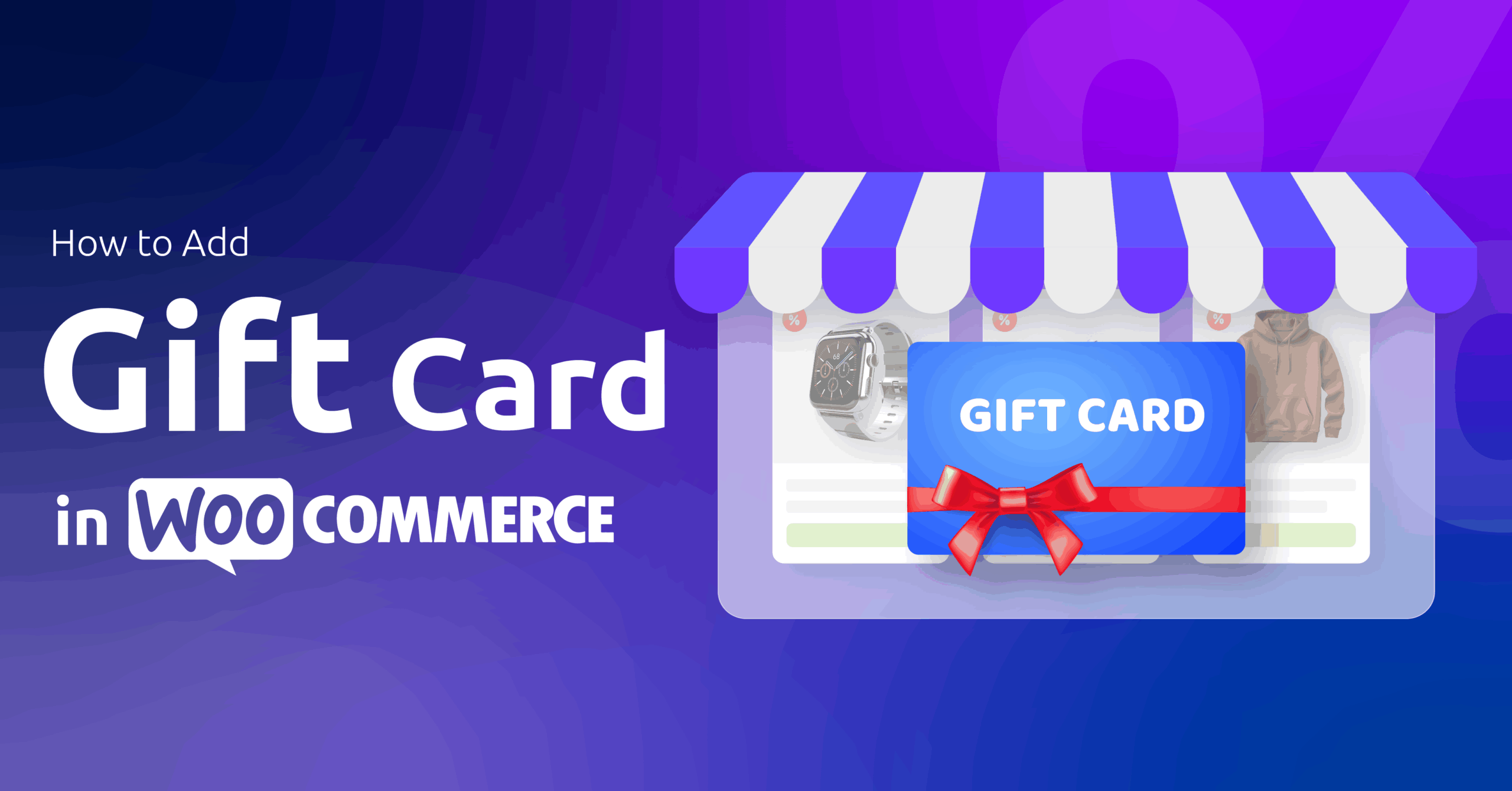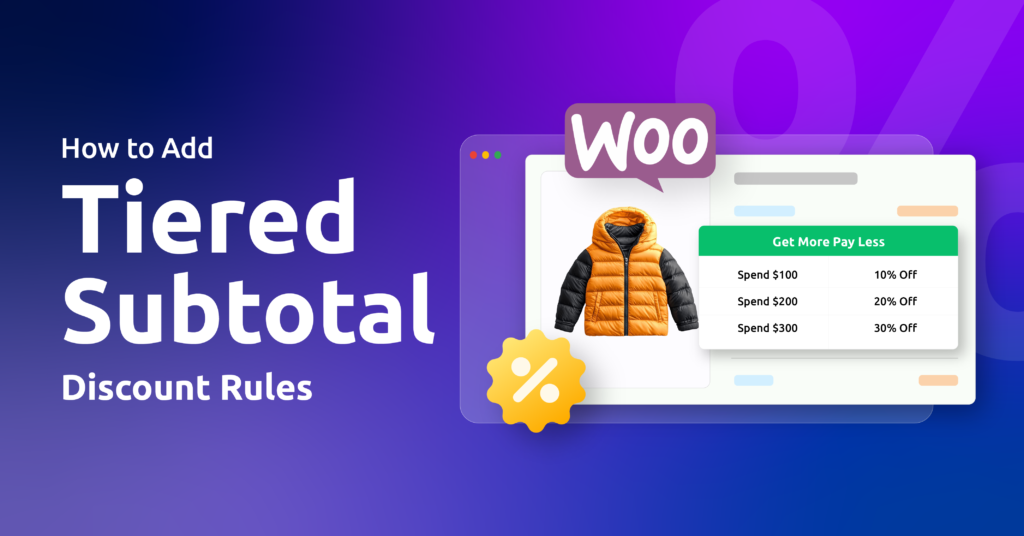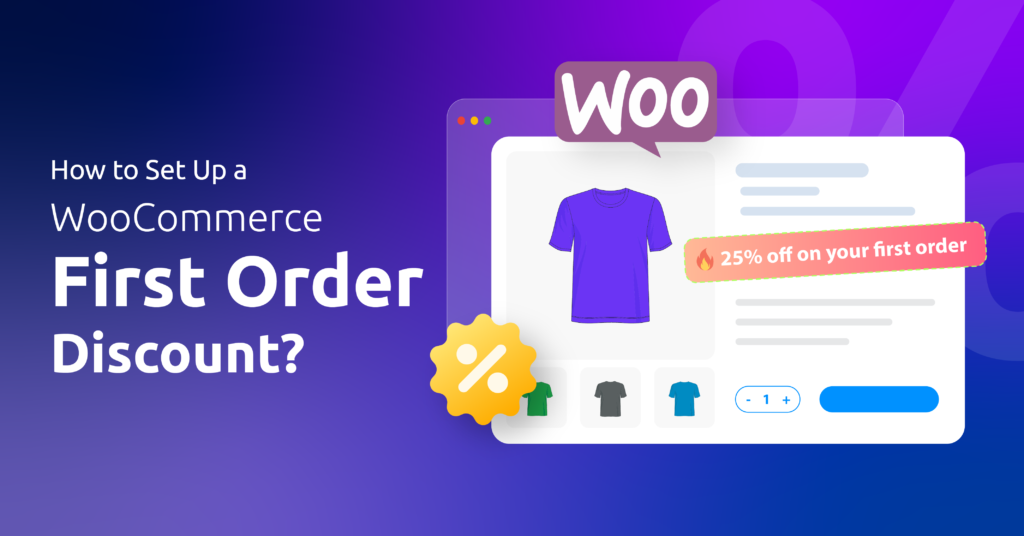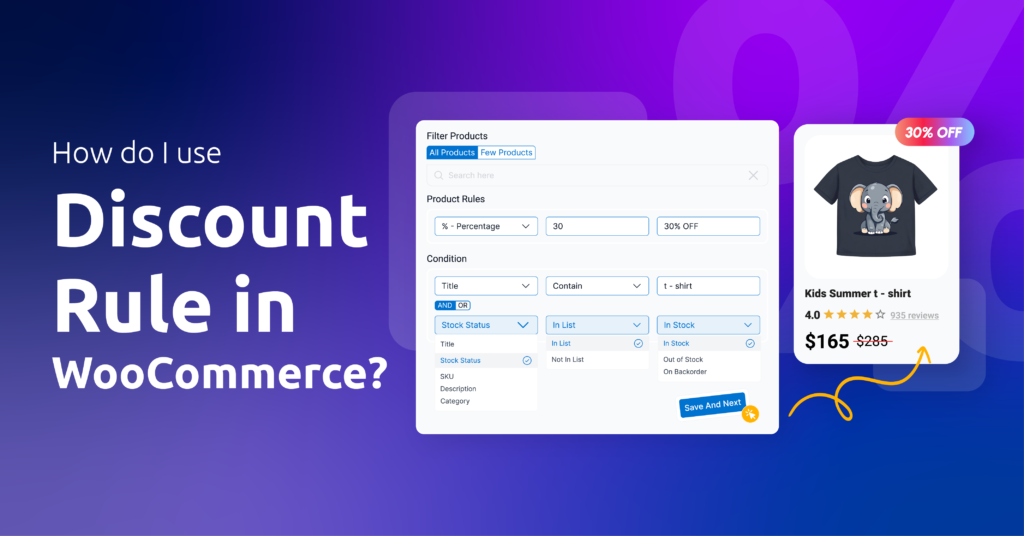Imagine a customer wants to gift his teenage girl, Emma, from your store on their birthday or on any special occasion. However, not sure what they would love most, is it a trendy hoodie or a skincare bundle.
Instead of abandoning the cart due to uncertainty, the customer buys a $40 gift card from your store, and Emma gets to pick her favorite herself. Everyone wins.
Here’s why this works for YOUR store:
- Cash today, sales tomorrow: That $40 pays your bills now. When Emma redeems it? She spends $55 (because who stops at $40?). In fact, 75% of the people who use gift cards end up spending more than the card value.
- Zero-risk gifting: No more “wrong size/color” returns.
- Free marketing: Emma’s friend sees your hoodie—now she wants a gift card too.
- Customer glue: Gift card buyers return more often.
In this guide, you’ll learn exactly how to add gift card in WooCommerce. Will guide you step-by-step setup in WooCommerce, choosing the right plugin, creating gift-card products (fixed and custom), designing and configuring email, and exploring best plugins.
Let’s get started.
Table of Contents
How to Add Gift Card in WooCommerce?
Even though there are some workarounds to create a WooCommerce gift card product using custom codes or built-in tools, they are not practical solutions, to be honest. To truly avail of the power of gift cards and generate them effortlessly, you will need to use a gift card plugin for WooCommerce.
For the demonstration in this article, we will use the plugin PW WooCommerce Gift Cards. Here’s how to add gift card in WooCommerce in simple steps.
Step 1: Install the WooCommerce Gift Cards Plugin
Log in to your WordPress admin panel and,
- Navigate to Plugins > Add New.
- Search with the plugin name.
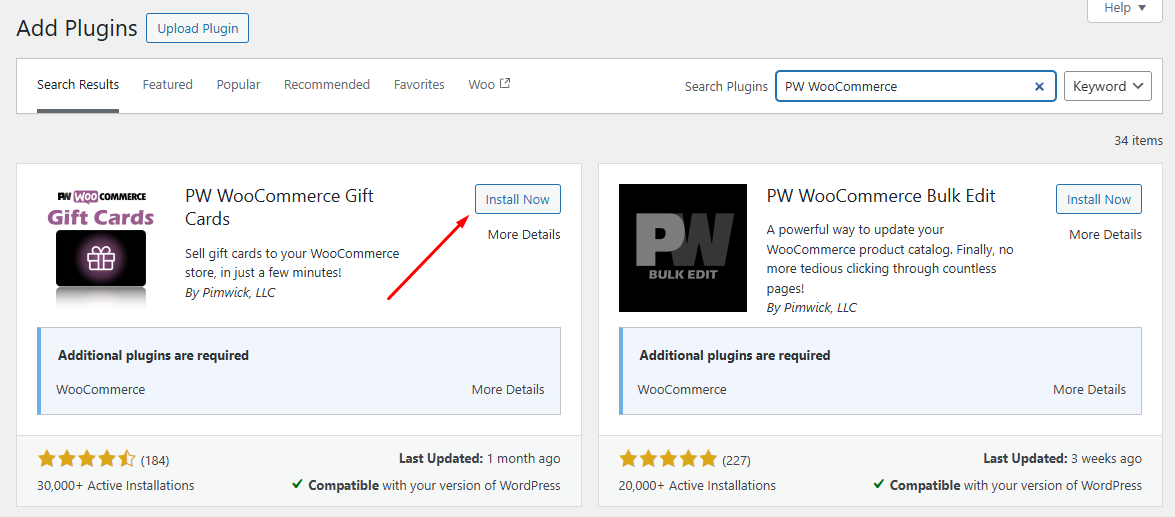
- Install and then activate it.
The plugin generates its own menu in two places. Under the WooCommerce menu and independently as Pimwick Plugins >> PW Gift Cards.
Step 2: Create a WooCommerce Gift Card Product
Visit the plugin dashboard from any of the options we mentioned.
- Go to WooCommerce >> PW Gift Cards.
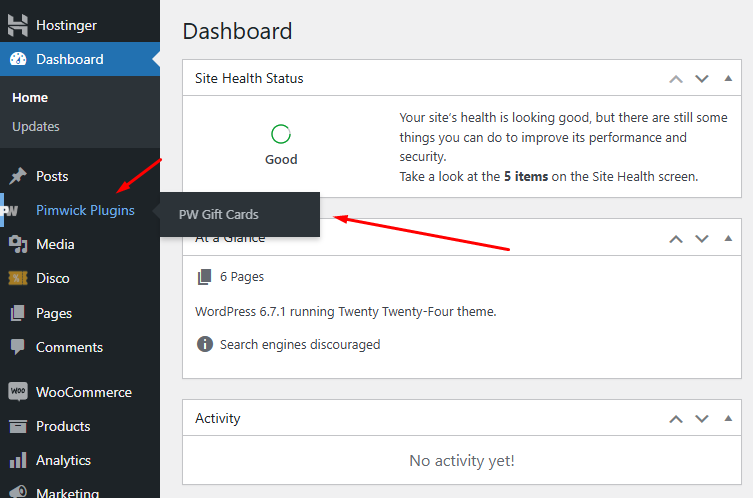
- After you install the plugin, the fresh dashboard first asks you to set up a new gift card product. Click the Create The Gift Card Product button to get started.
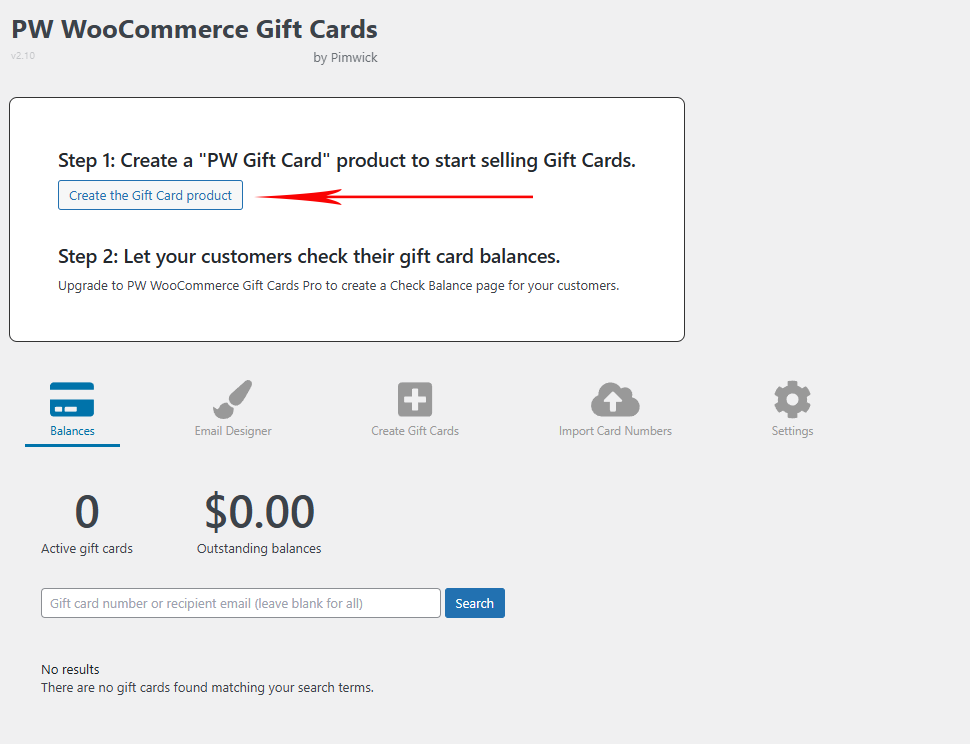
- The plugin will generate a gift card product in the background and display the following message.
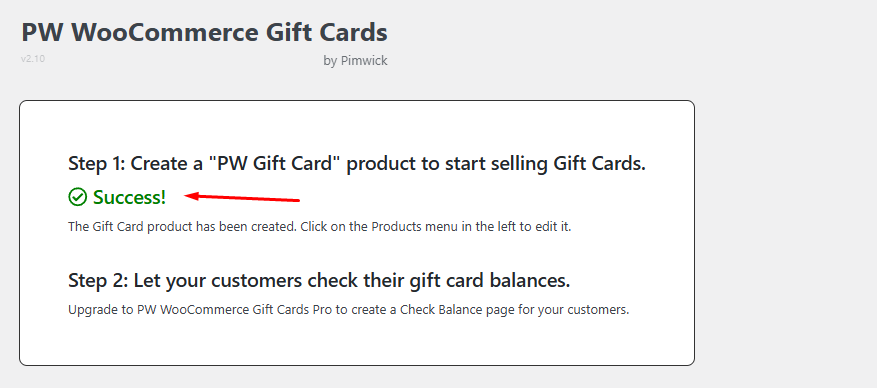
- You can find the WooCommerce digital gift cards product under Products > All Products.
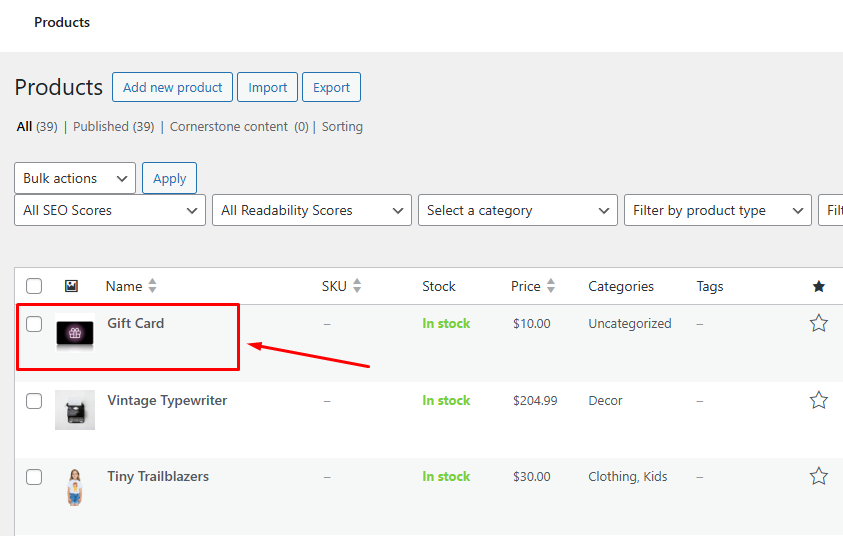
Step 3: Set Amounts for the Gift Card
- Click Edit to access the edit window of the gift card product.
- Edit or insert general details such as title, description, etc.
- The plugin generates a new option in the Product Data dropdown called PW Gift Card and a new tab called Gift Cards.
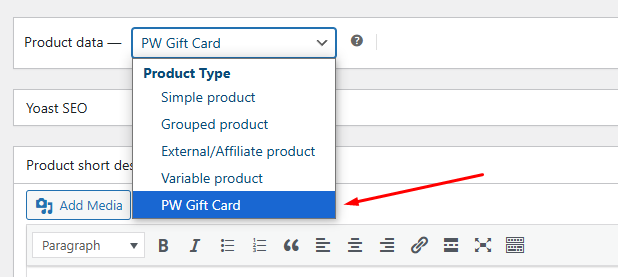
- By default, the product includes gift amounts like $10, $25, $50, and $100.
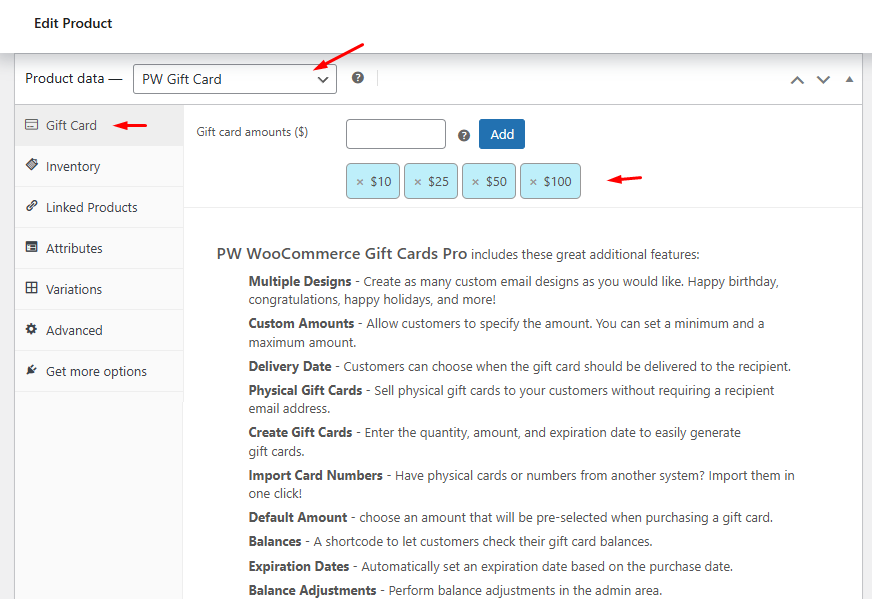
- To add a custom figure, insert the amount and click Add.
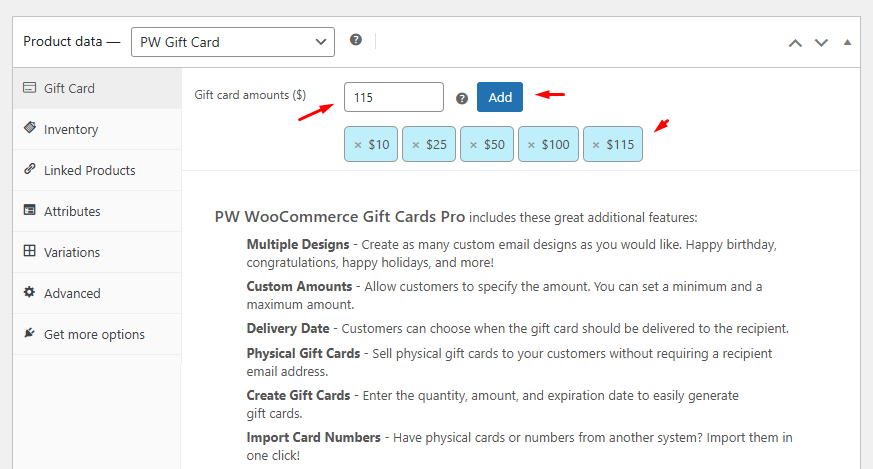
Step 4: Configure Gift Amount Display Options
To display your gift amounts and provide a dropdown for your customers to select their preferred option, you need to configure Attributes and Variations of that gift card product.
- Go to the Attributes tab.
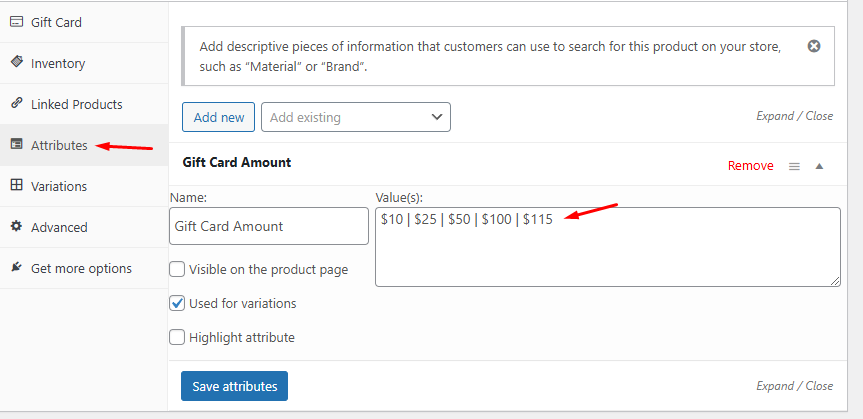
- By default, the product has a Gift Card Amount attribute with the pre-set values. Add the new custom value in the Value box.
- Click Save Attributes and visit the Variations tab.
- All possible variations should automatically be generated. You can select the default dropdown value from the Default Form Values.
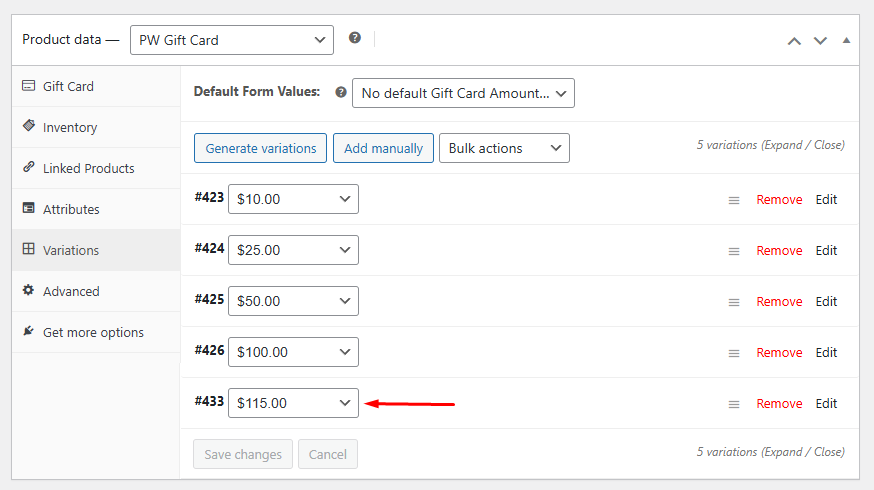
- Create and assign a category for the gift card products.
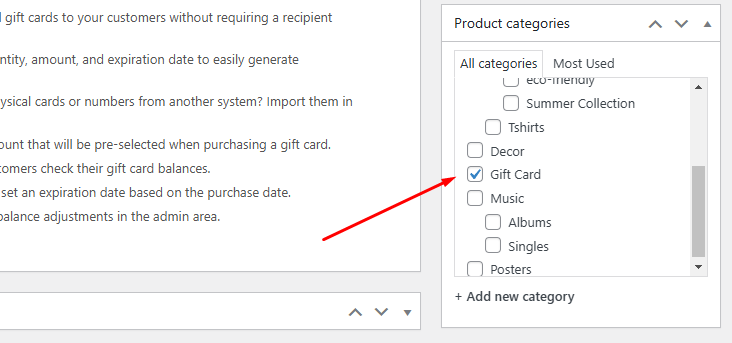
- Click Update to save all your changes to the product.
Step 5: Customize Gift Card Email Design
For WooCommerce gift card email customization, follow these steps.
- Go back to WooCommerce >> PW Gift Cards.
- Click on the Email Designer tab.
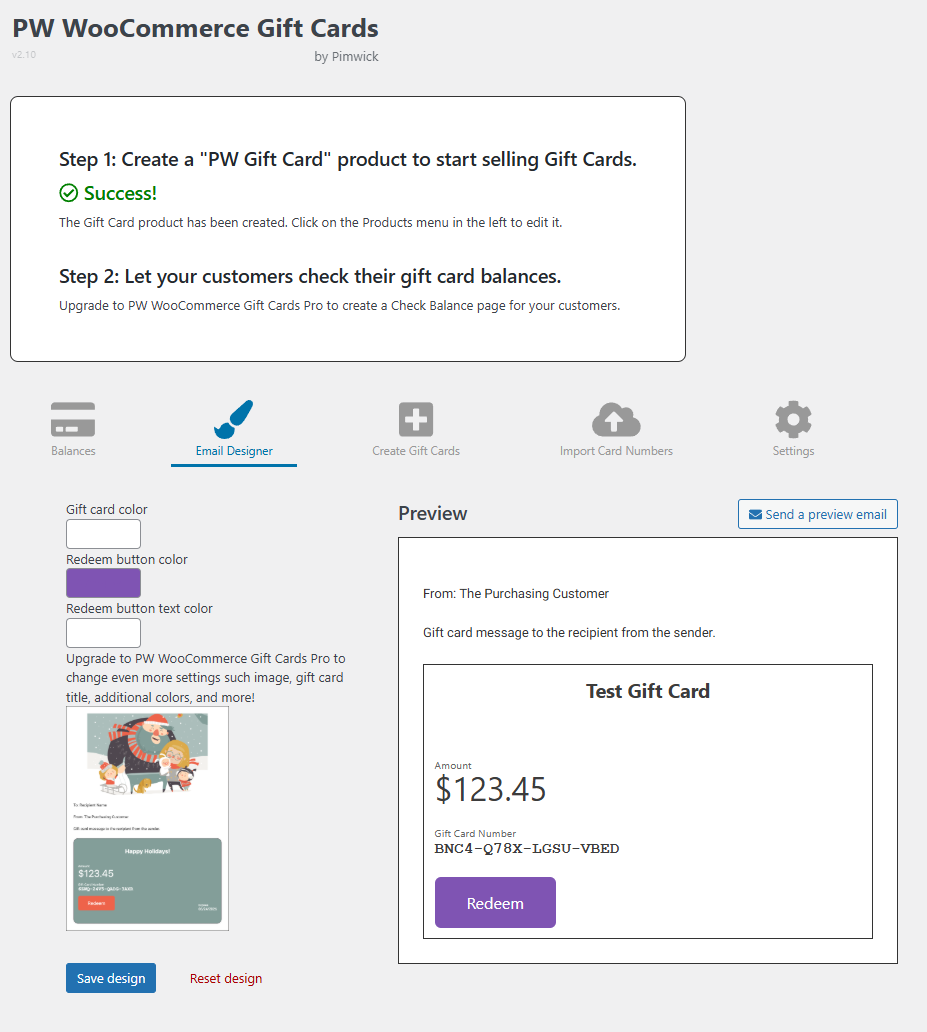
- You can change gift card background, button, and button text colors from the existing options.
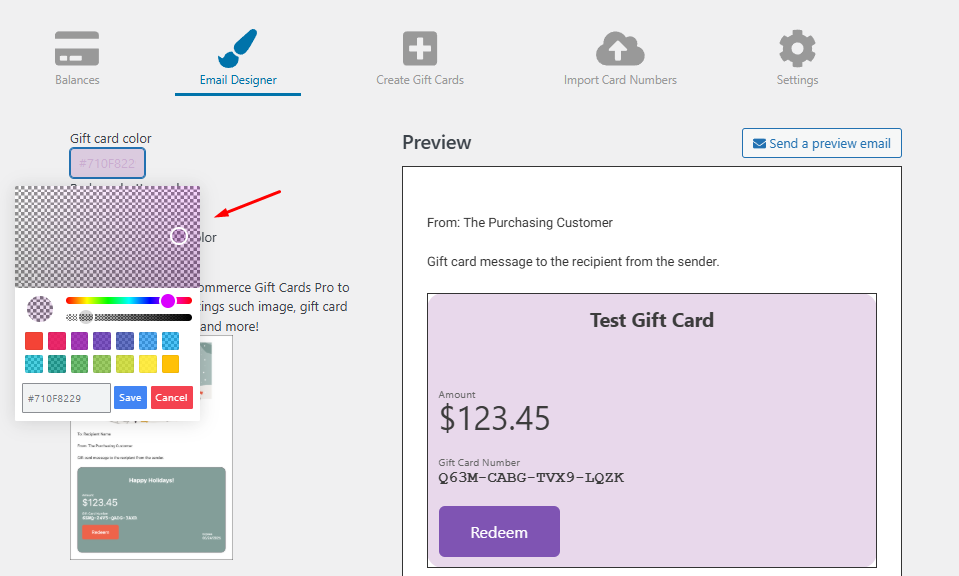
- You can live preview from the same window and save your changes when done.
The Pro version of the plugin allows you to customize the email extensively, allowing you to add images, additional colors, and more.
Step 6: Test the WooCommerce Gift Card
- Visit the product from your storefront.
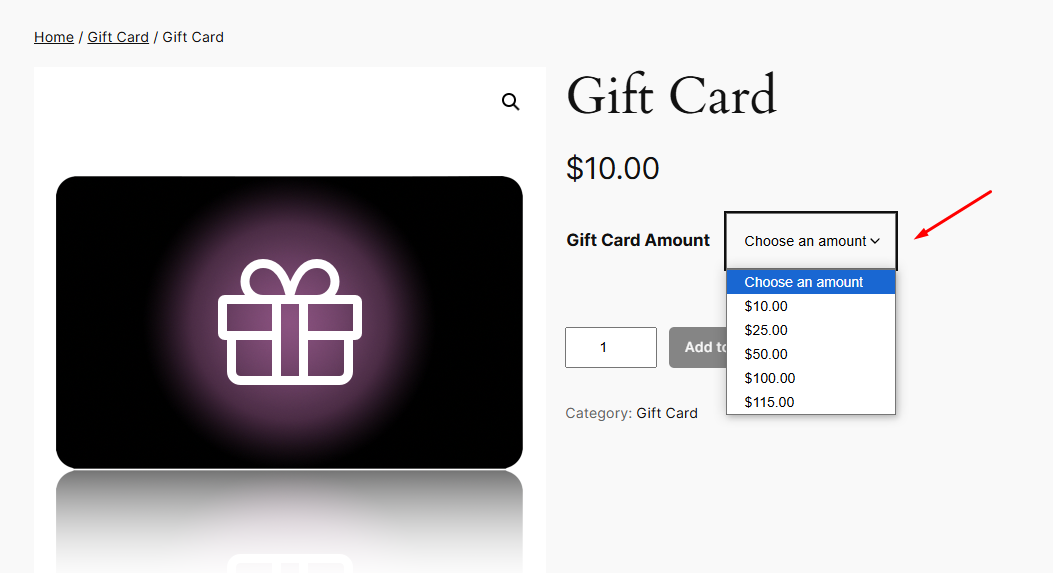
- Select any amount and enter email details along with messages.
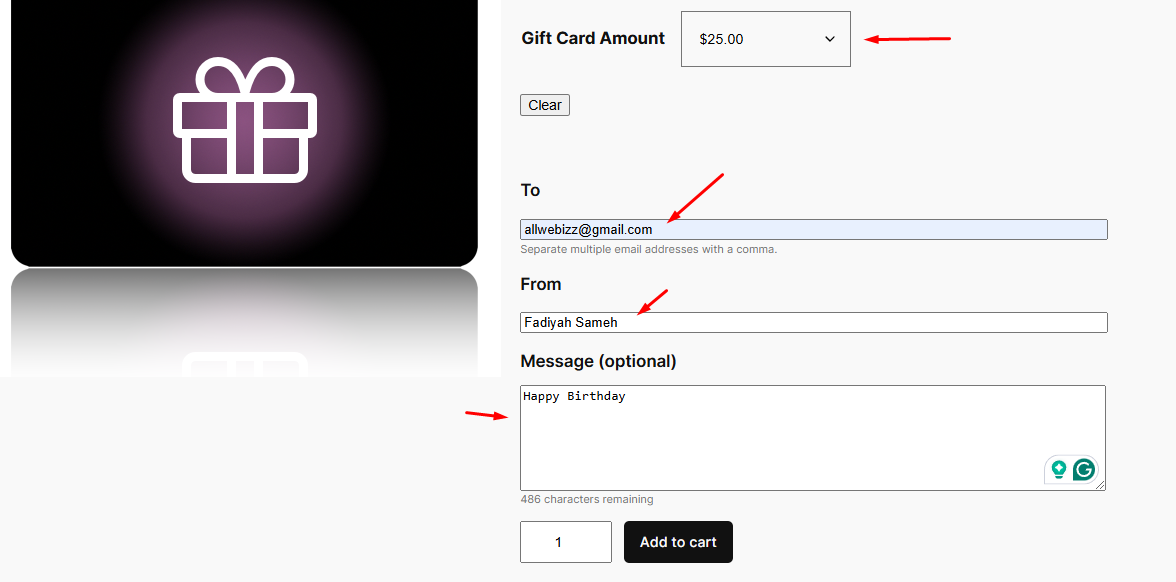
- Click Add To Cart and then proceed to complete the order from the Checkout page.
- WooCommerce automatically completes the order immediately if the payment is successful and sends the gift card to the assigned email.
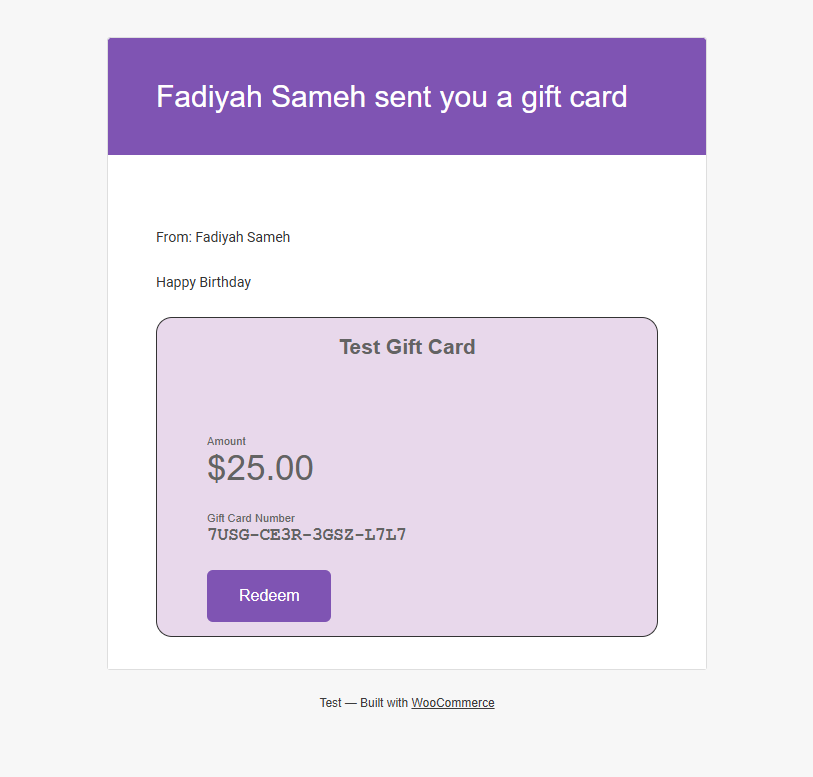
- If the receiving person clicks the Redeem button from the email, they will be redirected to the Shop page of your store. And the gift card amount is applied automatically as soon as they arrive.
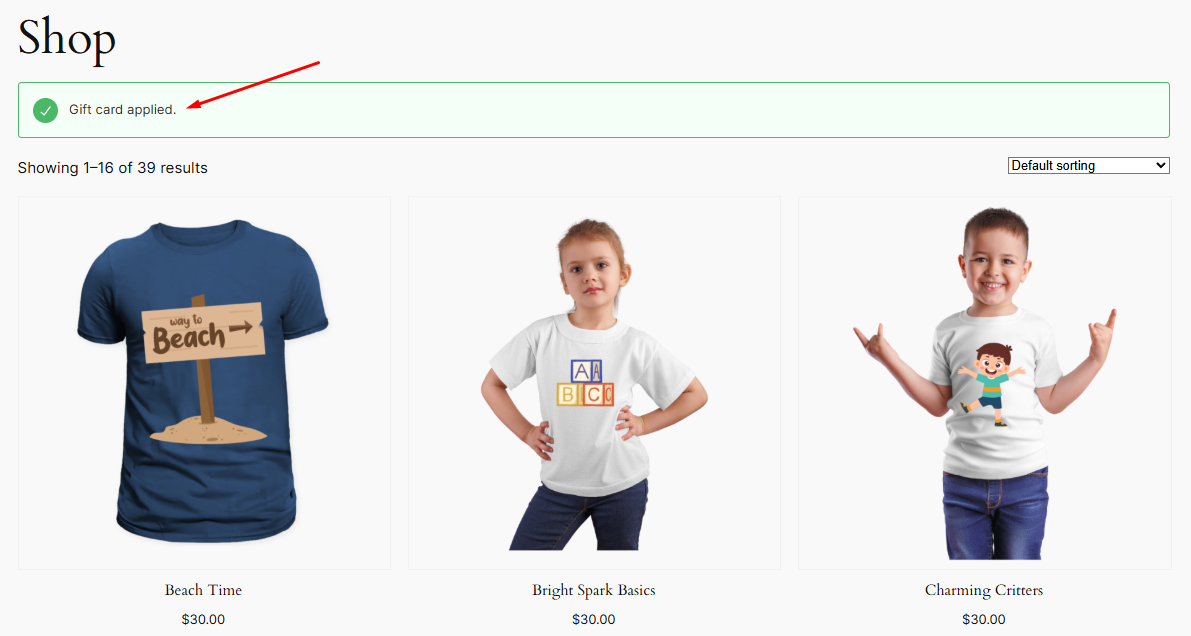
Store credit example: if a customer adds a $30 item to their cart and redeems a $25 gift voucher, the remaining amount to pay will be $5.
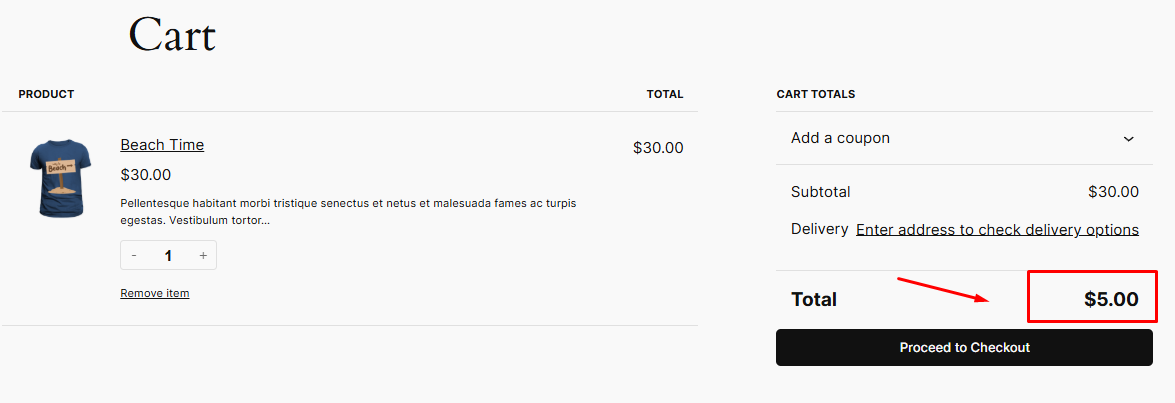
If you need to check gift card usage or balances, open the plugin’s Balances tab to review all existing gift card details.
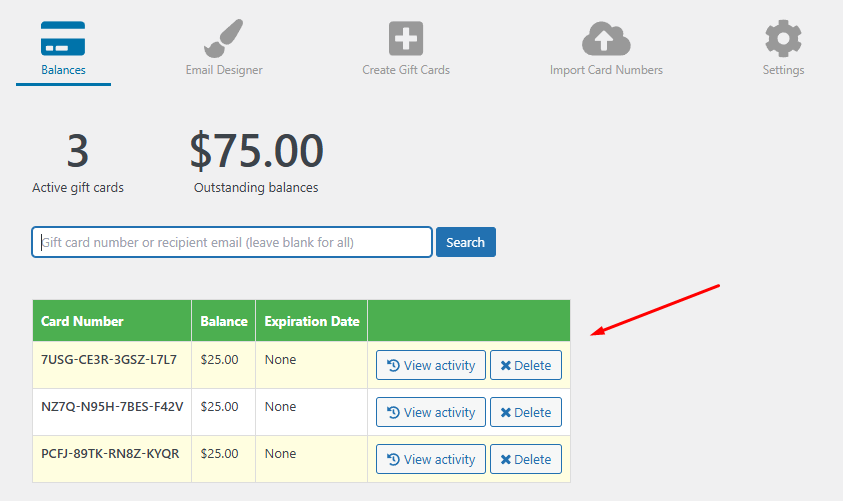
The plugin also offers some WooCommerce gift card management options under the Settings tab.
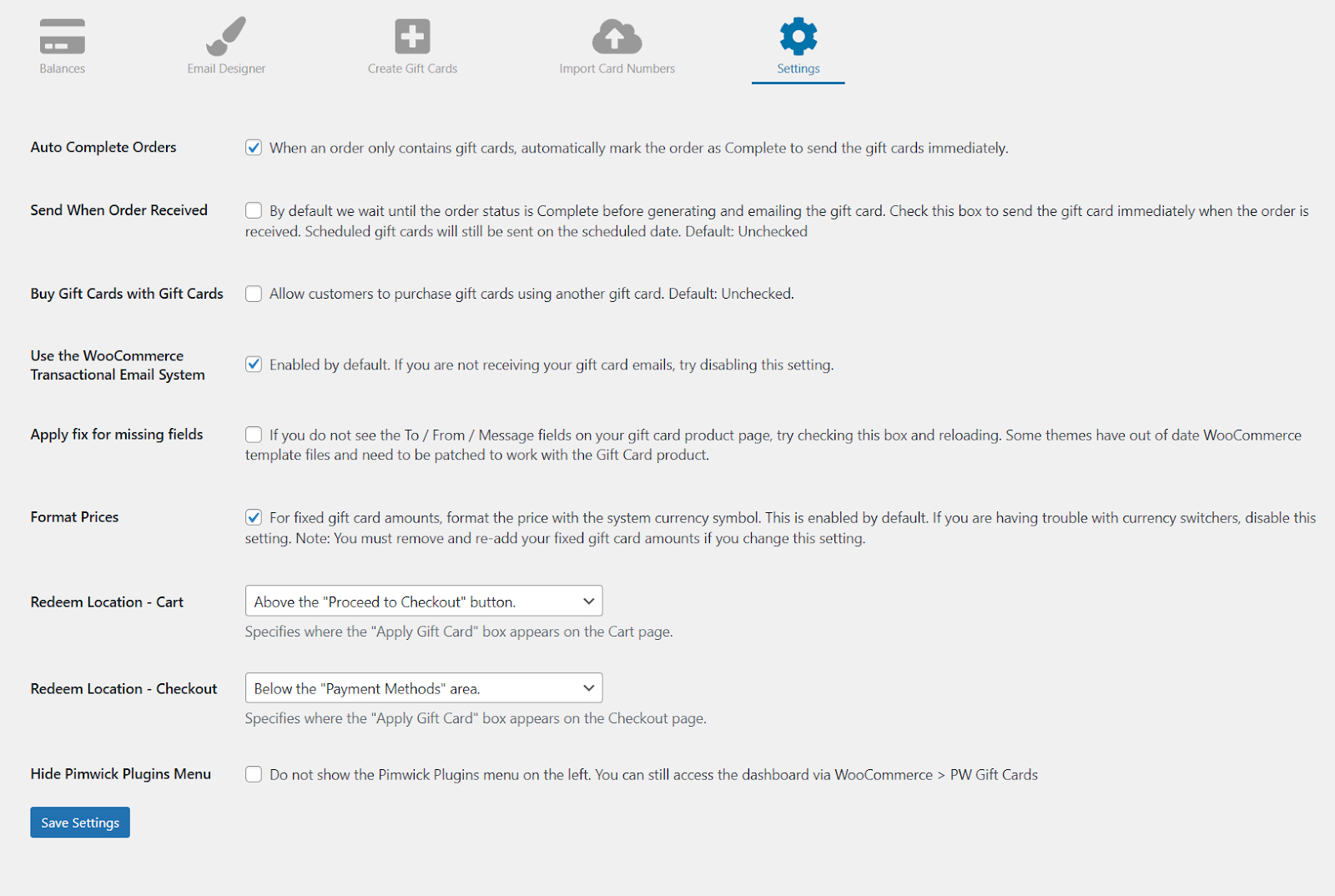
Therefore, this is how to add gift card in WooCommerce in easy steps. You can also offer seasonal discounts on your gift cards using a plugin like Disco.
Best WooCommerce Gift Card Plugin
Now that we have found out how to add gift card in WooCommerce, time to talk about what plugin options are available for you. Actually, there are a large number of gift cards for WooCommerce plugins available in the market, both paid and freemium.
Let’s explore the best gift card plugins for WooCommerce.
PW WooCommerce Gift Cards by Pimwick
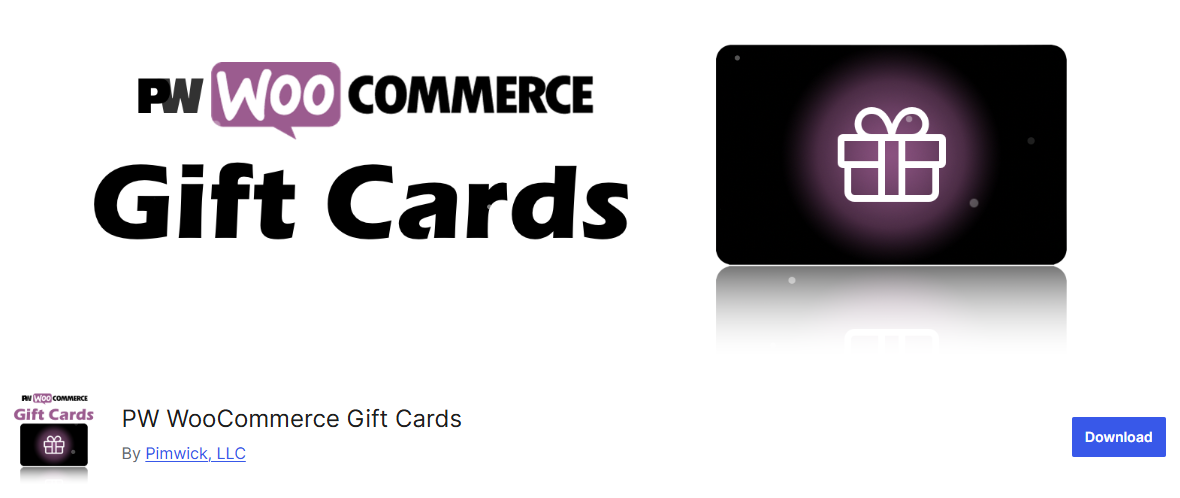
WooCommerce Gift Cards (by Pimwick) is a simple, reliable way to add digital gift cards to your WooCommerce store. Customers can pick a preset amount or enter recipient details and a message. The recipient gets a clean email with the gift card code and a direct link so they can add the card to the cart instantly.
For store owners, the plugin fits right into WooCommerce. You can create gift card products with one click, see gift card liability at a glance, and let guests redeem codes without making an account. The plugin applies gift card balances like cash, shows the updated balance on cart and checkout pages, and works with WooCommerce Pre-Orders.
Key features
- Sell digital gift cards with predefined amounts.
- Buyer can enter recipient’s email and a personal message.
- Recipient receives an email containing the gift card code.
- Direct link in the email to add the gift card to the cart automatically.
- Redeeming is integrated into the store theme for a smooth checkout.
- Gift card balance applies after tax, just like cash.
- Updated balance displays on the cart and checkout pages.
- Supports guest checkout so recipients don’t need an account to redeem.
- Compatible with WooCommerce Pre-Orders.
- One-click creation of a Gift Card product for fast setup.
- Admin view to check gift card liability and details for individual cards.
Pro (PW WooCommerce Gift Cards Pro) extras
- Allow customers to set custom amounts with minimum and maximum limits.
- Schedule delivery so gift cards arrive on a chosen date.
- Option to set a default amount that is preselected at purchase.
- Customer-facing balance page available via shortcode.
- Let customers add funds to existing gift cards from the Check Balance page.
- Automatic expiration dates based on purchase date.
- Admin balance adjustments for individual cards.
- Sell physical gift cards and import existing card numbers and balances.
- Manually generate multiple gift cards by specifying the amount and quantity.
- Include QR codes on the gift card email, PDF, or both.
YITH WooCommerce Gift Cards
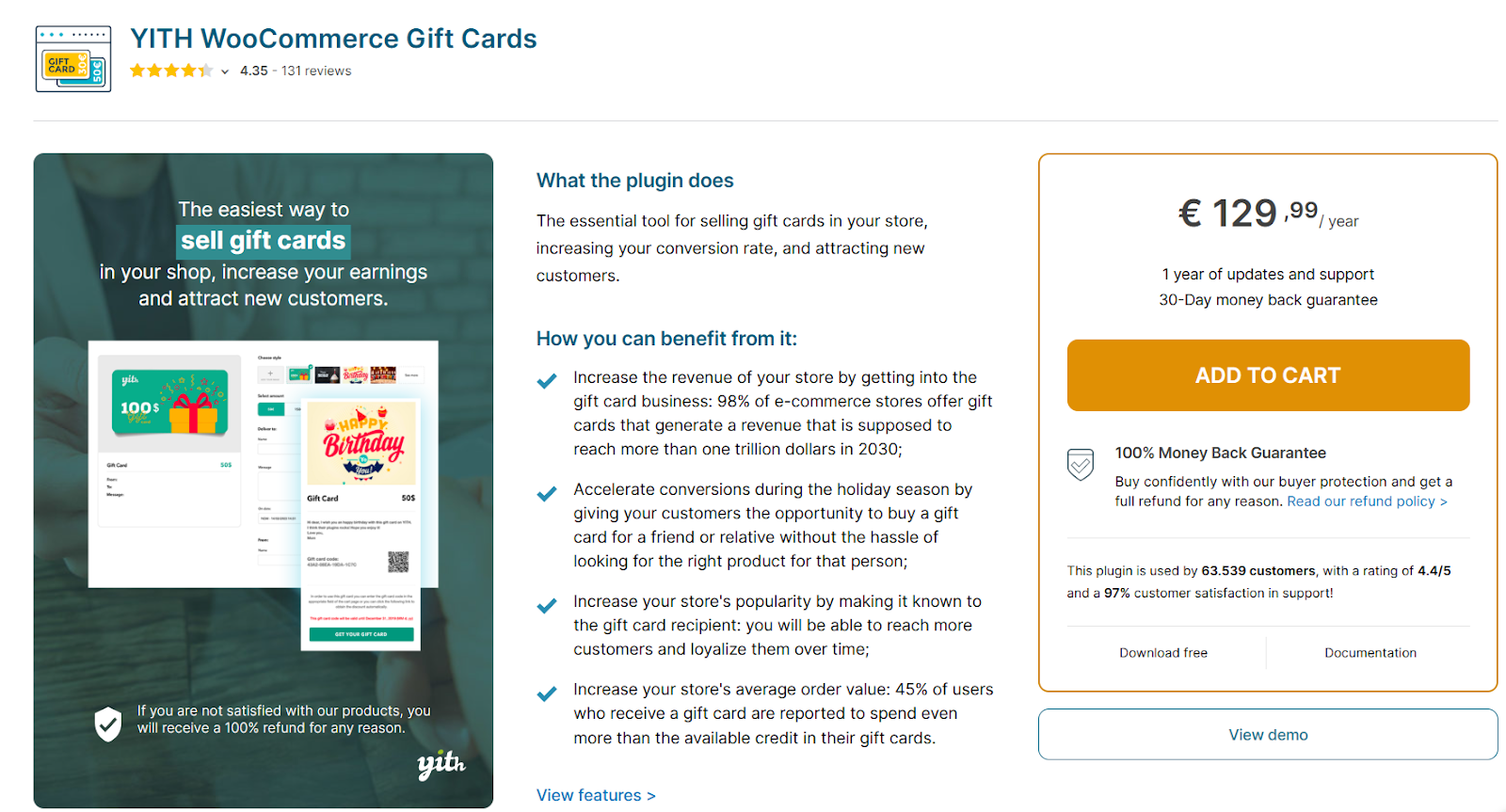
YITH WooCommerce Gift Cards makes it simple to add gift cards to your shop and start selling them fast. The plugin focuses on ease of use: create virtual or physical gift cards, let customers pick fixed or custom amounts, and send the card by email or as a printable PDF.
It’s built to help store owners boost sales, speed up holiday conversions, and reach new customers through recipients who come back to redeem their credit.
Setting up a gift card with YITH is straightforward. You can create a gift card product in minutes, choose images from themed galleries, let buyers upload their own photos, and even schedule when the card will be delivered. On the store side, you get a clean dashboard to manage codes, check balances, and update or disable cards if needed.
The plugin also includes handy features like QR codes, bulk code generation, and CSV import/export to simplify large-volume needs. Overall, YITH pairs practical features with buyer reassurance.
Key features
- Sell virtual gift cards that are emailed to recipients.
- Sell physical gift cards and provide printable PDF versions.
- Create gift cards with fixed amounts or allow customers to enter a custom amount (set minimum/maximum).
- Pre-built themed image galleries for easy card customization.
- Let buyers upload their own images or photos for a personal touch.
- Schedule delivery date and time (send later option).
- Bulk generate multiple gift card codes with one click.
- Import and export gift cards via CSV.
- Convert Smart Coupons into gift cards for easy migration.
- Show gift card code application on Cart and Checkout pages; optionally use the default coupon field.
- Set rules for partial redemptions and allow multiple uses until the balance is exhausted.
- Notify the sender when the gift card is delivered and when it is used.
- Create a “Gift this product” option to generate a gift card equal to a product’s price and recommend that product to the recipient.
- Insert QR codes into gift cards to auto-apply the code when scanned and redirected to the shop.
- Admin dashboard to view, edit, disable, or update gift card amounts and expiration dates.
- Shortcode to create a customer-facing balance check page.
- Shortcode to create a staff-facing balance update page for in-store redemptions.
- Advanced cart and checkout configuration: choose form position, edit design, and allow editing delivery info on cart page.
- Integration-ready with many YITH plugins and popular tools (currency switchers, WPML, Smart Coupons, bookings, product bundles, subscriptions).
Gift Cards For WooCommerce Pro
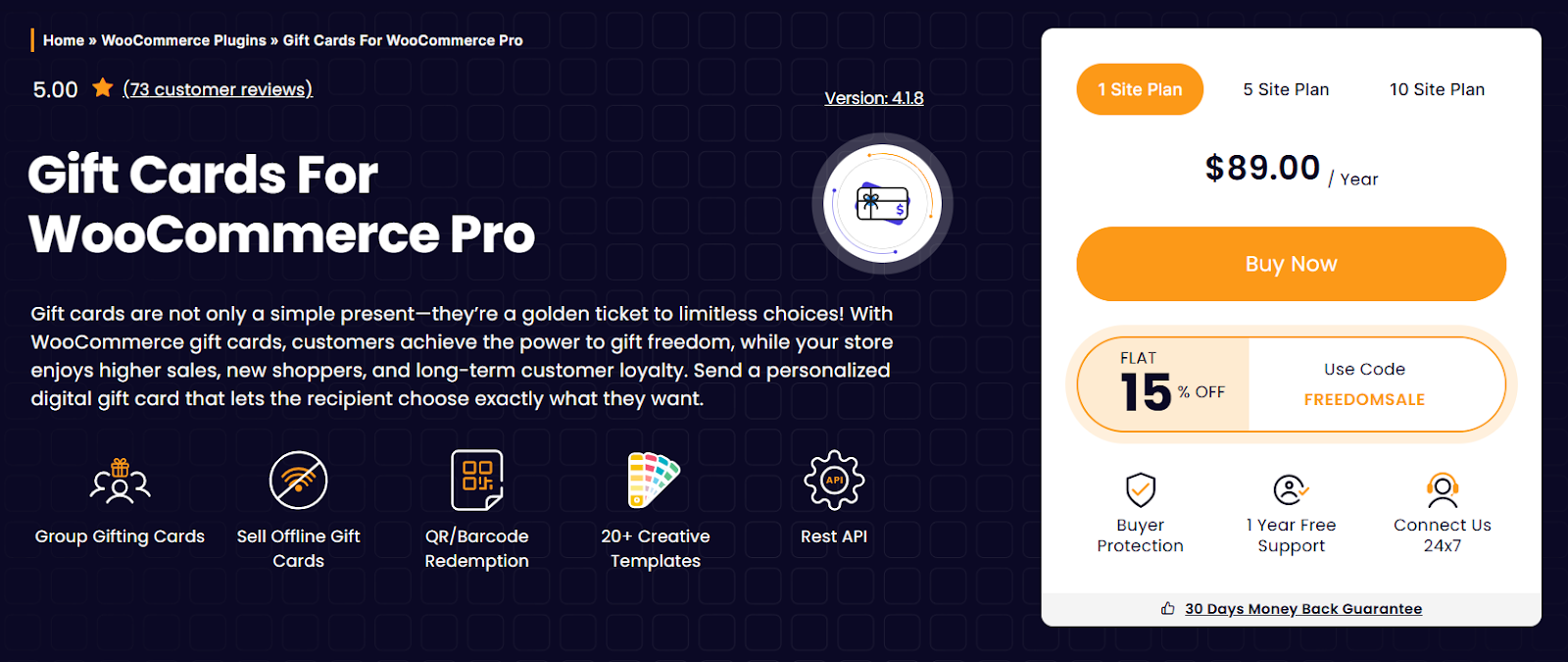
Gift Cards For WooCommerce Pro turns gift cards into a flexible sales tool. Customers can buy personalized digital cards or physical vouchers, and your store benefits from higher sales, new shoppers, and better customer loyalty.
The plugin emphasizes ease of use with ready templates, QR/barcode redemption, and a gifting portal that works for both online and in-store purchases.
It also supports modern workflows out of the box. You get group gifting so friends can pool money, downloadable PDF cards, recharge and redeem options, and a REST API to integrate with other services. The plugin ships with 20+ customizable templates, quick QR/barcode scanning for fast checkout, and options to share gift cards via email, WhatsApp, or SMS.
Key features
- Group Gifting: let multiple people contribute to a single gift card.
- Sell Offline Gift Cards: support for physical cards and in-store redemptions.
- QR / Barcode Redemption: scan codes for immediate redemption at checkout or in store.
- 20+ Customizable Templates: ready designs for different occasions you can edit.
- REST API: fetch, redeem, recharge, create and manage gift cards programmatically.
- Digital downloadable gift cards: send PDF attachments via email for easy distribution.
- Digital & physical delivery options: email, postal, downloadable PDF, and share via WhatsApp or SMS.
- Recharge coupon codes: add funds to existing gift cards.
- Display coupon code with Barcode/QR: show code alongside machine-readable barcode.
- Send to multiple recipients: allow sending the same voucher to several people.
- Range with selectable pricing: configurable price ranges and selectable options.
- Display recommended products on gift cards: suggest products tied to the card.
- SMS notifications via Twilio and WhatsApp sharing for broader reach.
- Import/Export online & offline coupons: bulk management for large shops.
- WooCommerce gift card reporting: track sales and usage through reports.
- Gift card scheduling: choose when a card is delivered to the recipient.
- Gift card product discounts and advanced delivery settings.
- Balance checker: let customers check remaining balance.
Smart Coupons for WooCommerce by StoreApps
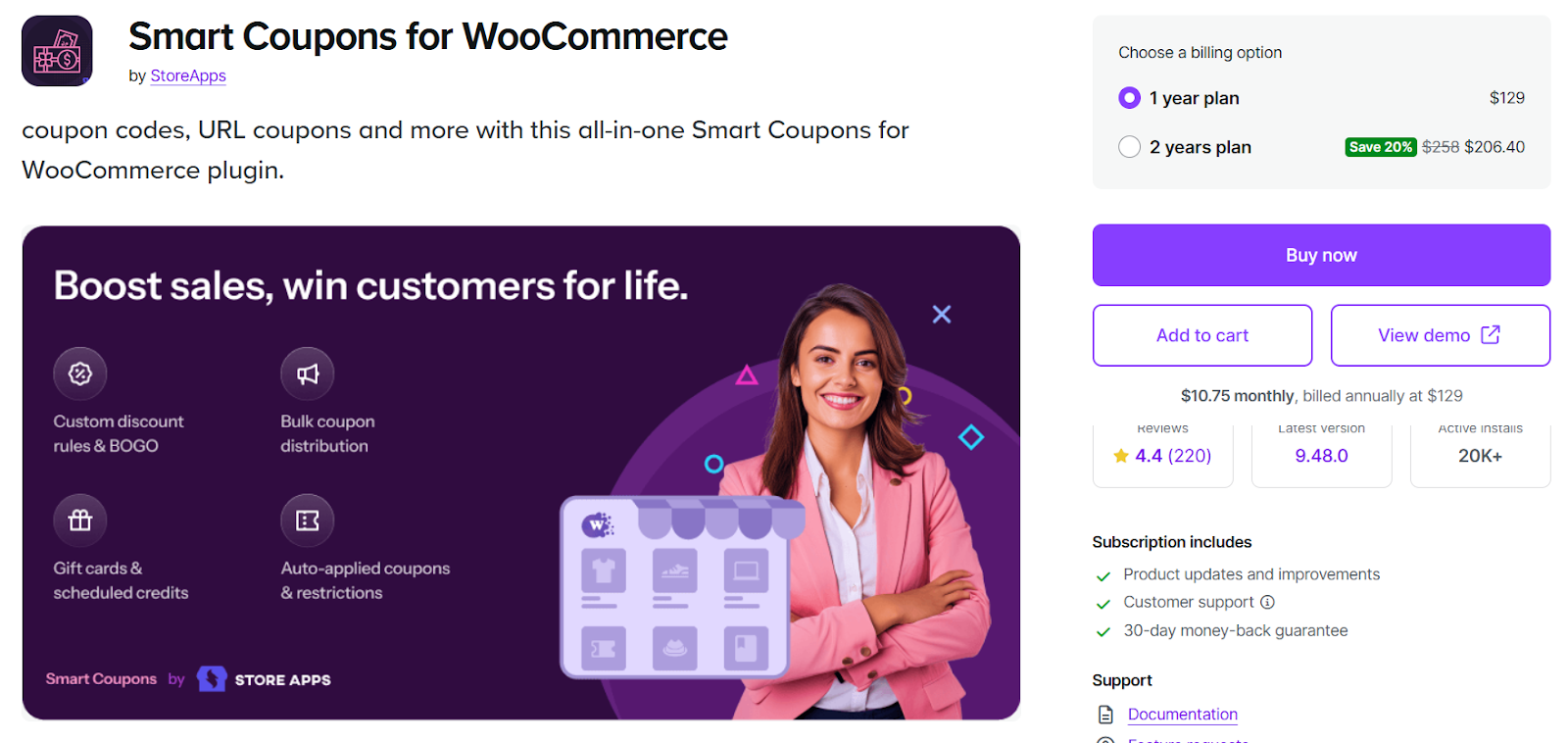
Smart Coupons for WooCommerce by StoreApps is built around flexible gift card and store-credit tools. It lets you create gift cards of any value, sell fixed or customer-entered amounts, and assign prepaid credits that customers can spend over multiple purchases until the balance or validity ends.
In short, it combines gift cards, store credit, and advanced couponing so you can run promotions, sell e-gifts, and reward customers from one place.
The plugin is designed for real store workflows: scheduled delivery, bulk generation and export, printable coupons, and the ability to auto-apply codes via URLs. You can also use store credits instead of refunds to keep revenue in your shop and encourage repeat purchases.
Smart Coupons works with multi-currency plugins and includes a REST API and many hooks for custom integrations, so it fits both simple stores and complex setups.
Key features
- Create gift cards and store credits in any value: fixed denominations or user-entered amounts.
- Gift card types: regular gift certificates, store credits, e-gift cards, vouchers tied to products.
- Assign prepaid credits that customers can use across multiple purchases until the balance or validity ends.
- Scheduled delivery for gift cards so customers can set a future send date and time.
- Bulk coupon/gift card generator: create thousands of unique codes and export them as CSV.
- Bulk store credit import: auto-assign credits to customers in bulk.
- Email delivery and notifications: send gift cards or store credits by email and resend when needed.
- Option to send credits instead of refunds to boost retention and keep funds in the store.
- URL coupons and auto-apply links: share links that auto-apply gift card/credit or add products to the cart.
- Printable coupons and gift certificates for offline or in-store redemption.
- Scheduled expiry and auto-end dates for time-bound gift cards and coupons.
- Gift cards usable on renewals and for shipping or subscription-related charges.
Wrap Up
That was our guide on how to add gift card in WooCommerce. Gift cards can –
- Boost sales
- Improve cash flow
- Drive repeat business and loyalty
- Reduce return costs when used for exchanges
Therefore, it’s crucial that you learn, create, and offer gift cards at your WooCommerce store and grow your conversions and revenue. Hope this guide will help you do so.