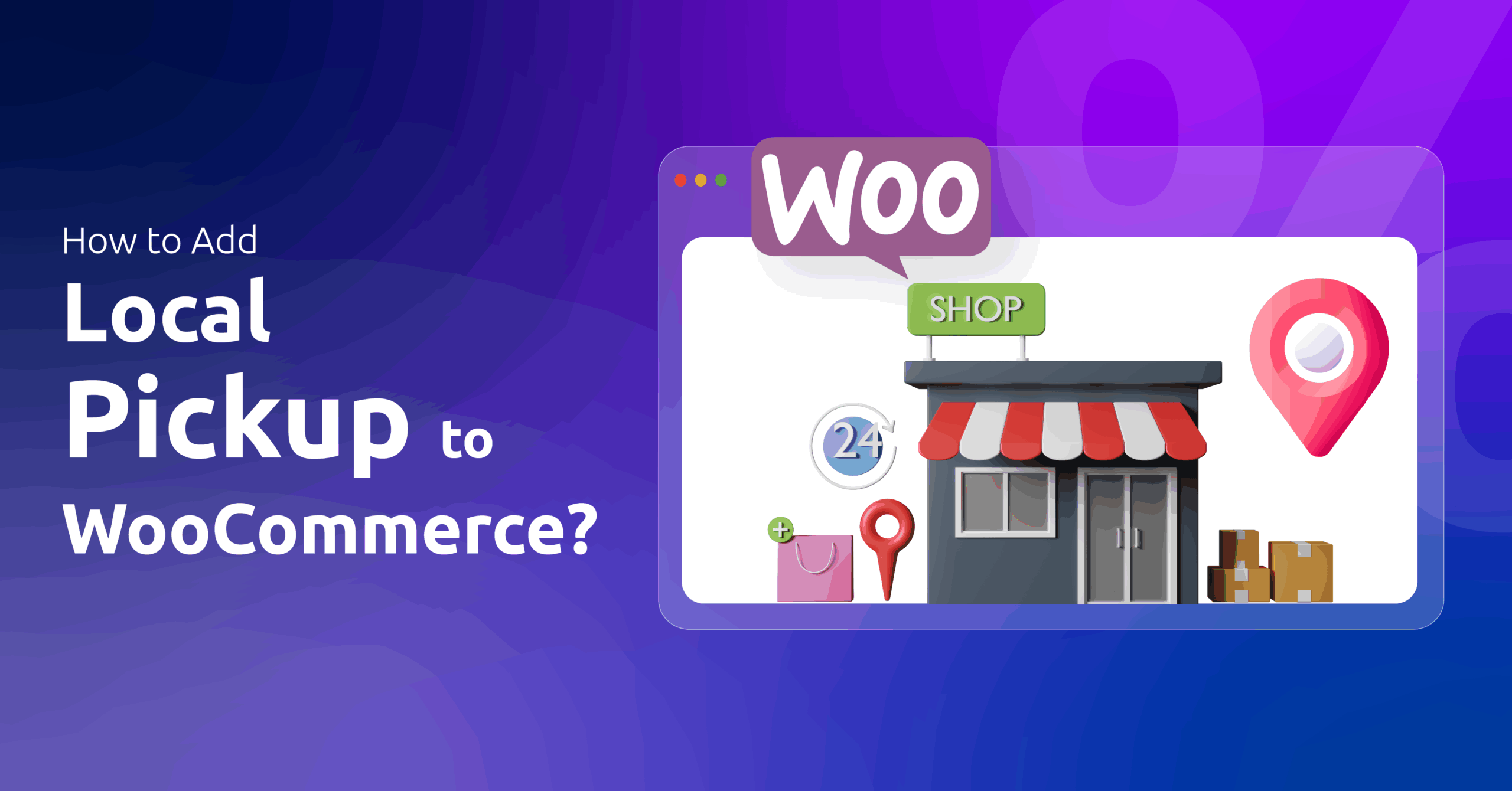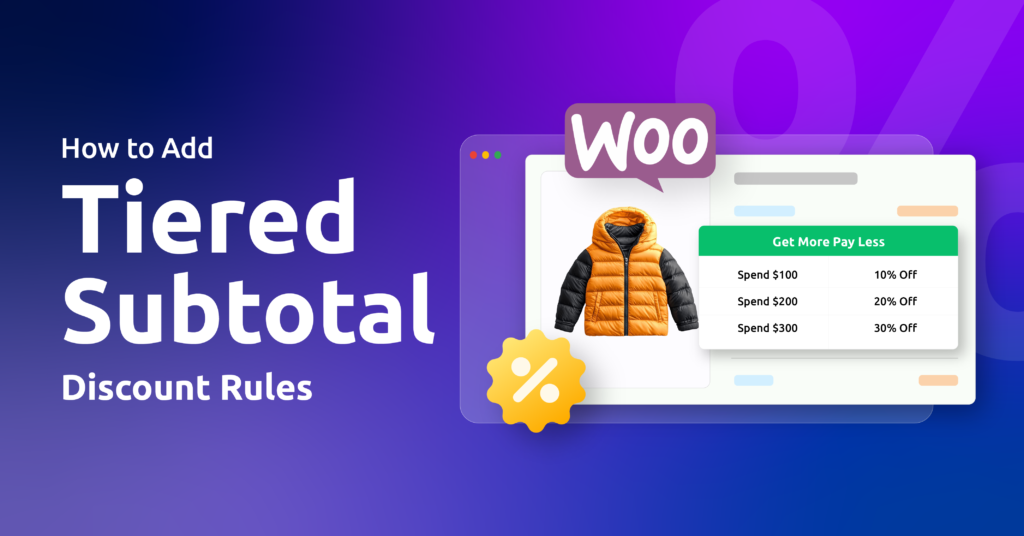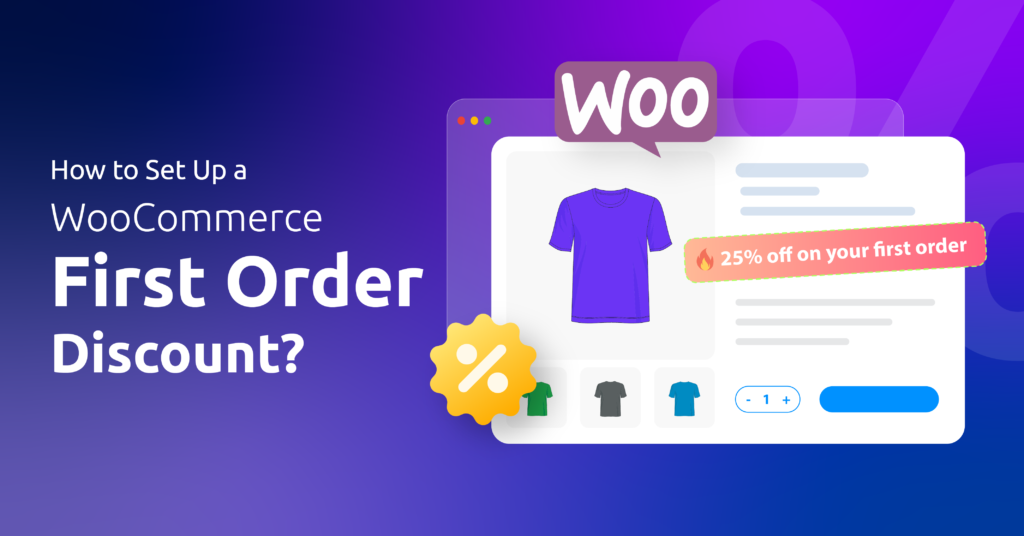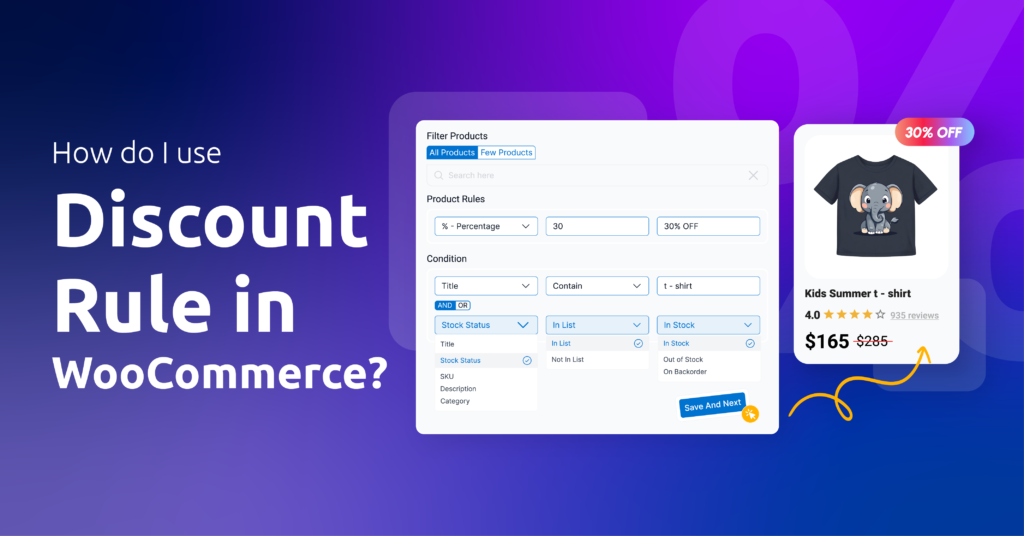Your next-door neighbors wouldn’t like the fact that you are charging them the same flat $20 shipping fee you charge to other customers from different cities/states, would they?
In fact, they will be frustrated and would rather pick the products from a store.
What if you can offer them to pick their package from your store/warehouse for free or at a small price?
That’s what is called the Local pickup shipping method in WooCommerce.
In this guide, we will learn how to add local pickup to WooCommerce in easy steps. We’ll cover everything from the basic built-in method to advanced plugins for managing multiple locations and pickup times, so you can start offering this convenient option to your local customers today.
Let’s begin.
Table of Contents
How to Add Local Pickup to WooCommerce?
In previous versions of WooCommerce, Local Pickup was included under WooCommerce > Settings > Shipping Zones > Shipping Methods, along with the Flat Rate and Free Shipping methods.
However, in the newer versions, WooCommerce has given a dedicated Local Pick tab under shipping settings. You no longer need to configure local pickup in WooCommerce inside separate shipping zones.
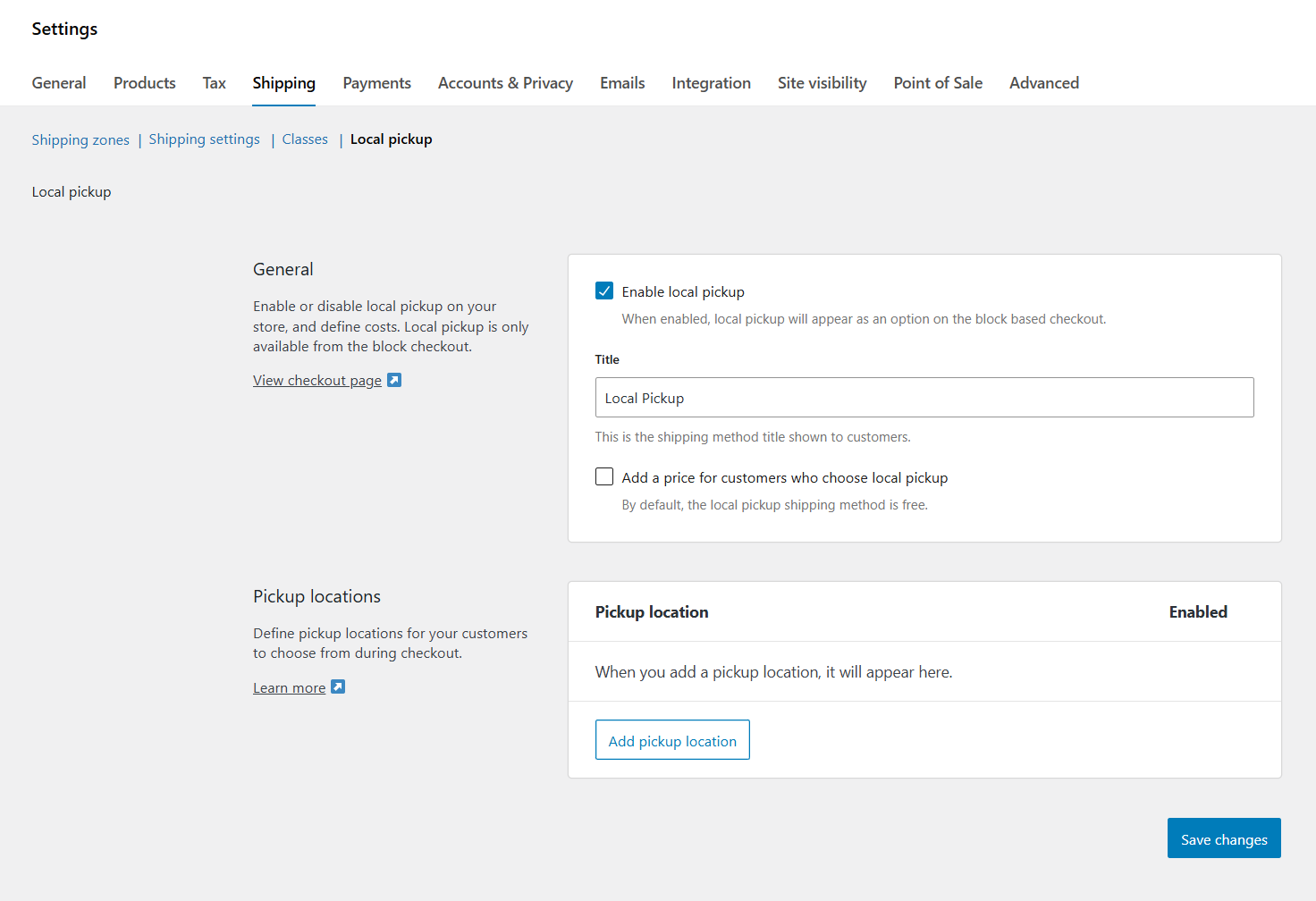
This means you don’t have to configure separate shipping zones or have an understanding of shipping zones to set up local pickup in WooCommerce.
But you still need to know all the terms when setting up international shipping or zone-based shipping.
Let us walk you through the WooCommerce local pickup setup.
Step 1: Enable Local Pickup Shipping Method in WooCommerce
To enable in-store pickup for WooCommerce –
- Go to WooCommerce > Settings > Shipping > Local Pickup tab.
- Check the Enable local pickup box to enable the shipping method.
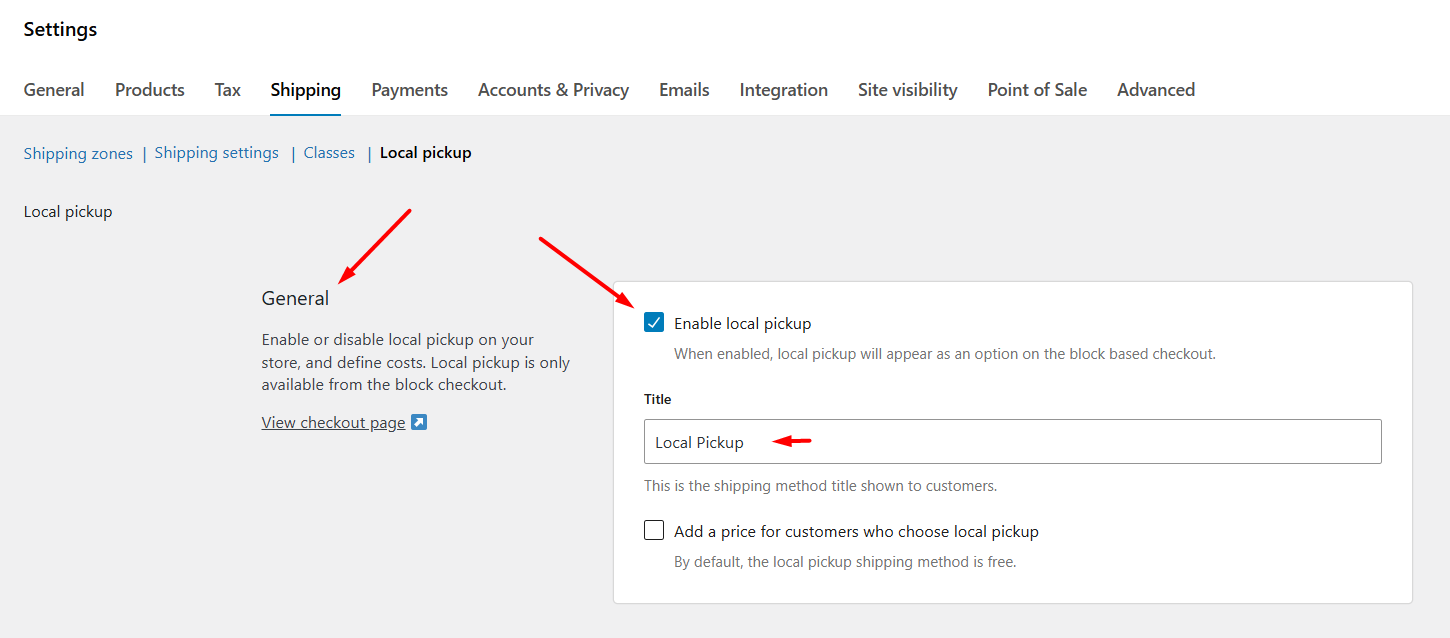
- Under the General section, input a title. Examples: Local Pickup, Store Pickup, or Click & Collect. Customers will see this title as the shipping option.
Step 2: Configure Local Pickup Cost & Tax Settings (Optional)
By default, the local pickup shipping method in WooCommerce is free. However, you may apply a charge from the following settings.
- Check the following box – “Add a price for customers who choose local pickup”
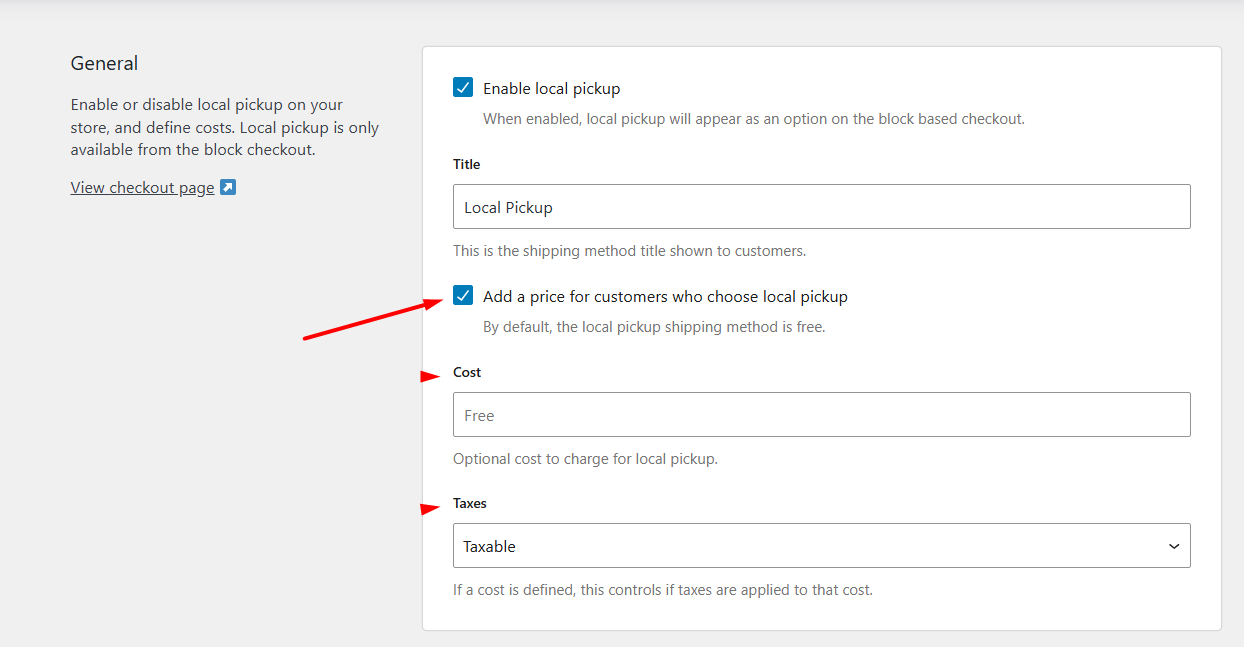
- The Cost and Tax field will pop up.
- If you want to charge a small fee, enter it in the Cost field.
- Put 0 or leave blank for free pickup.
- Enter 5 or 20 (or your amount) for a flat fee.
Tip: Use a small fee for handling, or offer free pickup to encourage in-store visits.
- If you add a cost, set Taxes to either Taxable or not.
- Choose Taxable if local laws require tax on pickup fees.
- Select Not Taxable if pickup fees are not taxable in your region.
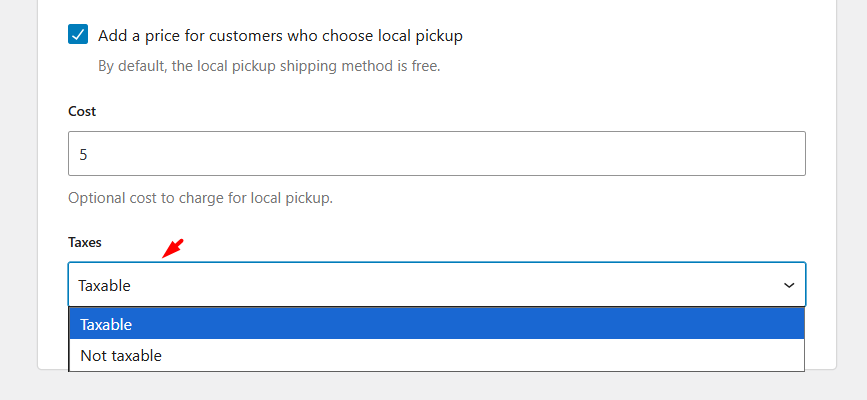
Note: This tax status for local pickup only affects tax on the pickup fee, not tax on the products themselves.
Step 3: Add Pickup Locations in WooCommerce
This is the most important part where you need to set the location from where your customers will pick up their packages.
- Under Pickup Locations, click the Add Pickup Location button.

- A new window will pop up where you need to set –
- A clear name (for example, Main Store — 123 High St)
- The physical address where customers will come to
- Pickup details (e.g., Pickup time or requirements).
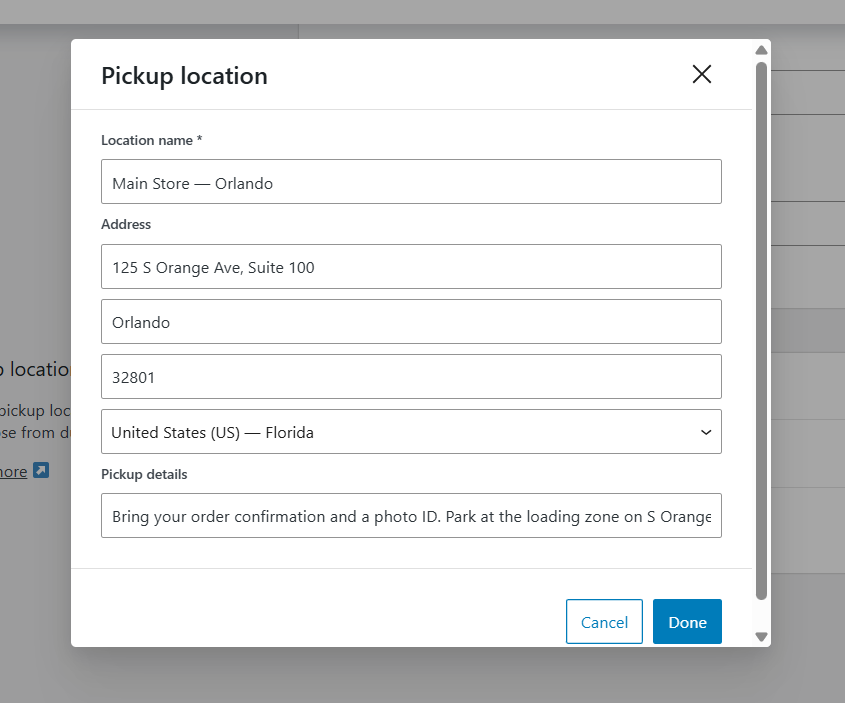
- Click Done to save the changes.
- If you want to add multiple pickup locations for WooCommerce, click Add Pickup Location again and add details.
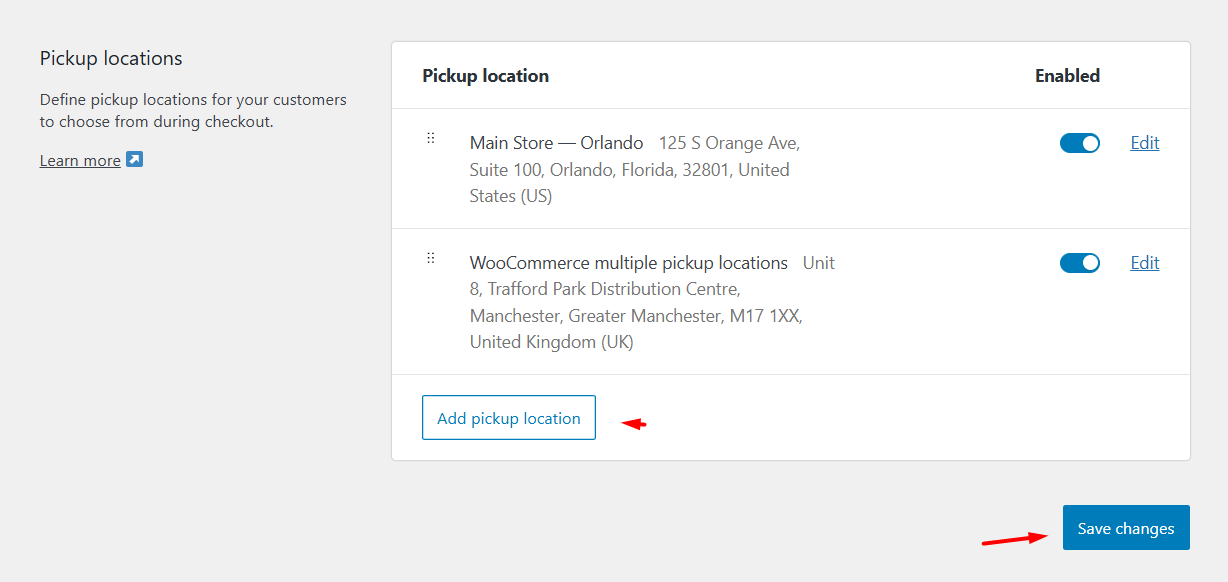
Step 4: Save and Test
- Click Save Changes at the bottom of the page.
- Jump to your storefront and add some products to the cart.
- The checkout page will now display the Local Pickup option under the Delivery section.
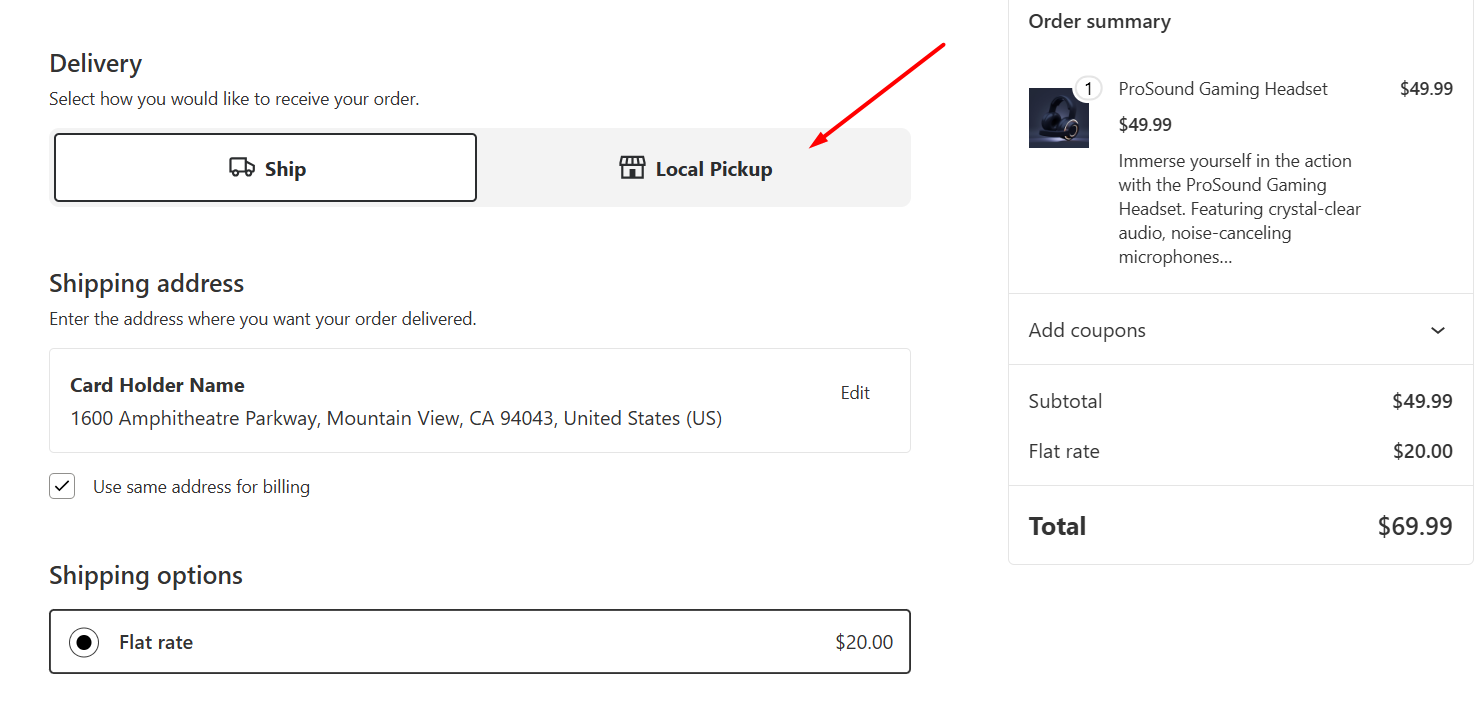
- Click to enable Local Pickup shipping method, and you/customer can then select the preferred location they want to collect the package from.
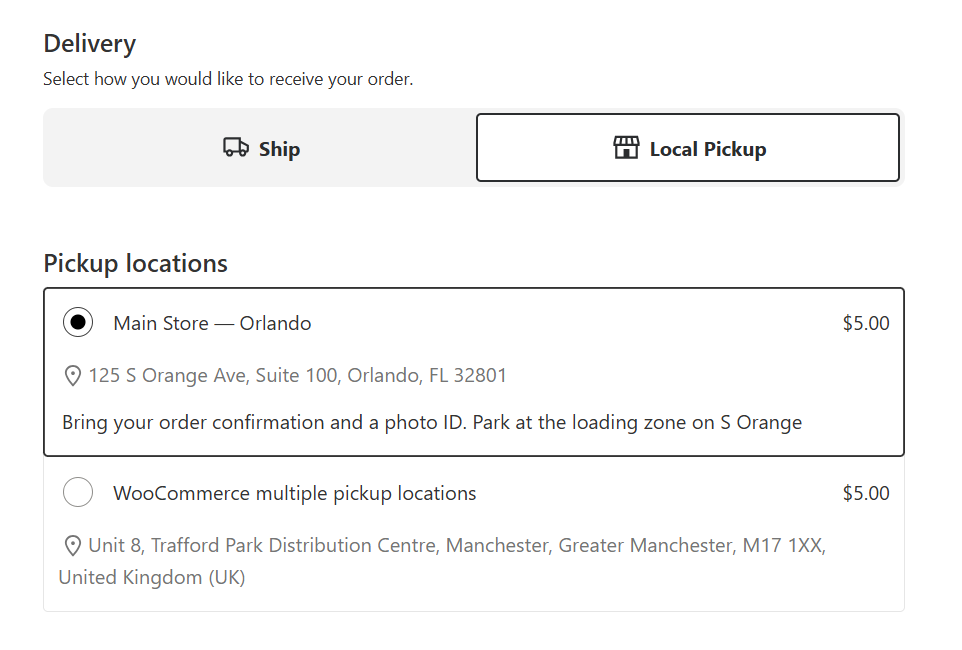
Note that you can only set one local pickup fee using the core settings for all locations. This is pretty much how to add local pickup to WooCommerce using built-in options.
Beyond The Basics – When You Need a Local Pickup Plugin
The built-in Local Pickup in WooCommerce is useful for simple stores. It adds a pickup choice at checkout.
But it stops there.
If you need to set different costs for different local pickup locations or want customers to pick a date and a timeslot, the core method won’t cut it.
Plugins step in to fill the gaps. They add features that make pickup a real, usable option for modern stores.
They offer multiple pickup points, scheduled pickups and timeslots, location-specific opening hours and holidays, per-location stock rules, per-location cost, and clearer pickup workflows for staff. These additions improve customer convenience and make order fulfilment much easier for teams that handle clicks-to-collect.
Key Features to Look for in A Plugin
When you choose a local pickup plugin, make sure it covers the actual problems you need solved. Look for these features:
- Selectable pickup dates and time slots — customers pick a specific day and a window (for example, 11:00–12:00). Useful for controlling foot traffic and staff workload.
- Location-specific hours and holidays — prevent customers from booking a slot on a day a location is closed. This reduces failed pickups and customer frustration.
- Capacity and slot limits — let you cap how many orders can be picked up in each time slot, so staff are not overwhelmed.
- Per-location product control — restrict certain products to specific pickup points when stock or legal rules require it.
- Pickup fees and discounts per location — charge handling fees or offer discounts depending on the pickup point.
- Per location cost — allows you to set different local pickup shipping fees for different locations when needed.
- Order and email automation — send location-specific pickup emails, change order status to “Ready for pickup,” and add admin notes so staff see the pickup details at a glance.
Each of these features reduces manual work and makes the customer experience predictable. If your store needs any of the items above, a plugin will save time and headaches.
Top Local Pickup Plugin Recommendations
Below are three options you can consider. I list their strengths and the cases where each makes sense.
1) Local Pickup Plus (Official WooCommerce Extension)
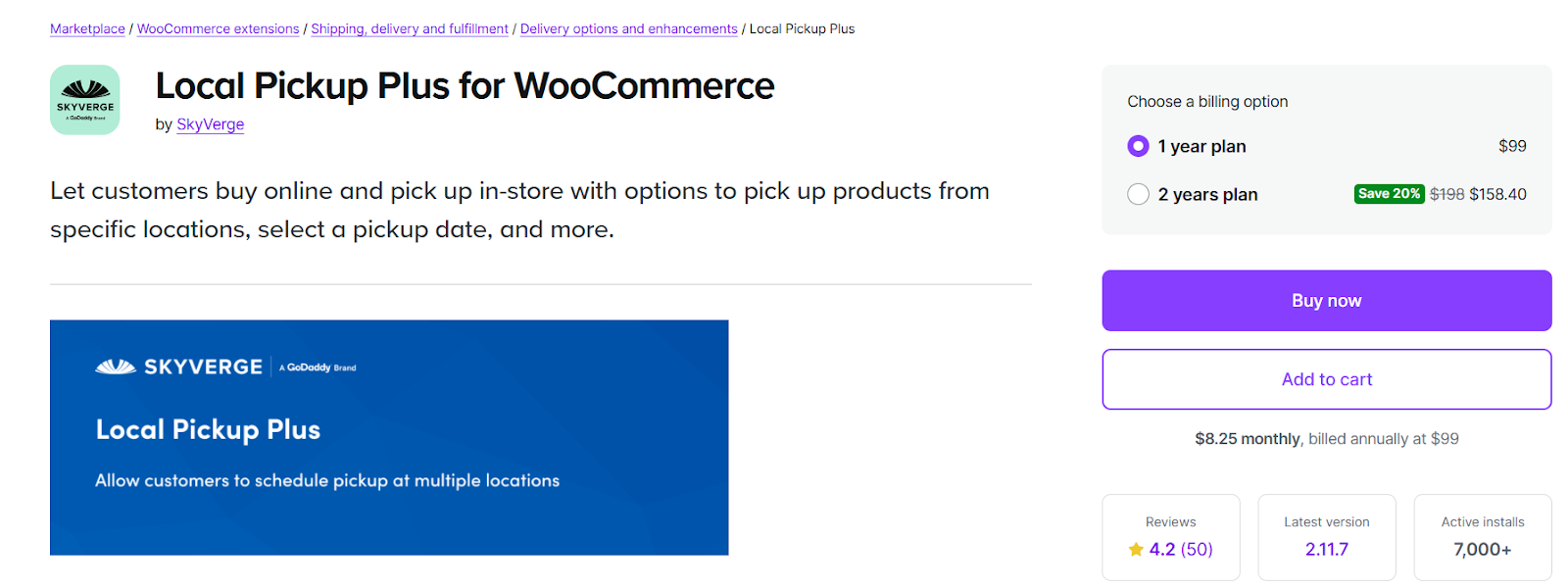
- Why pick it: Built by the trusted and longstanding partner developer SkyVerge, Local Pickup Plus adds multi-location support, scheduling options, and flexible handling rules. It integrates cleanly with WooCommerce workflows and includes controls for how items are grouped for pickup.
- Best for: Stores that want a reliable, well-maintained solution that follows WooCommerce conventions and supports larger or multi-site setups.
- Quick note: It’s a premium extension sold through the WooCommerce marketplace; check the docs for exact setup and features.
2) Local Pickup for WooCommerce (DotStore)
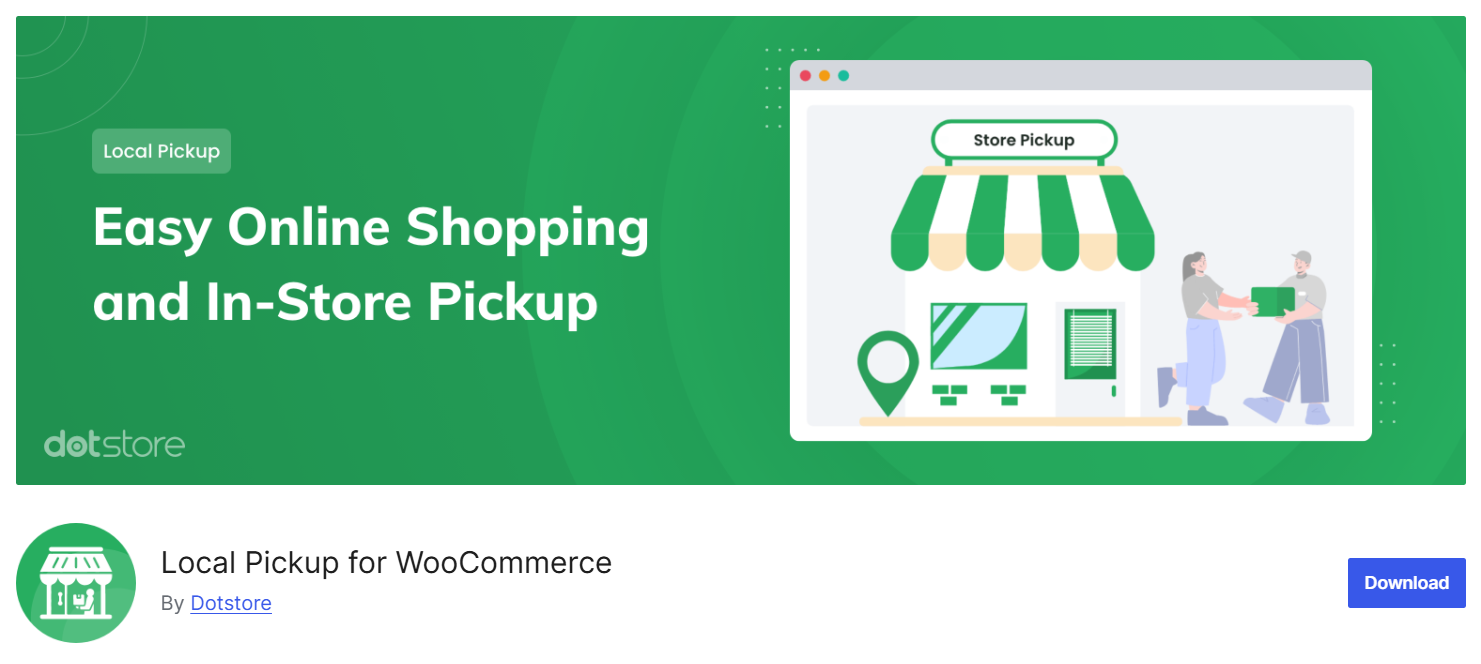
- Why pick it: DotStore’s plugin (and similarly named free/premium plugins listed on WordPress.org) focuses on multiple pickup locations, date/time pickers, holiday blocking, and CSV import/export of locations. DotStore often highlights scheduled pickups and granular location rules in its documentation.
- Best for: Stores that need user-friendly scheduling (date/time picking) and easy control of location hours and holidays. DotStore also publishes comparisons and tutorials, which can speed implementation.
3) Free and lightweight WordPress.org plugins (various authors)
- Why pick them: If your needs are small (a couple of locations and simple scheduling), free plugins on WordPress.org often provide multiple locations and basic scheduling without immediate cost. These free plugin features like per-order or per-product location selection and appointment scheduling.
- Best for: Small shops or pilot tests where the budget is tight and you want to try pickup features before investing in premium extensions.
How to Choose the Right Plugin for Your Store (Short Checklist)
- Only locations, no appointments: core WooCommerce Local Pickup is fine.
- Multiple outlets or warehouses, different rates: pick a plugin that supports multiple pickup locations and per-location product rules (Local Pickup Plus or DotStore).
- You need timeslots, capacity limits, or booking: choose a plugin with scheduling and slot management.
- You want tight WooCommerce integration and regular updates: prefer the official Local Pickup Plus extension or a trusted premium plugin.
Quick Practical Tips Before You Install
- Test on a staging site first. Back up your site and database.
- Check compatibility with your theme and checkout blocks. Some features require the block-based checkout.
- After installation, run a set of test orders for each location and timeslot to confirm emails, order statuses, and staff notifications work as expected.
Wrap Up
Local pickup helps you win local customers and simplify fulfilment.
Start with the core WooCommerce option to get the basics live, then add a plugin only if you need its extra features. That way, you add customer convenience and improve operations without unnecessary complexity.
Hope this guide on how to add local pickup to WooCommerce will help you set up this method efficiently and help speed up delivery for nearby customers.