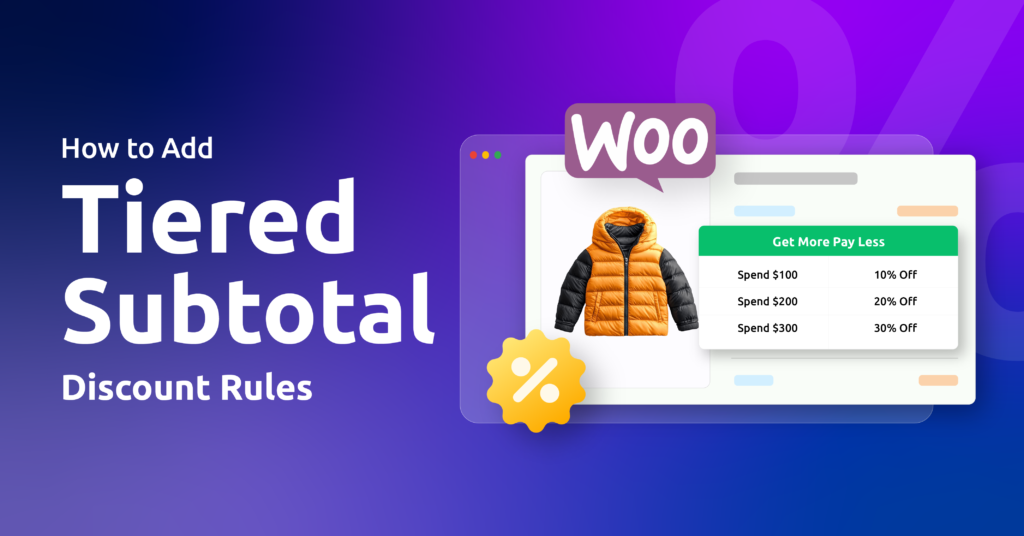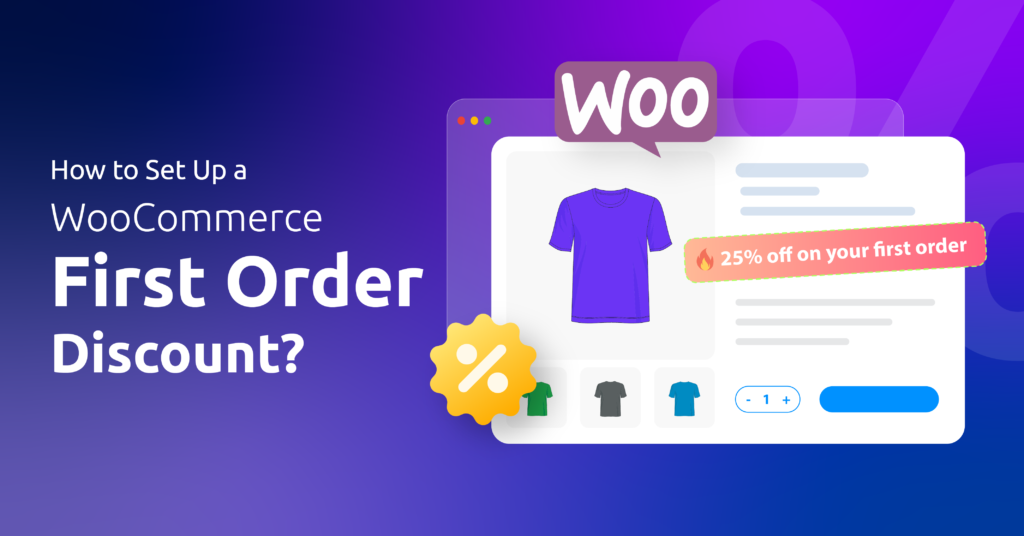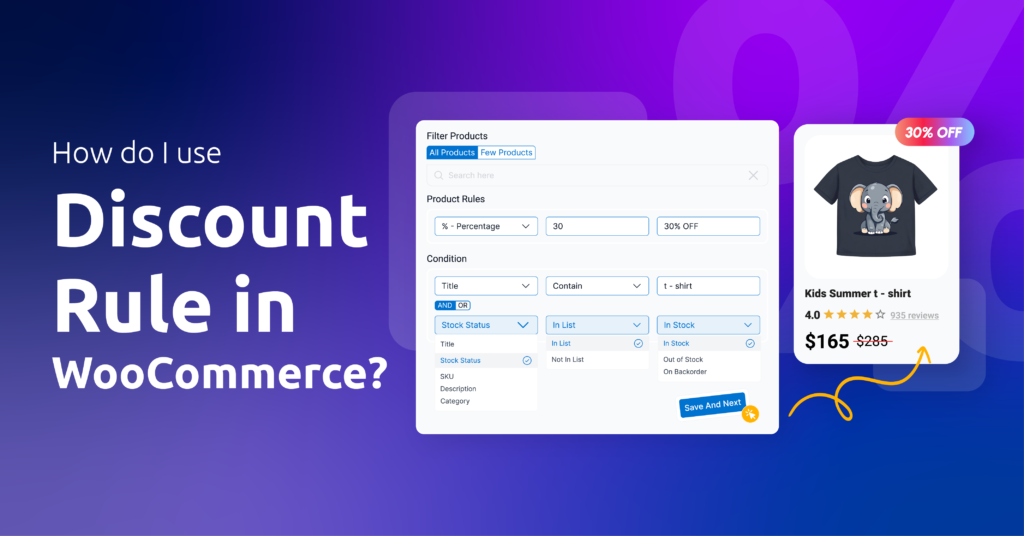Look, running an online store isn’t for the faint of heart. Between rising supplier costs, inflation doing its annoying little dance, and that sudden realization your profit margins have shrunk to the size of a gnome’s pocket—sometimes you just gotta bump those prices up. No shame in it!
But slapping a flat $5 increase on everything? That’ll turn your $10 bestseller into a $15 “whoa, really?!” while barely moving the needle on premium products.
A percentage hike? That’s your fair-play ally. It keeps pricing proportional whether you’re selling artisanal coffee beans or diamond-encrusted cat collars.
Now cometh the question, how to increase price by percentage in WooCommerce?
To increase prices by percentage in WooCommerce you can:
- Use the built-in bulk editing tool
- Or install a WooCommerce bulk price update plugin for direct percentage adjustments
- Or implement custom code
These methods efficiently scale prices across simple products, variations, and large catalogs while maintaining proportional pricing.
By the end of this article, you’ll know exactly how to tackle price adjustments—whether you’ve got 20 products or 2,000—without manually recalculating like a spreadsheet zombie. Let’s rescue your margins!
Table of Contents
How to Increase Price by Percentage in WooCommerce Using Built-in Methods?
The most direct method of changing product prices by percentage is editing product prices from individual product pages. In this process, you have to manually calculate the increased rate and insert it under Product Data >> General >> Regular Price.
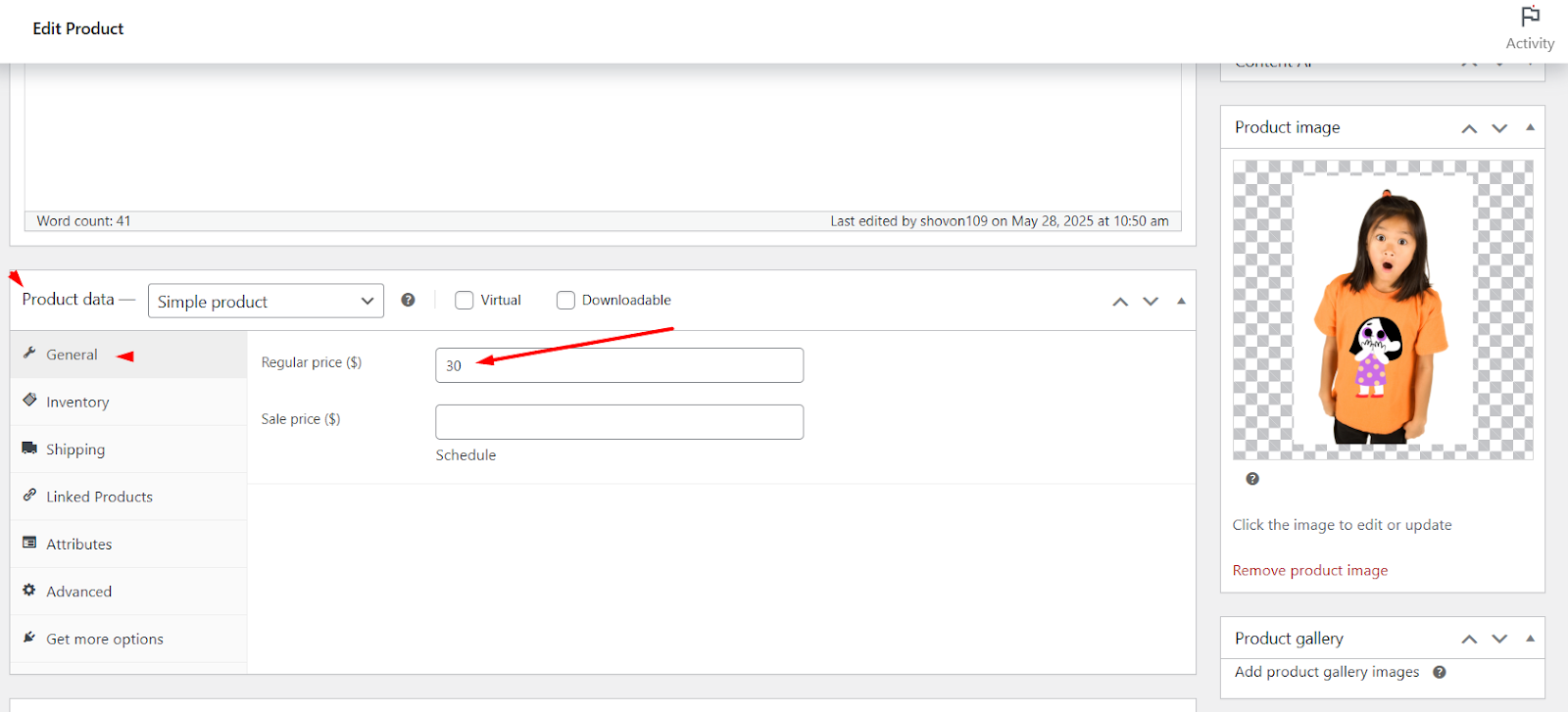
Not very helpful, right? Let’s discuss how to edit in bulk.
Woo comes packed with a built-in bulk editor that allows you to bulk edit products prices & attributes for WooCommerce. Let us walk you through the steps on how to increase price by percentage in WooCommerce using this editor.
- Go to Products >> All Products.
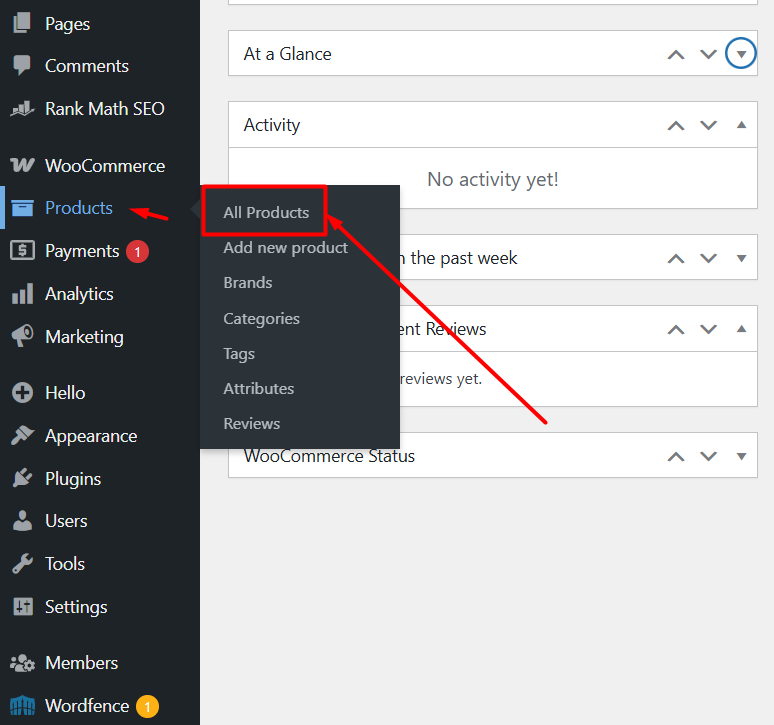
- Filter and select your specific products from your specific category, or select all products if you need.
Notice – All our demo product prices are $30.
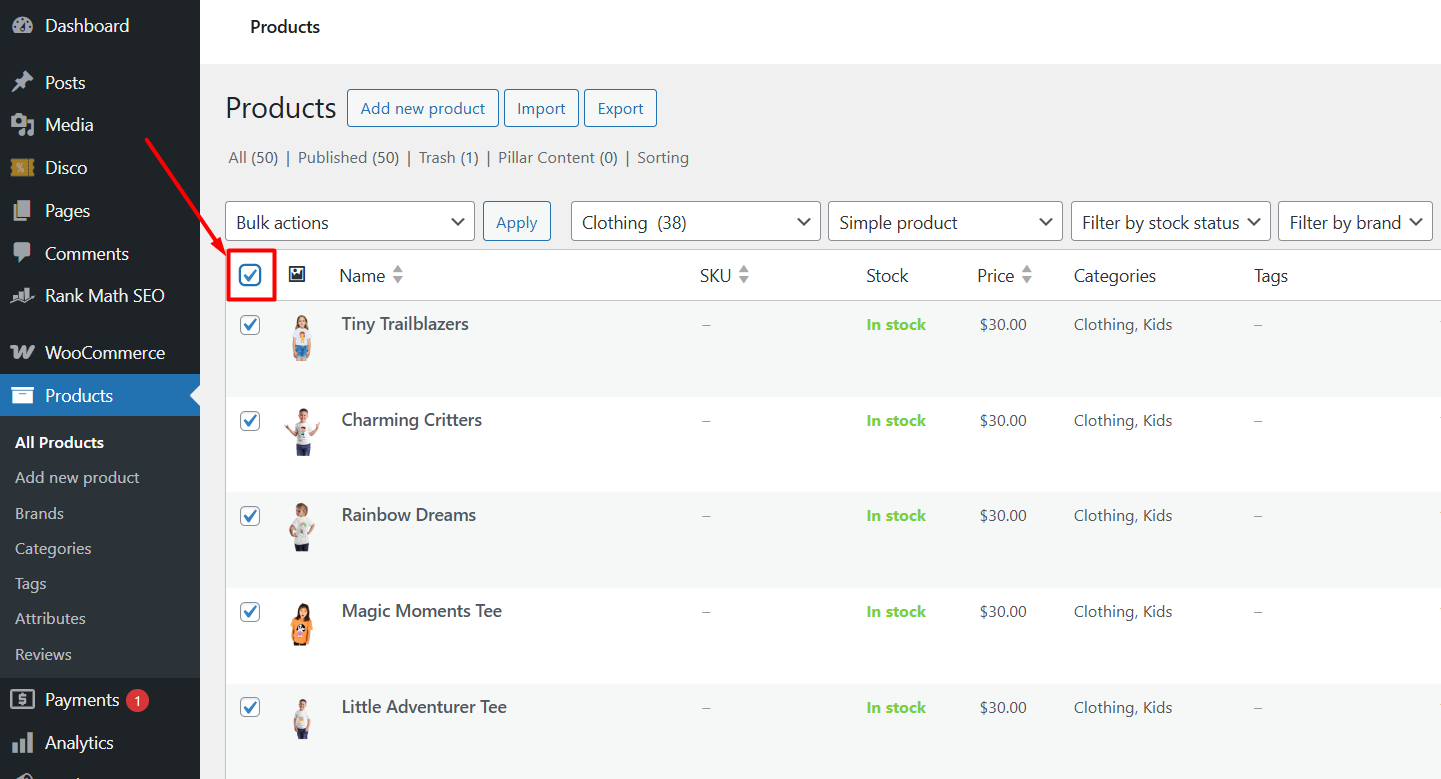
- From the Bulk Actions dropdown, select Edit.
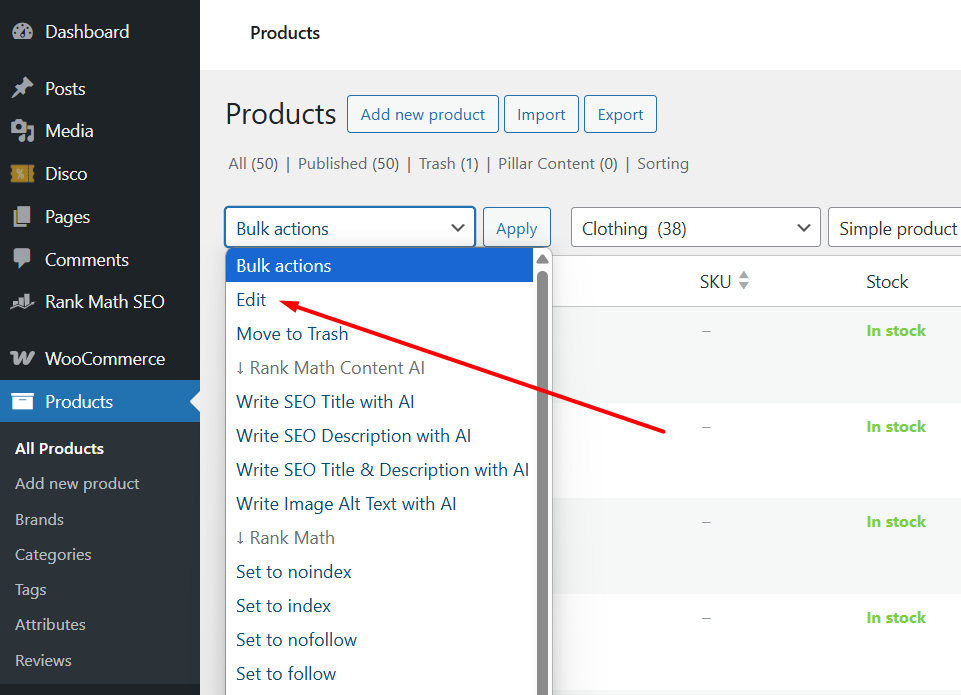
- Click the Apply button.
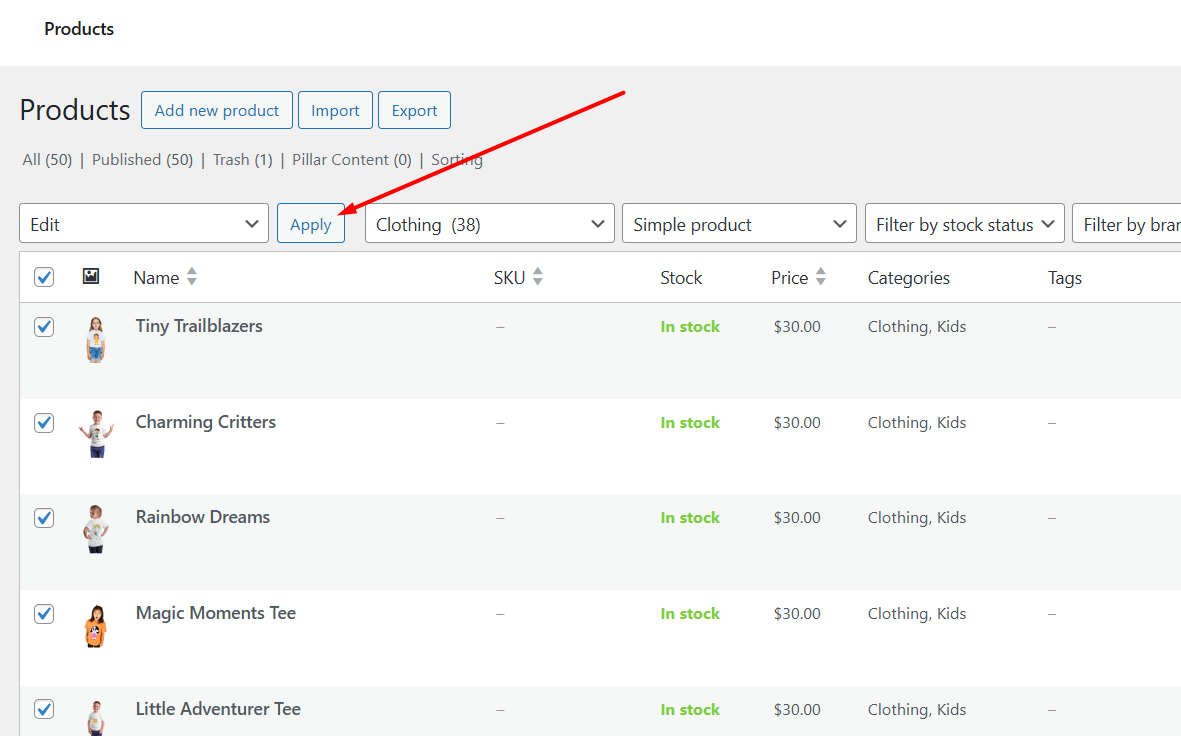
- A WooCommerce bulk edit products window will pop up at the top of the product list.
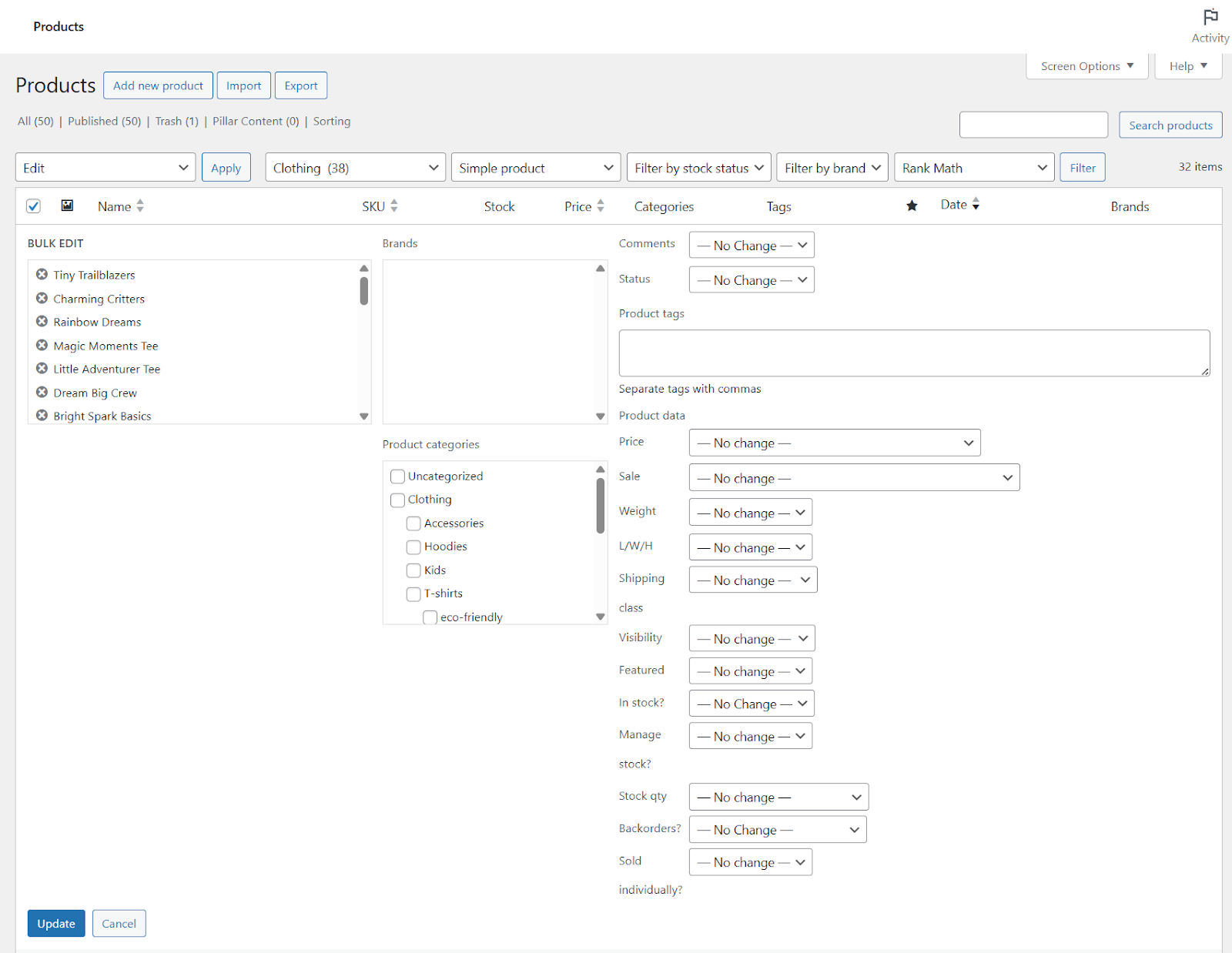
- Under Product Data, click the Price dropdown.
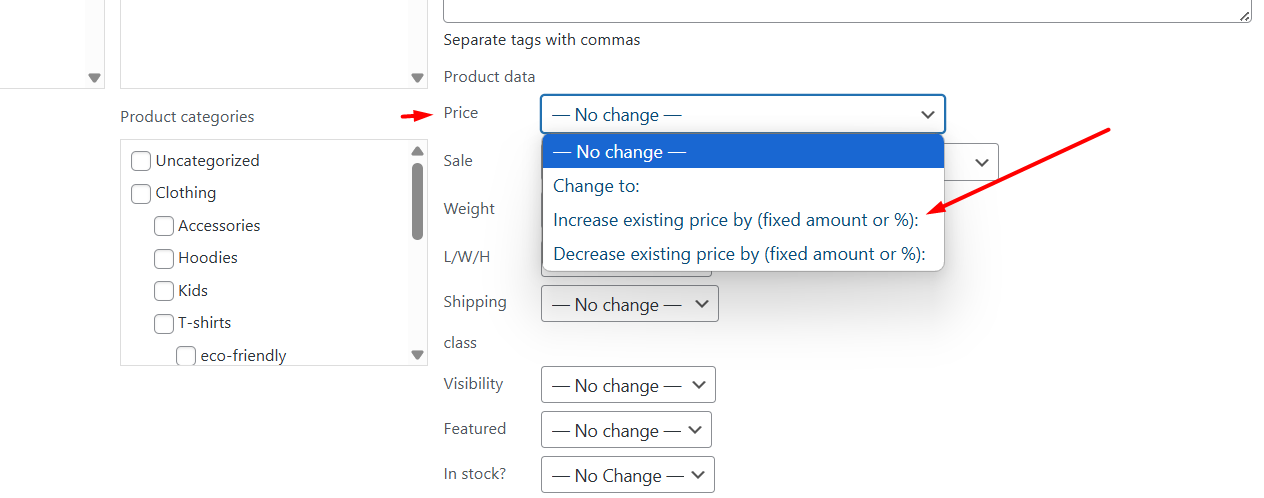
- Select the option ‘Increase Existing Price by (Fixed Amount or % – Percentage)’
- Enter the target percentage amount to increase the price by percentage in WooCommerce.
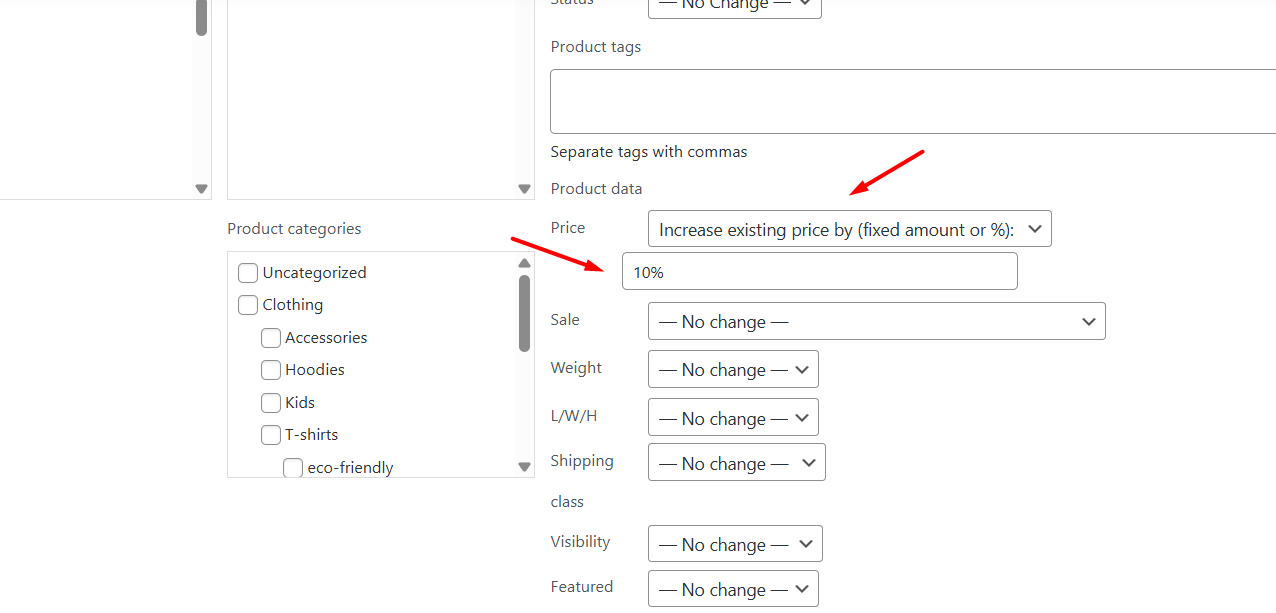
- Click the Update button.
- This will update all prices by 10% or the percentage value you input.
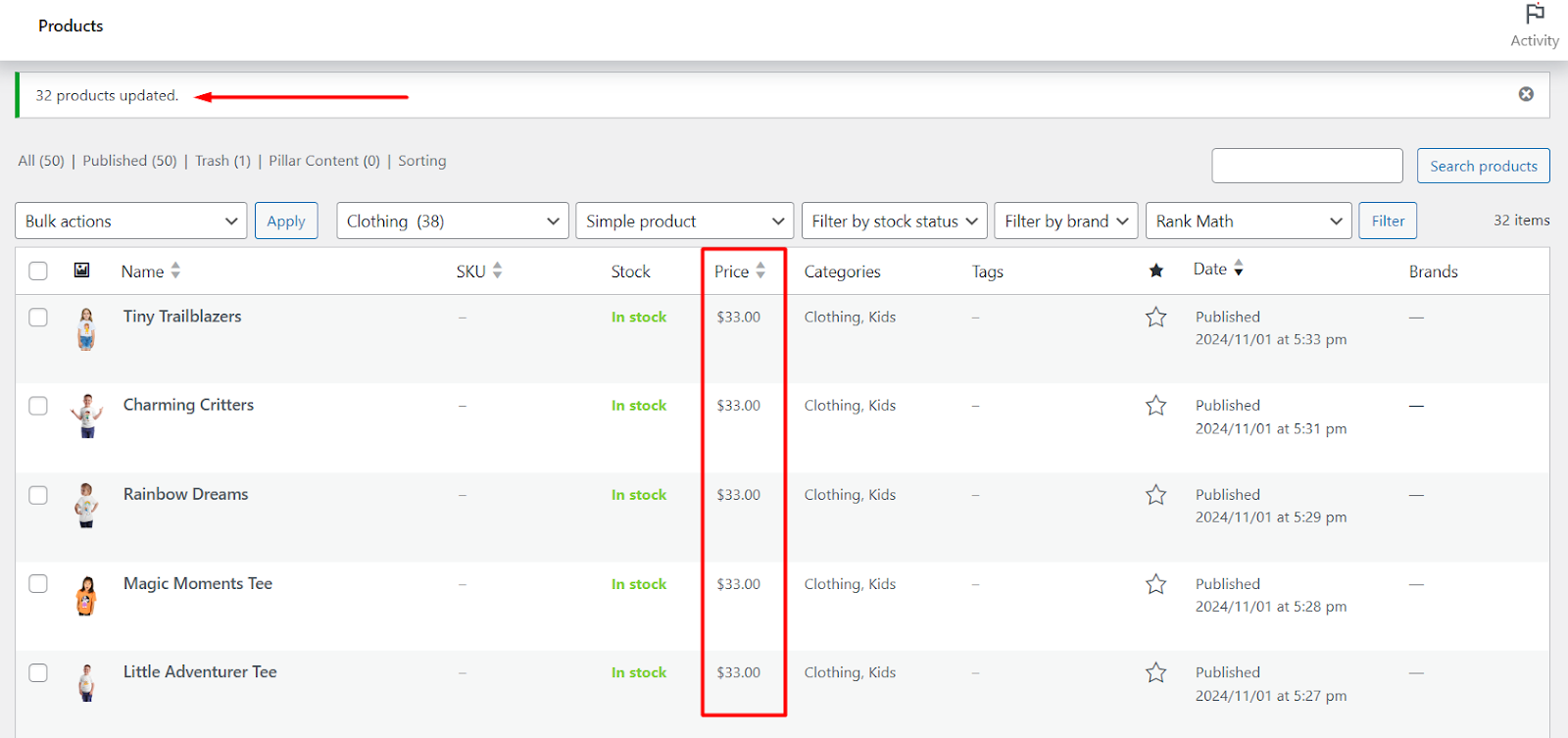
This is how to increase price by percentage in WooCommerce free. You can also bulk edit sale price WooCommerce by percentage following the same method and using the Sale dropdown.
This works only on Simple Product types. So, how to edit product variations prices in WooCommerce?
You have to edit individual products and go to Product Data >> Variations and edit each variation price manually.
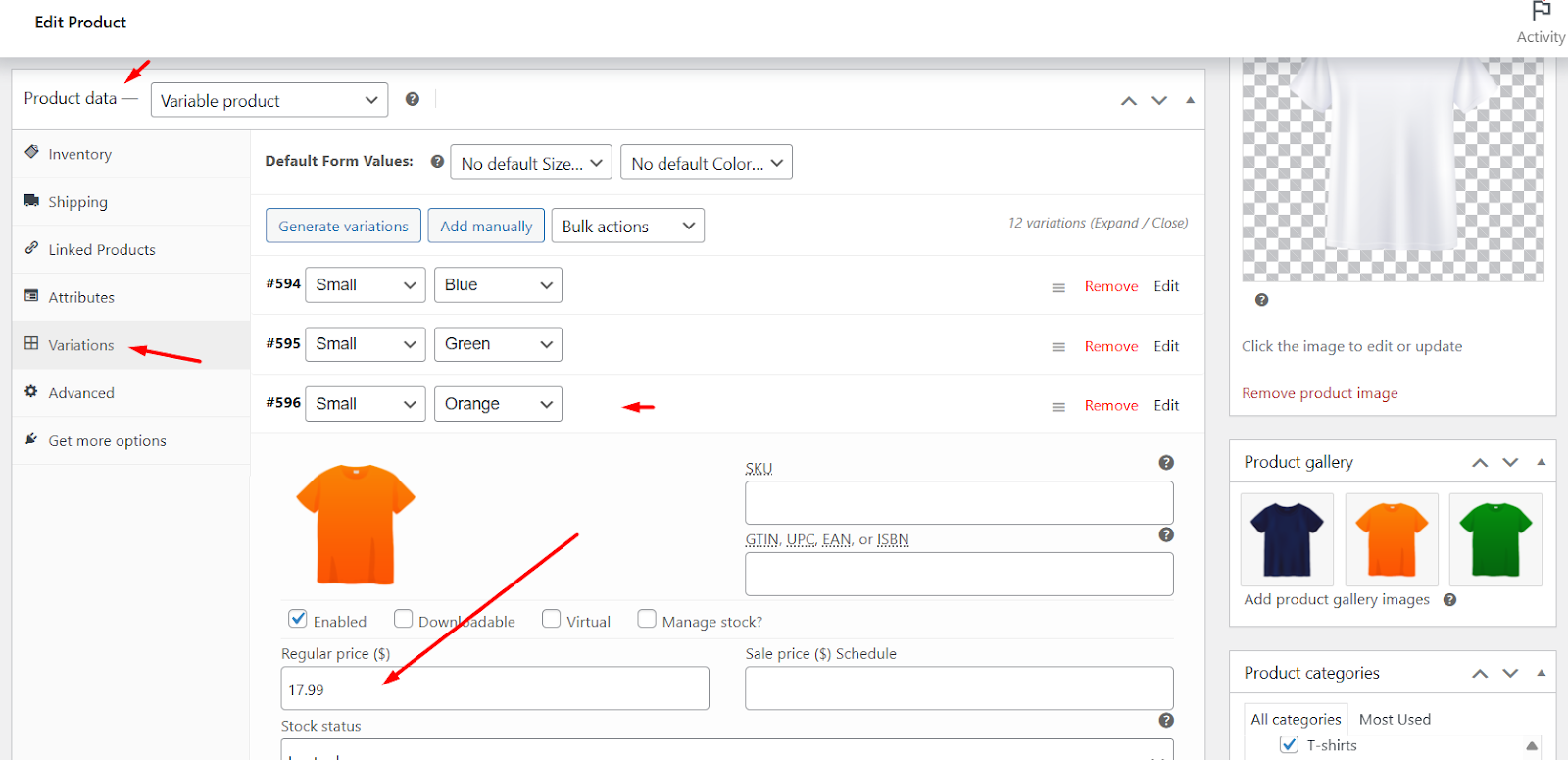
Another method is to export all your products in a CSV file and bulk edit the prices and import the file to bulk edit WooCommerce prices by percentage.
Limitations of Built-in Methods
Even though WooCommerce includes some basic tools for price adjustments, these tools have significant limitations for percentage-based increases.
1. Manual Calculations Required for Direct Editing
The product Regular Price editor lacks a true percentage function. You must calculate new prices manually. For example: multiply original prices by 1.15 for a 15% increase. This process risks errors.
2. No Support for Variable Products
WooCommerce update variation prices by percentage (like sizes or colors) cannot be bulk-edited. You must update each variation price individually. Changing 50 variations requires 50 separate edits. This consumes substantial time.
3. Irreversible Changes (No Coming Back Once Changes Made)
Crucially, no undo function exists. Once prices update through the bulk editor, reversal requires manual re-entry of original prices or database restoration.
4. No Error Prevention
The system accepts any numeric input. Entering 500 instead of 50 will increase prices tenfold. There is no confirmation step. Changes apply immediately without undo options.
5. Limited Filtering Capabilities
You can only filter products by category or tag. Complex conditions are impossible. Example: You cannot target “products in the Sale category with inventory over 100 units”.
6. Performance Issues
Large catalogs (500+ products) cause timeouts. The editor freezes during updates. Site speed decreases significantly during the process.
7. Sale Price Complications
Editing sale prices follows the same restrictive process. Percentage adjustments may conflict with existing coupons or tiered pricing rules, but the system provides no conflict warnings.
8. No Batch Processing
Changes apply in a single operation. If interrupted, incomplete updates require restarting. Partial saves do not exist.
9. Workaround Weaknesses
The CSV export/import method presents new problems:
- Column formatting errors break product data
- Percentage calculations require spreadsheet expertise
- No live preview before import
These limitations make built-in WooCommerce bulk price update percentage methods impractical for stores with complex catalogs or frequent price adjustments.
How to Increase Price by Percentage in WooCommerce using a Plugin?
Plugins let you update prices in bulk without much effort. You can change the price for all types of products, be it simple or variable products.
For this article, we will use the free WooCommerce bulk price increase plugin ELEX WooCommerce Bulk Edit Products, Prices & Attributes. You can bulk edit product prices for variable products or any product type using this plugin.
You can also filter by custom attributes and several other options, and edit other product elements as well. Let us show you how to increase price by percentage in WooCommerce using the plugin.
Step 1: Install and Activate the Bulk-Edit Plugin
- Go to Plugins >> Add Plugin in your WordPress dashboard.
- Search for the plugin.
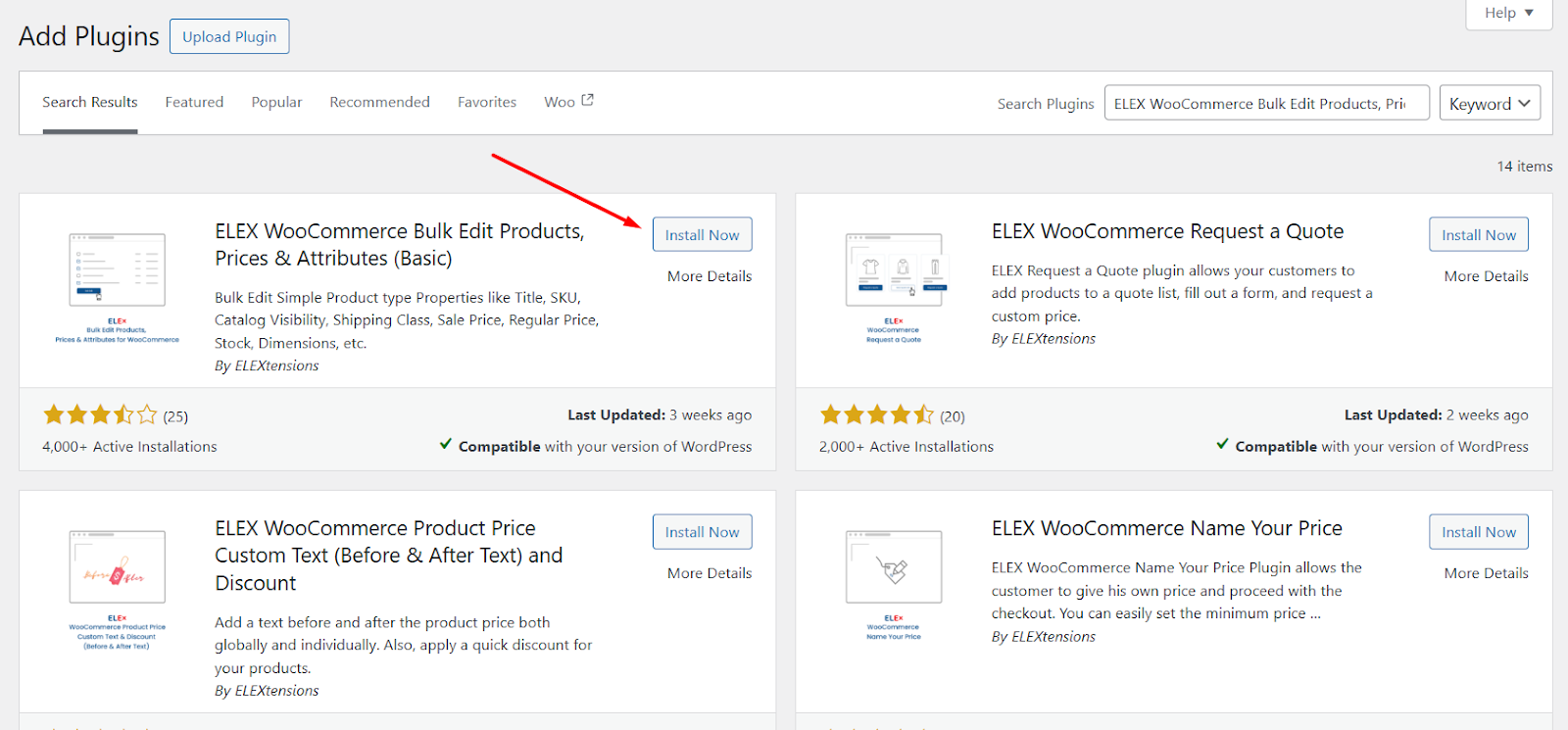
- Click Install Now, then Activate.
Step 2: Open the Bulk-Edit Interface
- In the sidebar, go to WooCommerce >> Bulk Edit Products.
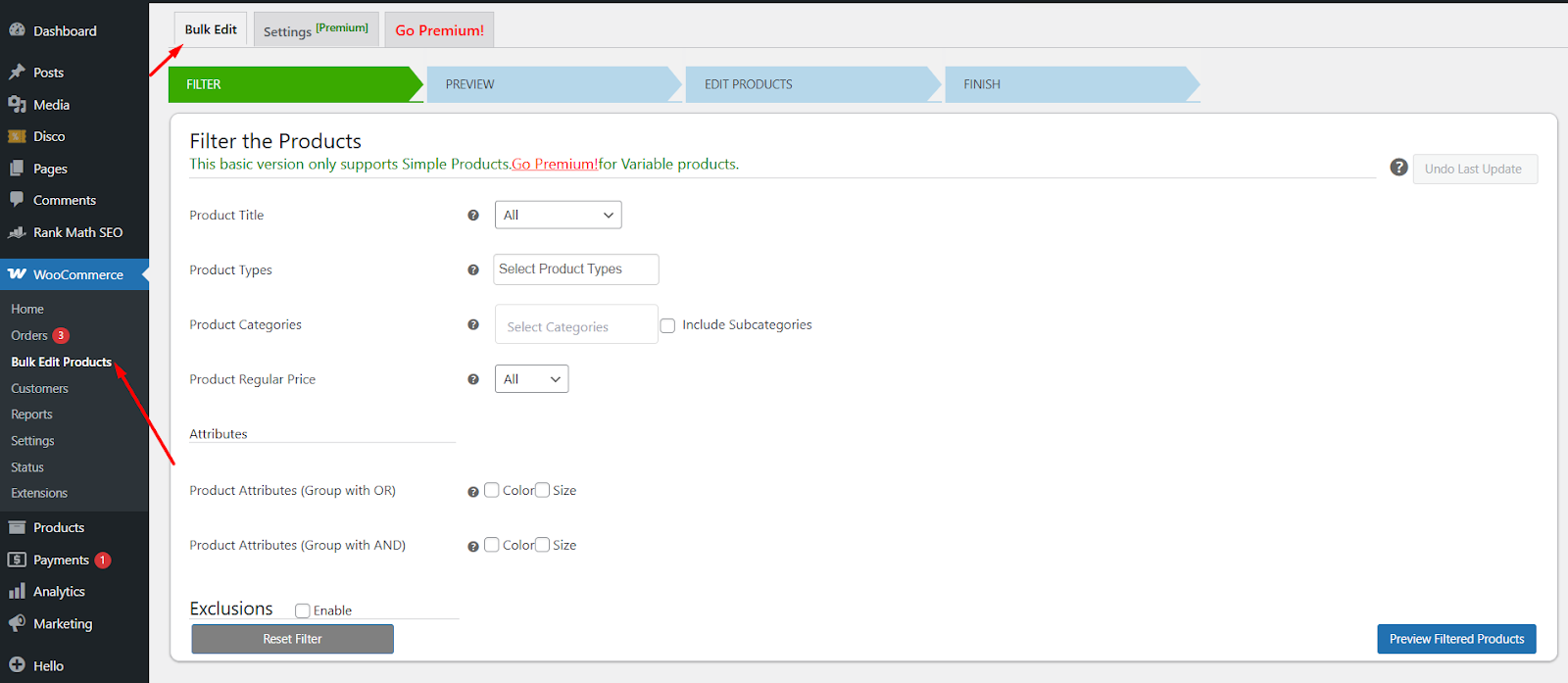
- This brings up the filter and update screens.
Step 3: Filter the Products You Want to Update
- Use the filter panel at the top.
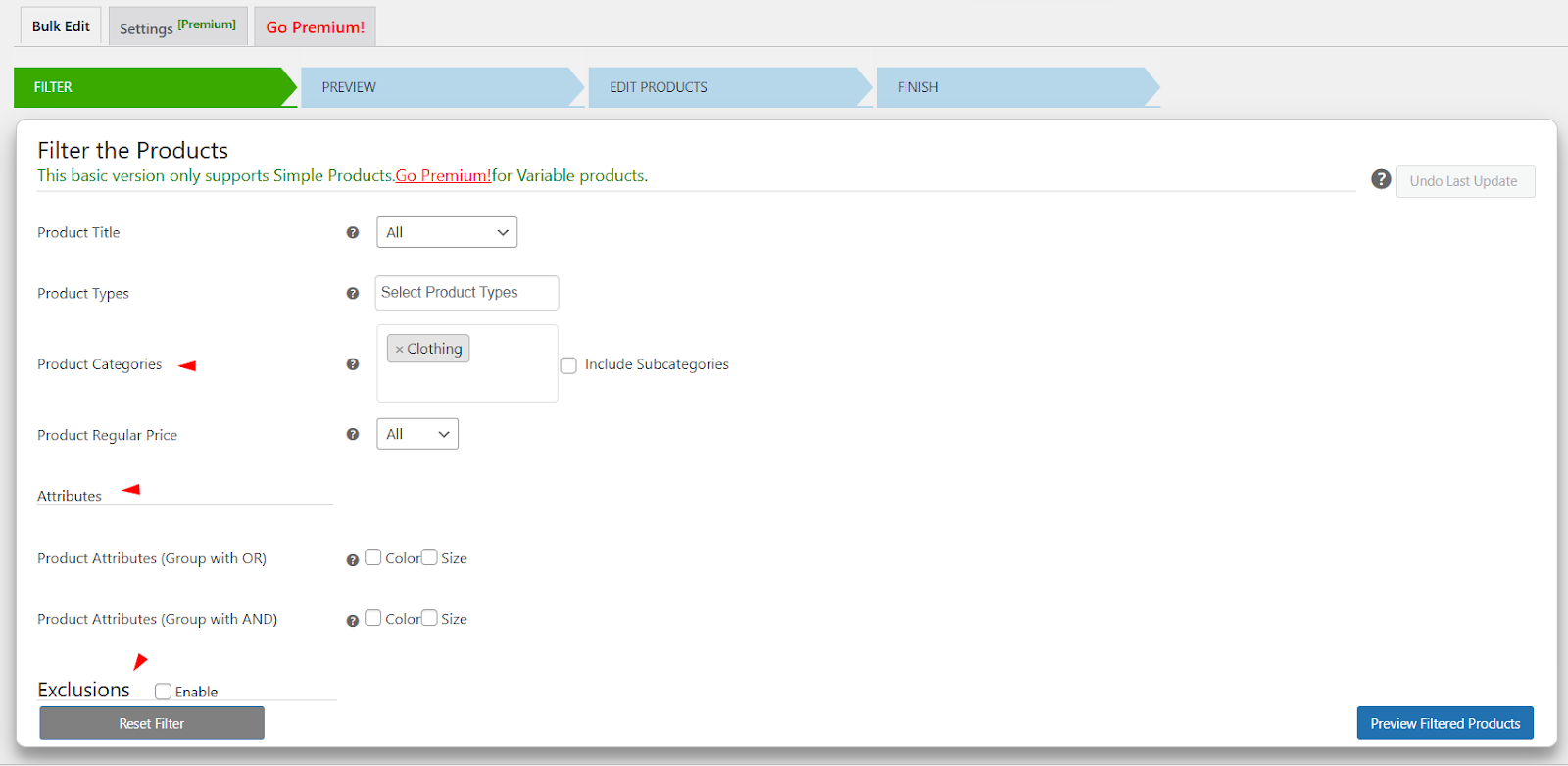
- Choose by title, product type, category, regular price range, or custom variable attribute.
- Set your criteria (for example, all T-shirts under the “Clothing” category).
- Click Preview Filtered Products to see your selection.
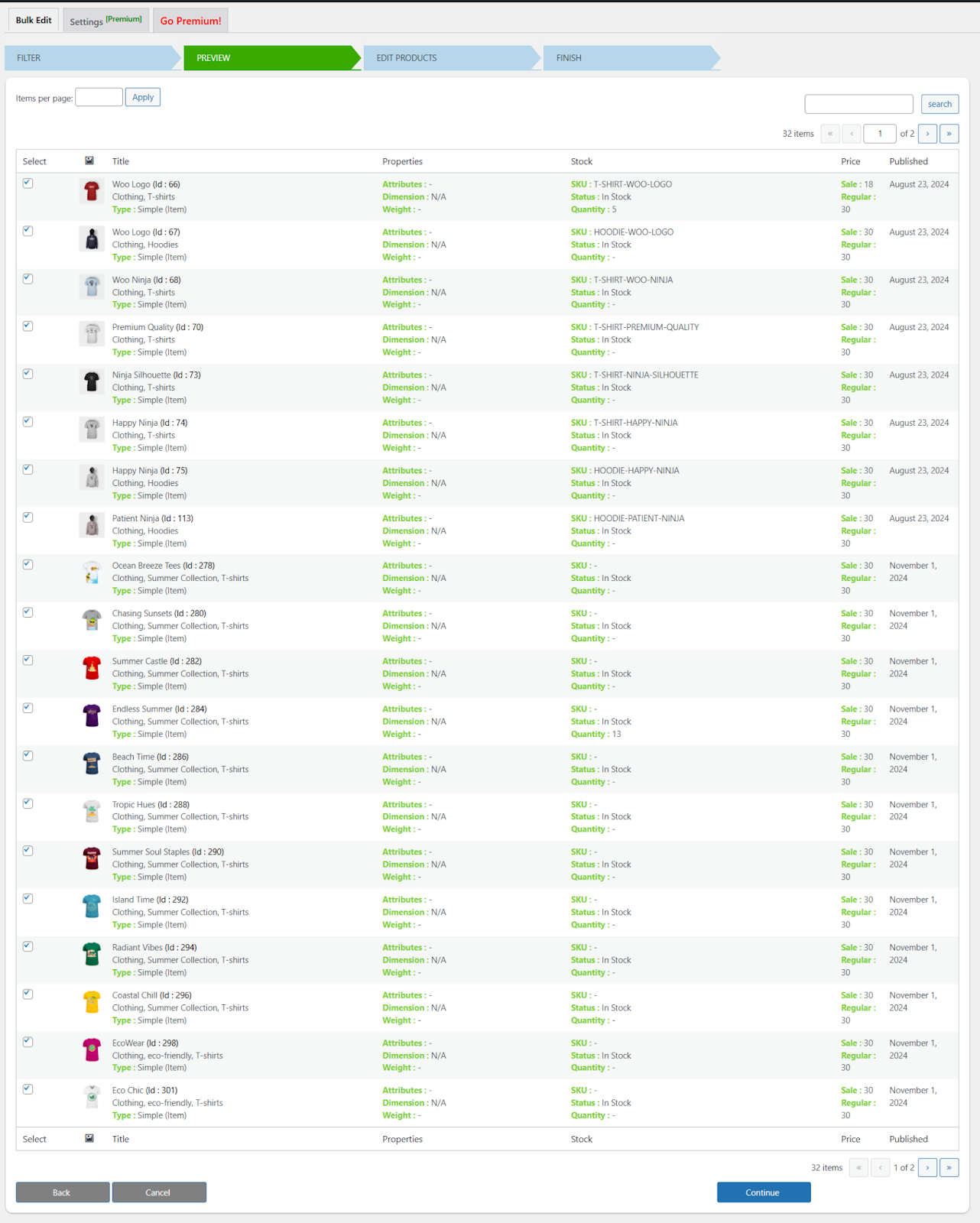
Step 4: Select the Percentage Increase for Regular Prices
- Click Continue and Yes, Proceed from the Preview Filtered Products page.
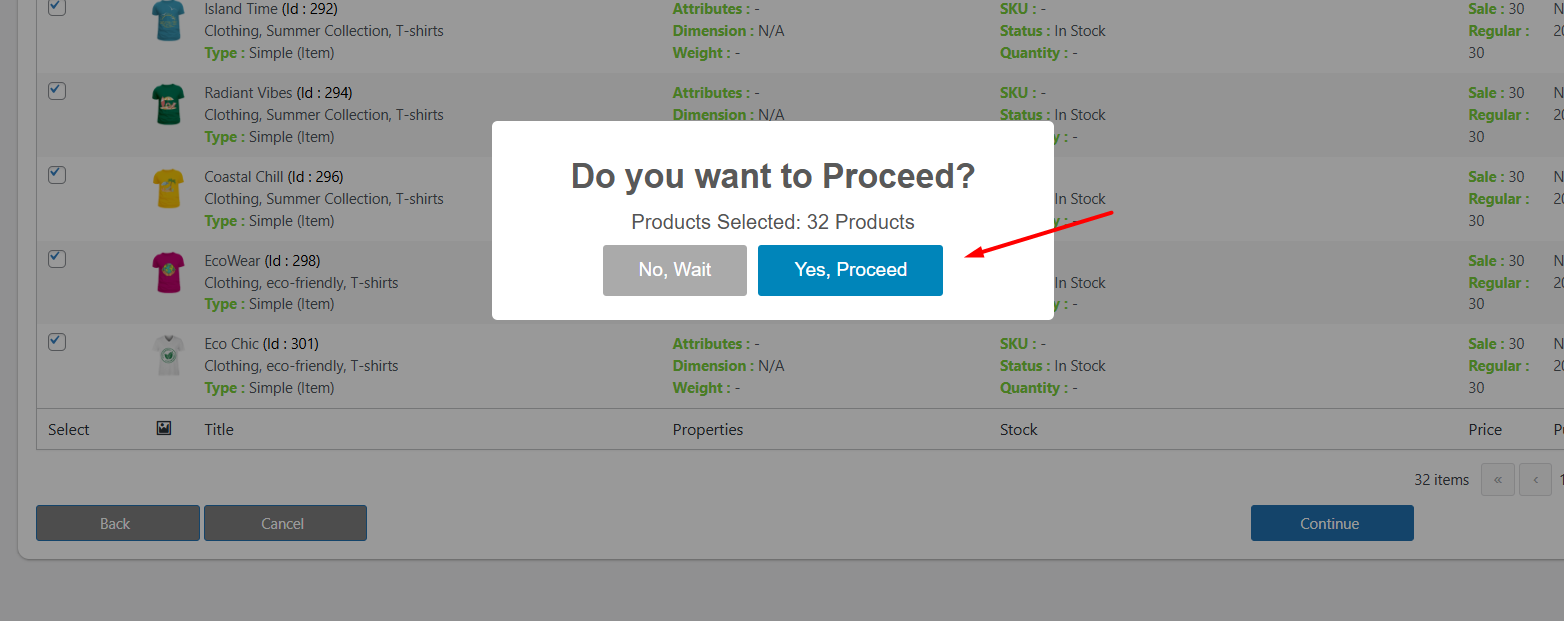
- In the Update The Products window, find Regular Price.
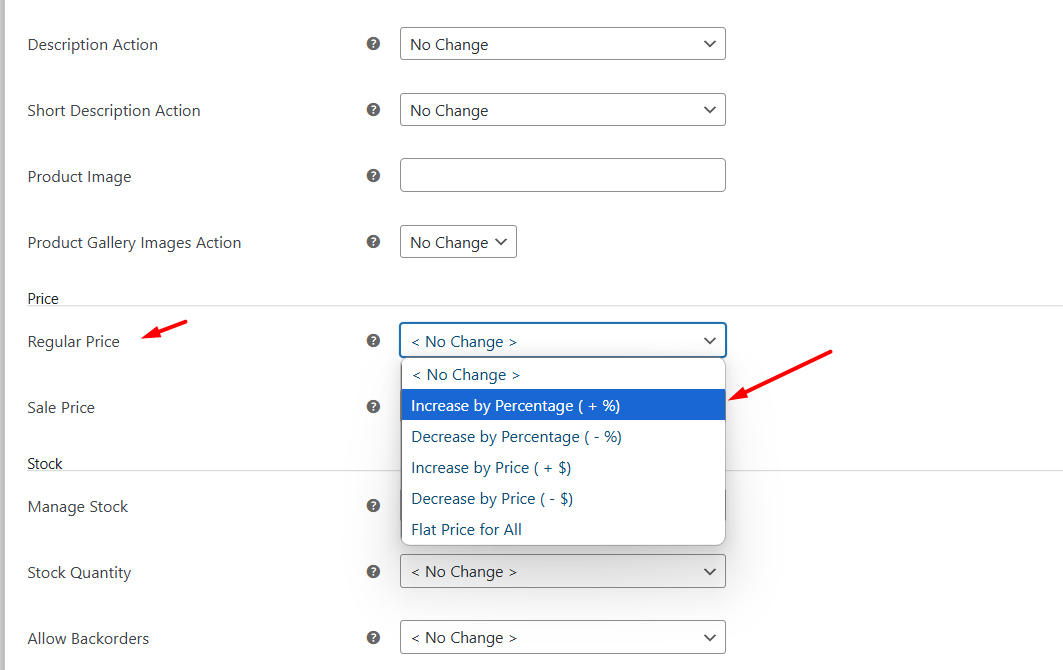
- Choose Increase by Percentage (+ %).
- Enter your percentage value (for example, 10 for a 10 % bump).
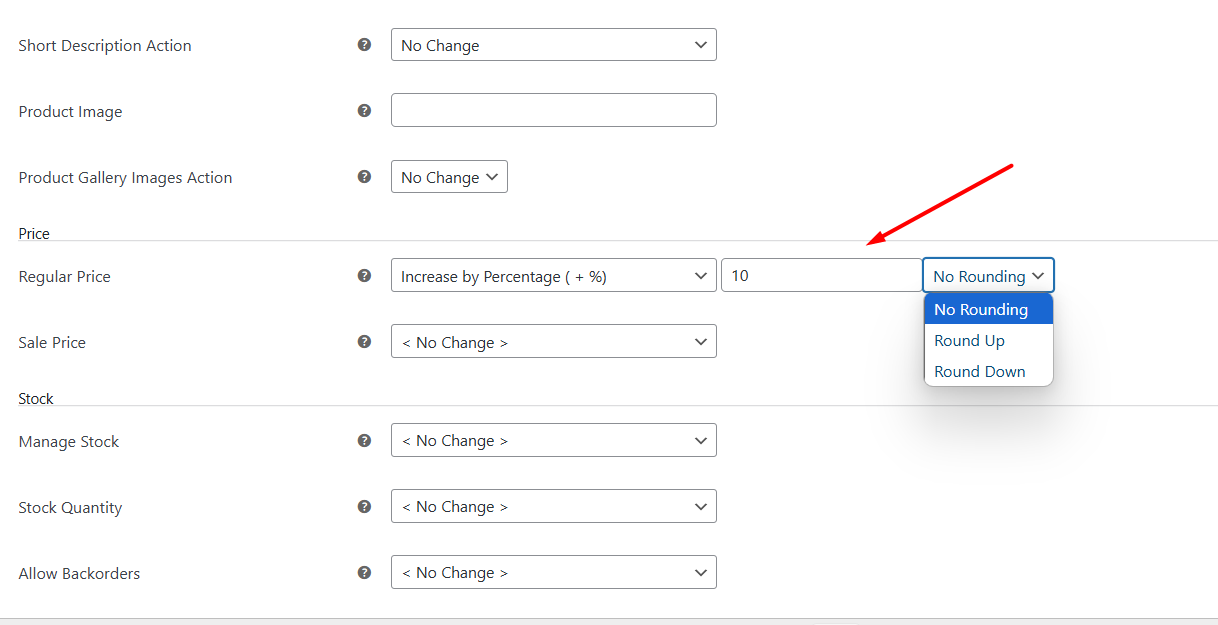
- Pick a rounding method if you need prices to end in whole numbers.
Step 5: (Optional) Adjust Sale Prices
- If you also run sales, scroll to Sale Price.
- You can Increase by Percentage (+ %) here too.
Step 6: Apply Your Changes
- Click the Update Products and Yes, Update buttons.
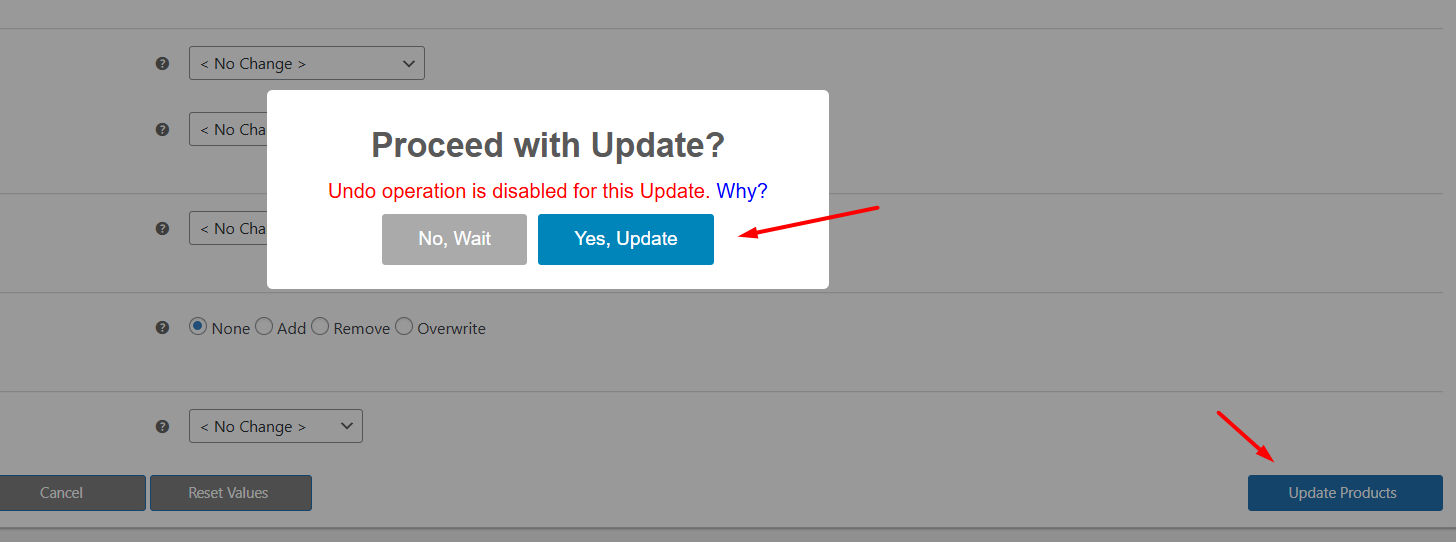
- It will take you to the following window, where you can see the update’s progress.
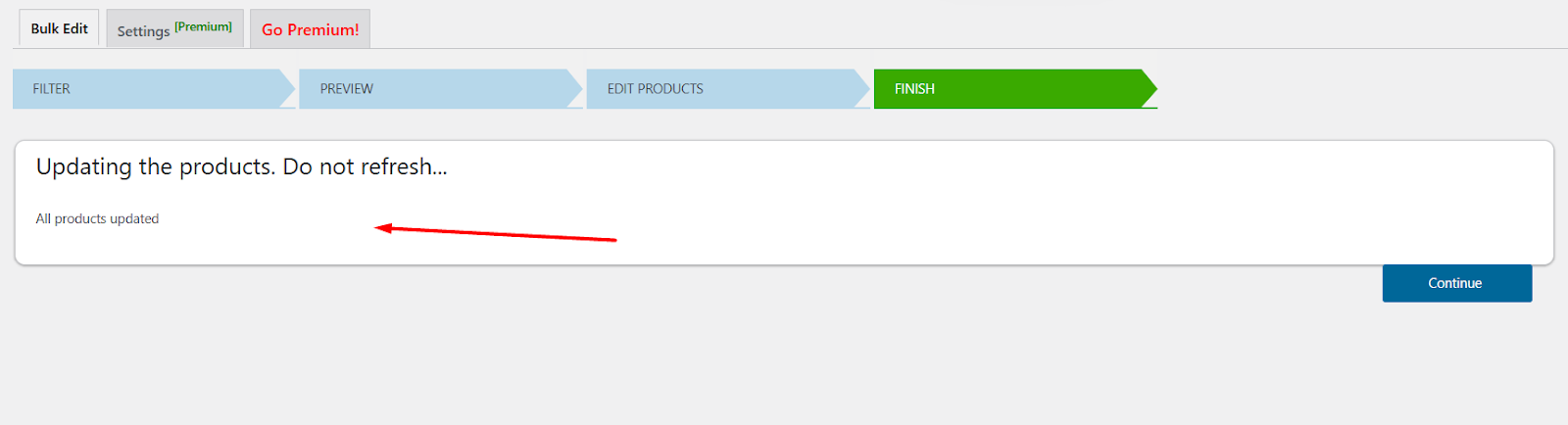
- The plugin will update every filtered product in one go.
Step 7: Verify Changes (Undo / Restore Prices to Previous Rate)
- After updating, the plugin will take you back to the Preview window. There you can see the bulk price changes.
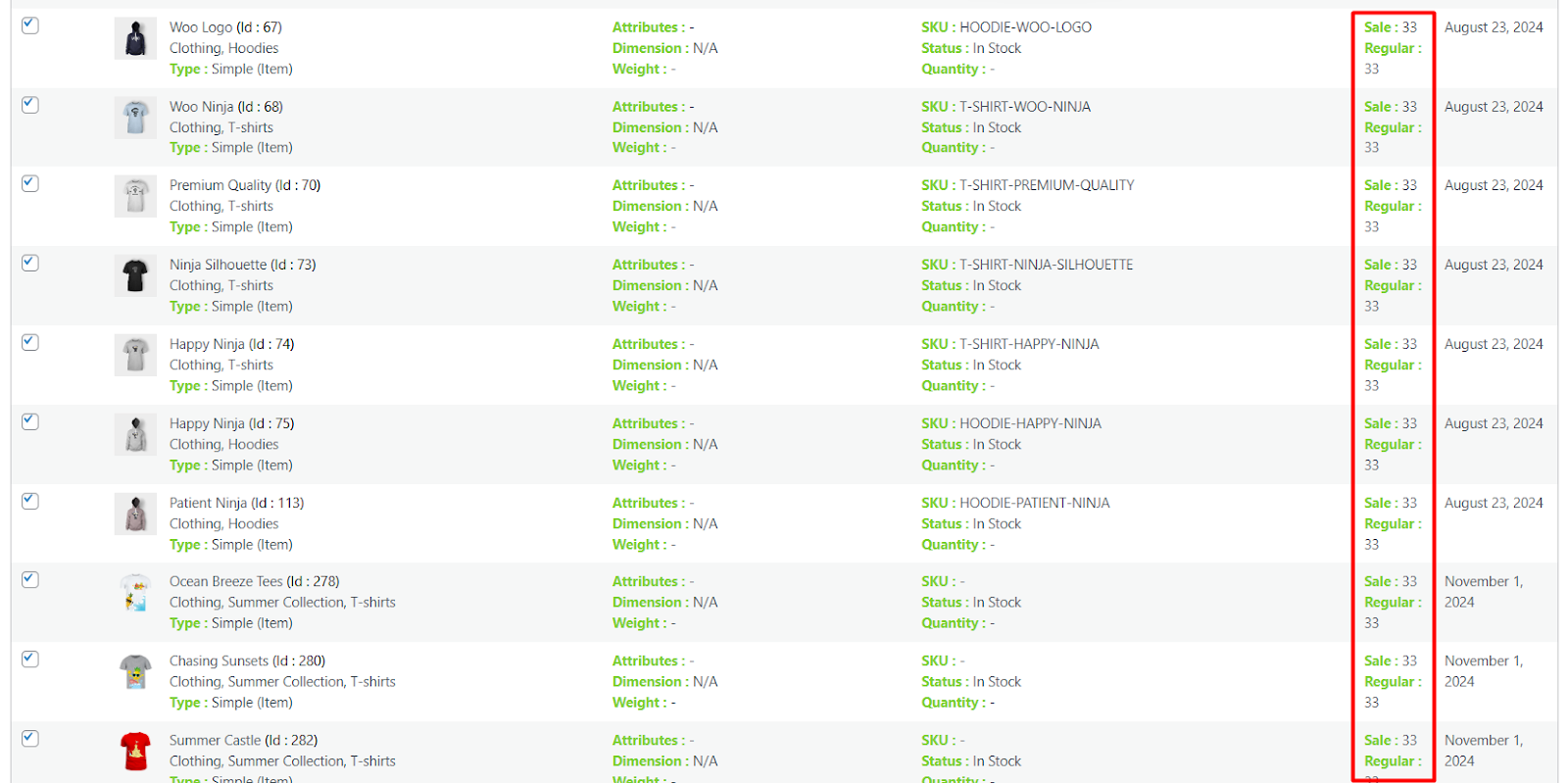
- To restore product prices or undo your price update, check mark the Enable Undo Update option from the Edit Products window. (Pro version feature).
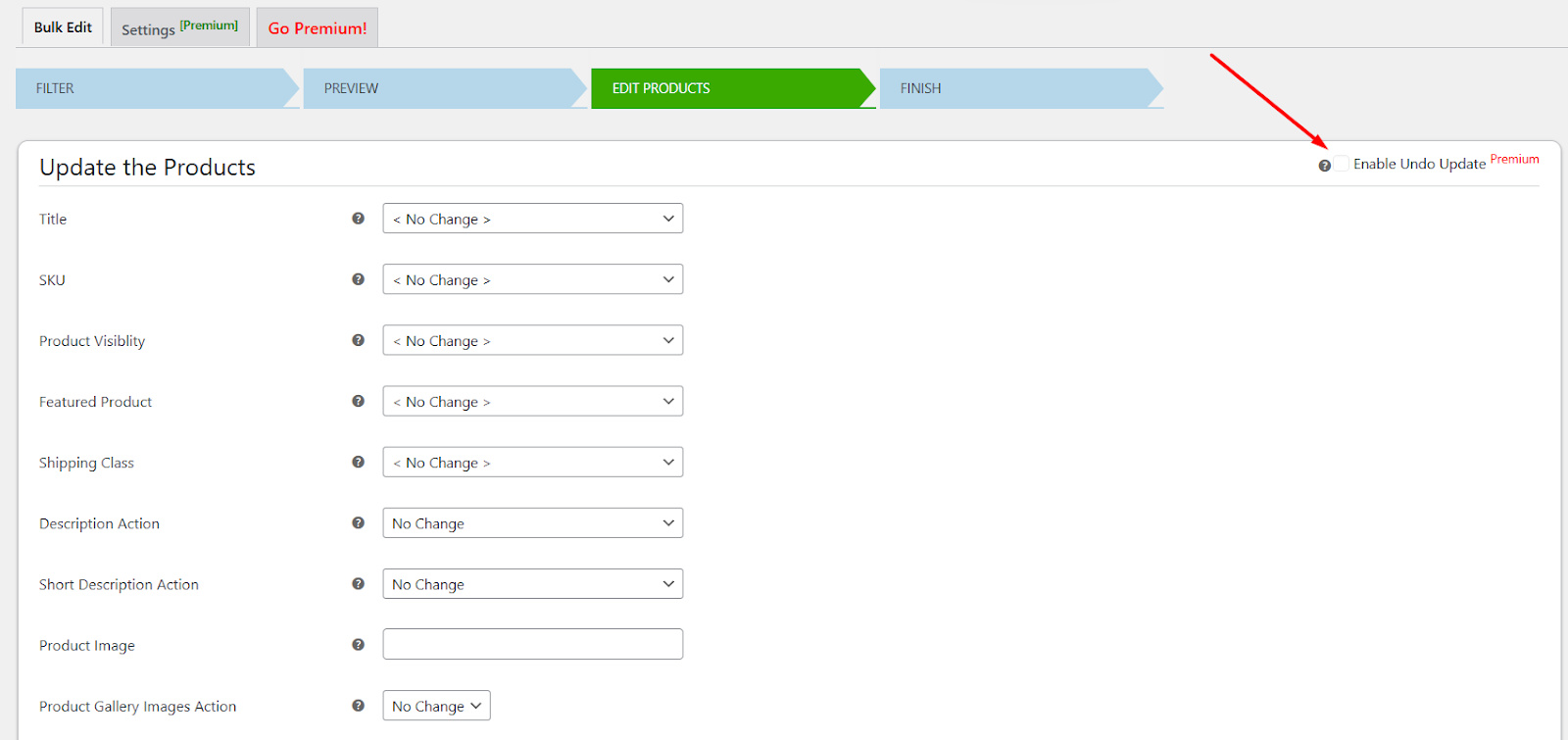
That’s it. You’ve just raised your prices across hundreds or thousands of products with a few clicks. No manual edits needed.
How ELEX Bulk Edit Plugin Solves WooCommerce’s Built-In Limitations
1. True Percentage Calculations
Replaces manual math with direct percentage fields. Enter “10” for a 10% increase—no formulas needed. Eliminates calculation errors.
2. Full Variable Product Support
Bulk-edit all variations (sizes/colors) simultaneously. Update 100 variations as easily as one product.
3. Advanced Filtering
Target products using:
- Categories + subcategories
- Attributes (e.g., “Color: Blue”)
- Regular price ranges
- Regex patterns (e.g., products with numbers in titles)
- Custom exclusions (by ID or category)
4. Undo Functionality
Revert mistaken price changes instantly. No database backups required.
5. Error Prevention
- Input validation blocks invalid entries (e.g., “500%” requires confirmation)
- Rounding options for decimals
- Preview changes before applying
6. Bulk Sale Price Adjustments
Increase/decrease sale prices by percentage using:
- Current sale price or
- Regular price as base (e.g., “Set sale price = Regular Price – 15%”)
7. Large Catalog Optimization
Tested for 10,000+ products. Processes updates in batches to prevent timeouts.
8. Extended Controls
- Schedule price changes (e.g., “Increase by 5% every January”)
- Update custom fields (e.g., wholesale pricing meta)
- Modify dimensions/weights in bulk
Best Practices for Increasing Prices in WooCommerce
Now that we have learned how to increase price by percentage in WooCommerce, let’s discuss some best practices.
1. Backup Your Site
Always create a full backup before price changes. Use plugins like UpdraftPlus or your hosting provider’s tools. If errors occur, you can restore the original data instantly.
2. Test in Staging Environment
Replicate your live site using staging tools (e.g., WP Staging). Apply percentage increases there first. Verify that all products update correctly. This prevents public pricing errors.
3. Communicate Transparently
Notify customers about upcoming price changes via email or store banners. Explain reasons briefly: “Due to increased material costs, prices will adjust by 5% on [date].” Maintains trust and reduces cart abandonment.
4. Apply Strategic Rounding
After percentage increases, round prices psychologically:
- Convert $23.17 → $23.99
- Avoid irregular decimals like $50.34.
Use plugins to auto-round to .95/.99 during bulk edits.
5. Phase Large Increases Gradually
For hikes above 15%, split into stages:
- Month 1: +7%
- Month 2: +8%
Reduces customer shock and tracks conversion impact.
6. Verify All Product Types
After bulk updates, manually check:
- Simple products
- Variable product variations
- Grouped/external products
Ensure no inconsistencies like parent/child price mismatches.
7. Monitor Performance Metrics
Track for 2-4 weeks post-increase:
- Conversion rate changes
- Revenue per visitor
- Cart abandonment rate
Use tools like Google Analytics or WooCommerce Reports.
8. Update Tax and Currency Settings
If prices include tax or display multi-currency:
- Re-sync tax rates (WooCommerce >> Settings >> Tax)
- Clear currency caching plugins
Prevents display errors like “$100 → $115” showing as “$115.00” instead of “$115.99”.
9. Audit Automated Rules
Review active pricing rules:
- Tiered discounts
- Dynamic pricing plugins
- Scheduled sales
Ensure new prices don’t conflict with existing logic.
10. Document Changes
Record:
- Date of increase
- Percentage applied
- Affected product categories
Simplifies reversals or future adjustments.
Critical Reminder:
Never edit prices during high traffic. Schedule updates via plugins (e.g., ELEX) for midnight in your lowest-sales timezone.
These steps minimize risk while ensuring accurate, customer-friendly pricing transitions.
Wrap Up
That’s about it on how to increase price by percentage in WooCommerce. Raising prices in WooCommerce demands precision.
Start small: test built-in tools for quick fixes on simple products. For larger catalogs or variable items, plugins save hours and prevent errors. Developers can automate changes with code, but always back up first.
Remember:
- Test percentage increases on staging sites.
- Round new prices strategically ($19.99 > $19.37).
- Monitor sales data for 2–4 weeks.
- Communicate changes transparently if possible.
Whether adjusting for costs or boosting margins, the right method balances speed and accuracy. Your pricing power is now fully unlocked.