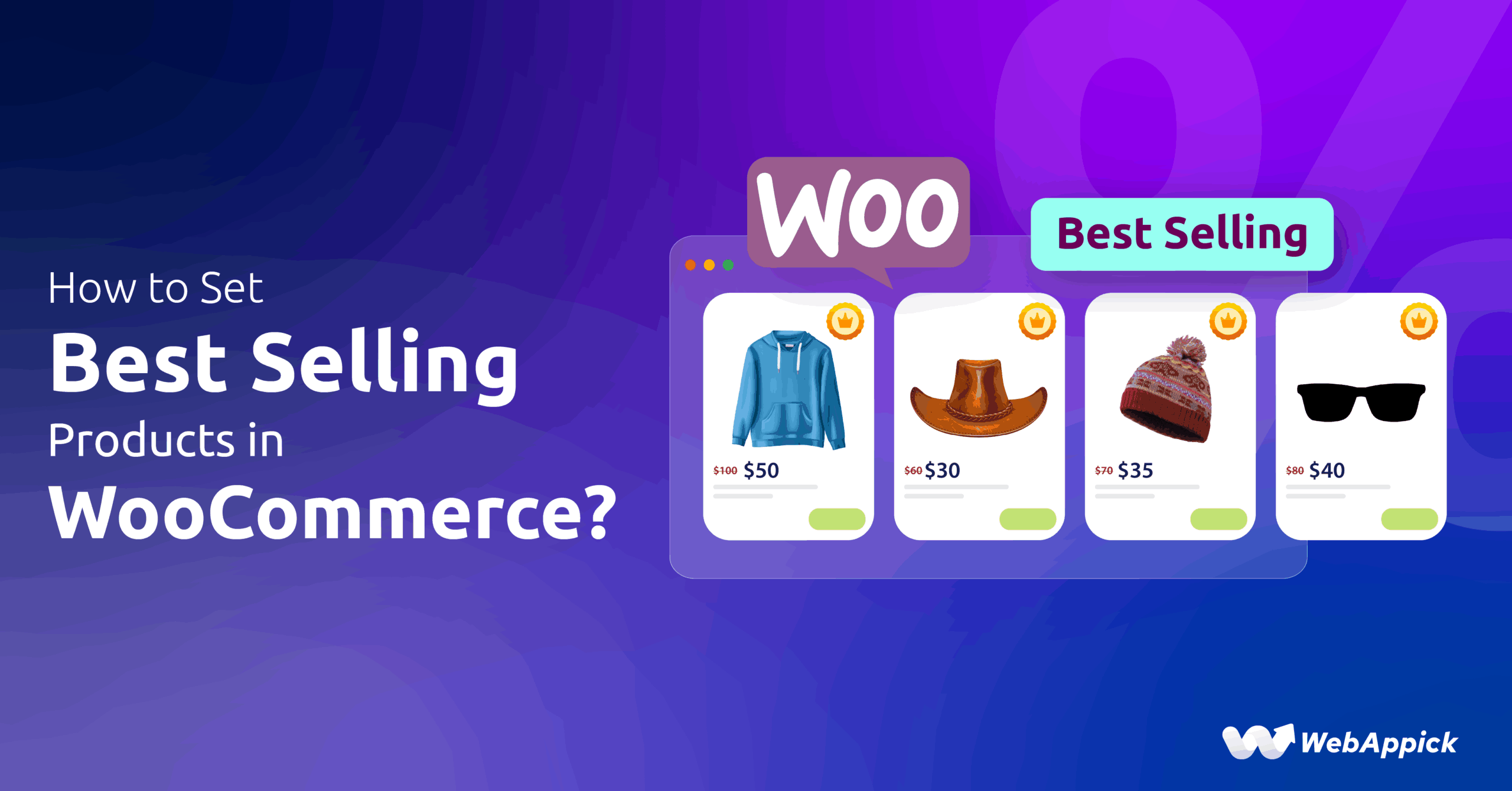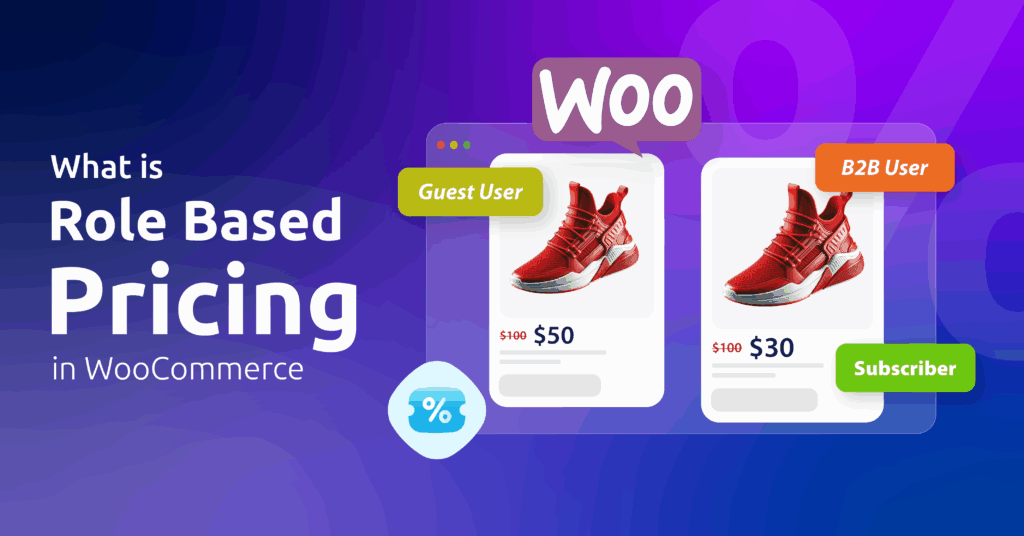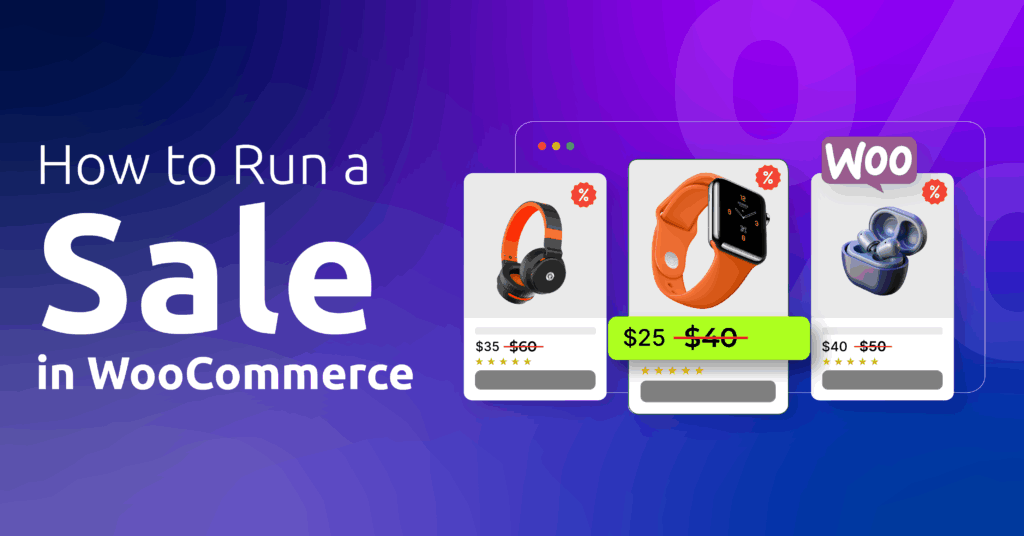Ever walk into a busy restaurant and wonder, ‘What’s good here?’ Chances are, you’ll glance at what others are ordering. That’s exactly how shoppers think online too!
As a matter of fact, you can boost your sales by up to 25% by simply showcasing best-selling products at your WooCommerce store.
It’s true—when consumers see what’s popular, they feel more confident about pressing ‘Add to Cart’
So, what are ‘best-selling products’?
They are exactly what they sound like: the fastest-selling items. Think of them as your shop’s crowd favorites—the jeans everyone’s buying, the coffee machine flying into carts weekly, or the planner shoppers keep raving about.
Here’s why featuring them matters:
→ Spotlights winners: No more hiding your star products! Give them center stage.
→ Builds trust: When shoppers see others loving an item, they think, ‘Okay, this is safe to buy.’
→ Sells faster: That little ‘Bestseller’ tag? It’s like a friendly nudge saying, ‘You’ll love this too.’“
Ready to turn your top-sellers into sales superstars? In this guide, you will find out how to set the best selling products in WooCommerce step by step. I’ll walk you through:
✓ Finding your hidden best-sellers (yes, even if you’re not tracking them yet!)
✓ Setting them up—no coding needed (promise!)
✓ Creative spots to display them (homepage? product pages? yes!)
✓ Pro tricks to make them convert even better.
Let’s get your most-loved products working harder for you.
Table of Contents
Identifying Your Best-Selling Products in WooCommerce
Understanding which products attract your customers most is foundational to optimizing your store. While intuition plays a role, data-driven insights eliminate guesswork.
Let’s explore precise methods to pinpoint your true top performers.
A. Leveraging Native WooCommerce Analytics
WooCommerce includes robust reporting tools to identify best-sellers efficiently. Here’s how to harness them:
Step 1: Accessing Sales Reports
Two primary paths exist:
- Classic Reports (Older installations):
- Navigate to: WooCommerce > Reports > Orders > Sales by Product > Top Sellers
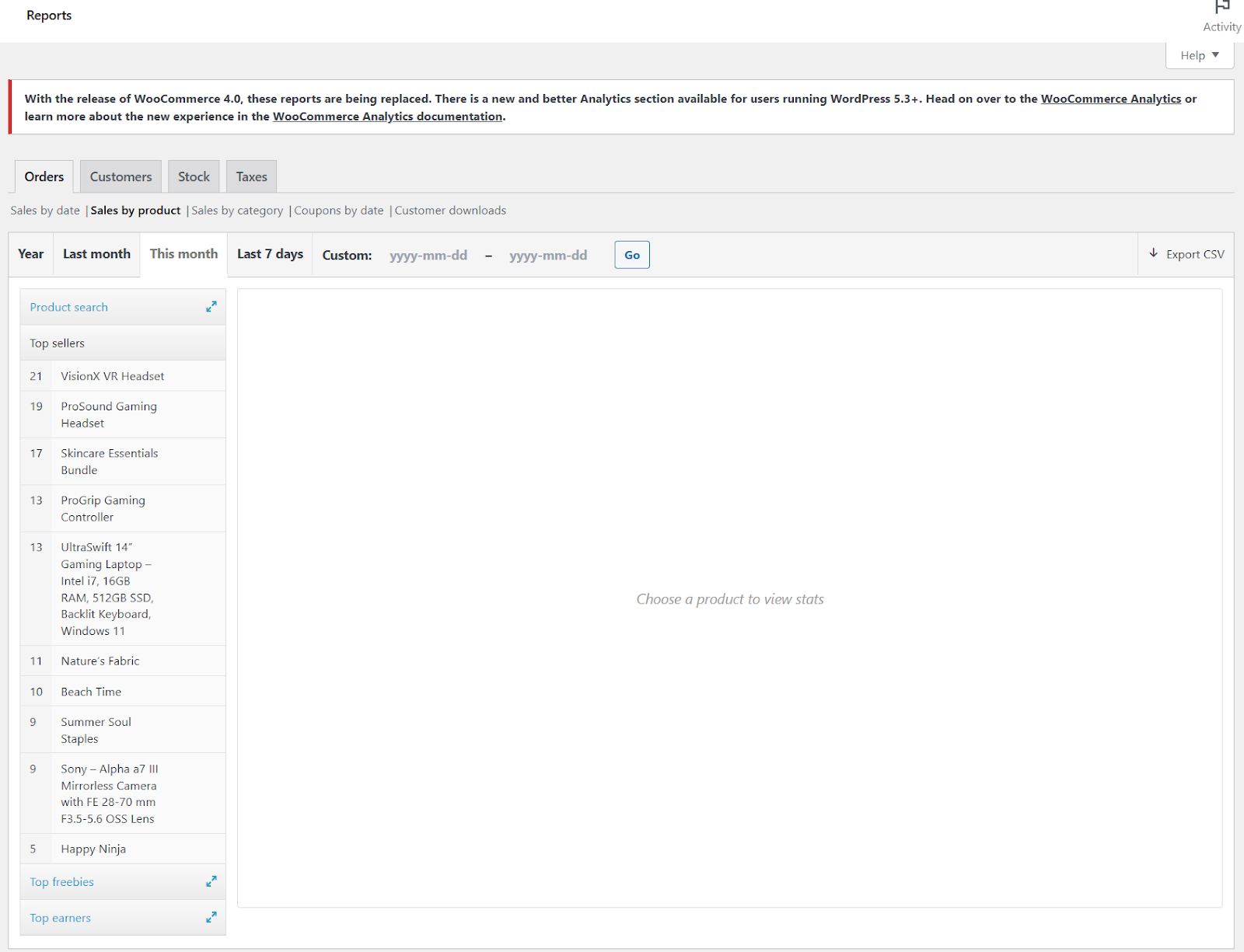
You can filter your search by month, year, or specific date ranges. The classic option is better in finding your best sellers compared to the new analytics reports.
- Analytics Dashboard (Modern interface):
The Reports have been moved to Analytics in new versions of WooCommerce.
- Go to: WooCommerce > Analytics > Products
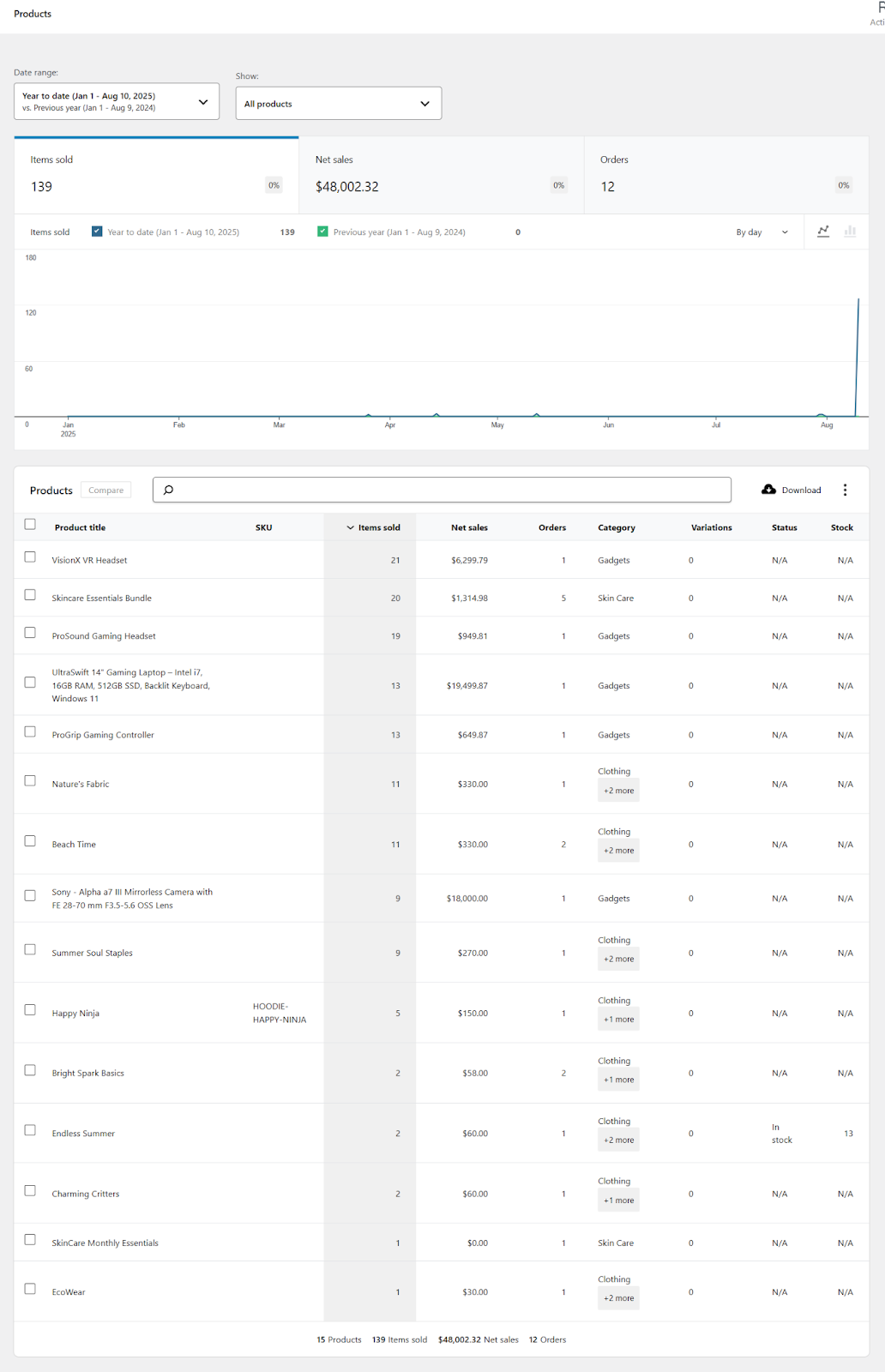
- Best sellers are listed in descending order, with the top-selling product first, followed by the next best performers.
Step 2: Interpreting Key Metrics
These four metrics reveal distinct facets of product performance:
| Metric | Purpose | Strategic Insight |
| Products Sold Count | Measures total units purchased | Identifies volume leaders regardless of price |
| Total Revenue | Sums gross sales before discounts or fees | Highlights high-value items |
| Net Sales | Calculates revenue after discounts, coupons, or refunds | Reveals actual profitability |
| Items Sold | Tracks individual SKU performance (if variable products exist) | Uncovers specific variants driving sales |
Practical consideration: A low-cost product with high “Products Sold Count” may attract new customers, while a high “Net Sales” item boosts profitability.
Step 3: Applying Date Range Filters
Sales trends fluctuate seasonally. To avoid skewed historical data, you can filter your reports by dates both in classic Reports and new Analytics.
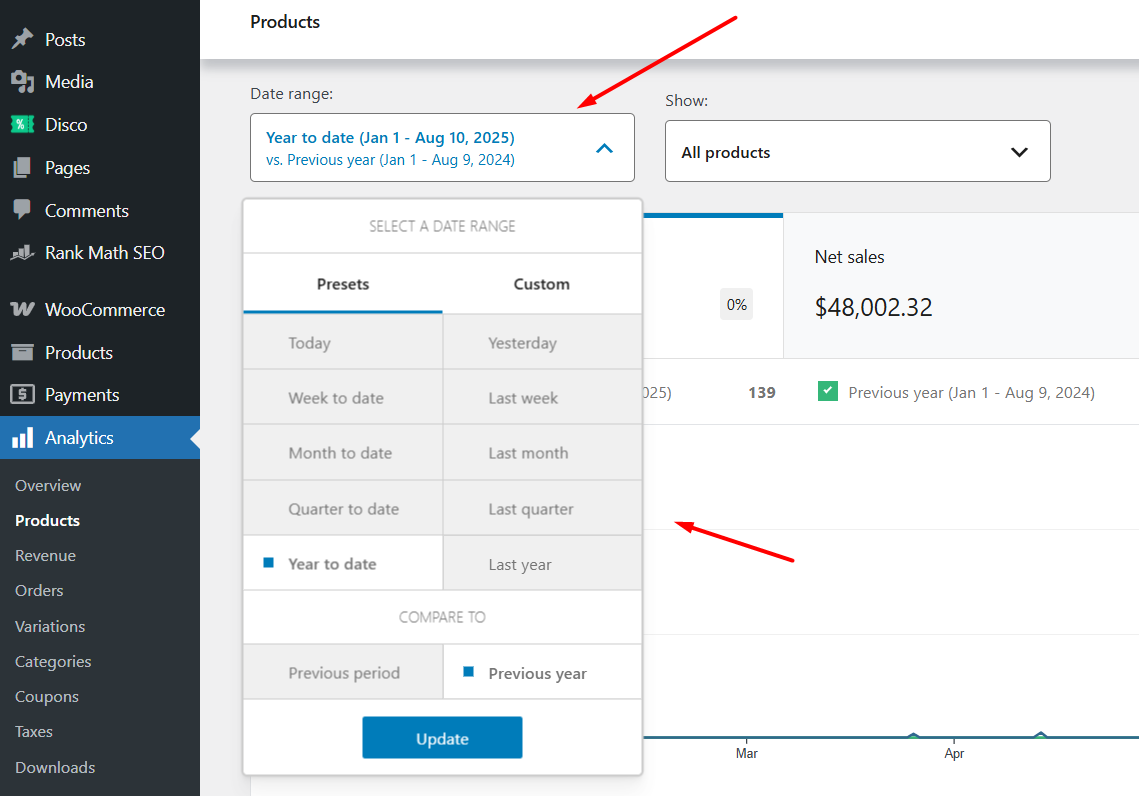
- Click the Date Range (top-left corner)
- Choose relevant ranges:
- *Last month/week/quarter* for current trends
- Custom Range for holiday or campaign analysis (e.g., “Black Friday 2023”)
Why this matters: A product dominating “All Time” sales may be outdated. Filtering ensures relevance to current demand.
B. Third-Party Analytics Tools for Advanced Insights
When native reports lack depth, these plugins offer granularity:
1. MonsterInsights + Google Analytics
- Functionality: Tracks user behavior via Enhanced eCommerce (product views, cart additions, checkout funnel)
- Critical reports:
- “Top Products by Conversion Rate”
- “Products with Highest Abandonment” (indicates pricing or description issues)
- Setup: Install plugin > Connect Google Analytics > Enable “eCommerce Tracking”
2. Sales Analysis for WooCommerce
- Strengths: Visualizes sales data through dynamic charts and pivot tables
- Key features:
- Compare product performance across custom date ranges
- Filter by customer type (new vs. returning)
- Export data for external analysis
- Use case: Identifying if a “best-seller” attracts repeat buyers or one-time purchasers
3. Metorik
- Differentiator: Tracks customer lifetime value (LTV) per product
- Actionable insight: Discover if best-sellers foster loyalty (e.g., “Customers who bought Product X reordered within 60 days 73% more often”)
C. Qualitative Identification Methods
Data alone can’t capture nuance. Supplement analytics with these approaches:
1. Customer Feedback Analysis
Reviews and surveys reveal why products succeed:
- Pattern detection: Note recurring phrases in 4-5 star reviews:
- “My second purchase of this item”
- “Bought for multiple family members”
- “Worth every penny”
- Negative review mining: Products with polarized reviews (e.g., 30% 1-star, 70% 5-star) often sell vigorously despite criticism
2. Inventory Movement Observation
Manual tracking provides real-time validation:
- Monitor your Products > All Products screen
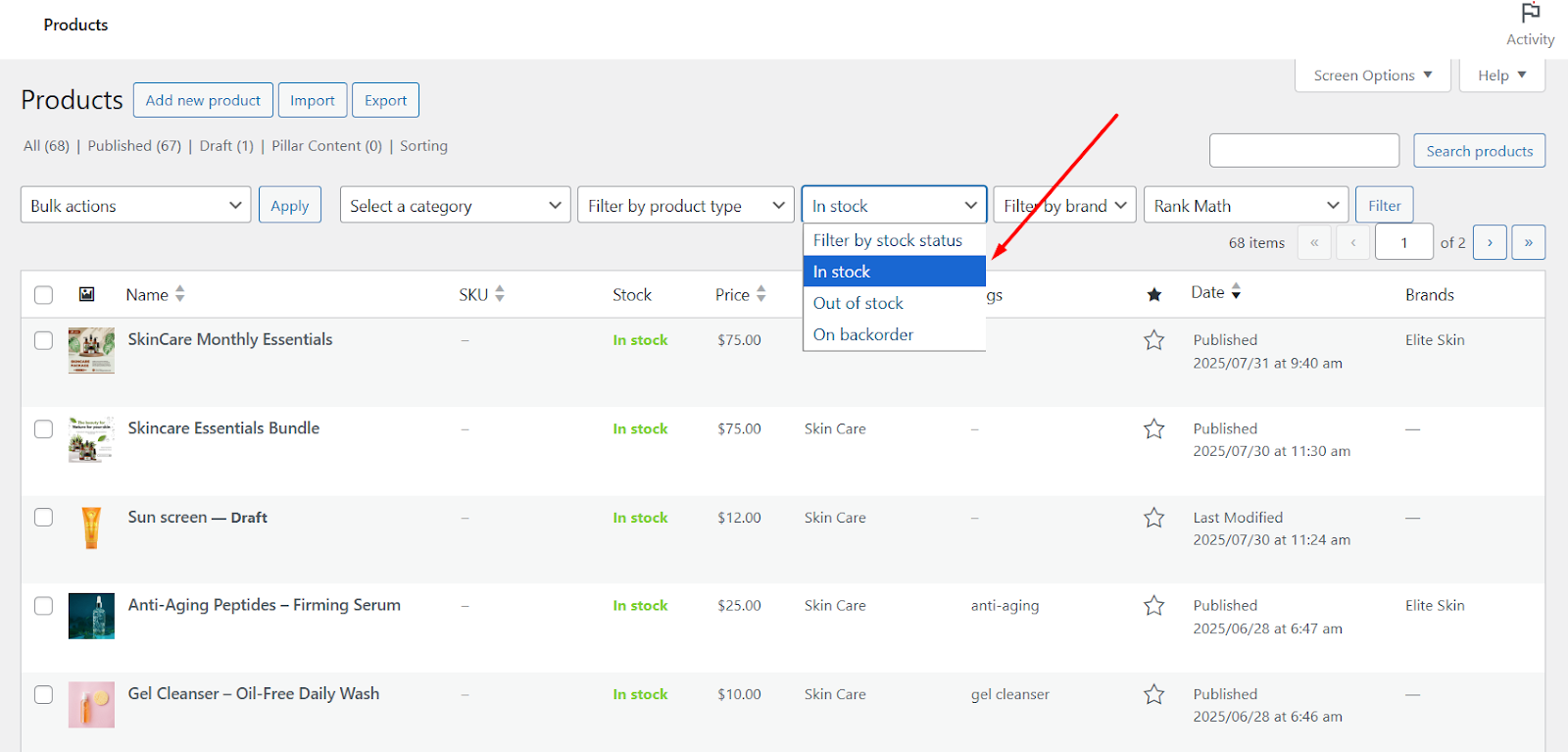
- Filter by “Stock” and note items requiring frequent restocking
- Cross-reference with “Last Sold” dates to spot consistent performers
3. Customer Interaction Tracking
Support queries signal rising demand:
- Document recurring questions:
“When will [Product] be back in stock?”
“Do you ship [Product] to [Country]?” - Note requests for product variations (colors, sizes) not currently offered
Synthesizing Your Findings
For accurate best-seller identification:
- Start with WooCommerce Analytics filtered to the last quarter.
- Validate findings via third-party tools like MonsterInsights.
- Layer in qualitative evidence from reviews and inventory patterns.
Example: If “Eco Water Bottle” appears in:
- Top 5 by “Products Sold Count” (last 60 days)
- 80+ reviews mentioning “daily use”
- 3 restocks in 4 weeks
You’ve confirmed a true best-seller.
This multi-method approach eliminates false positives and surfaces products with genuine momentum. Now, let’s find out how to set best selling products in WooCommerce.
How to Set Best Selling Products in WooCommerce Using Core Methods?
We will first explore core methods to set and display best-selling products.
1. Default product sorting options
WooCommerce can sort products by Popularity, which refers to sales-based ranking (the most purchased items appear first). To make this the default on your shop, you can set the default catalog sort in the Customizer:
- Go to Appearance > Customize > WooCommerce > Product Catalog > Default Product Sorting
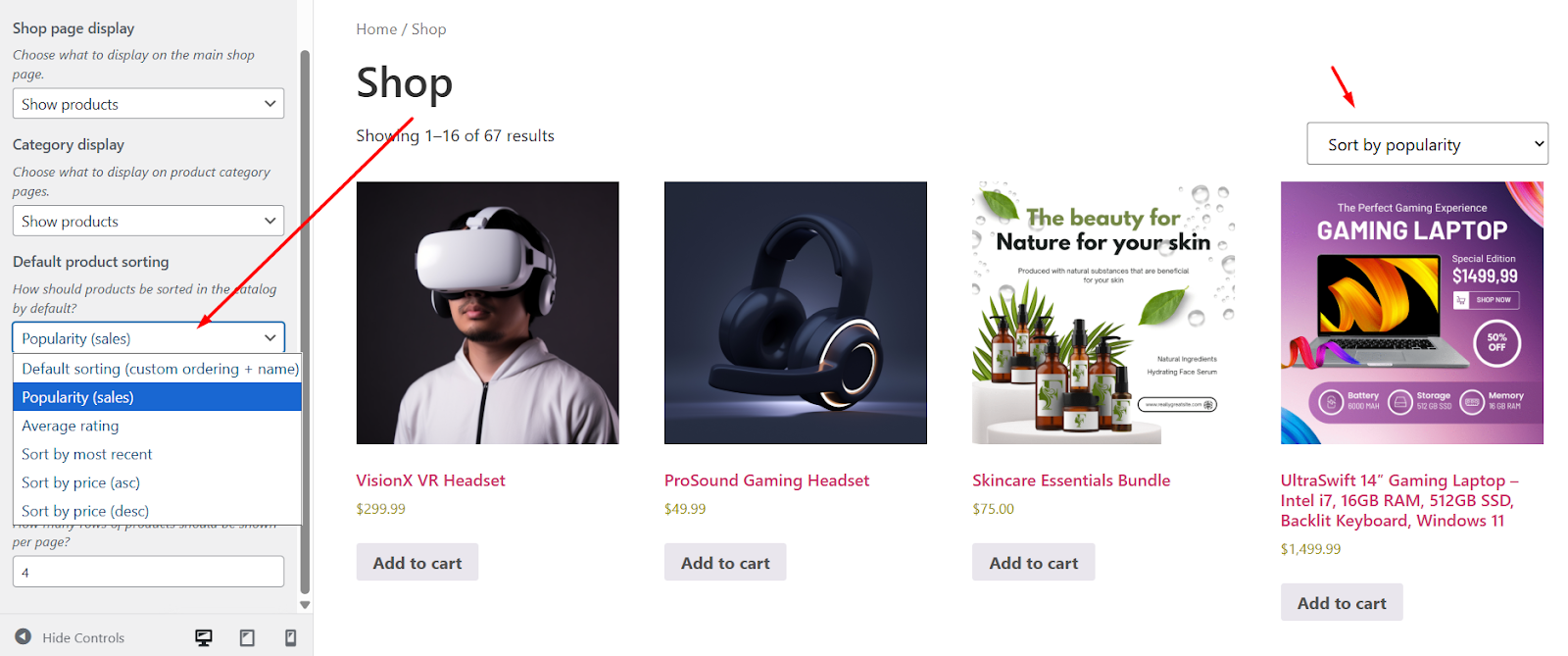
- Select Popularity (Sales) from the dropdown.
- Publish, and your Shop page will now display the best-selling products first.
2. Manually Marking “Featured” Products
You can mark a product as featured from the admin list:
- Go to Products > All Products
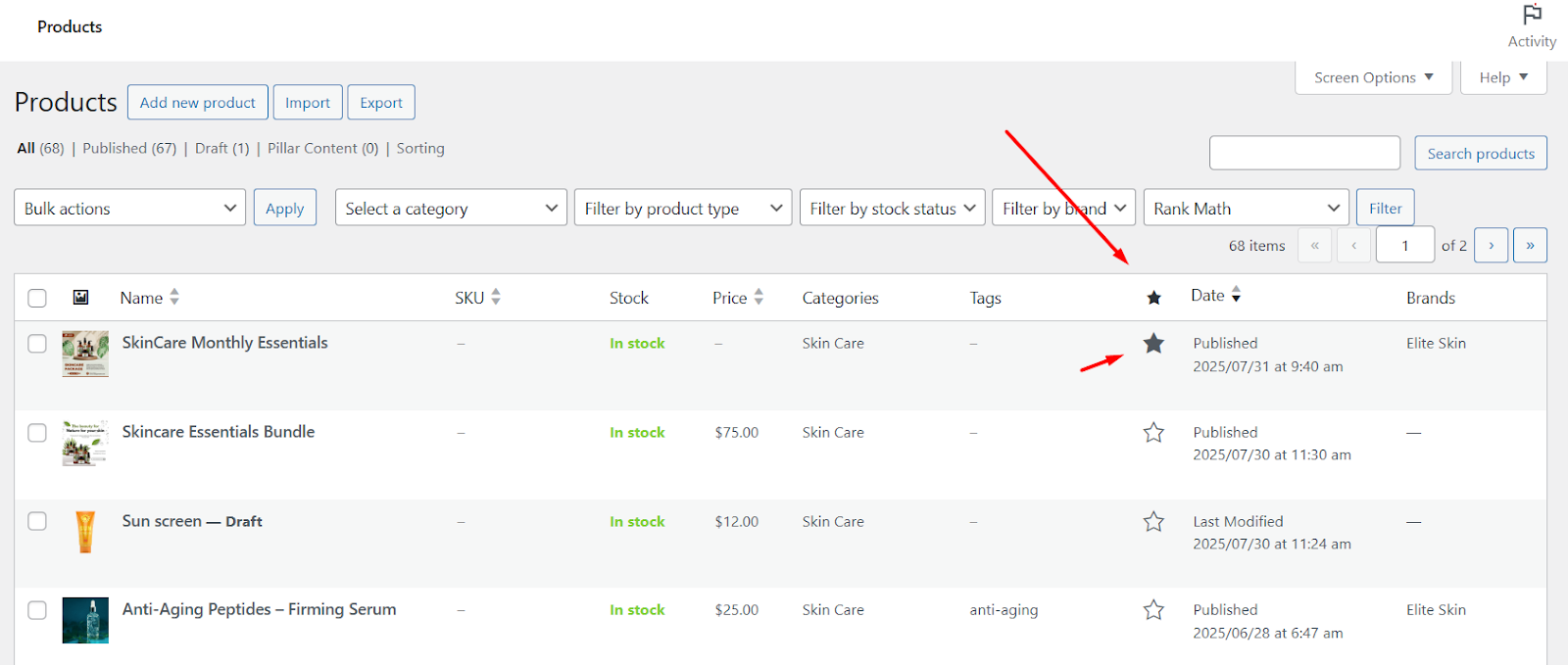
- Click the star in the Featured column.
- You can also mark a product as a featured item by clicking Quick Edit and checking the Featured box beside Visibility > Catalog & Search Visibility.
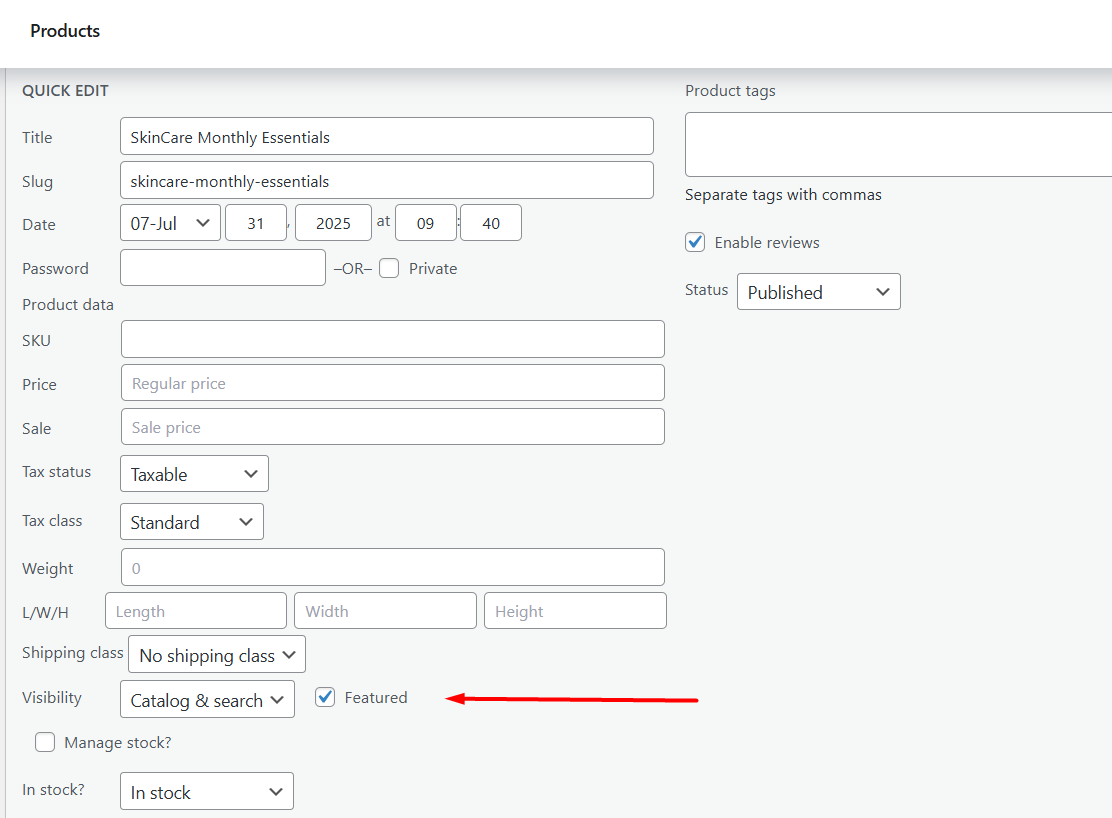
Featured products are useful when you want to promote specific items regardless of sales data.
Tip: The older shortcode
has been superseded by the products shortcode with a visibility attribute: use for featured lists.Dynamic Best Sellers with Shortcodes
WooCommerce can display live best-selling products without extra plugins by using the built-in
- The essential shortcode —
What it does: returns products ranked by sales so the top sellers appear first. Use it anywhere you can place shortcodes.
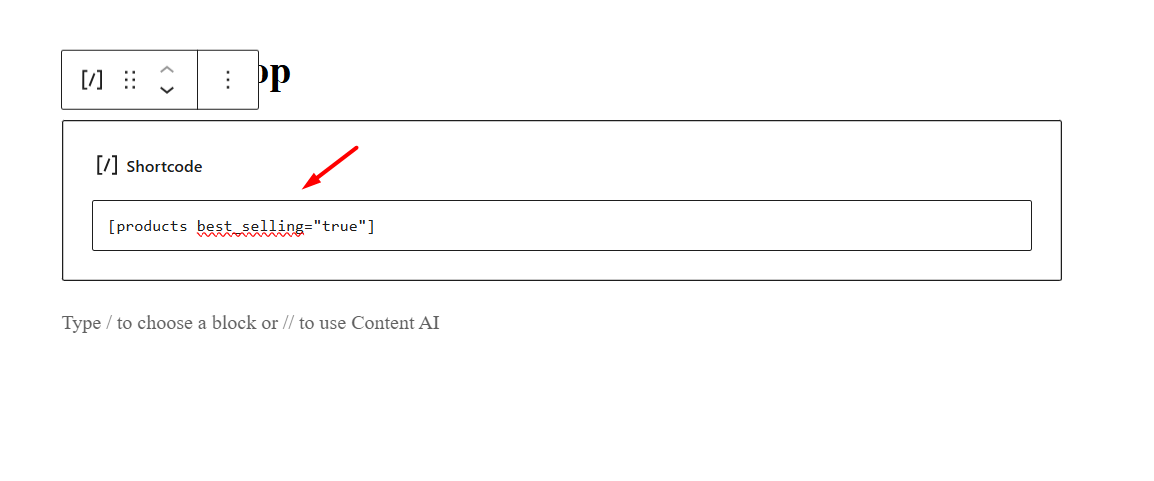
Quick attribute table (best-seller relevant)
| Attribute | What it does | Example |
| best_selling | Enable sales-ranked (best-seller) output | best_selling=”true”. |
| limit | How many products to show | limit=”6″ |
| columns | Grid columns / items per row | columns=”3″ |
| category | Filter by category slug(s) | category=”shoes” |
| order | ASC or DESC (use DESC to show highest first) | order=”DESC” |
Examples — paste into a page or post
Note:
Complementary displays (short & practical)
- Sale items: use rather than relying on the legacy shortcode.
- Top rated: use or orderby=”rating” for rating-based lists.
Important compatibility notes: best_selling, on_sale and top_rated are special attributes. Do not combine them together. Using more than one will cause conflicts or unpredictable output.
Key implementation notes
- Where to paste: Shortcode block in Gutenberg, the classic editor, your page-builder’s shortcode/HTML module, or a Shortcode widget for sidebars.
- If products don’t update: Confirm completed orders exist, then check caching, transients, or object-cache (stale cache is a common cause of outdated lists). Clearing WooCommerce transients or your cache often fixes it.
- Styling: Themes control the grid. Don’t rely on broad CSS hacks. Prefer adding a wrapper class and target styling there if you must.
When to use a plugin or custom query
Use shortcodes for general site-wide best-seller lists. For date-range top sellers, carousels, badges, or advanced filtering, you will need a plugin or a custom WC_Product_Query.
How to Set Best Selling Products in WooCommerce Using Plugins?
If you truly want to display your best sellers as a strong marketing and conversion tool, then WooCommerce best seller plugins are your best friend.
Plugins give you more control than shortcodes alone. They make it easy to show ranked lists, add badges, run date-range reports, and create sliders or recommendation blocks.
Besides having a dedicated bestseller plugin, you can use different types of extensions to fully capitalize bestseller marketing. Below are three practical plugin approaches you can cover.
1) Best Sellers for WooCommerce (official extension) — simple, focused ranking
What it does: Installs quickly and creates a dedicated “Best Sellers” page.
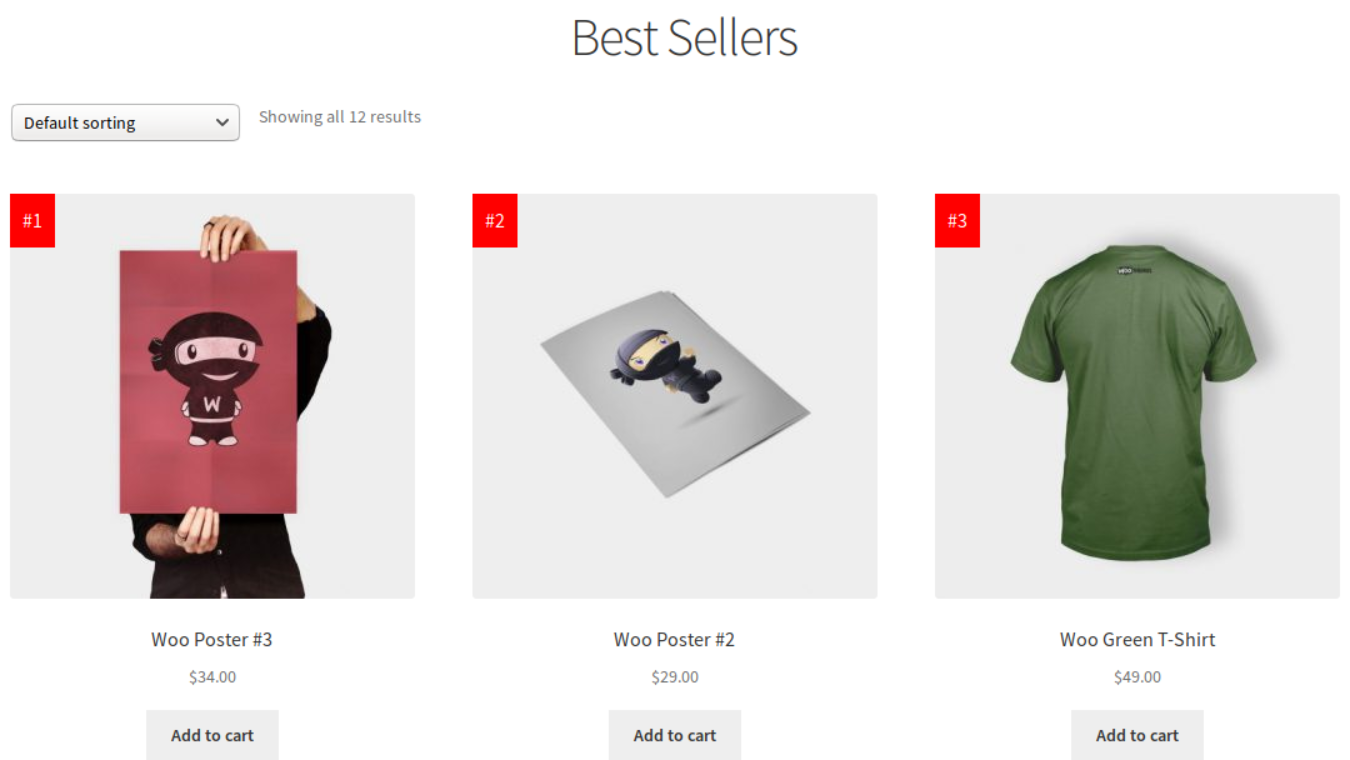
You can show a best-seller seal on the #1 product and control how best sellers are calculated (total items sold, sales during a custom period, or revenue during a custom period). This is ideal when you want a ready-made best-seller page and automatic seals/rankings.
Quick setup notes
- Install the extension, enable the Best Sellers page in settings, choose how to calculate rankings (items sold vs revenue and optional date range), then style or upload your seal image.
When to use: you want accurate, server-side best-seller ranking and an out-of-the-box page and seal without custom code.
2) Product recommendations / “Trending” engines — data-driven suggestions
What it does: Recommendation engines (official Product Recommendations or other plugins) use rules, filters, and amplifiers to build “Trending” or “Recommended” blocks.
You can target recent products, boost items with strong recent sales, or combine viewing and purchase behavior to surface trending items. WooCommerce’s recommendations UI even lets you create an engine called “Trending,” add filters (e.g., created in the last 3 months), and set amplifiers that weigh popularity.
Quick setup notes
- Go to the plugin’s Recommendations area, create a new engine (name it “Trending”), add filters (date, category, stock), then add amplifiers (popularity/sales) and choose placements for the recommendation block (shop archive, single product, cart).
When to use: you want dynamic, personalized, or time-sensitive blocks that surface trending items rather than a static best-seller list.
3) Sliders, badges, and UI enhancements — display and conversion polish
Sliders: There are both official and third-party slider extensions that let you show best sellers in a responsive carousel (filters, shortcodes, and widget placements supported). These work well on homepages and category landing pages.
Badges/seals: badge plugins or the Best Sellers for WooCommerce extension let you add “Best Seller” badges or customizable seals to product pages and listings. Badges are useful for visual social proof and can be combined with ranking logic from other plugins.
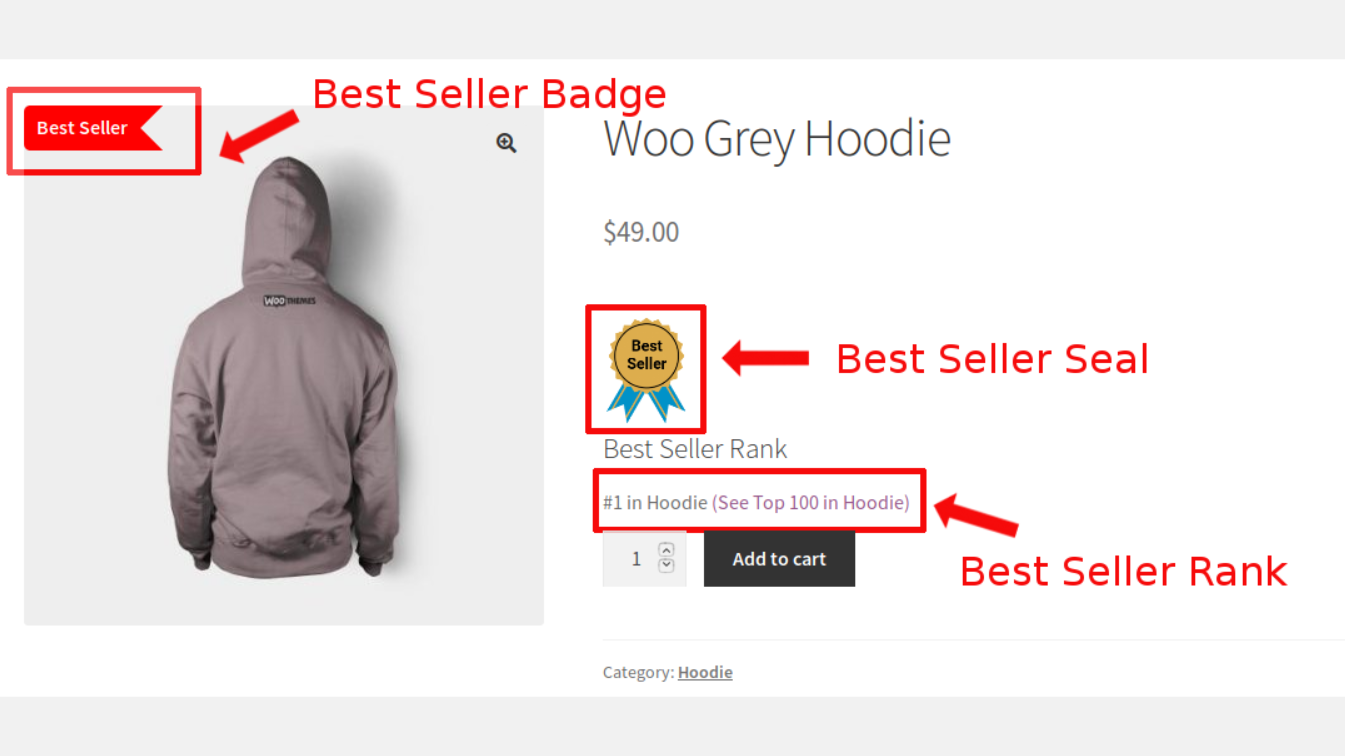
When to use: use a slider for compact homepage real estate, and badges to draw attention on listing and product pages.
Practical tips & compatibility
- Many official WooCommerce extensions are paid and offer documentation and support. First, test on a staging site before publishing for shoppers.
- Check for caching/transients. Server caches or object caches can make plugin rankings look stale until the caches clear.
- If you need date-range best sellers, revenue-based ranking, or advanced amplifiers use a plugin that explicitly supports those measures (the official Best Sellers extension and recommendation engines both support date/range and revenue options).
IV. Strategic Placement and Optimization of Best Sellers
Putting best sellers in the correct places and making them easy to see will help you make more sales. Here are several short, useful ways to show off best sellers and leverage them to make sales.
A. Showcasing On Key Storefront Areas
1. Homepage
The homepage is prime space. Put a clear “Best Sellers” block where visitors can see it fast.
That could be the WooCommerce Best Selling Products block, a plugin widget, or a shortcode in your page builder like:
Keep the section near the top. If you’re tight on space, use a compact grid or a small carousel that doesn’t push other important content down.
2. Shop and category pages
This is where your shoppers/customers explore. Set the default sort to popularity or put a short “Top sellers” list above the product grid to make it easy to find best sellers.
To make it more relevant, use category=”slug” to show winners in each category so that buyers can see what’s hot in the collection they’re looking at. It works effectively to have a brief “best bets” list at the top and then the whole grid.
3. Single product pages
Use best sellers as subtle social proof and cross-sell tools.
A small “Top Sellers” block of 3–5 items near the product description or under the Add to Cart button nudges buyers without distracting them. Configure linked products for upsells and cross-sells so related best sellers appear where they make the most sense.
B. Enhancing Product Visibility And Social Proof
Badges and seals
Add a simple “Best Seller” badge or seal to top-ranking items. Plugins and the official Best Sellers for WooCommerce extension can automate this. If you design your own badge, keep the style and placement consistent across the site.
Show sales counts
When possible, display units sold (for example, “1,234 sold”). It’s a small detail that builds trust. Place the count near the price or rating so it naturally supports the buying decision.
Stock visibility
Decide whether out-of-stock best sellers stay visible. Keeping a popular item listed with a clear “Sold out” label, plus suggested alternatives, keeps shoppers engaged. Or hide it if you prefer not to show unavailable products.
C. Commercial Intent: Driving Conversions
Why best sellers work
People follow the crowd. Showing what others buy reduces choice overload and speeds decisions.
Pair a best-seller mark with good images, a strong CTA, and straightforward pricing to convert interest into orders.
Reviews and testimonials
Combine badges with star ratings and a short recent review. That layered proof — “popular + liked” — makes the decision feel safe. A single verified testimonial near a best-sellers block can nudge undecided visitors.
Quick checklist for conversions
- Add a small best-sellers grid on the homepage and in each category.
- Give your top seller a badge or seal (plugin or markup).
- Show sales counts and ratings unobtrusively on cards and product pages.
- Clear caches or transients if lists or counts look stale.
- A/B test headings and placement (e.g., “Best sellers in X” vs. “Customers also buy”).
Wrap Up
This guide on how to set best selling products in WooCommerce showed you how to make your best sellers stand out and work harder for your store.
Shortcodes and blocks work, but plugins make things much easier and allow you greater flexibility over design, automation, and analytics. A decent plugin can automatically refresh your best-selling list, add cool badges, and even change layouts without you having to write any code.
Start with a plugin that is made for the purpose, and keep your best sellers in front of clients so they can’t miss them. This way, you can get results without putting in extra work.