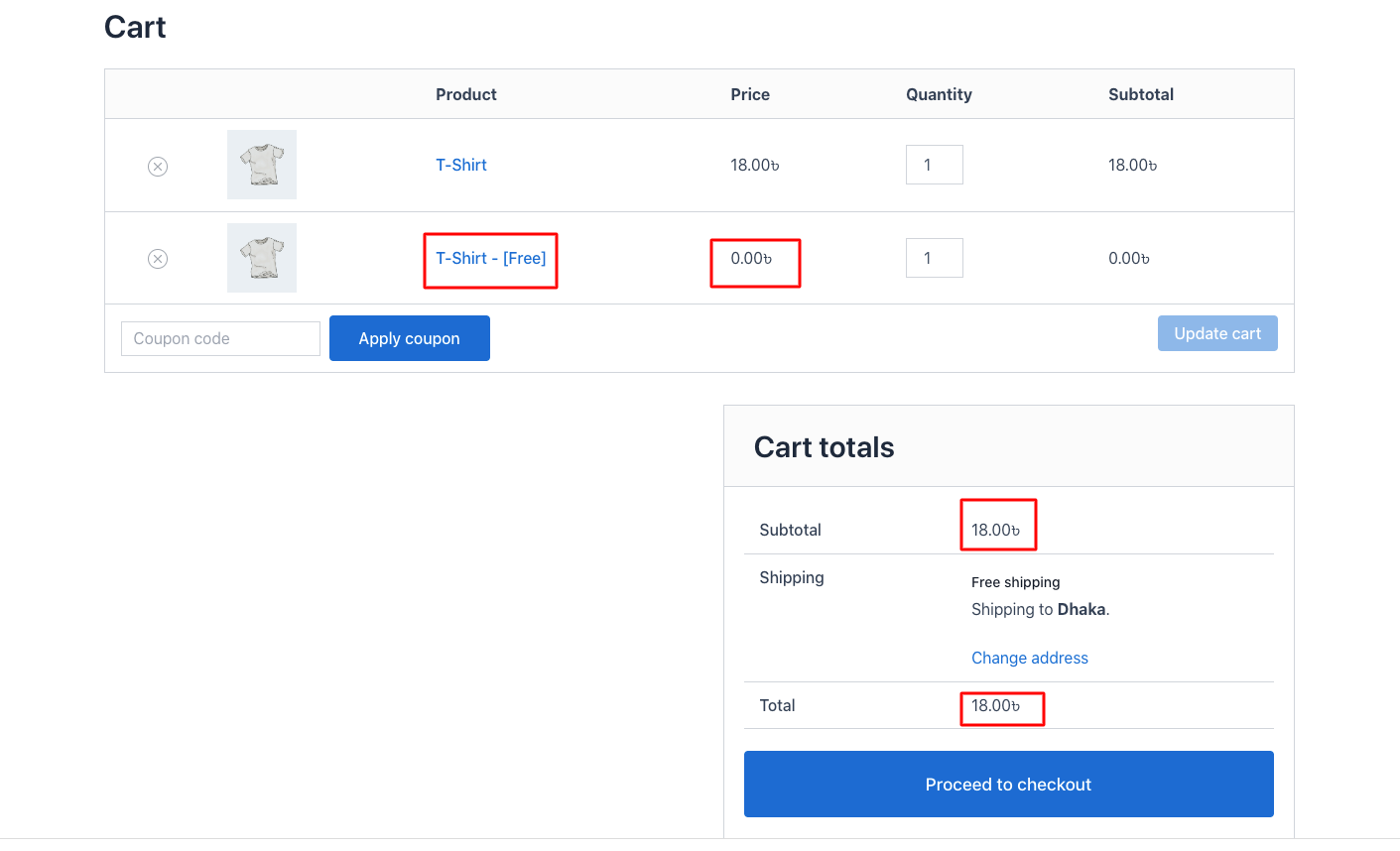This is an example of a BOGO ( Buy-1, Get-1 item offer ) designed to make shopping more rewarding.
This refers to the intent of Disco’s (Buy-X, Get-X) Item offer rule, where a person will receive the same type of product they have already purchased. It’s an attractive and effective strategy for delighting customers and increasing sales.
For this example, we’ll use Buy-1 T-shirt, Get a free T-shirt for buying 1 T-shirt.
Step 1: On the left side of your WordPress panel, go to the Disco menu, which will lead you to the “ Create a discount ” option.
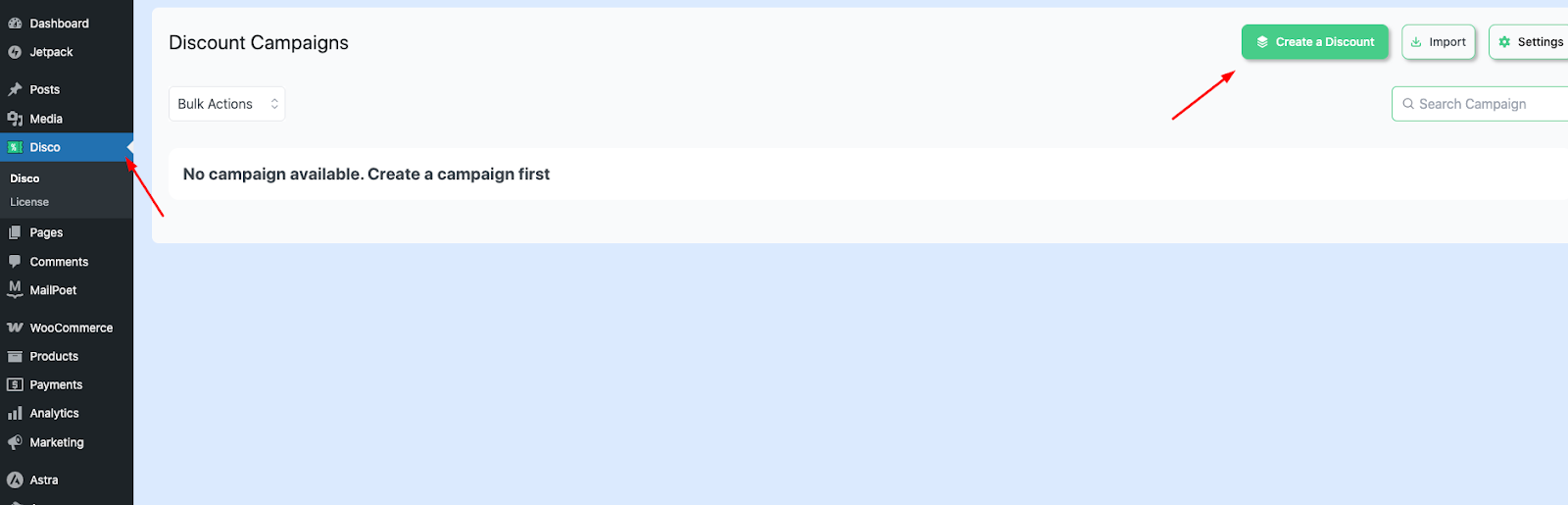
Step 2: Add Campaign Name, then go down to the BOGO section.
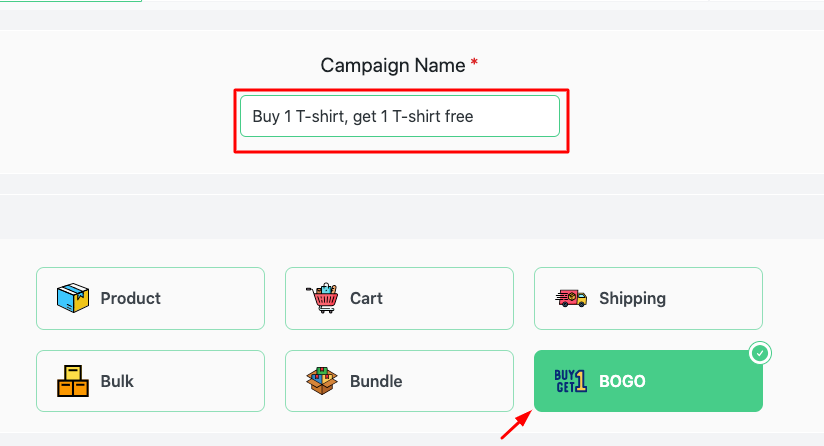
Step 3: Scroll down and choose “ All products / Few Products ” from the Discount section.
In this example, we would choose “a few products ” since we only want this rule to be applied in a specific group of products.
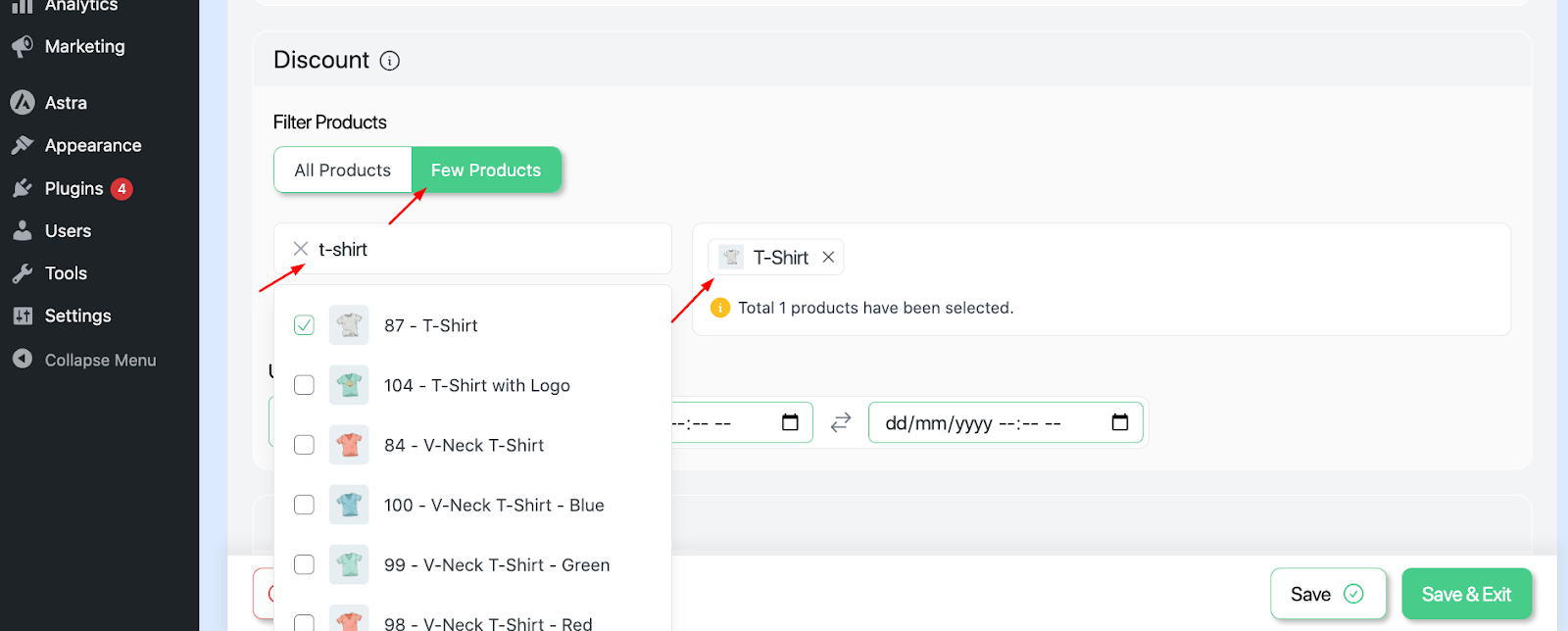
Step -4: In the next stage, we’ll decide the user limit and validity date.
Here, the user limit refers to the number of times a specific customer can use discount rules. If we leave the user limit blank, it will indicate unlimited times.
Here we’ve taken user limit =50, start date- 18/08/2025, end date – 23/08/2025.The start date marks when the discount begins, while the end date indicates when the discount ends.
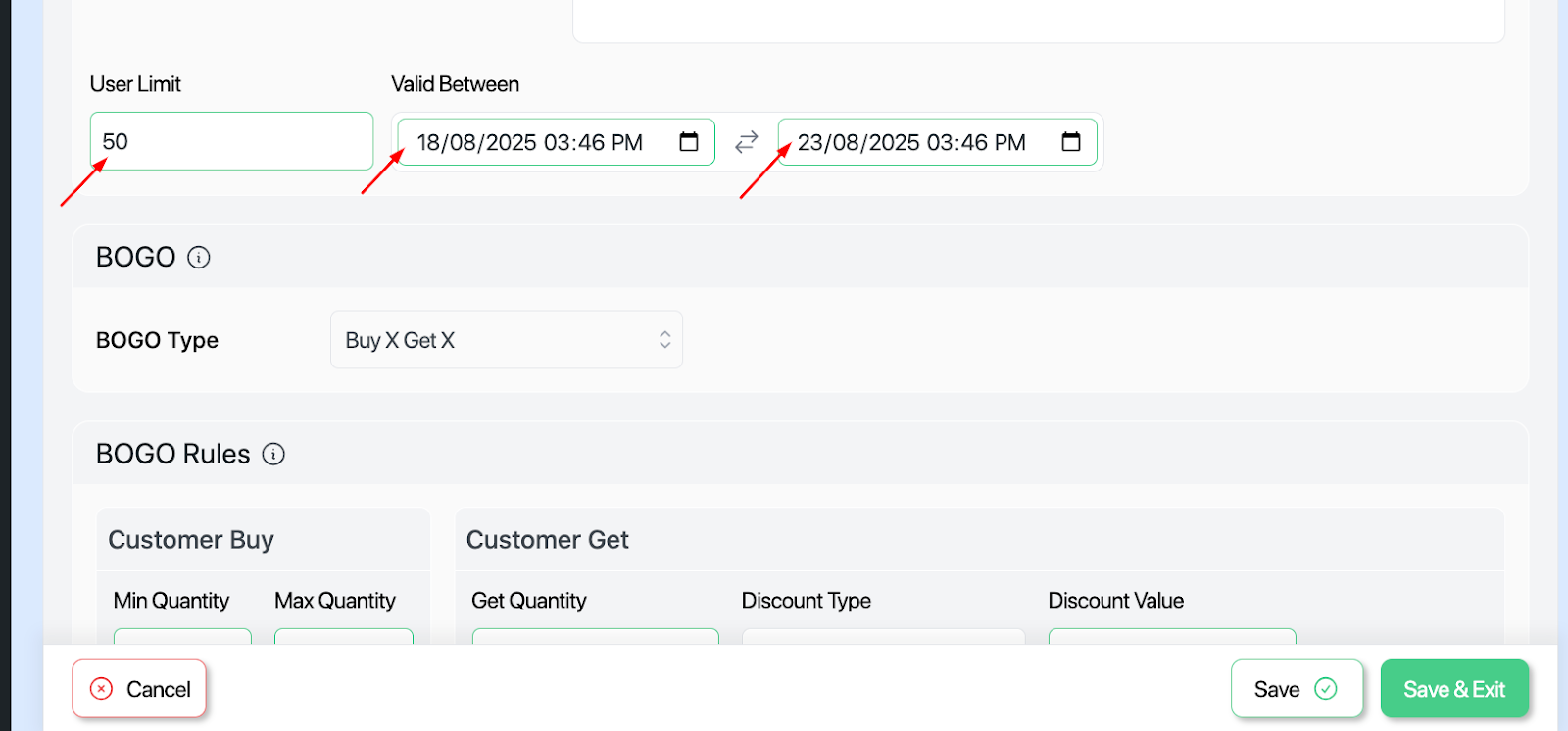
Step -5: Next, we’ll set the BOGO type. Here, we aim to give the same product for free.
Therefore , we would choose “Buy-X, Get-X ” as the BOGO type . Here, “ X” suggests the same product.
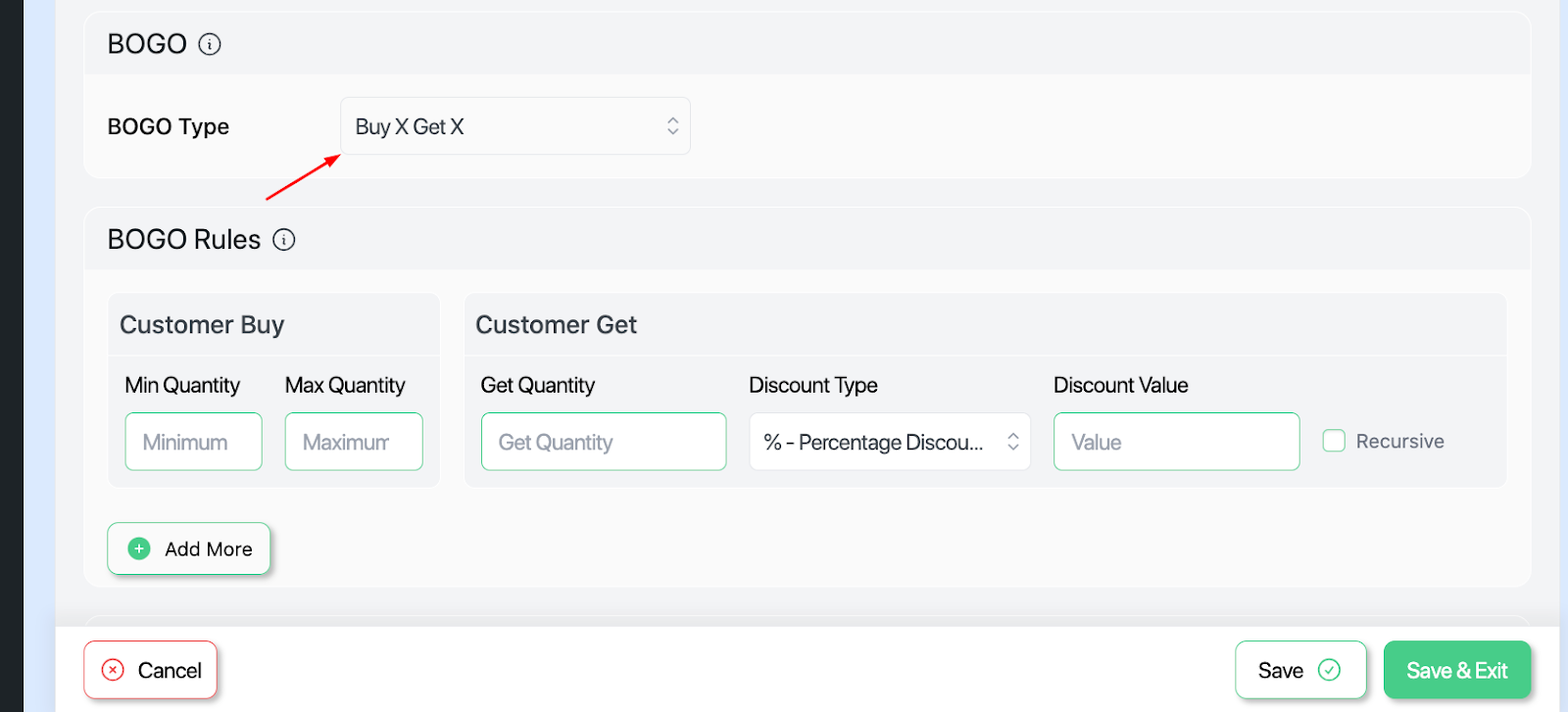
Step- 6: We’d also explore more options in the BOGO Rules segment.
Here, we’ll have options like Mini Quantity and Max Quantity in the Customer Buy section.
The Mini Quantity implies the minimum range of products the customer needs to buy. And the Max quantity indicates the upper limit or the maximum number of units the discount will apply to.
For this example, we would enter Mini Quantity = 1, Max Quantity = Blank. Again, blank state referring to numerous times. Customers can add any number they want.
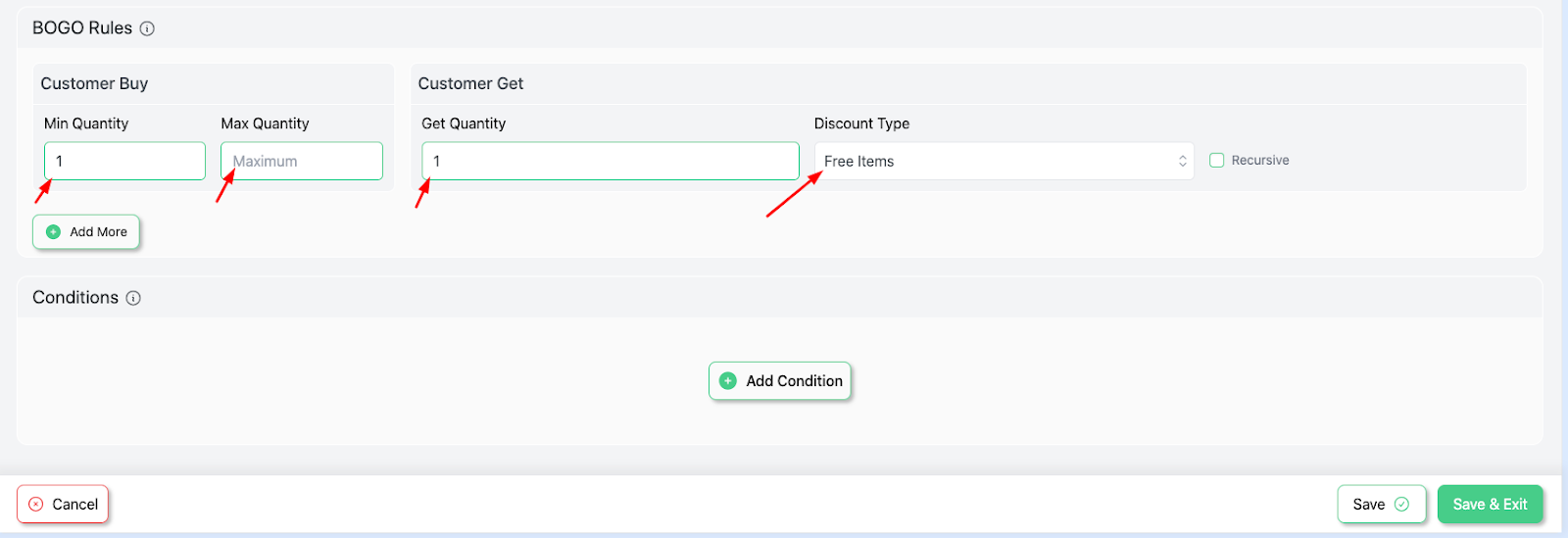
We’ll also have a “ Customer Get ” segment where we’ll have options like –
Get Quantity – determines how many items the customer gets
Discount type – here, we’ll choose “ free items ” since we’re giving products for free.
Step 7: If we scroll down, we would come across the “ Add More ‘’ option, which’ll lead us into a similar segment as the previous one.
From here, customers can add more rules if they want.
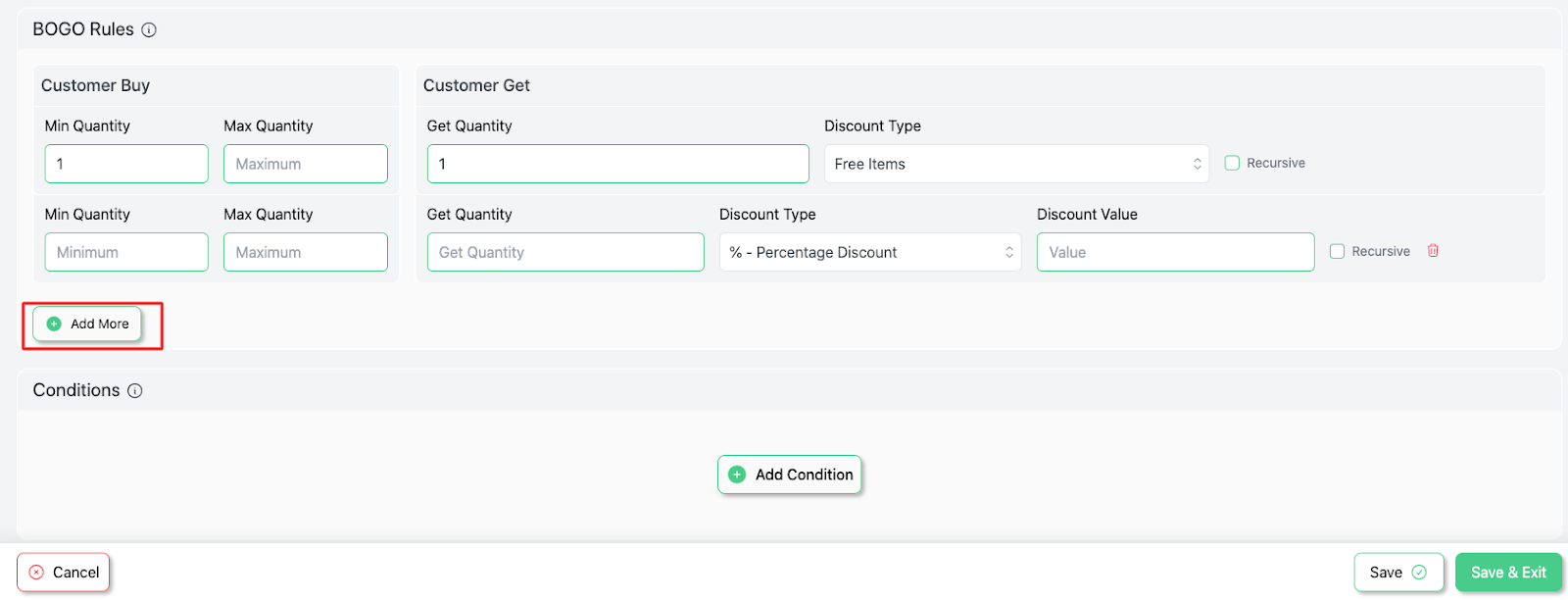
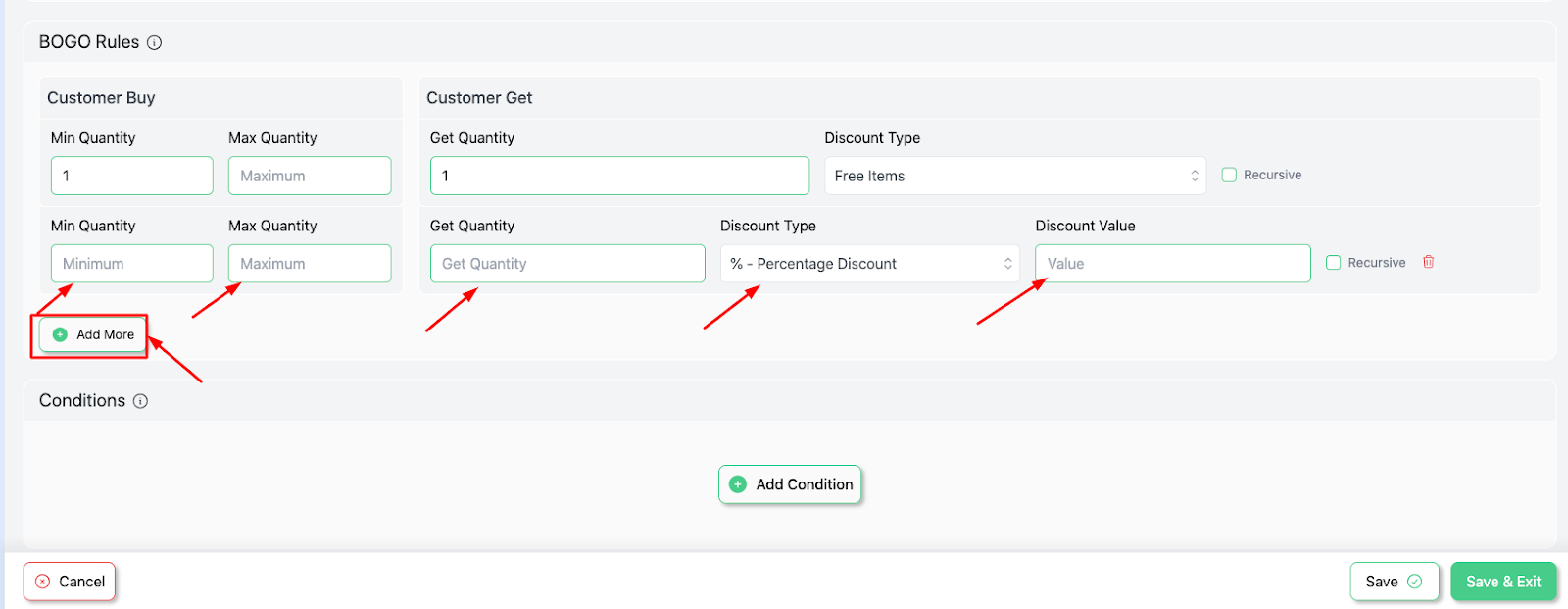
Step 8: Simply save and exit.
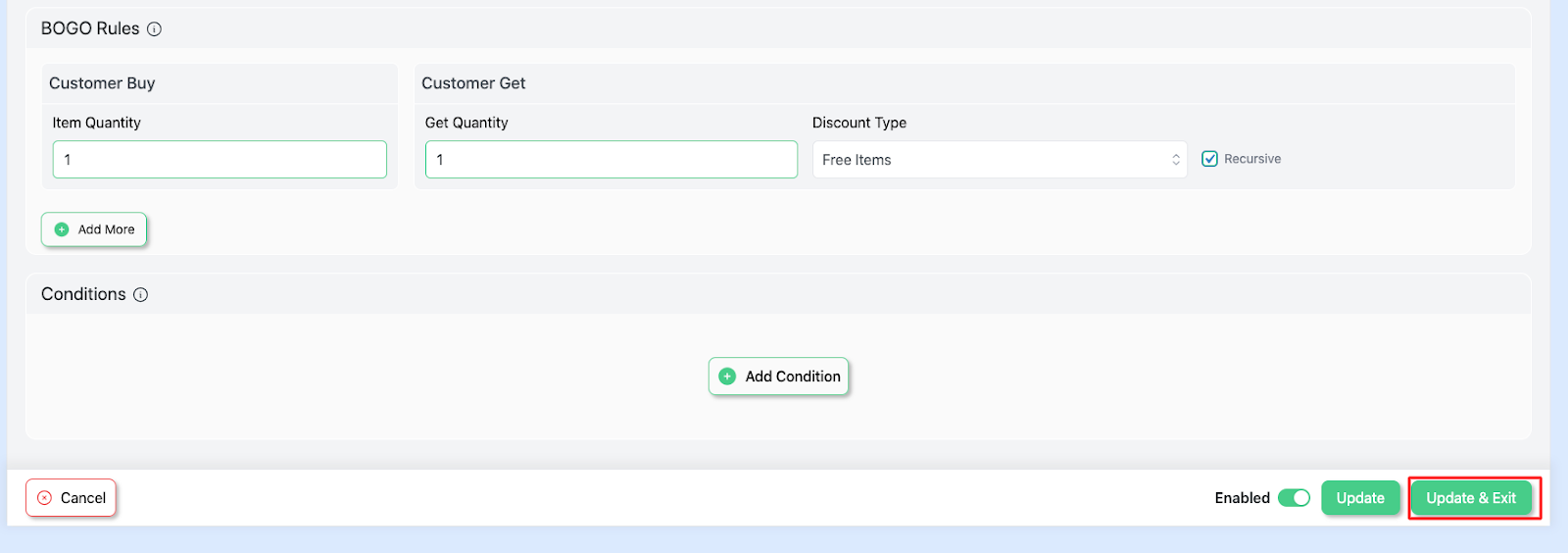
Step- 9: Test the rule in your store.
If we add our “ T-shirt item = 1 ”, we’ll come across this.