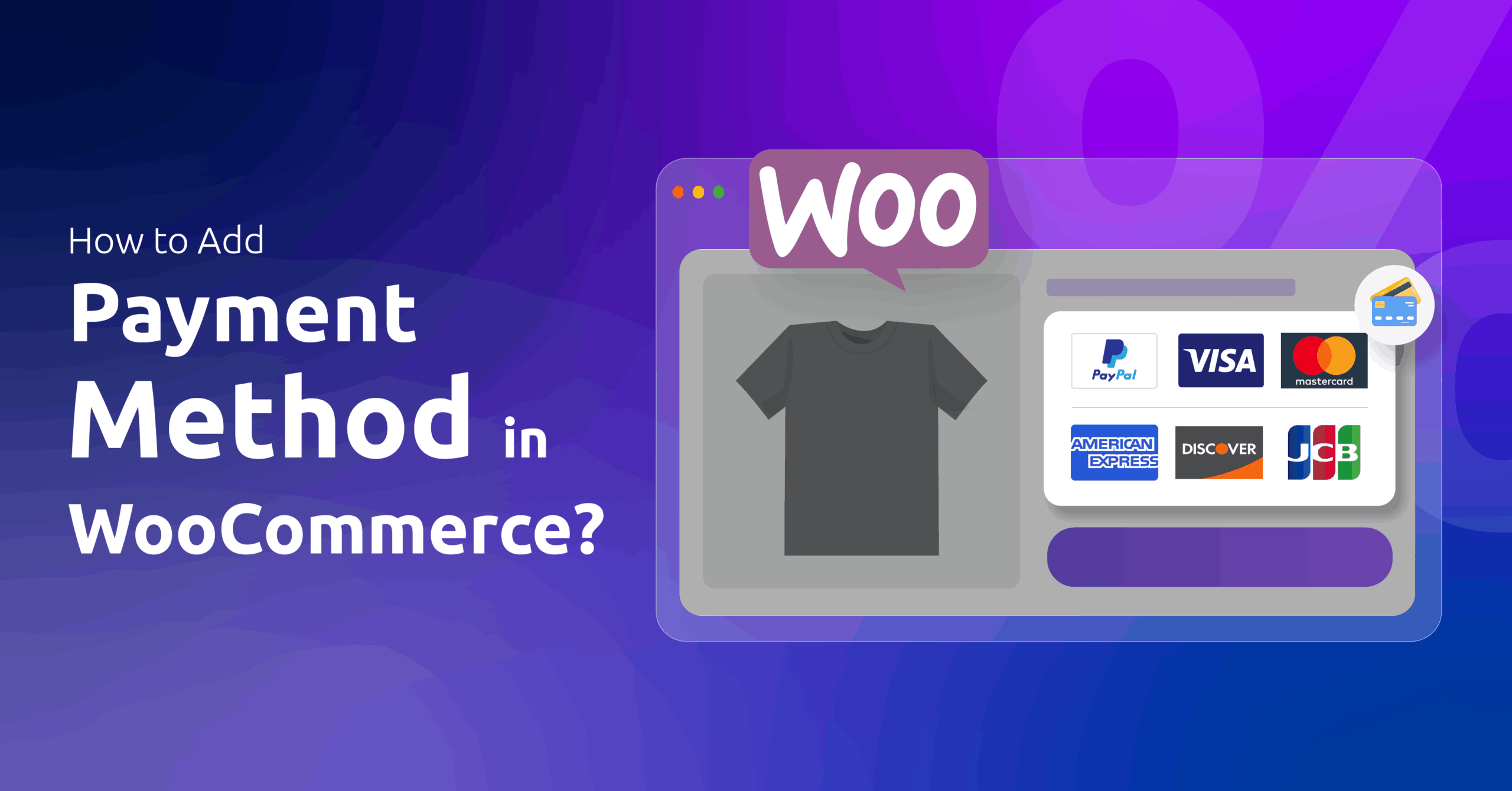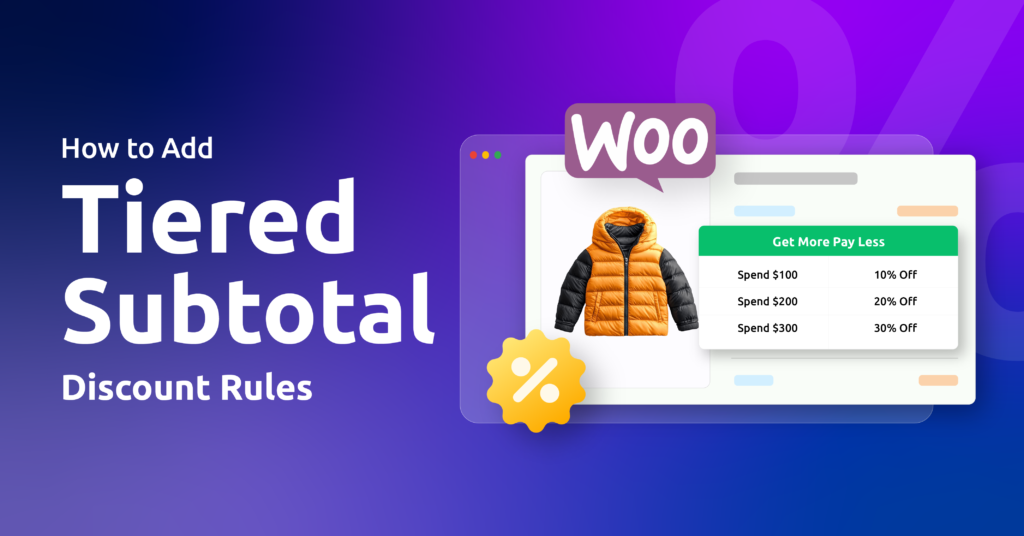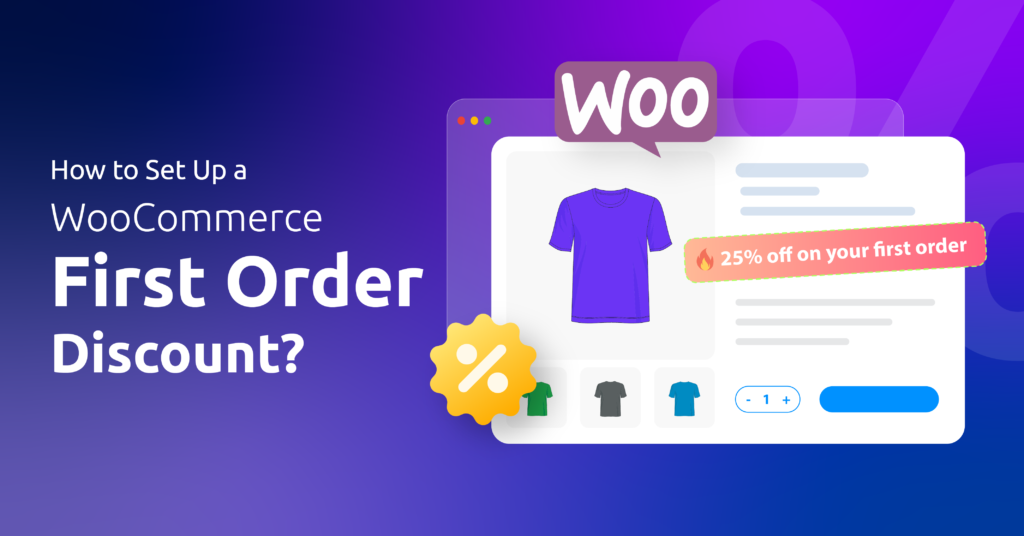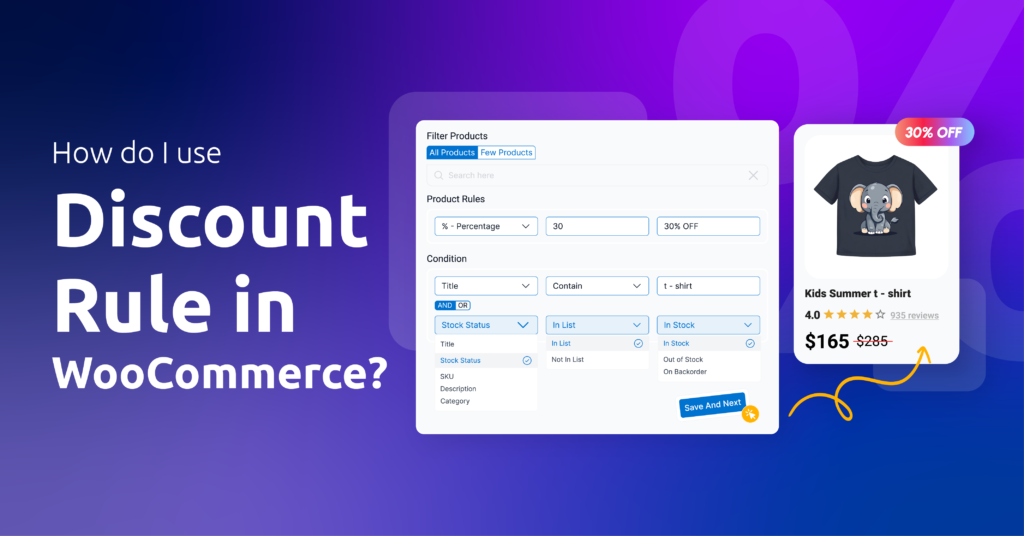You can’t run a successful WooCommerce store without working payments.
Let’s be real – if customers can’t pay you, your business is just a digital window display.
Worse, a broken checkout experience will make buyers vanish faster than a limited-time offer.
This guide shows exactly how to add payment methods in WooCommerce – whether you need:
✓ Basic built-in options like Cash on Delivery
✓ Bank transfers (BACS)
✓ Popular gateways (Stripe, PayPal)
✓ Or custom solutions
Follow these steps to start accepting real orders today.
Table of Contents
Where Do I Add a Payment Method in WooCommerce?
(The absolute first step every store owner needs)
- Log in to your WordPress panel.
- Navigate to WooCommerce > Settings > Payments.
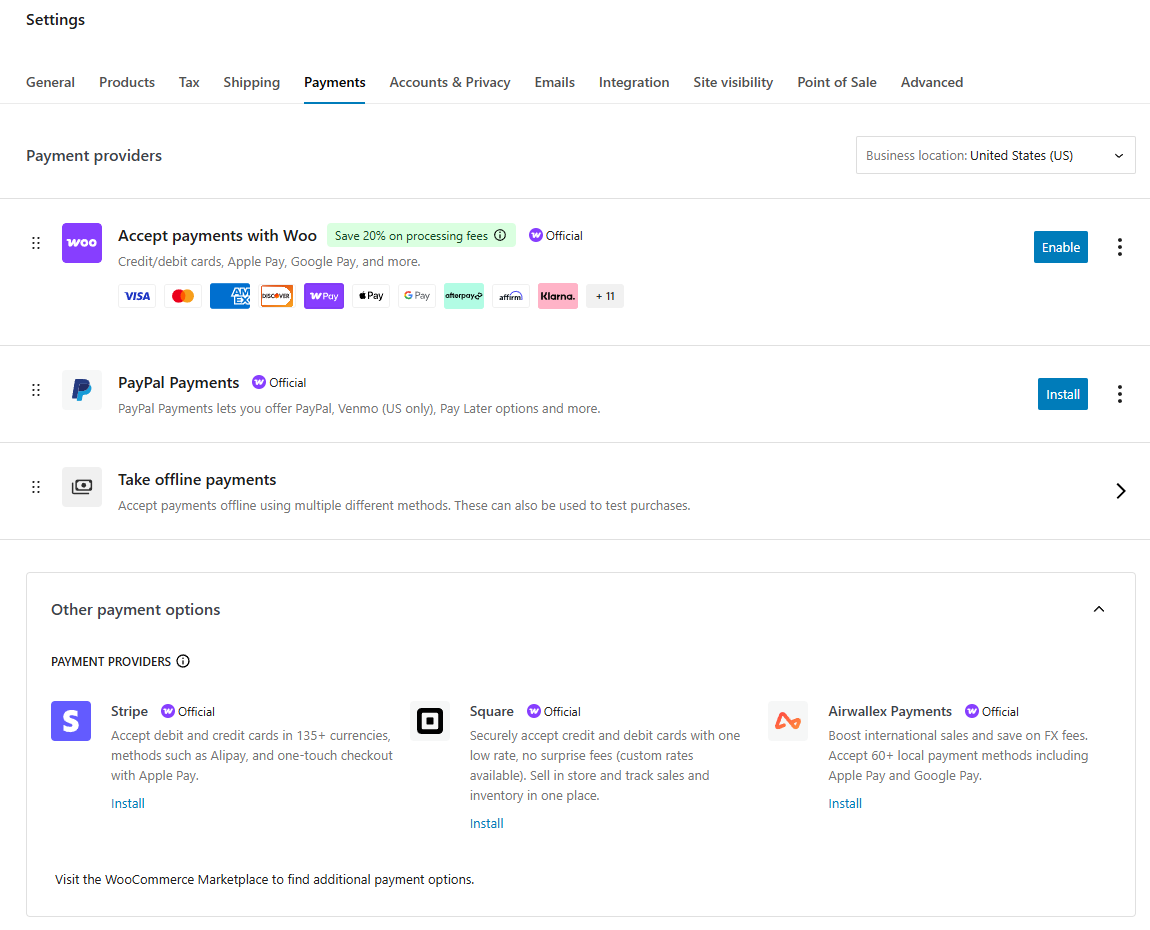
This is your payment gateway headquarters. You’ll see every available gateway listed right there – whether it’s built-in or something you added later.
Available Buttons
Enable: This button activates the payment method immediately.
Manage: This button takes you to the gateway configuration page, where you need to configure credentials, instructions, fees, and display labels. For gateways that use API keys (for example, Stripe), the Manage screen is where you paste live and test keys, enable Webhooks, and set test mode
Install: Means this gateway isn’t available yet. You need to install that plugin or method to make it available, and after that, use the Manage and Enable buttons to activate the payment method.
Payment Gateway Types Explained
There are two types of payment gateways, built-in and external.
Built-in options (ready immediately)
You can find them under Take Offline Payments in the Payments page.
- Cash on Delivery (COD) – no account needed
- Bank transfers (BACS) – just add your IBAN details
- Check payments – for local pickup orders
External gateways (require setup)
You need to install and configure third-party plugins to activate any of these payment methods.
- PayPal, Stripe, Amazon Pay – need business accounts
- Square, Authorize.Net – require plugin installation
- Regional processors (iDEAL, PayNow) – need country verification
Non-Negotiable Requirements
You must make sure the following before adding or configuring gateways
SSL Certificate
- SSL showcases the safety and security of a site. Without this padlock 🔒 in the browser bar, most payment processors won’t work
- All hosting providers nowadays provide this out of the box. You can install free certificates in case your host doesn’t provide one.
Business Accounts
- You must have Stripe/PayPal verified business profiles, not personal ones.
- Keep tax IDs and bank details handy during setup.
Currency Consistency
- Your store’s default currency must match your payment processor’s base currency
(Find and set default currency from WooCommerce > Settings > General > Currency)
How to Add Payment Method in WooCommerce: Built-in Options
Here are the steps to WooCommerce payment methods setup using built-in options.
- Go to WooCommerce > Settings > Payments.
- Click on the Take offline payments option.
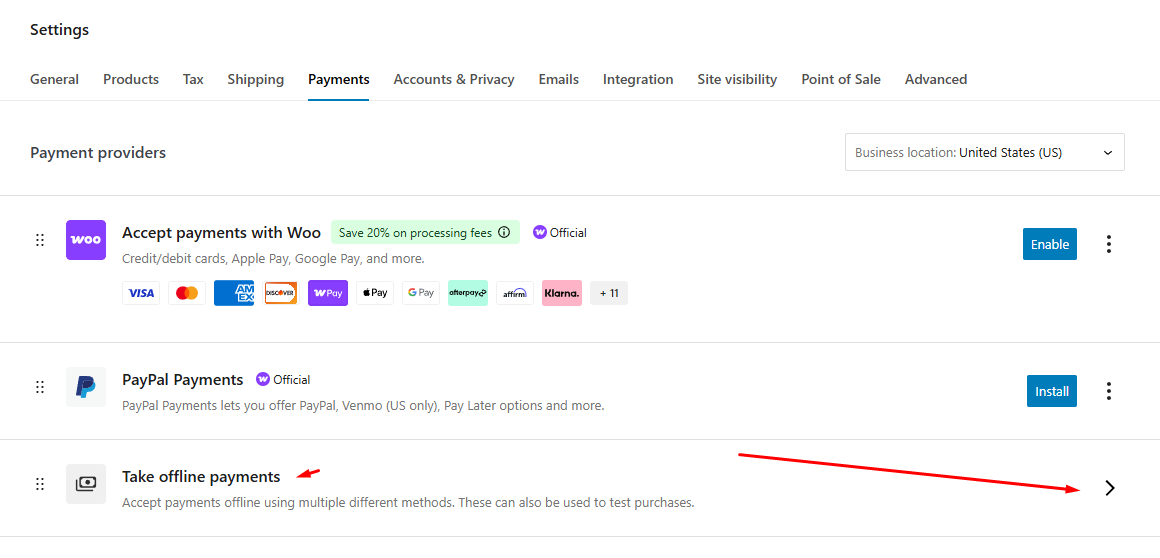
- The built-in options are –
- Direct Bank Transfer
- Check Payments
- Cash on Delivery (COD)
How to Add Bank Transfer Payment Method in WooCommerce?
Here’s how to configure the bank transfer payment gateway in WooCommerce.
- Click the Enable button beside the Direct Bank Transfer option.
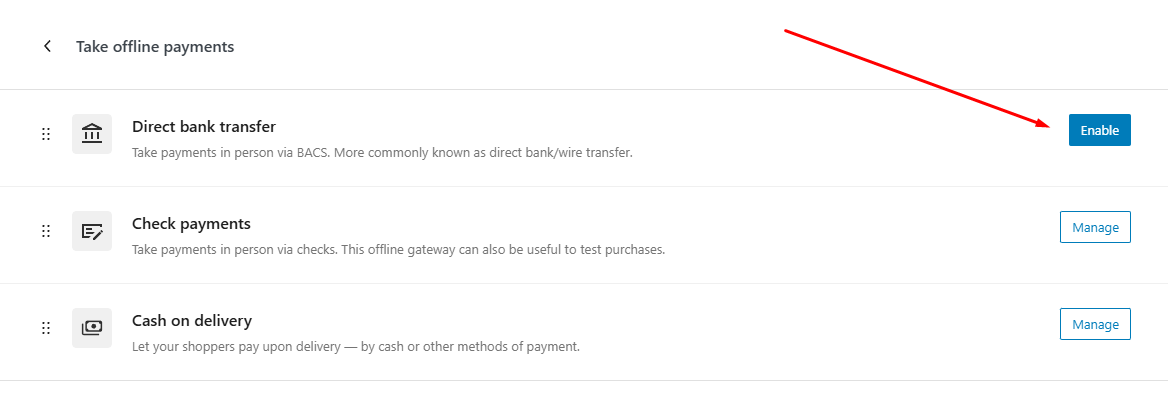
- Now, click the Manage button.
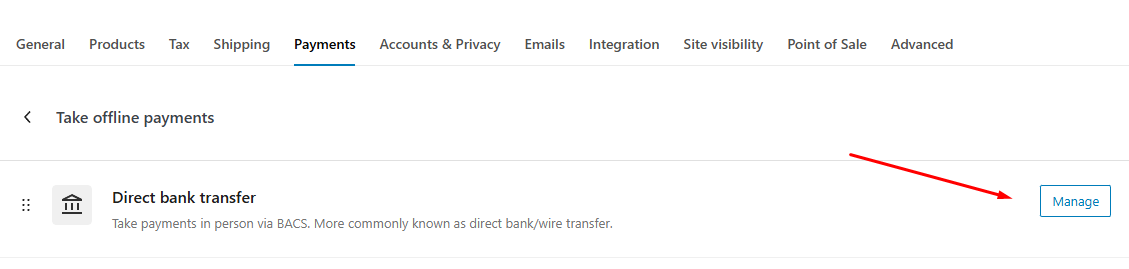
- Give your payment method a title. Customers will see this as the payment method name during checkout.
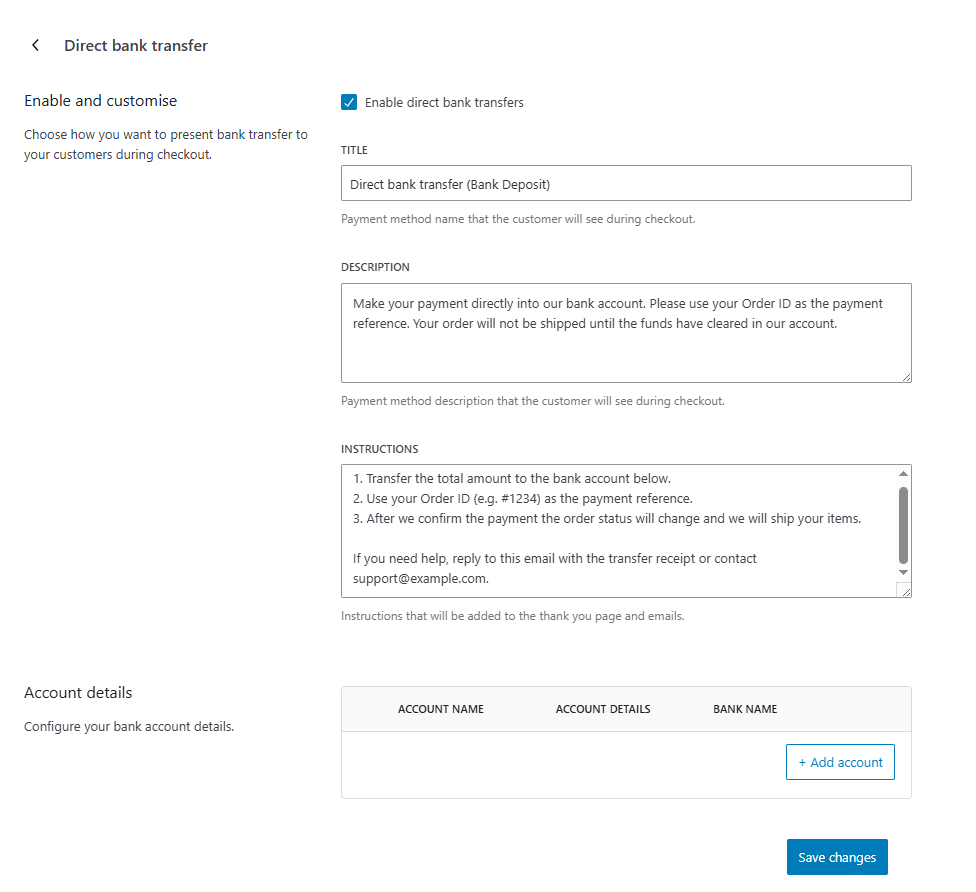
- Provide appropriate descriptions and instructions for payment.
- Click the Add Account button in the Account Details section.
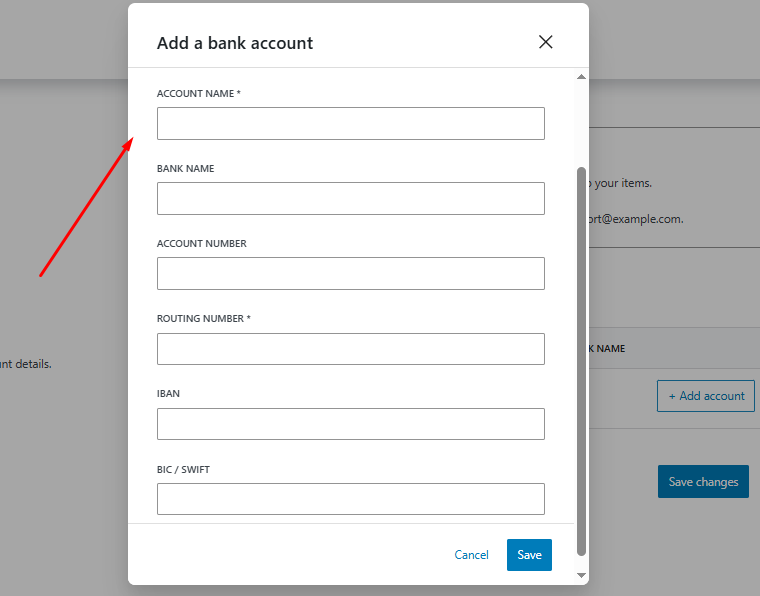
- Add your bank account details where you want to receive the payment.
- Save all your changes.
If you accept multiple currencies or have multiple bank accounts, add one row per account and label the currency clearly. This is how to add payment method in WooCommerce to accept bank transfers.
WooCommerce will provide the bank account details after a customer completes the purchase by clicking the Place Order button at the checkout page.
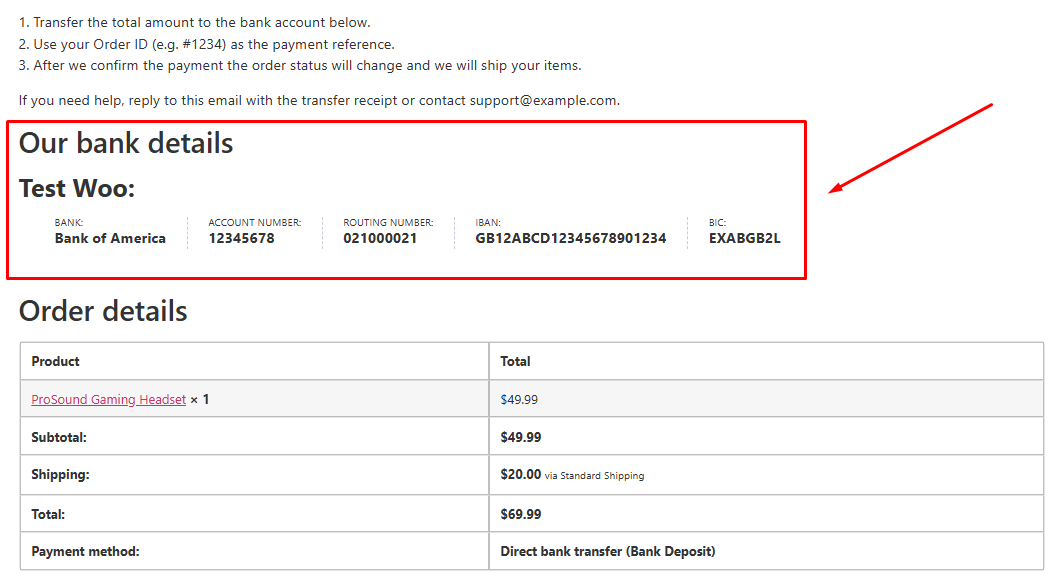
How to Add Cash On Delivery Method in WooCommerce?
Here’s how to add payment method in WooCommerce when you want customers to pay upon receiving the products.
- Inside the Take offline payments page, click Enable beside the Cash On Delivery option.
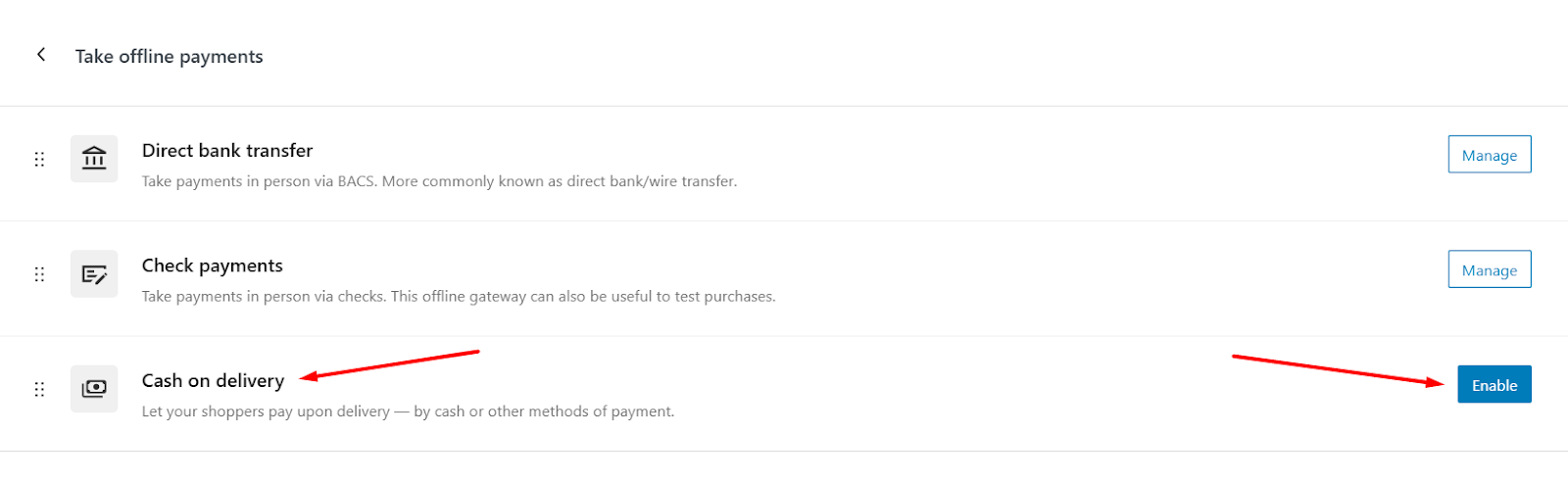
- Once enabled, click the Manage button.
- In the following page, you can set your COD title, description, and instructions.
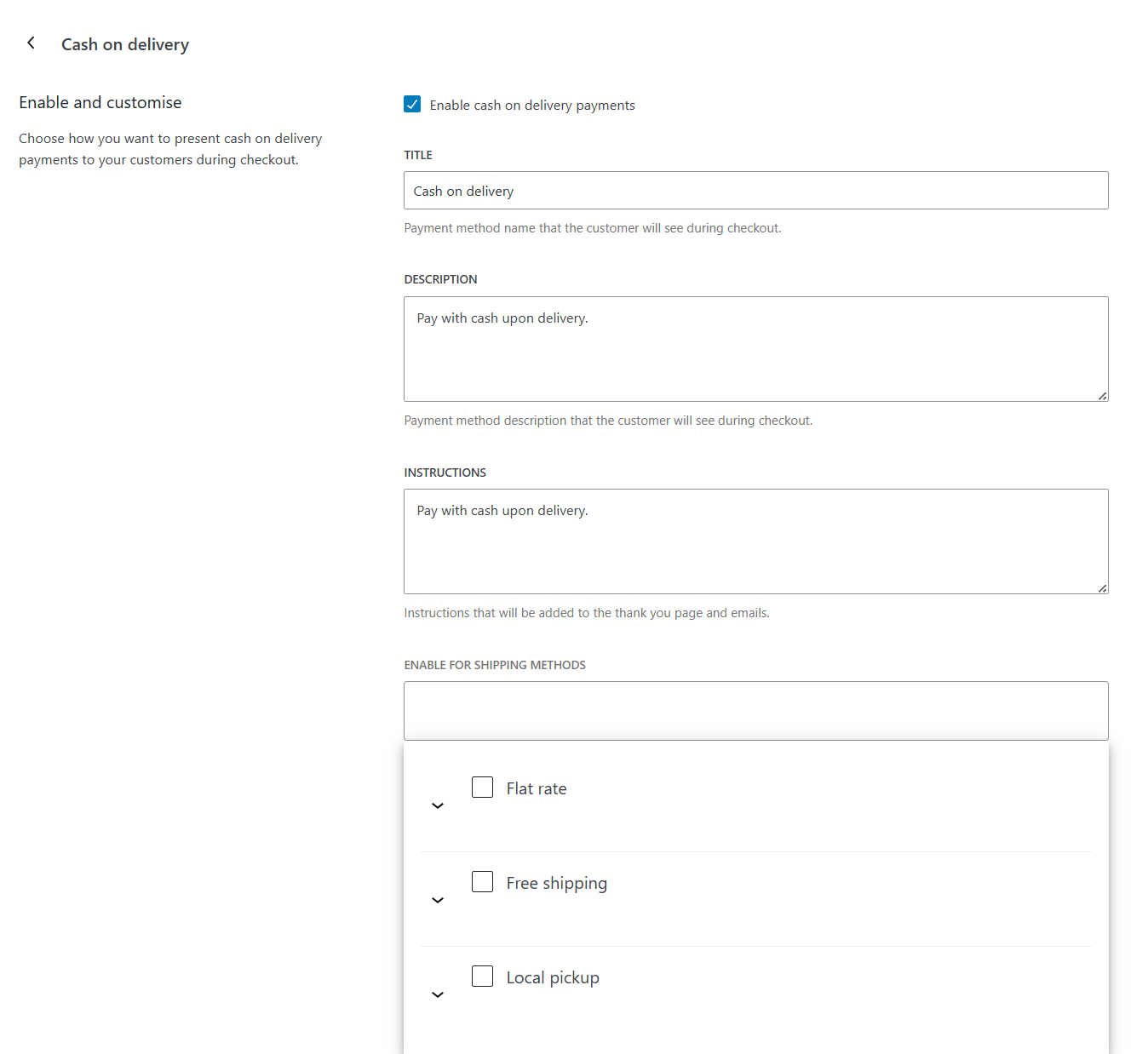
- Additionally, you can set this payment gateway for specific shipping methods.
- The checkout page will now display and offer the COD (Cash On Delivery) option.
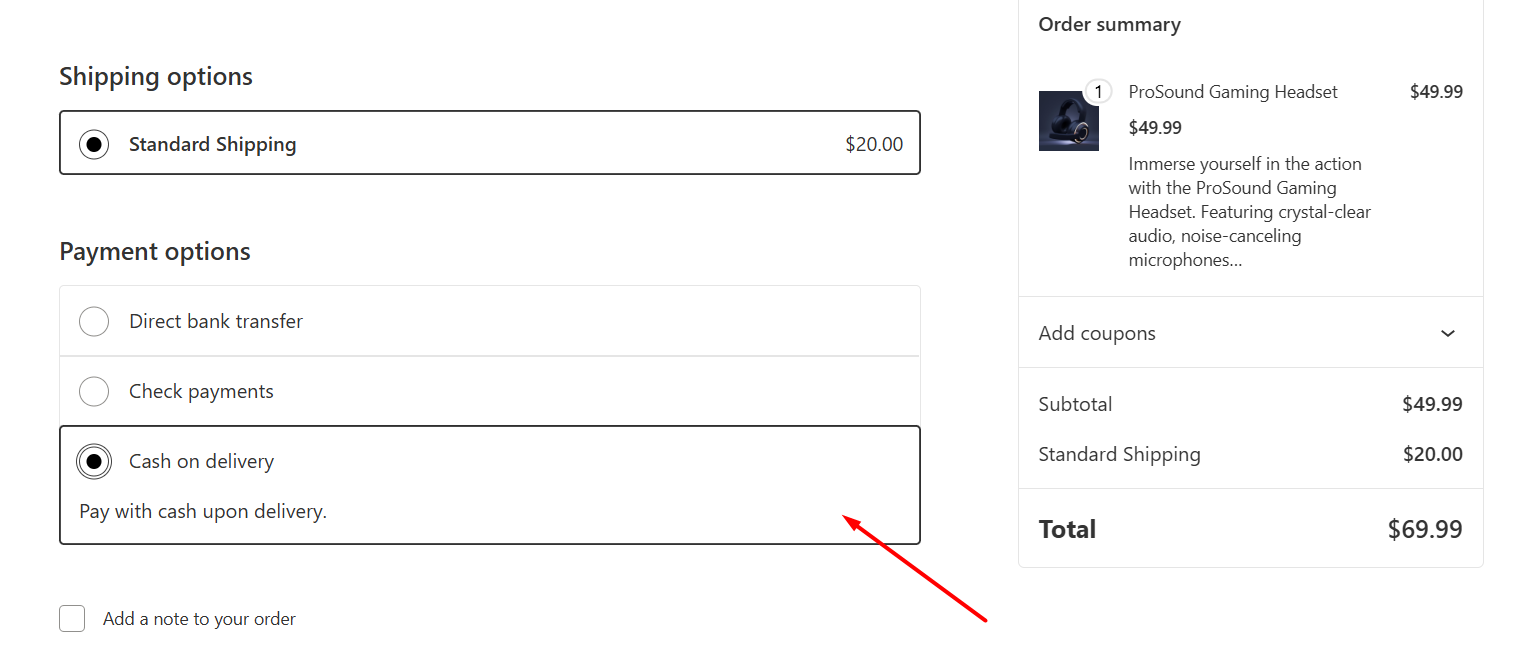
In addition to the above two options, WooCommerce also allows you to take Check payments. You have to provide your mailing address where they will send the check.
The order will be on hold until you receive and verify the check. This is a complete offline and lengthy process.
Customers worldwide prefer faster and secure payment gateways such as credit/debit card payment, PayPal, etc, where payment is processed immediately. And that’s what we will cover next.
How to Add Payment Method in WooCommerce: External Options
As we all know, WordPress and WooCommerce reign supreme for their flexibility. There are a plethora of payment plugins available for you to integrate any payment gateway into your WooCommerce store.
Whether you want to add the most popular gateway, Stripe, or accept mobile digital wallets such as Google Pay or Apple Pay, WooCommerce has your back.
The greatest news is, WooCommerce now has its own dedicated payment processor plugin called WooPayments that packs all possible gateways, including Stripe card payments, Apple/GPay, and many more.
How to Add Stripe Payment Method in WooCommerce Step By Step?
You can simply install and connect WooPayments, which comes integrated with Stripe. However, if you want to set up Stripe separately, follow these WooCommerce Stripe setup guide steps.
- Go to Plugins > Add Plugin.
- We will go with the plugin – Payment Plugins for Stripe. This one is better than the official plugin.
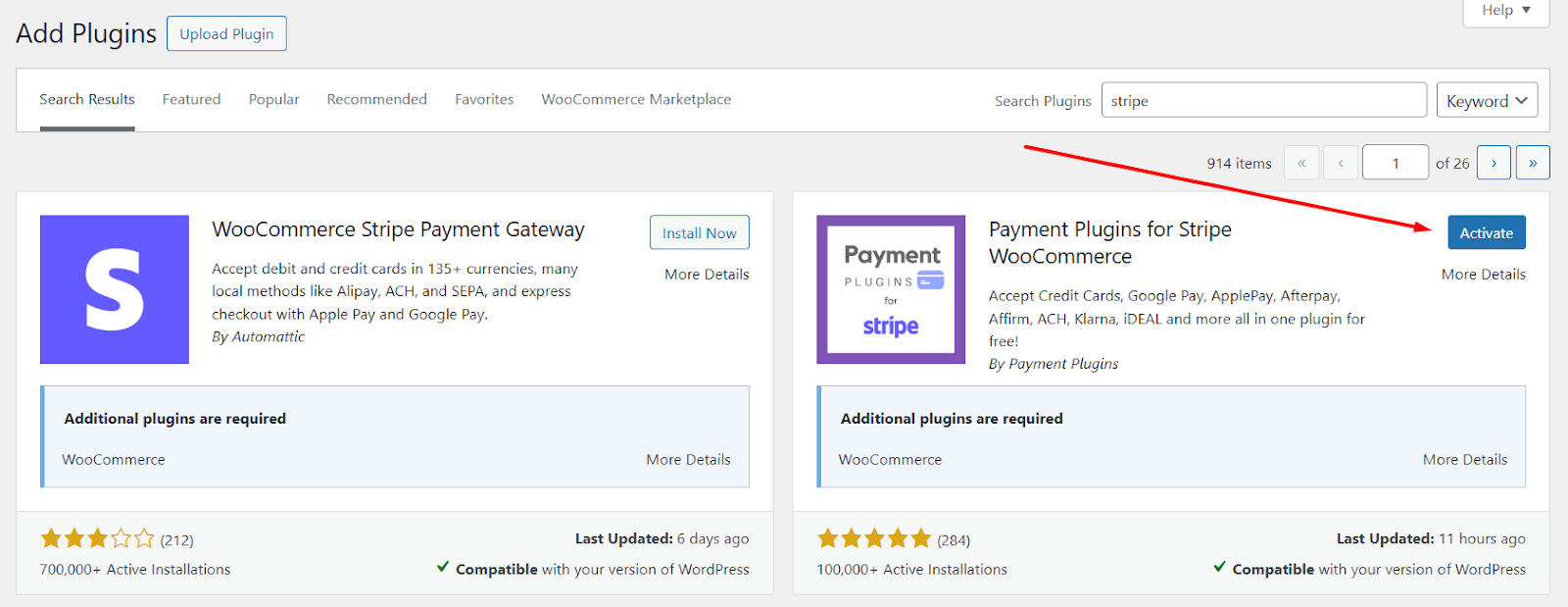
- After you activate, go to WooCommerce > Settings > Payments. The plugin adds a wide range of payment gateways to your WooCommerce setup.
- To accept Card payments, Enable the Credit Cards (Stripe) by Payment Plugins option.
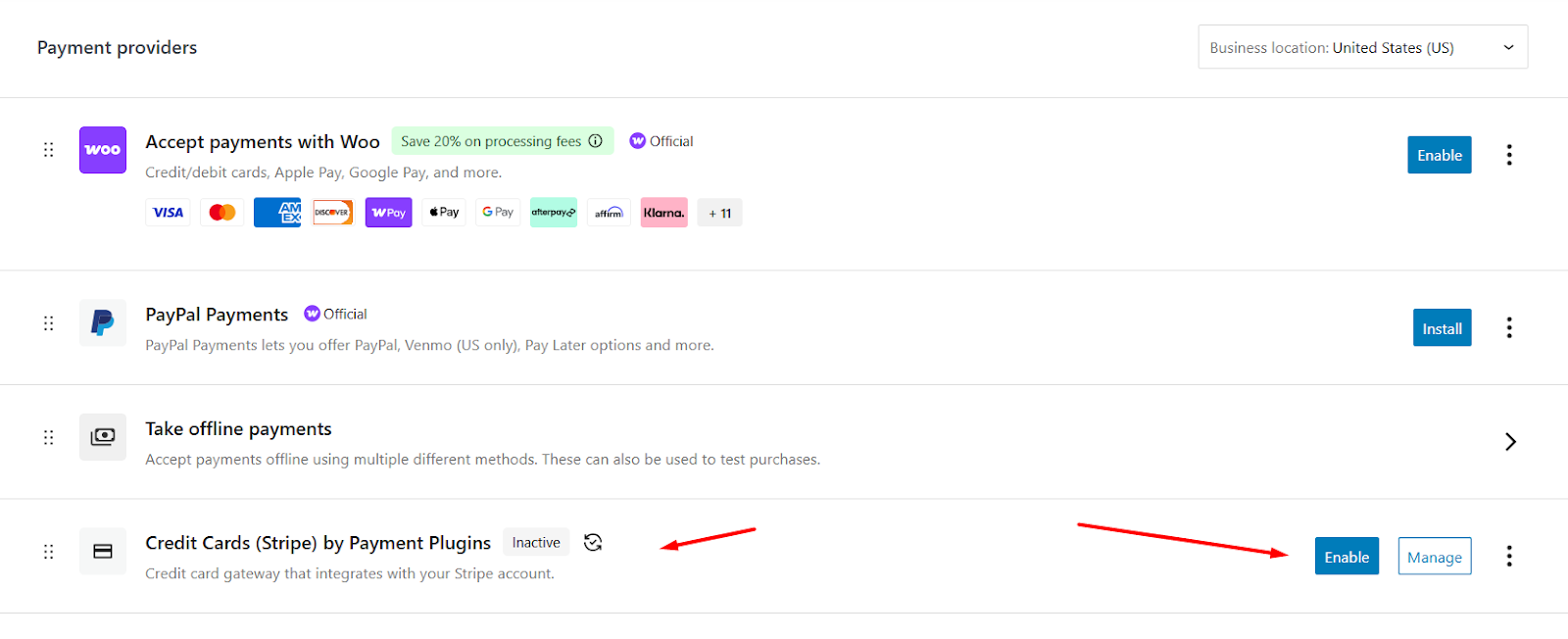
- Next, click Manage and access the API Settings tab.
- Select your Mode: Live/Test.
- Hit the Connect button. This will redirect to the Stripe login page. You can register or log in to your existing Stripe account.
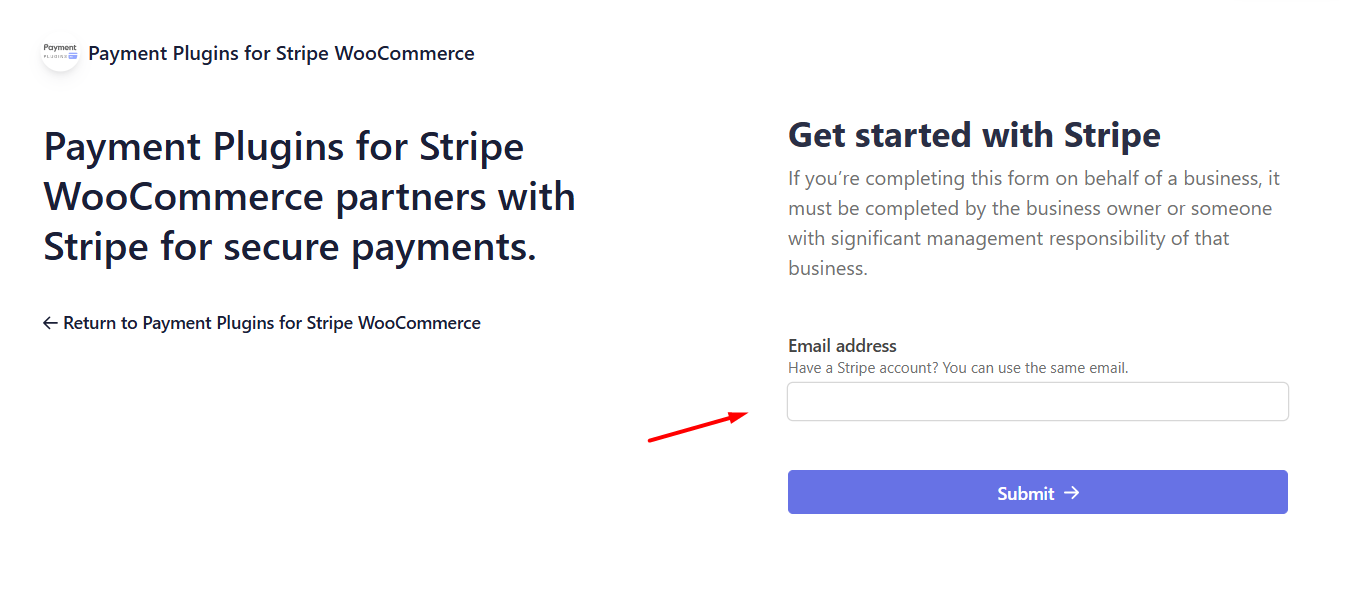
- After successfully logging in, the plugin will automatically fetch the necessary ID and Keys.
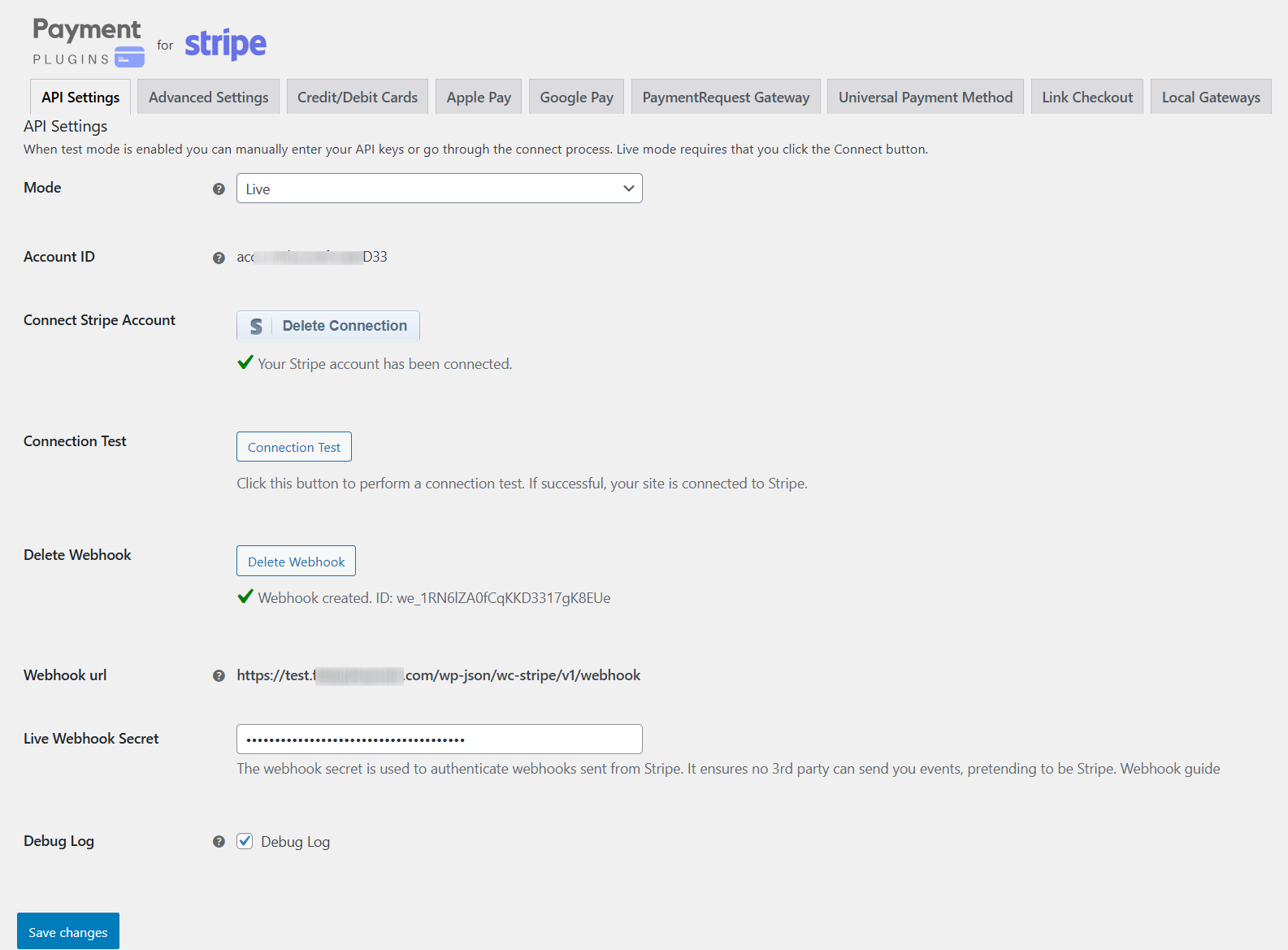
- After that, jump to the Credit/Debit Cards tab and make changes as per your requirements, or keep them as it is.

- To test the payment method, put the API Settings mode to Test and add products to the cart.
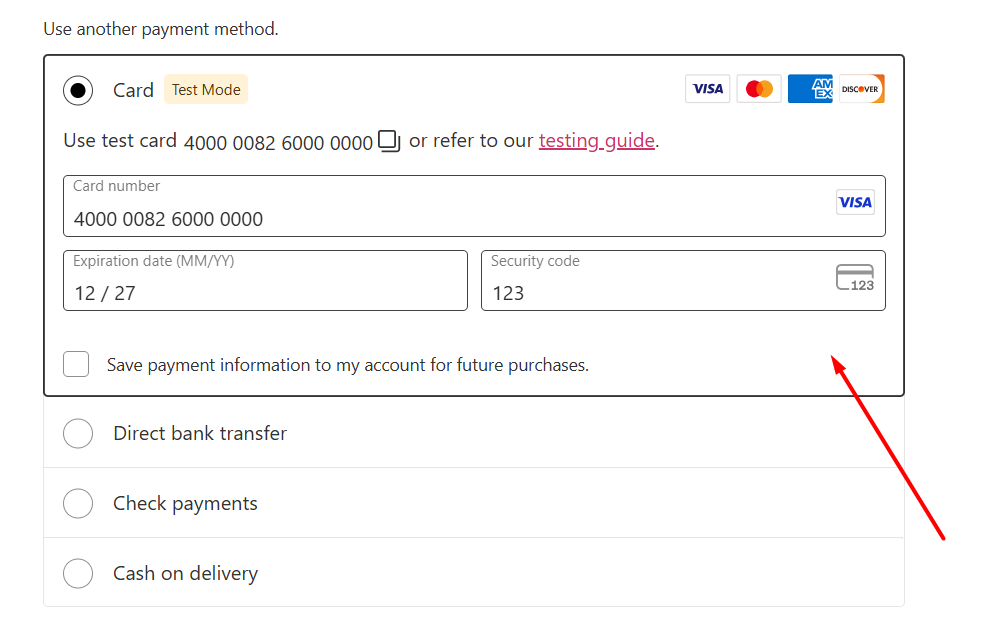
- You can now insert test card numbers to complete the purchase. If your setup is correctly configured, the purchase will be complete.
How to add Apple Pay and Google Pay in WooCommerce?
You can use the same plugin (Payment Plugins for Stripe) to set up Apple and Google Pay at your store.
- Register for Google Pay to be able to accept payments on Android/supported devices.
- Go to WooCommerce > Settings > Payments.
- Scroll down to find the Apple Pay and Google Pay options.
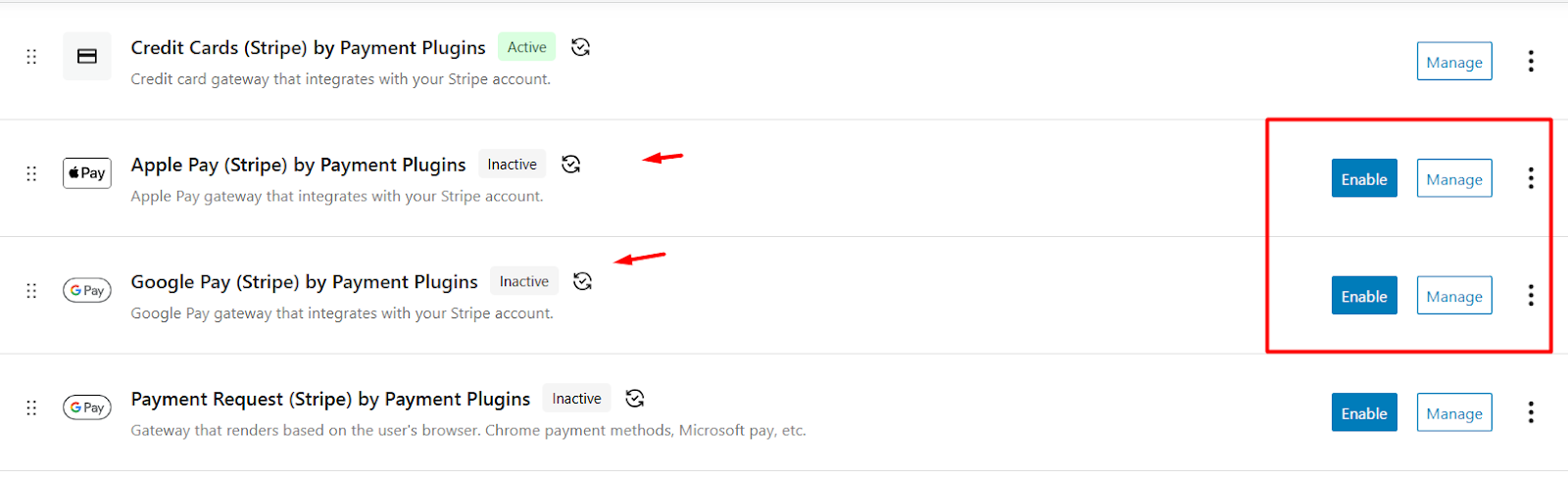
- Enable both of them and click Manage to configure.
- The Google API team provides a Google Merchant ID when you register for Google Pay. Enter that ID in the Merchant ID box.
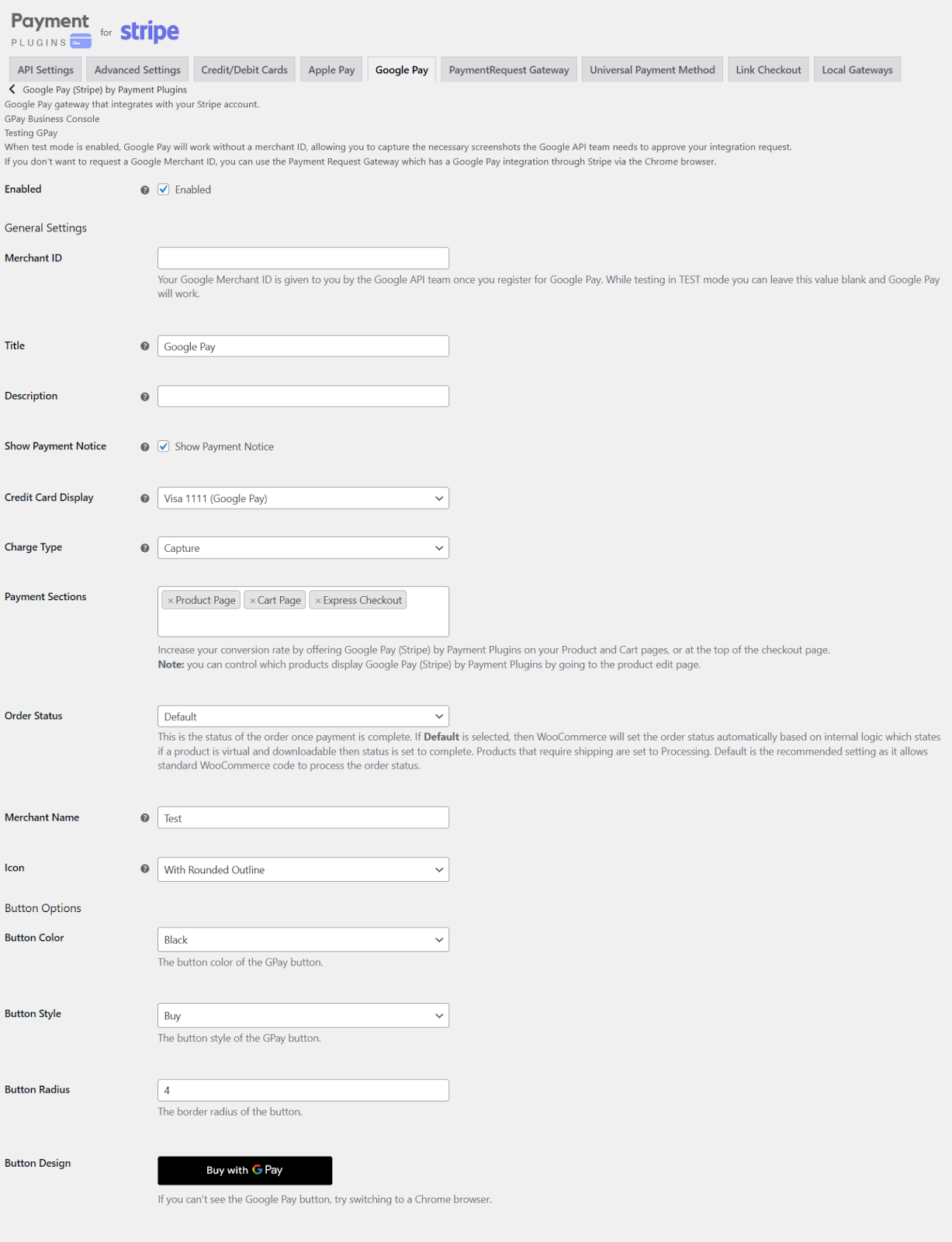
- Additionally, you can customize button designs and select where they will be displayed.
- Now you will see the Google Pay button on your front end.
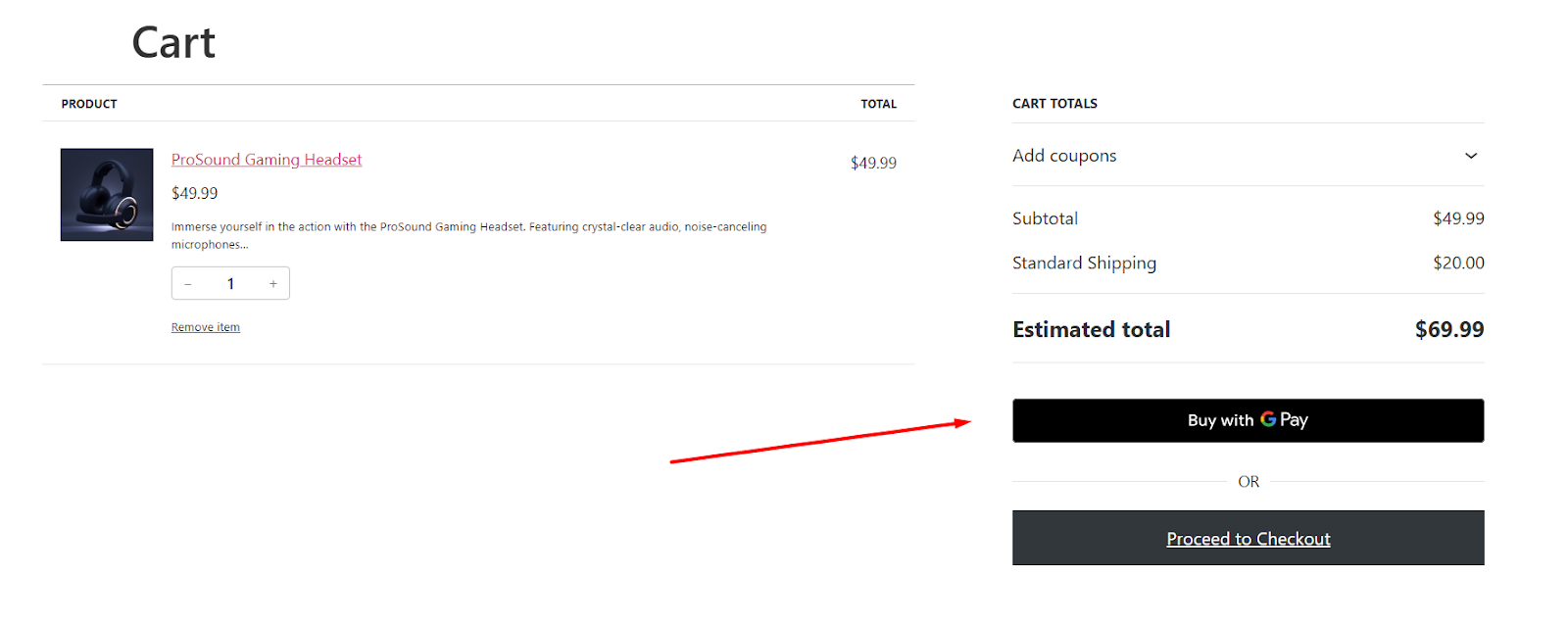
For a detailed walkthrough with different plugins, including WooPayments, check out our article on WooCommerce Google Pay integration.
To activate Apple Pay in your store, jump to the Apple Pay tab and do the following.
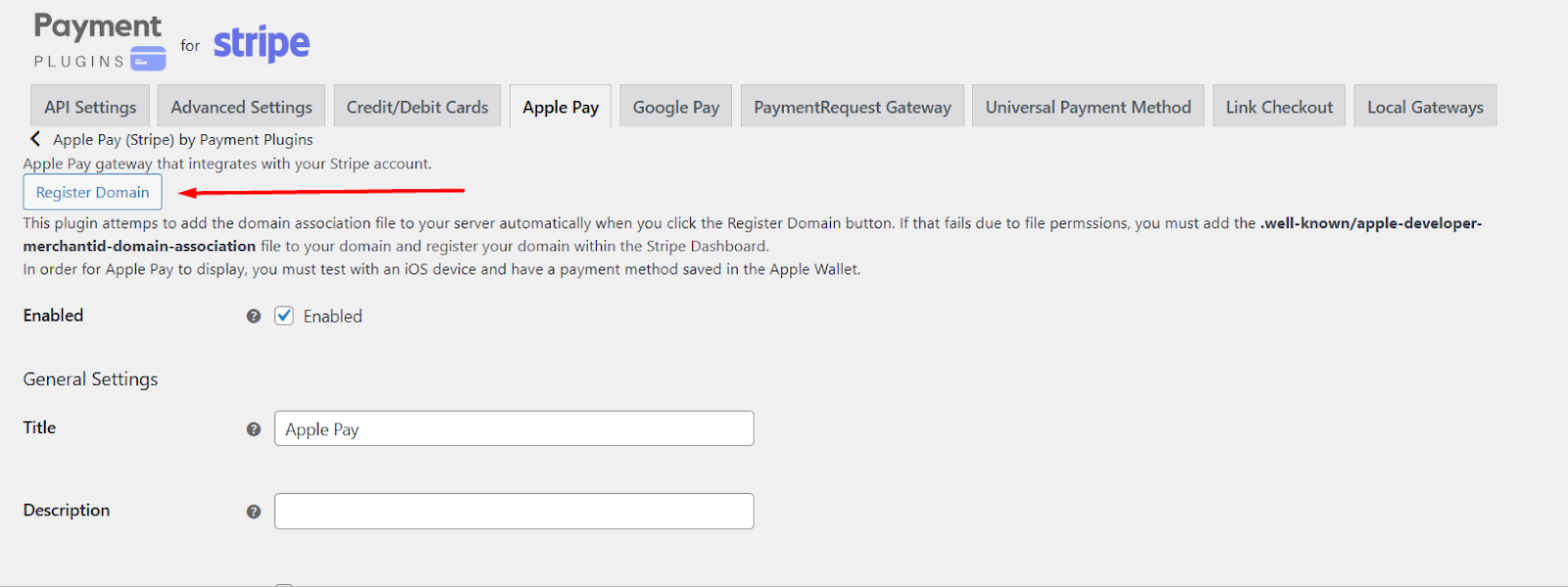
- Click the Register Domain button in the Stripe settings.
- If it fails (due to file permission issues), you need to manually upload a file:
- Download the file: apple-developer-merchantid-domain-association.
- Upload it to this folder on your server:
- yourdomain.com/.well-known/apple-developer-merchantid-domain-association
- Then go to your Stripe Dashboard > Settings > Payment Methods > Apple Pay and register your domain.
- Once Stripe approves it, your site will be ready for Apple Pay.
- Open your store checkout page on an iPhone, iPad, or Safari on a Mac.
- Make sure you have a card saved in your Apple Wallet.
- The Apple Pay button should now appear as a payment option.
How to Add PayPal Payment Method in WooCommerce?
We have covered this topic in detail in the following article.
You can also set up a PayPal payment gateway using the official WooCommerce PayPal plugin. However, we recommend using the Payment Plugins for PayPal WooCommerce option.
Here’s the overview of the steps to follow.
- Find and install the plugin.
- Enable it from WooCommerce > Settings > Payments.
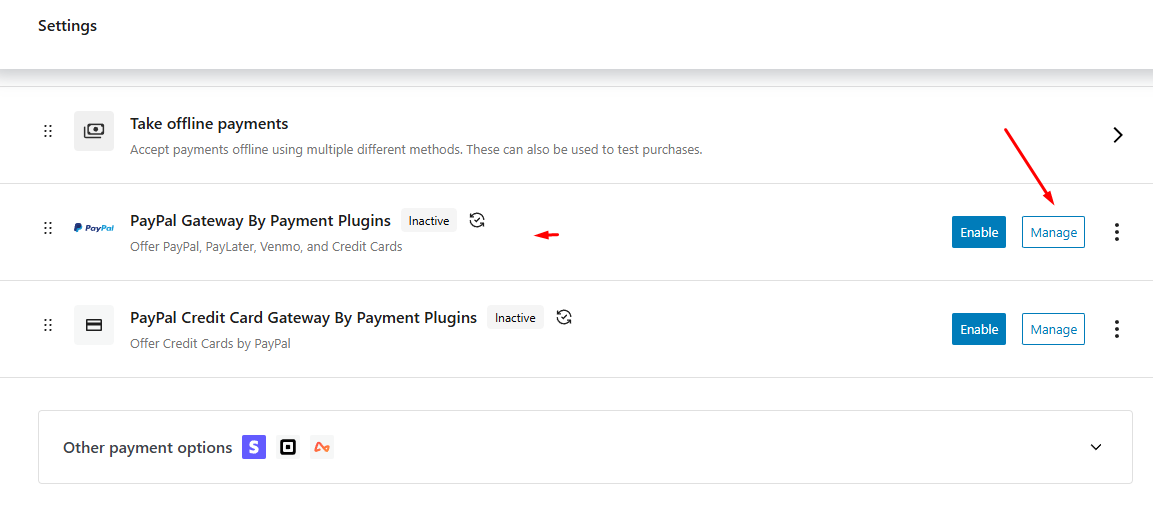
- Click Manage and then go to the API Settings tab.
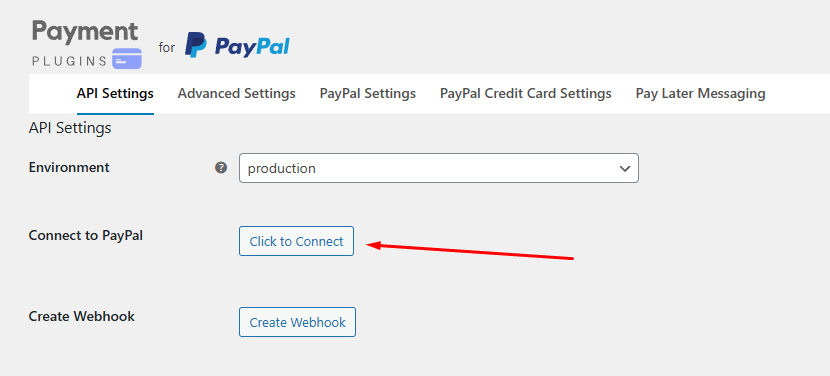
- Select your preferred environment and click Connect. A PayPal login window will pop up.
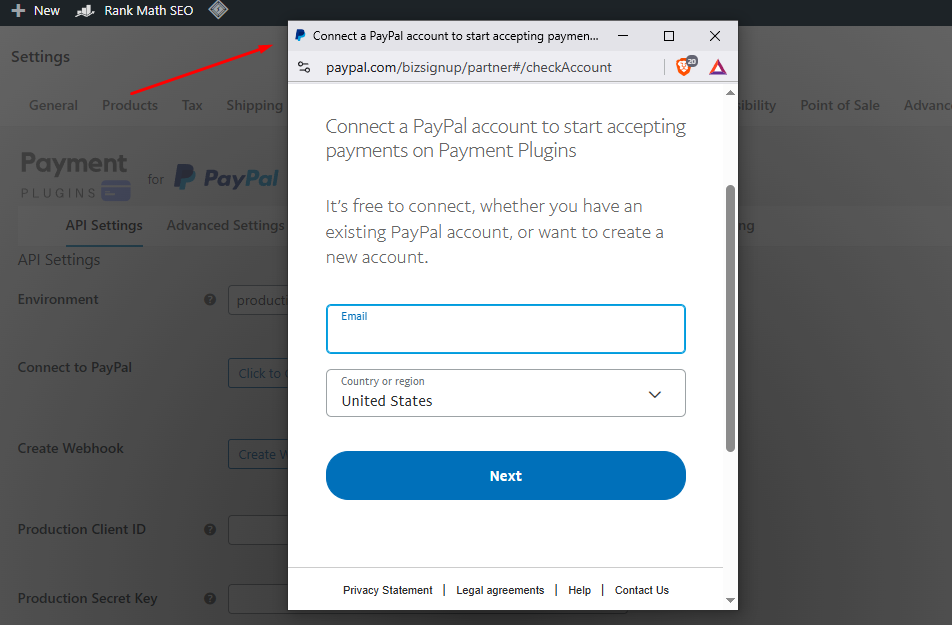
- Log in to your PayPal business account, and the plugin will automatically fetch the necessary keys.
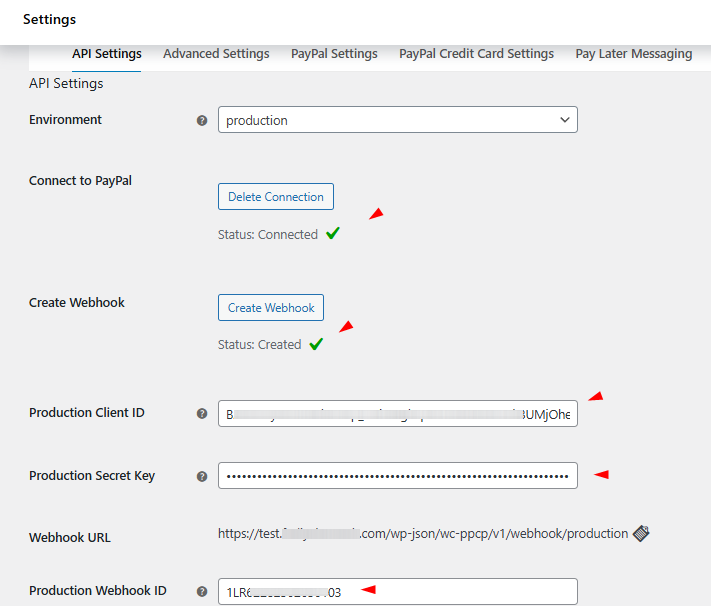
- Now your storefront will display the PayPal buttons.
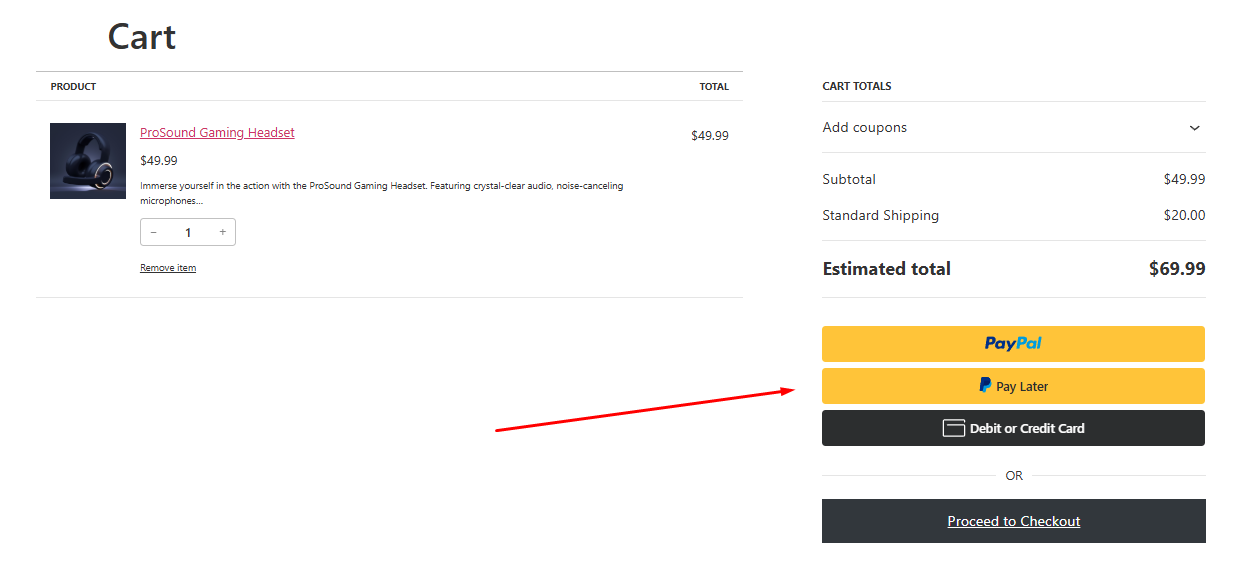
As we mentioned already, for a complete step-by-step walkthrough, follow our dedicated article on the topic. This is pretty much how to add payment method in WooCommerce using third-party plugins.
Adding Custom Payment Gateways & Local Payment Methods
We have covered how to add payment method in WooCommerce using built-in options and third-party plugins to integrate popular options. What if you want a complete custom method or want to integrate a local method that the popular plugins don’t offer?
That’s what we will cover in the following sections.
How to Add a Custom Payment Gateway to WooCommerce
Custom gateways are built as small plugins that extend WooCommerce’s payment gateway class. A developer will register the gateway, add an admin settings form, implement the payment flow, and handle webhooks or IPNs from the payment provider.
Steps (developer checklist)
- Decide scope and provider
- Choose whether your gateway uses a hosted checkout (redirect) or a direct API (on-site tokenization). Hosted redirects simplify PCI scope.
- Confirm the provider supports your country, currency, and testing (sandbox) keys.
- Create a plugin with a gateway class
- Make a small plugin file and register it with WordPress.
- Create a class that extends WC_Payment_Gateway and implement required methods: __construct(), init_form_fields(), admin_options() (settings UI), process_payment($order_id) (what happens when customer pays) and optionally add_payment_method() / refund methods.
The official WooCommerce docs and code reference show these hooks and methods.
- Register the gateway with WooCommerce
- Use the woocommerce_payment_gateways filter to add your gateway class so it appears under WooCommerce > Settings > Payments. Business Bloomer and other developer guides show working examples and minimal boilerplate you can adapt.
- Build the settings form (admin UI)
- Define init_form_fields() to expose Title, Description, API keys, Test mode toggle, and any other merchant settings. This makes the gateway configurable from the WooCommerce Payments tab.
- Implement payment processing and webhooks
- process_payment($order_id) should create the payment request, redirect the customer if needed, or create a token for on-site card flows.
- Implement an endpoint to receive webhooks or IPNs from the provider to confirm payments and update order status. Always verify signatures and event authenticity.
- Test thoroughly
- Use sandbox/test API keys. Simulate success, failure, and webhook retries. Check order statuses and email notifications. Document how to switch from test to live.
- Consider client-side (blocks) integration if using the block checkout
- If your store uses WooCommerce Blocks for checkout you may need to register a payment method client-side using the payment-method integration API. See WooCommerce’s client-side docs for registering block-based payment methods.
When to hire a developer
You should engage a developer when: you must handle card data directly, require tokenization, need custom reconciliation logic, or want a tightly integrated hosted checkout.
For simple redirect gateways or when a merchant plugin already exists, a developer may only be needed for small tweaks. Business Bloomer and other tutorials provide example code, but expect PHP and WooCommerce experience.
Enabling Local & Geo-Specific Payment Methods
Why this matters
Providing local payment options improves conversion. Shoppers prefer familiar local methods (for example, UPI in India, iDEAL in the Netherlands, Bancontact in Belgium). Many gateway plugins surface these options automatically for eligible customers when properly configured. WooPayments, Mollie, Razorpay, and other providers specifically support region-specific methods
How to Add Local Methods (Practical Steps)
- Choose a gateway that supports your target region
- Example providers: Razorpay or local acquirers for India (UPI), Mollie for iDEAL and many European APMs, WooPayments for a collection of local methods. Install the provider’s official WooCommerce plugin.
- Create and verify your merchant account
- Register with the provider and complete KYC. Get test and live API credentials. Many local methods require additional setup or onboarding.
- Install, enable, and configure the plugin
- Install the official plugin from WordPress.org or the provider’s site. Enter API keys in the plugin settings and enable the specific local payment methods you want to offer. Many plugins let you choose which methods show at checkout.
- Use geo-targeting / currency options
- For local relevance, enable multi-currency if the provider supports it and restrict methods to the countries/currencies they serve. WooPayments and other plugins support showing local methods only to eligible buyers. Check WooCommerce > Settings > Payments and the gateway plugin’s options for country/currency controls.
- Register domain / webhooks if required (example Apple Pay/Stripe flow)
- Some payment methods or digital wallets need domain verification and webhooks. Follow the provider’s domain registration and webhook instructions (for example Stripe/Apple Pay require domain association).
- Test in real devices / local conditions
- Test UPI flows on Indian devices or Apple Pay on iOS devices. Test iDEAL flows from EU IPs or using provider test tools. Ensure the checkout displays the local method only when appropriate.
Common local methods (examples)
- UPI, netbanking, mobile wallets — India (Razorpay, PayU).
- iDEAL — Netherlands (Mollie, Stripe).
- Bancontact, Przelewy24, EPS, SEPA — Europe (Mollie, WooPayments).
- Local APMs via PayPal / WooPayments — many providers show APMs automatically to eligible users.
Final tips
- Show only relevant methods to avoid checkout clutter and confusion. Use the gateway settings to restrict methods by country/currency.
- Keep PCI scope small: prefer hosted/redirect flows or tokenized client-side integrations to limit compliance burden.
- Document testing and go-live steps for each provider so switching from sandbox to live is repeatable.
Wrap Up
Learning how to add payment method in WooCommerce is a fundamental step you cannot by any means ignore. It’s the very reason you created your store: to get paid.
However, it is crucial that you be aware of the most popular payment methods and how to configure them at your WooCommerce store. Remember, 77% of customers will abandon carts if they don’t find their preferred payment method at your store.
Therefore, integrate all possible popular options for both desktop and mobile shopping. Hope this guide will help you set up payments in WooCommerce efficiently and grow your sales.