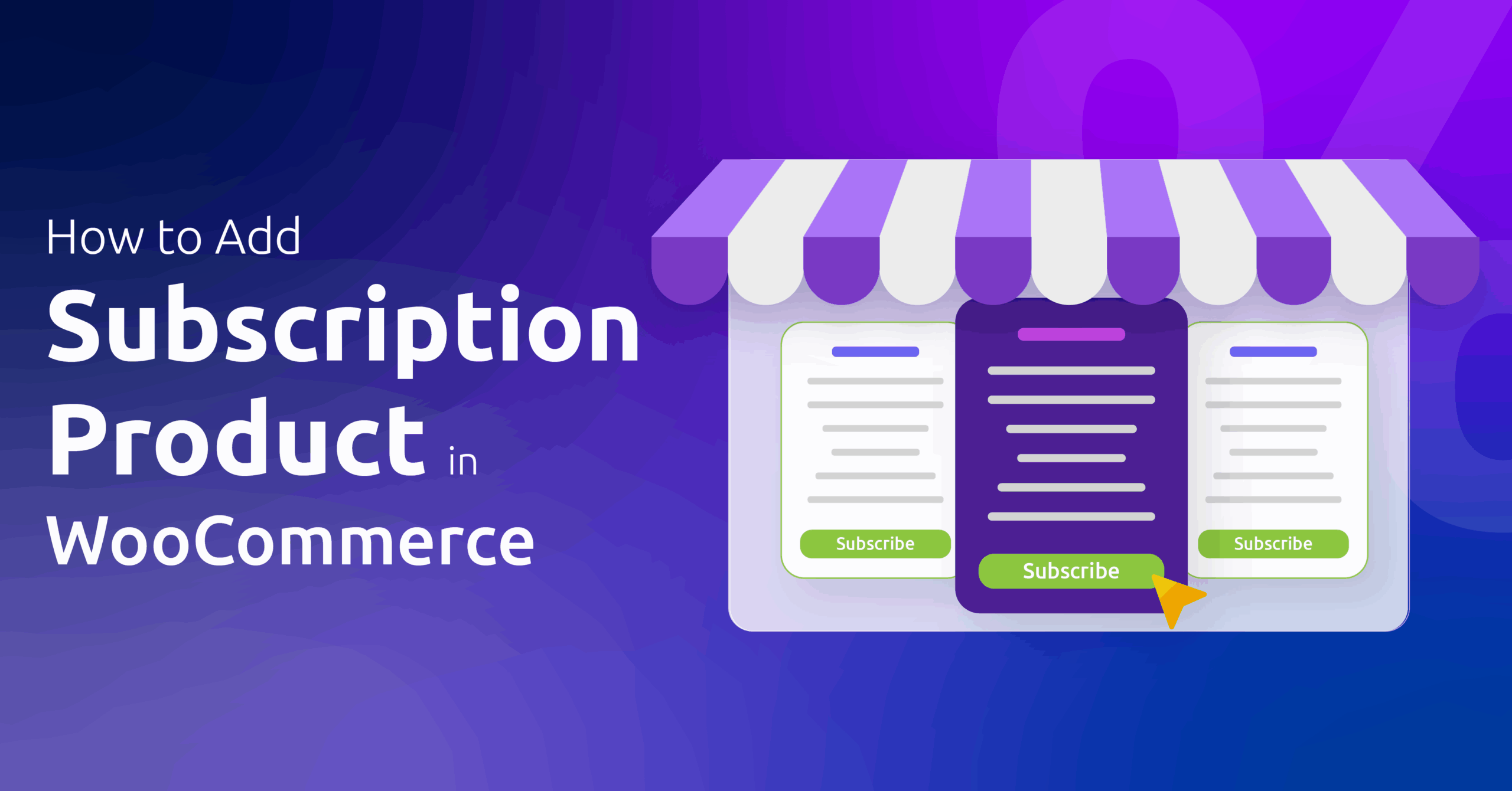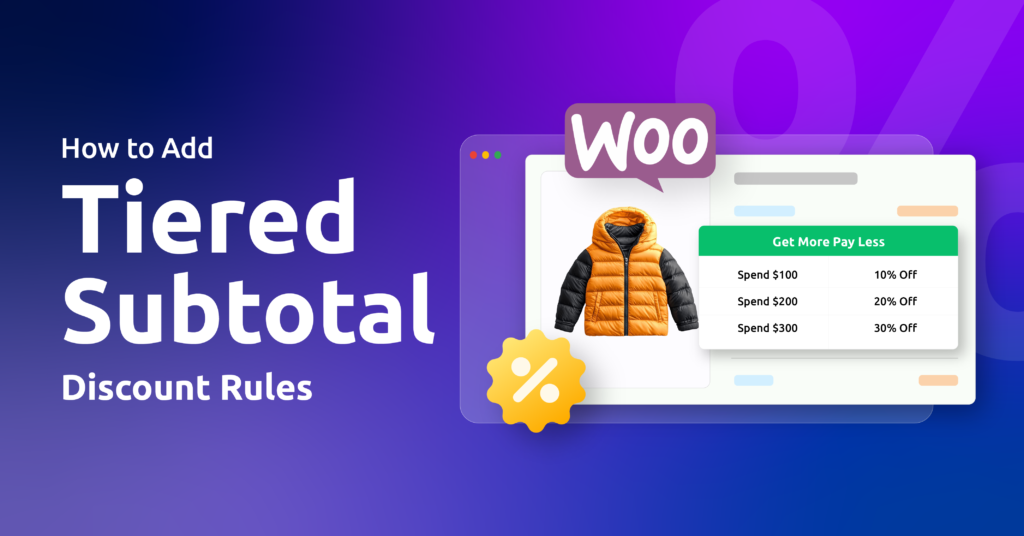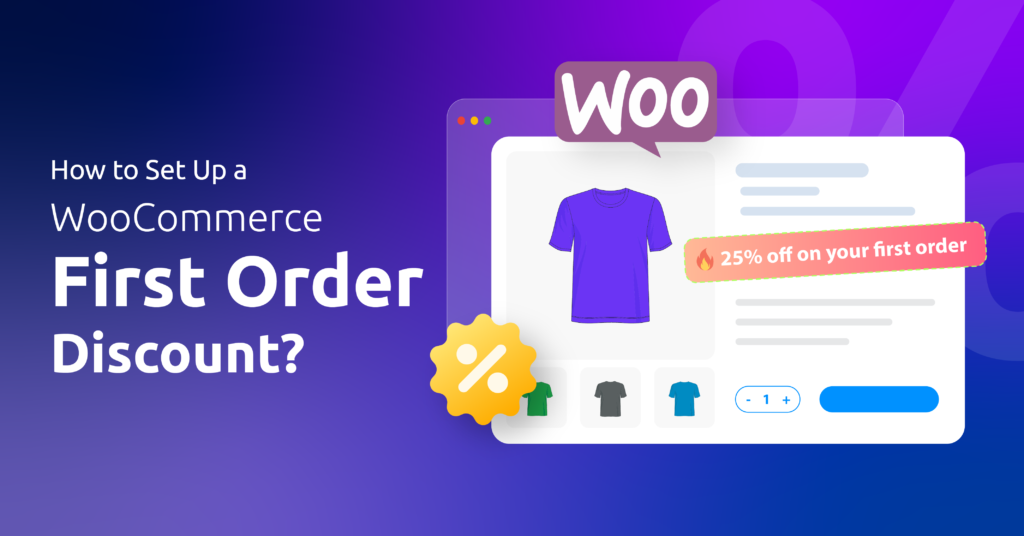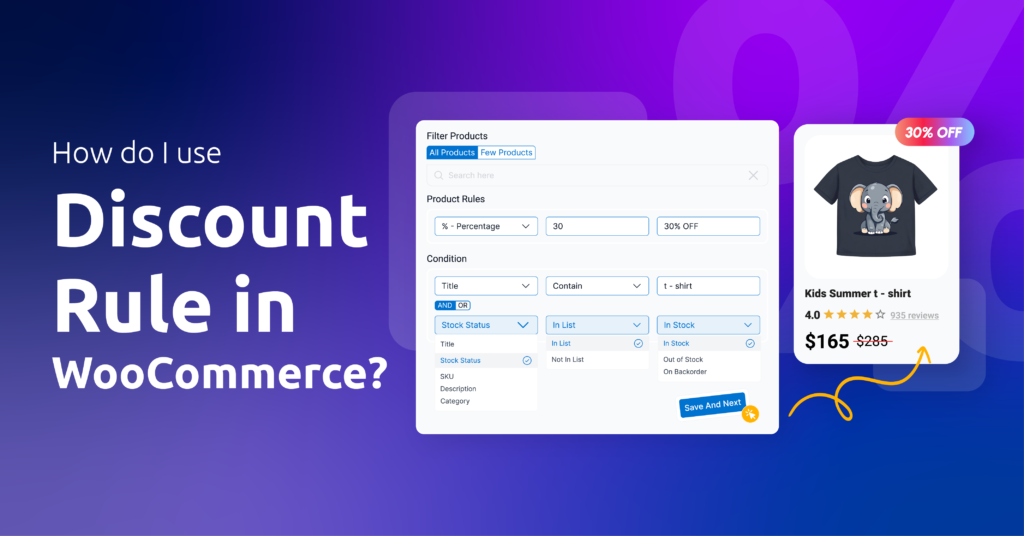One-time customers are only good for once, but to grow a sustainable eCommerce business, you need loyal returning customers who regularly make purchases from you.
One effective way to earn returning customers and recurring revenues is by offering subscription products in your WooCommerce store.
Here’s why this matters to your business:
- Predictable income: When you sell subscription products, you know exactly how much money will come in each month. That steady income makes planning easier.
- Customer retention: It’s cheaper to keep a happy subscriber than hunt new buyers every month. Subscription products help you build lasting relationships with your customers. They stay longer and buy more over time.
However, there’s a catch. Core WooCommerce doesn’t offer creating subscription tiers out of the box. You will need a dedicated plugin to set up WooCommerce subscriptions.
In this article, we will walk you through step by step how to add subscription product in WooCommerce. Let’s start with the basics.
Table of Contents
Understanding WooCommerce Subscriptions: The Foundation
When you hear “subscription product,” think of anything you sell that renews itself automatically—like a monthly magazine, a software license, or a weekly snack box. In WooCommerce, a subscription product lets customers pay on a schedule you set.
You might sell a digital course that bills every quarter, a physical coffee bag each month, or a virtual service with annual renewals. These examples show how flexible subscriptions can be—physical goods, digital downloads, or services all fit under the same roof.
What is a WooCommerce subscription product?
It’s simply a product type that charges customers on a recurring basis instead of a one‑time purchase. This model brings more predictable income and deeper customer loyalty.
Out of the box, WooCommerce is built for:
- “Buy this t-shirt → Pay once → Done.”
It isn’t built for:
- “Charge me $19 every month for vitamins → Keep charging until I cancel.”
To unlock WooCommerce recurring payments, you need an extension such as the WooCommerce Subscriptions plugin, a premium extension built by Automatic. Once installed, it adds all the tools to configure billing intervals, free trials, sign-up fees, and renewal reminders.
Under the hood, it ties into WooCommerce’s order system so each renewal becomes its own order, keeping your accounting clean and transparent.
Why a dedicated plugin is essential for WooCommerce subscriptions setup
Without this extension, you can’t set a billing schedule or automate follow-up invoices. The WooCommerce Subscriptions plugin handles everything from prorated upgrades to failed‑payment retries, so you don’t have to code or cobble together multiple add‑ons.
With these foundations in place—knowing what a subscription product is, and why you must use a WooCommerce Subscriptions plugin—you’re ready to move on to WooCommerce recurring payments setup.
How to Add Subscription Product in WooCommerce?
We will use the official WooCommerce subscription plugin for the walkthrough. Here are the steps.
Step 1: Install WooCommerce Subscriptions plugin
The official extension is a paid tool. Therefore, you need to purchase and download the zip file. After that,
- Go to your WordPress admin panel and jump to Plugins > Add New > Upload Plugin.
- Upload the zip file, Install and Activate.
Make necessary changes from the plugin’s settings page as per your requirements.
- Navigate to WooCommerce > Settings > Subscriptions.
This was our initial part of the WooCommerce subscriptions setup. Let’s get to creating the product now.
Step 2: Creating Your First Subscription Product
Time to jump to the details on how to add subscription product in WooCommerce.
- Example Subscription Product: Skincare Essentials Bundle
- Product Type: Simple Subscription
Billing Interval: Every 1 month
Price: $65 per month
Sign‑Up Fee: $0
Free Trial: 7 days (optional)
Let’s add this subscription product to WooCommerce.
- Go to Products > Add New Product.
- Add the initials (title, image, description, etc.)
- Jump to the Product Data section and select Simple Subscriptions.
Step 3: Configuring Basic Subscription Product Settings
Before your customers can click “Subscribe,” you need to fine‑tune how much, how often, and under what terms they’ll pay.
A. Setting the Subscription Price and Billing Cycle
- Recurring Amount: In the Subscription price field under Product data > General tab, enter the monthly charge, for example, $75. This is your WooCommerce subscription pricing options in action.
- Billing Interval: Choose from daily, weekly, monthly, or yearly. Most bundles use every 1 month, but feel free to experiment. This is your subscription product payment interval, so pick what fits your audience’s needs.
B. Defining Subscription Length
- Never Expire: Leave your subscription open-ended so customers stay on until they cancel.
- Fixed Term: If you want, for example, a six-month program, set an expiry after 6 renewals.
C. Adding a Sign‑Up Fee
- To cover initial costs, enable the Sign‑Up Fee and enter a one-time amount (for example, $10). This WooCommerce subscription sign-up fee shows up on the first invoice only. If you don’t want to charge any sign-up fee, leave it blank or set it to 0.
D. Offering a Free Trial Period
- Enable Free Trial and enter how long (days, weeks, or months). A 7-day trial is popular because it lets customers test without immediate payment—your WooCommerce subscription free trial setup in one click.
E. One‑Time Shipping
- If you want to charge shipping just once, check Shipping > One-time shipping. Future renewals bill only the product price. However, you can’t set free trials if you want to set this option. Free Trial must be set to 0 to enable this feature.
F. Limiting Subscriptions
- Under Advanced > Limit subscription, select your subscription limits. For example, suppose you choose Limit to one active subscription. In that case, each customer can only hold one subscription of this skincare bundle at a time.
Once you’ve set these options, update your product. Your simple subscription product WooCommerce page is now live and fully configured. This is how to add subscription product in WooCommerce for a single, simple package.
Step 4: Integrating Payment Gateways for Recurring Payments
To keep subscription billing truly automatic, you must pair WooCommerce Subscriptions with a compatible payment gateway. Not every gateway supports recurring charges, so here’s what you need to know:
Automatic vs. Manual Renewals
- Automatic payments let the gateway charge your customer’s card or account without any action on their part.
- Manual payments require the customer to click an invoice link each renewal cycle.
Choose automatic whenever possible for the best user experience.
Popular Gateways Out‑of‑the‑Box
WooCommerce Subscriptions officially supports a wide range of gateways for automatic recurring payments, including:
- Stripe for WooCommerce (cards + local methods)
- PayPal Standard (via IPN) or PayPal Payments with Reference Transactions
- Authorize.net
- Amazon Pay
- GoCardless (direct debit)
- Square, Mollie, Bambora, and more.
Enable Your Gateway for Subscriptions
- Install and activate the gateway extension (e.g. WooCommerce Stripe).
- Go to WooCommerce > Settings > Payments.
- Ensure your gateway is Enabled and that “Accept recurring payments” (or similar) is checked in its settings.
- Save changes.
Test Your Recurring Setup
- Use a sandbox/test mode to create a subscription and watch it renew (often in minutes) to confirm automatic billing works.
By picking a gateway from the official list and enabling its recurring‑payment option, you complete your WooCommerce recurring payments setup and give customers a seamless, hands‑off experience.
Step 5: Save and Test from Front
As you have created a subscription product and activated the payment gateway, it’s time to test it from your front end.
- Visit your subscription product page from the front.
- Click Sign Up.
- Jump to the Checkout page and complete a test purchase using the test mode of your payment gateway.
This is pretty how to add subscription product in WooCommerce using the official plugin.
Creating Variable Subscription Products (Advanced)
Variable subscriptions let you offer multiple tiers or durations of the same product, all on one page. Use them when you want customers to choose between plans—like a 1‑month vs 3‑month bundle, or pick between different service levels.
When to Use Variable Subscription Products
- Tiered Pricing: Offer “Basic,” “Standard,” and “Premium” bundles, each at a different price.
- Different Durations: Let customers choose between a monthly, quarterly, or annual skincare box.
- Combined Options: Mix plan length and service level in one product page.
This highlights the difference between simple and subscription product WooCommerce—simple subs only have one set of terms, while WooCommerce variable subscription product types give your audience choice on the spot.
A. Set Up Product Attributes
- Products → Add New Product (or edit an existing bundle)
- In the Attributes tab under Product data, click Add:
- Name one attribute Tier with values like Basic | Standard | Premium.
- Name another Duration with values 1 Month | 3 Months | 12 Months.
- Check Used for variations, then Save attributes.
B. Generate and Configure Variations
- Jump to the Variations tab.
- Click on Generate Variations to generate one variation for each Tier–Duration combination automatically.
- For each variation:
- Open its settings panel.
- Under Subscription options, set the price, billing interval (your subscription product payment interval), trial period, sign‑up fee, or expiry—just like you do for simple subs. These are your WooCommerce subscription product types in action.
- Optionally add a unique image or description for that variation.
- Save changes after configuring all variations.
C. Fine‑Tune Your Variable Subscription
- Default Variation: Choose which plan shows first on the product page.
- Variation Titles: Rename each variation’s “Choose an option” text if you want more clarity, like “Select your plan.”
- Manage Stock per Variation: Track inventory separately for each tier or duration, if needed.
With that, your variable subscription product WooCommerce page will display dropdowns for Tier and Duration, letting shoppers pick exactly the subscription that fits. It’s a powerful way to give flexibility without forcing customers to visit multiple product pages.
This completes the process of how to add subscription product in WooCommerce using the plugin.
Managing Your Subscriptions
Once your subscription products are live, it’s vital to have clear workflows for both store managers and customers. Below is a breakdown of how you can manage WooCommerce subscriptions from the admin side, empower customers in their customer subscription account, and understand the full WooCommerce subscription renewal process.
A. Admin‑Side Management
As the site manager, you have a dedicated interface to view and adjust every subscription.
- View All Subscriptions
- In your dashboard, go to WooCommerce > Subscriptions.
- You’ll see a table of all active, cancelled, pending‑cancellation, and expired subscriptions.
- Edit or Update a Subscription
- Click any subscription number to open its edit screen.
- Here you can configure subscription products WooCommerce‑style by changing:
- Subscription status (e.g. Active, On hold, Cancelled)
- Billing schedule (price, interval, trial length, sign‑up fee)
- Line‑items (add or remove products, adjust quantities).
- Suspend or Cancel
- Hover over a subscription in the list to reveal Suspend and Cancel quick actions.
- Suspending puts the subscription On hold; cancelling can be immediate or Pending Cancellation, ending benefits at the next renewal.
These tools let you fully manage WooCommerce subscriptions without touching code, ensuring you can support individual subscriber needs.
B. Customer‑Side Management
WooCommerce Subscriptions adds self‑service controls under the My Account area, so subscribers can handle most tasks themselves.
- Access via “My Account > Subscriptions”
- Subscribers log in and click Subscriptions to see their active and past plans.
- Cancel or Suspend
- On each subscription’s View page, buttons appear for Cancel, Suspend, or Reactivate—provided the gateway supports it and your settings allow customer suspensions.
- Upgrade / Downgrade Plans
- If you enabled plan switching, customers see an Upgrade / Downgrade option. They pick a new tier or interval, and WooCommerce prorates the change automatically, demonstrating true subscription upgrades and downgrades capability.
- Payment Method & Address Updates
- Subscribers can update their card or billing address right on the same page—no support ticket needed. This leverages built-in WooCommerce subscription user roles/capabilities so only the subscription owner sees their controls.
By giving customers their own customer subscription account, you reduce support tickets and keep satisfaction high.
C. The Renewal Process
Understanding renewal workflows helps you set expectations and troubleshoot issues.
- Automatic Renewals (Default)
- When paired with a gateway that supports recurring charges (Stripe, PayPal, Authorize.net, etc.), renewal orders are created and paid automatically on each billing cycle.
- Renewal orders appear under Related Orders in the subscription edit screen, with the “renewal” label.
- Manual Renewals
- If you choose “Manual Renewal” mode or if a payment fails, the subscription moves On hold or Pending payment.
- The customer sees a Pay button next to the renewal order in My Account > Subscriptions. Clicking it brings them through a normal checkout to complete payment.
- Sync WooCommerce Subscription Payments
- WooCommerce records each renewal order’s status and payment method. If a customer updates their card while paying a failed renewal, Subscriptions syncs that new payment method for future auto‑charges (if the gateway supports it).
- Whether auto or manual, each successful payment reactivates the subscription and schedules the next renewal date, completing the WooCommerce subscription renewal process seamlessly.
With these admin tools, customer self‑service options, and a clear grasp of automatic vs. manual workflows, you’re fully equipped to keep your subscriptions healthy and your customers happy.
Advanced Tips & Best Practices for Subscriptions
Once your subscriptions are running, there’s plenty you can do to increase sign‑ups, improve retention, and give customers a smoother experience. Here are a few advanced strategies worth using:
1. Use Coupons to Drive Sign‑Ups
WooCommerce Subscriptions supports subscription coupons WooCommerce‑style, special discounts just for subscribers.
- Percentage or fixed discounts: Offer “20% off for the first 3 months” or “$10 off the sign‑up fee.”
- Free trial coupons: Combine with trials to make onboarding even more enticing.
- Renewal discounts: Reward loyalty with a discount applied only after a few billing cycles.
You can create these in WooCommerce → Coupons, then assign them to subscription products only.
If you want to take the automatic route, you can use a discount plugin like Disco and offer user role-discounts targeted to your subscribers. For example, you can offer a free shipping discount to only subscription product buyers.
2. Configure Email Notifications Thoughtfully
Subscriptions automatically sends emails for:
- New subscription confirmation
- Upcoming renewal reminders (optional)
- Successful renewal receipts
- Failed payment notices
- Cancellation confirmations
You can customize these under WooCommerce > Settings > Emails. Adjust wording, add branding, and set reminder intervals so customers aren’t caught off guard before renewals or cancellations. Proactive communication helps reduce churn.
3. Implement Content Dripping for Digital Products
If you sell digital subscriptions (like courses or premium content), add content dripping: releasing lessons or downloads over time instead of all at once.
- Plugins like WooCommerce Memberships or LMS integrations (e.g., LearnDash, LifterLMS) pair perfectly with Subscriptions to unlock content on a schedule.
- Dripping keeps customers engaged longer, reduces cancellations, and creates a feeling of ongoing value.
By combining promotional coupons, clear email workflows, and structured content release for digital products, you make your subscriptions more attractive and customer‑friendly—boosting both sign‑ups and retention.
Wrap Up
So we have learned how to add subscription product in WooCommerce. Adding subscription products in WooCommerce is more than just setting a recurring price, it’s about building predictable revenue and long‑term customer relationships.
With the WooCommerce Subscriptions plugin, you can create simple or variable plans, set flexible billing intervals, offer free trials or sign‑up fees, and even add promotional subscription coupons to boost conversions.
When paired with the right payment gateways and thoughtful customer management, subscriptions can turn one‑time buyers into loyal subscribers who stay with your brand month after month.