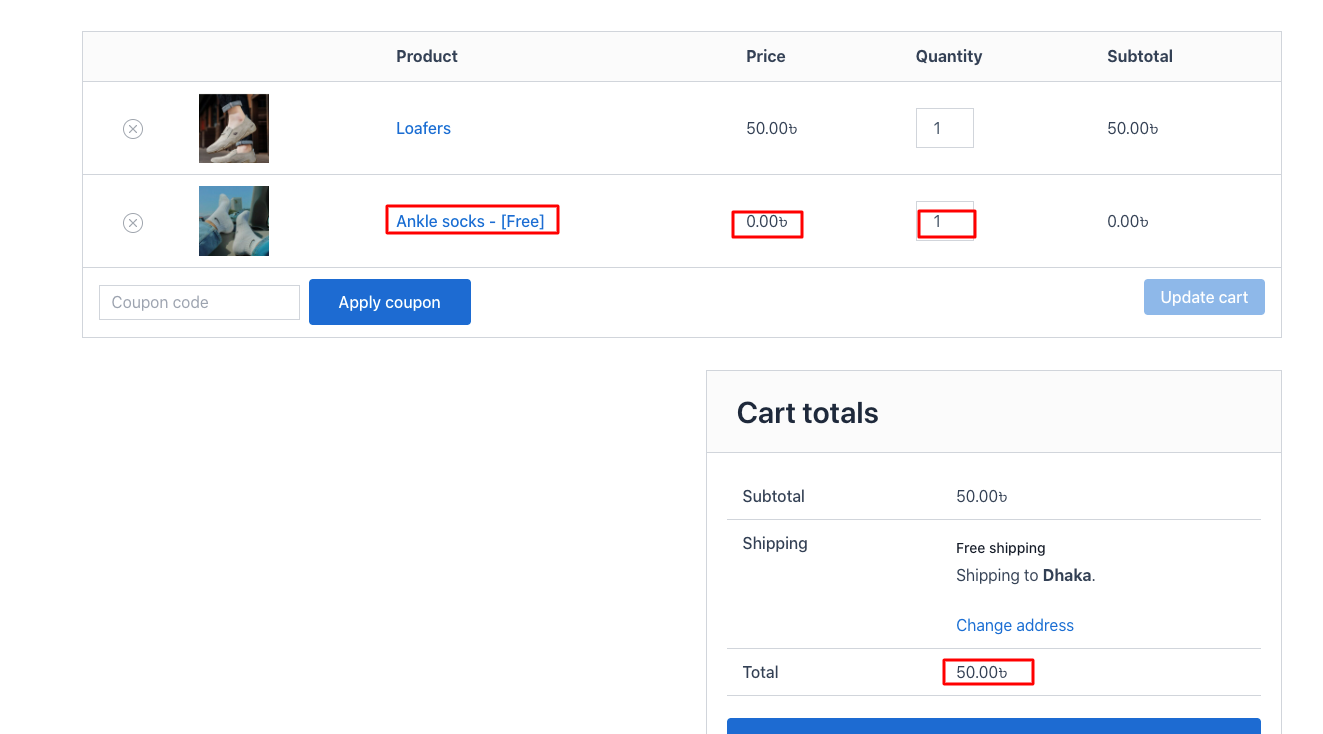In this example, when a customer buys any type of shoes from the shoes category, a pair of socks from the socks category will be automatically added to the cart.
This type of promotional offer creates urgency among customers, boosts sales, and improves customer loyalty.
Note: Please ensure the Disco Pro version is installed and activated. The following feature is only included in DIsco Pro.
How to configure : #
Step 1: Access your WordPress Dashboard and head to the “ Disco ” plugin. Click on the “ Create a discount ” button
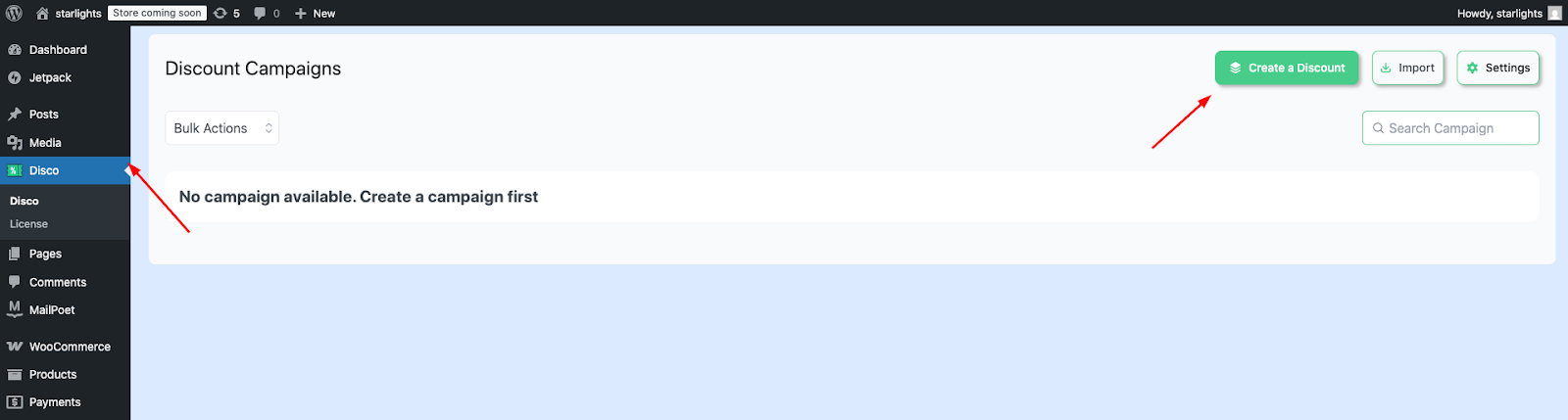
Step 2 : Then set your unique “ Campaign name. ” Elect your “ discount intent ”
The Disco plugin offers you versatile features for your discount intent. In this example, we’ll select a “ BOGO” ( Buy-1, Get-1 ) promotional deal.
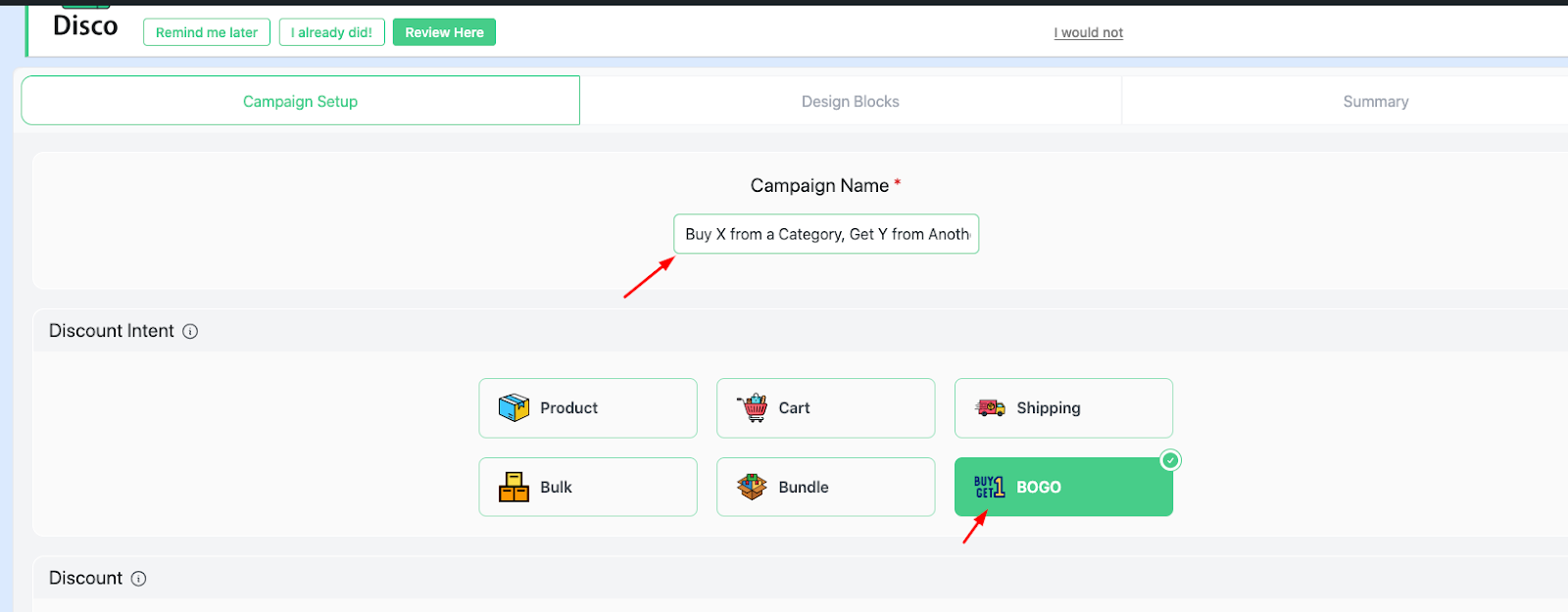
Step 3 : In the filter section , choose “ all products ”
This enables your discount to be on a specific category of products.
Search for the product you want to choose from the “ search bar.” We’ll choose “ converse, loafers, boots “ shoes from the “ shoes ” category for this example.
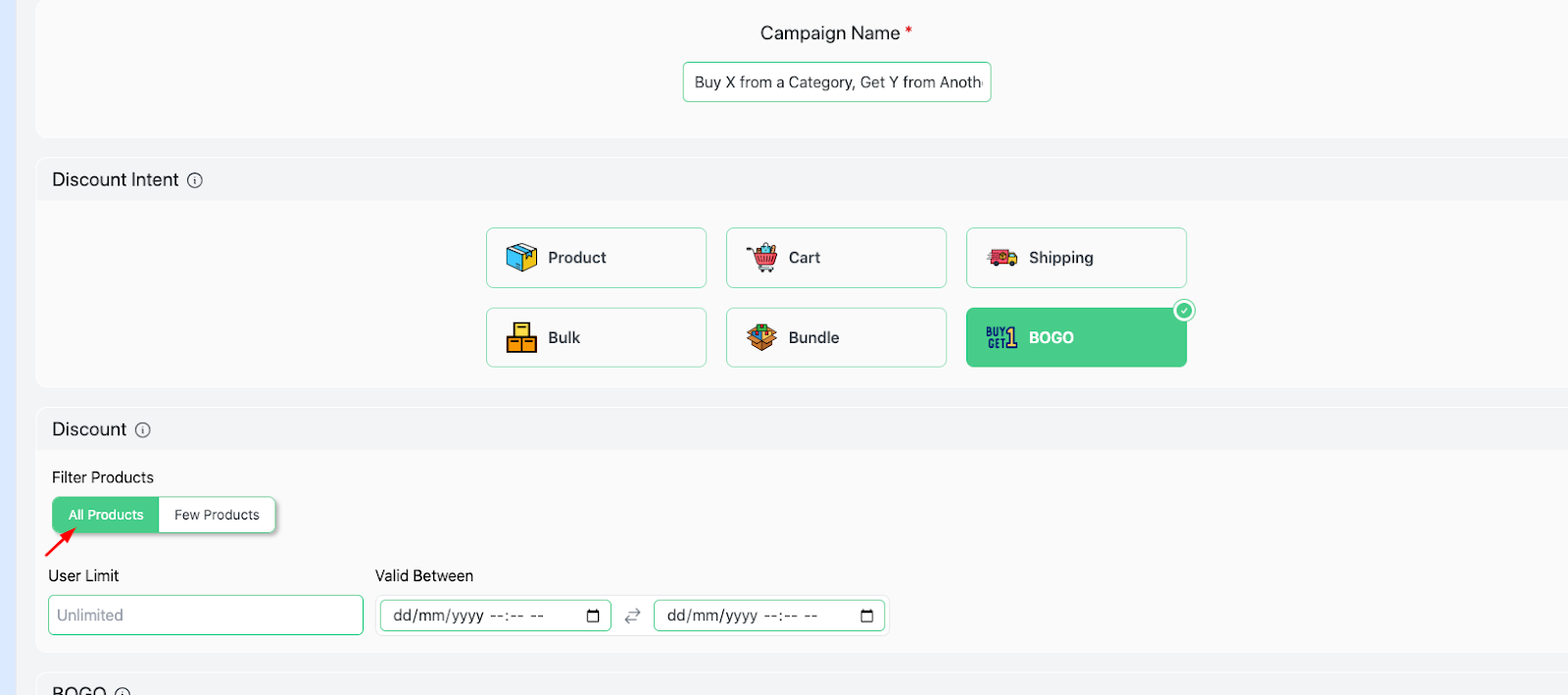
Step 4 : Move on to the “ User limit ” and “ Validity date ” sections .
Here, the “ user limit ” button restricts how many times a customer can benefit from this offer. The “ validity date ” defines the time period of the activation of a discount rule.
For this example, we’ll leave the “user limit ” as “ 5,” suggesting the customer can use this offer 5 times. And set the “validity date”.
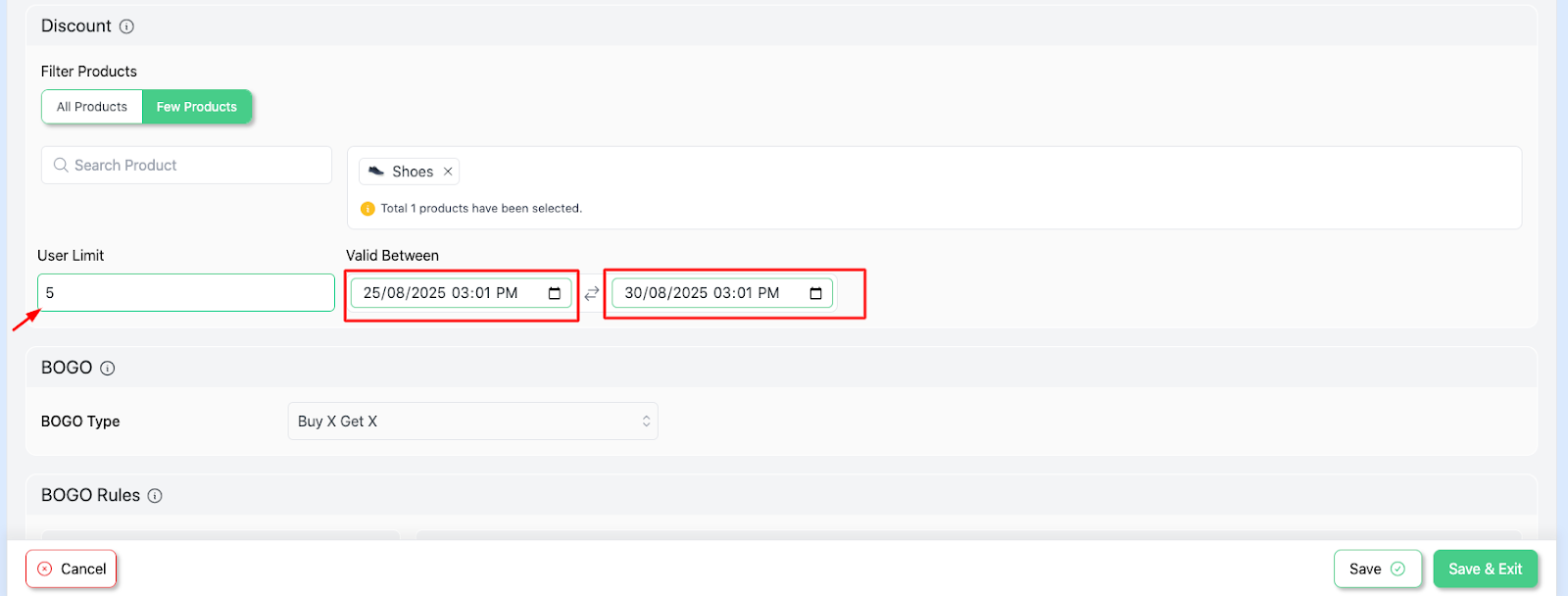
Step 5 : Select your “ BOGO type” from the “ BOGO ” section .
For this example, we’ll choose “Buy X Get Y (Categories)” since we are offering different types of products based on categories.
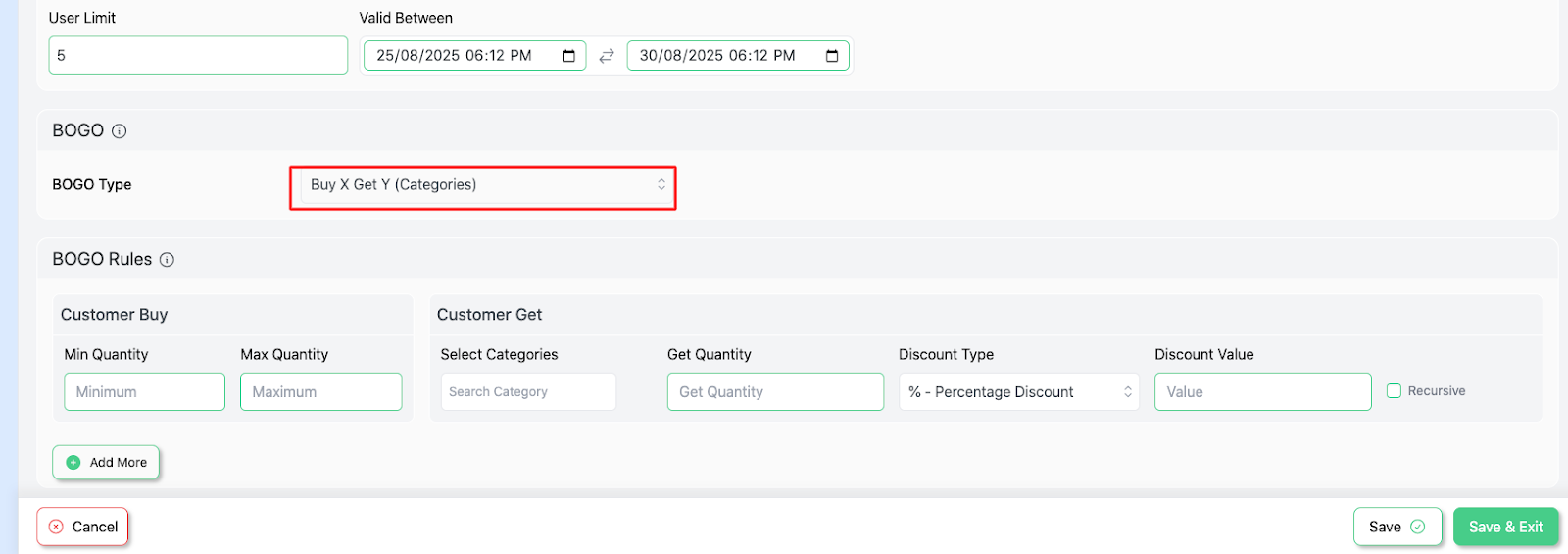
Step 6 : Then comes the “ Customer Buy ” section. Input the value “ 1 ” for “ Max Quantity “ and “ Mini Quantity .”
For the BOGO ( Buy-1, Get-1 ) deal, the max and min quantity will be the same.
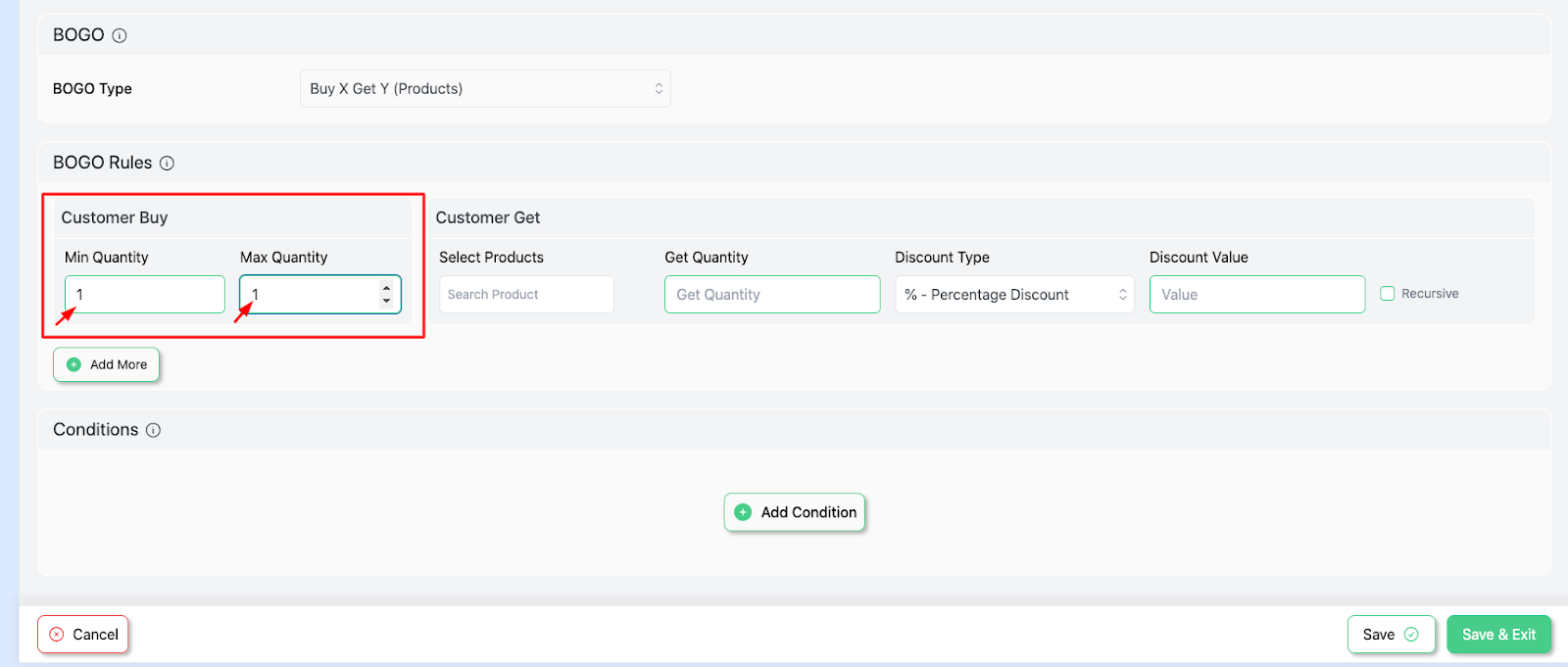
Step 7 : Select a product from the “Customer Get ” section . Enter “ Get Quantity. ”
Here, we’ll search for “ a pair of socks “ and enter the value as “ 1”
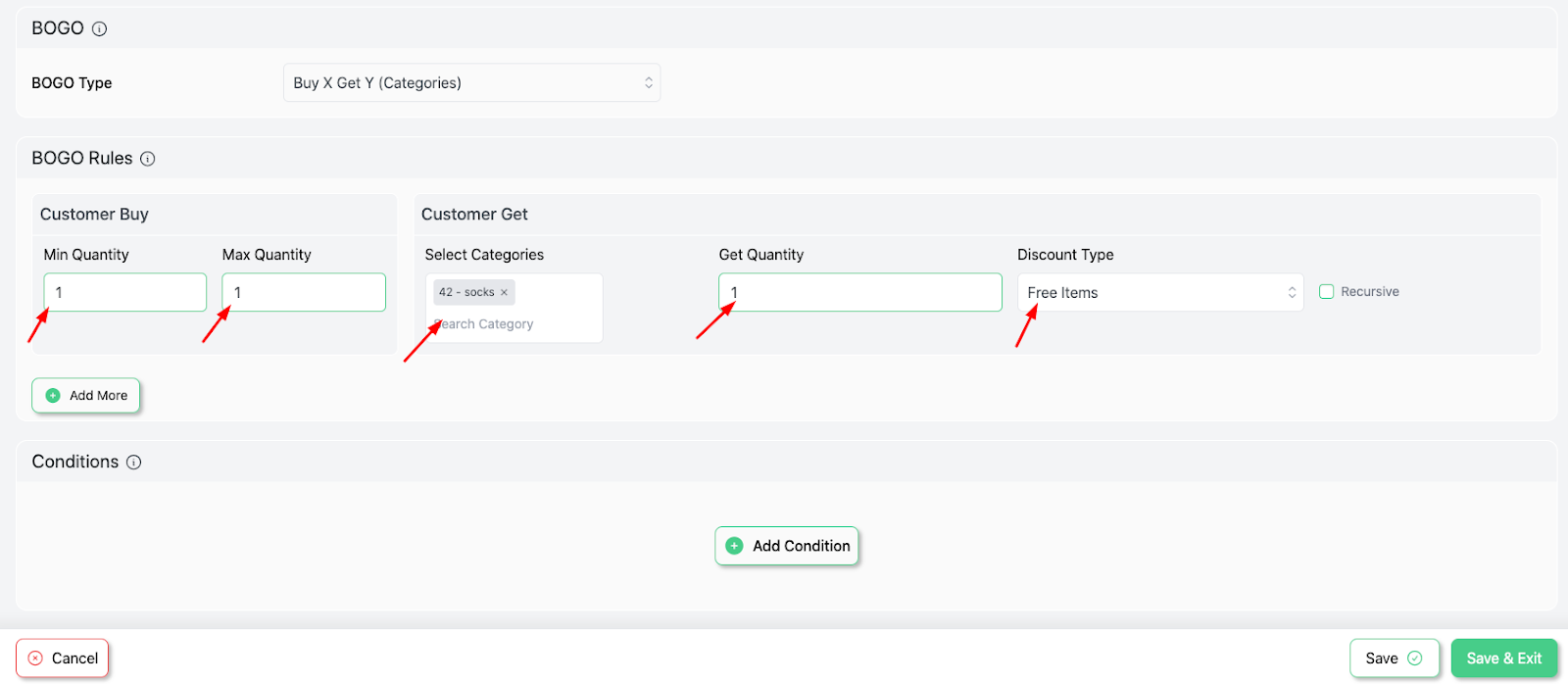
Step 8 : Set the “ Discount type ” to “ free items .”
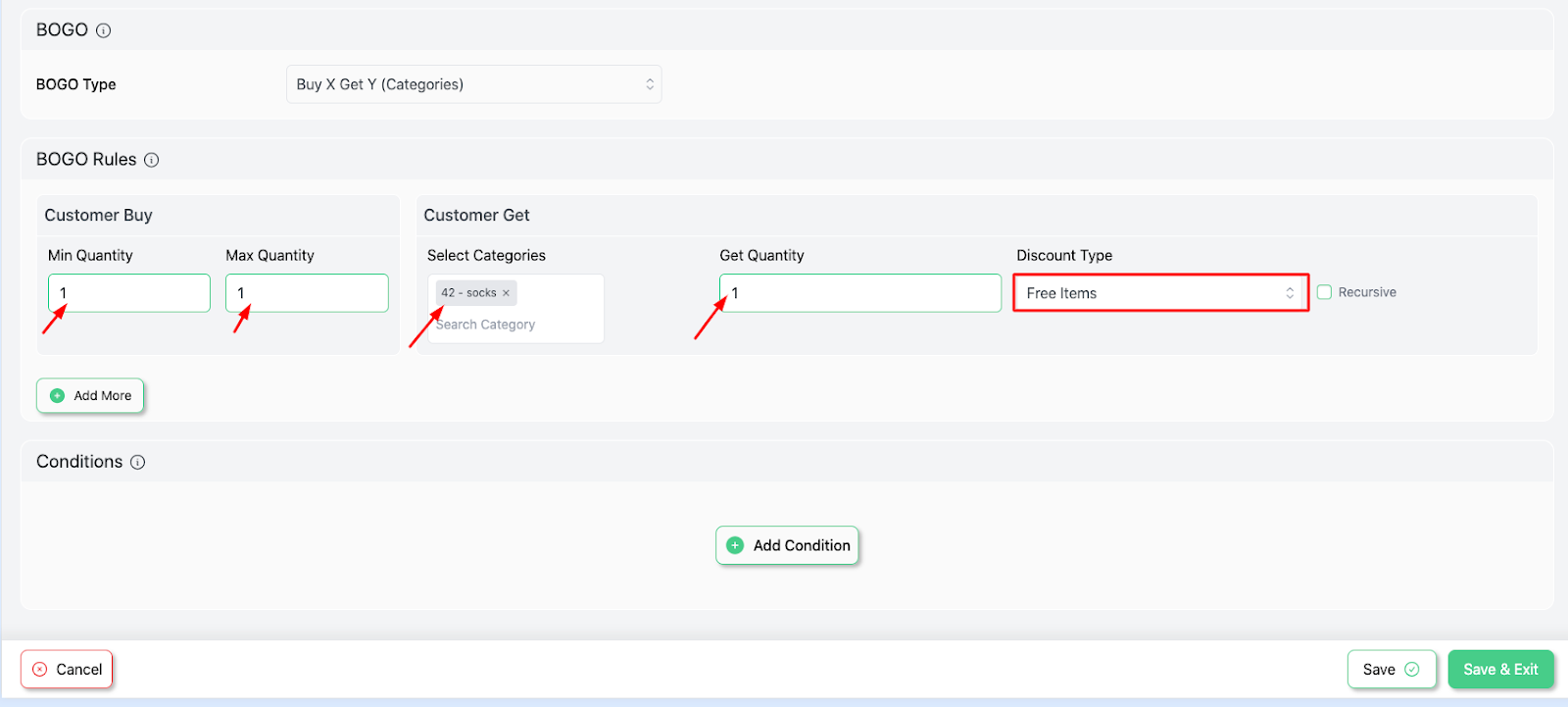
Step 9 : Feel free to “ add more ” options if required .
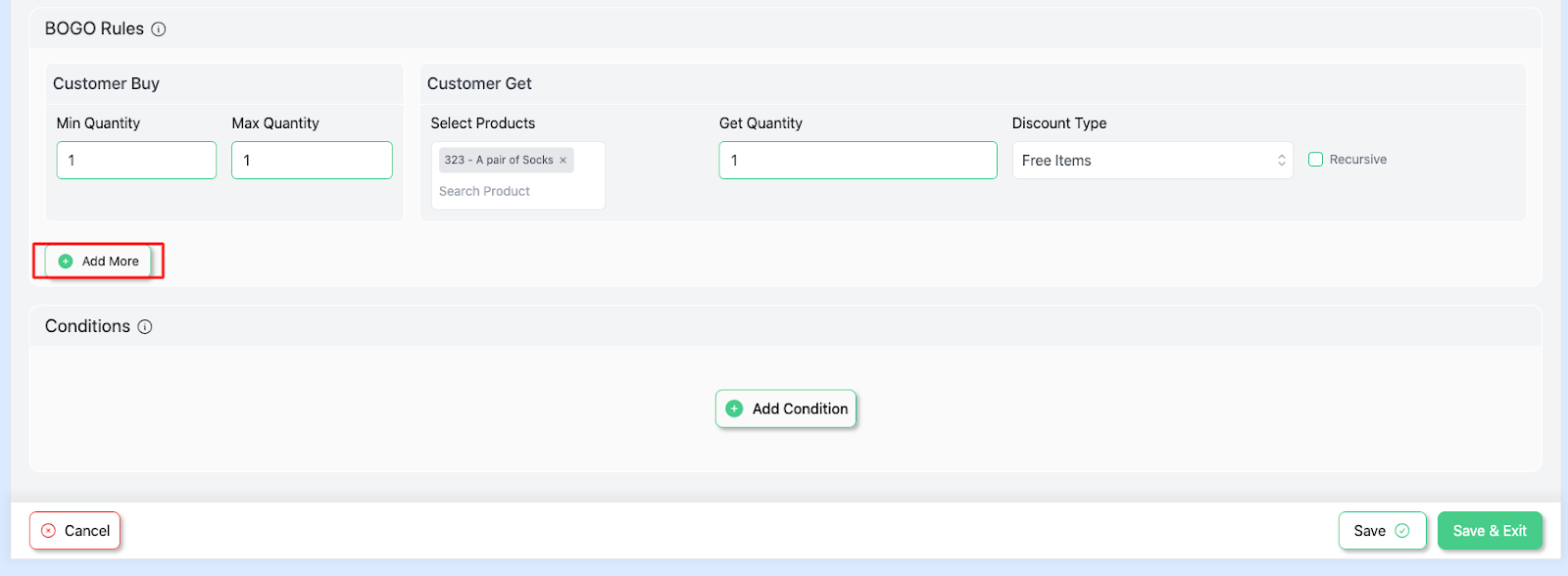
Step 10 : Select the “ save and exit ” option to launch the campaign .
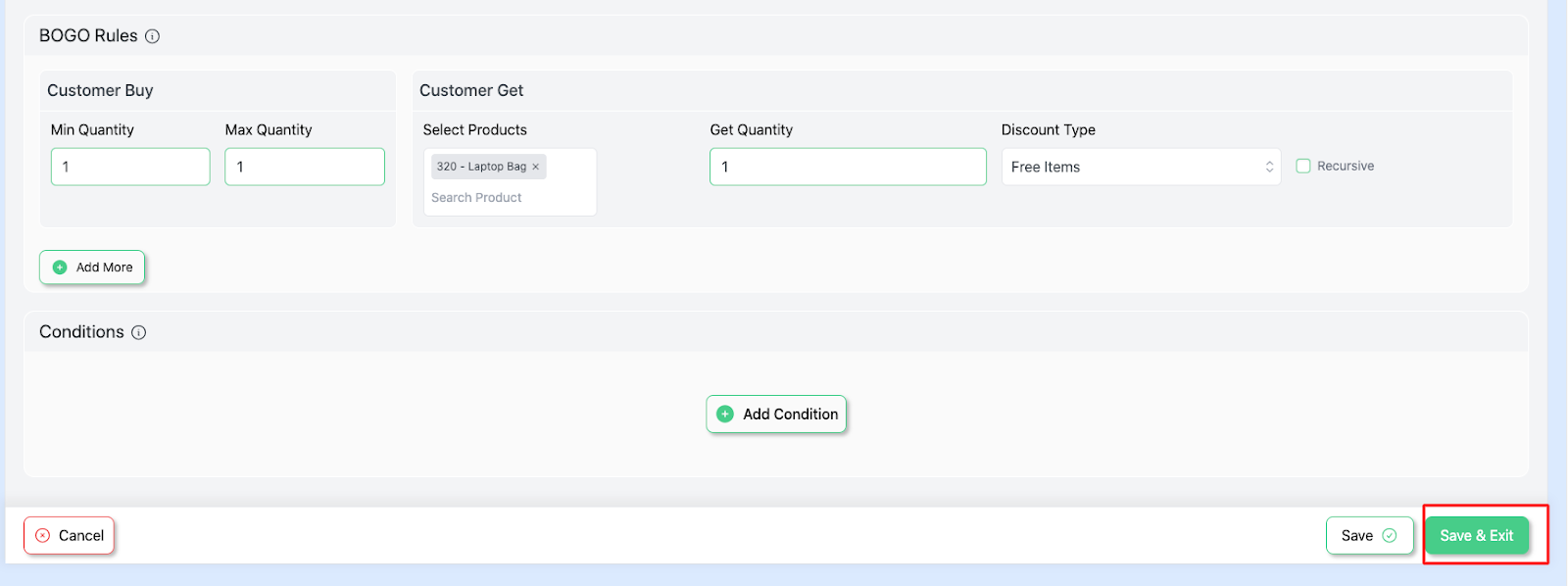
Step 11: Test the rule.
Add any pair of shoes from the “ shoes category ”to your cart and get “ a pair of socks ” from the “ socks” category free.