In this case, if a customer purchases a camera, they’ll get a 40% discount on a Tripod.
Please note that: This is a pro feature that needs to be installed and activated first, before proceeding.
Rule Setup : #
Step 1: From your WordPress Dashboard, Go to Disco. Click on “ Create a discount ”
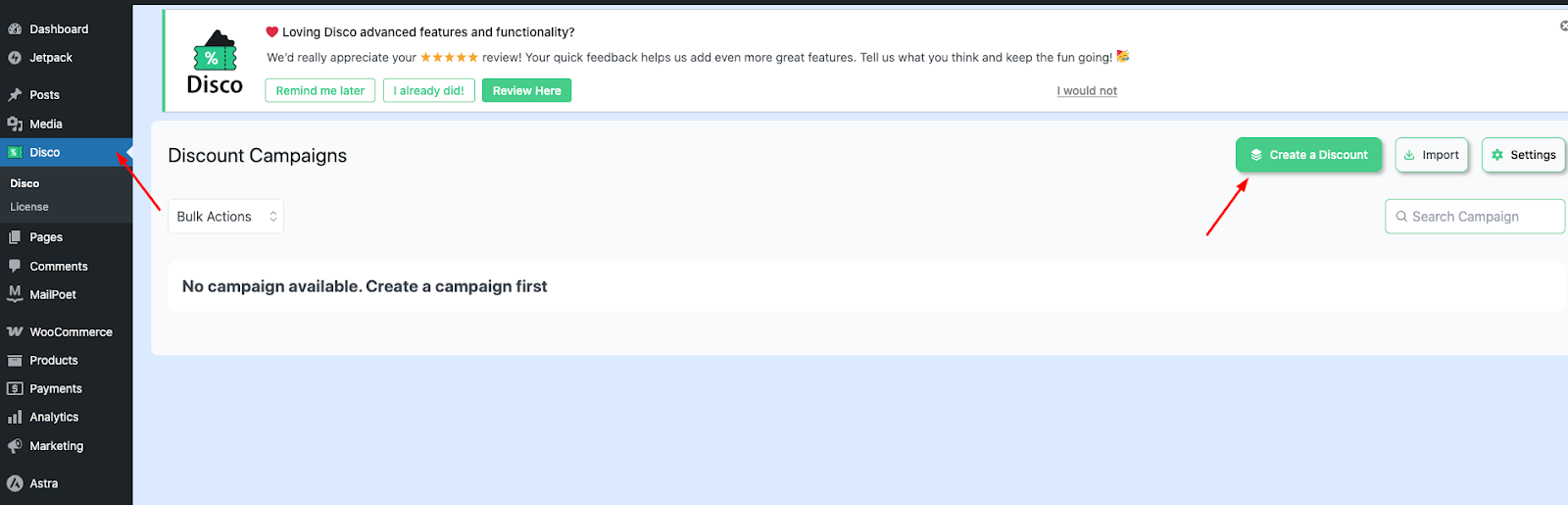
Step 2 : Write down your “ campaign name “ and select intent as “ BOGO ”
Because it follows “ BOGO ( Buy-1 , Get-1 at 40 % )rules .
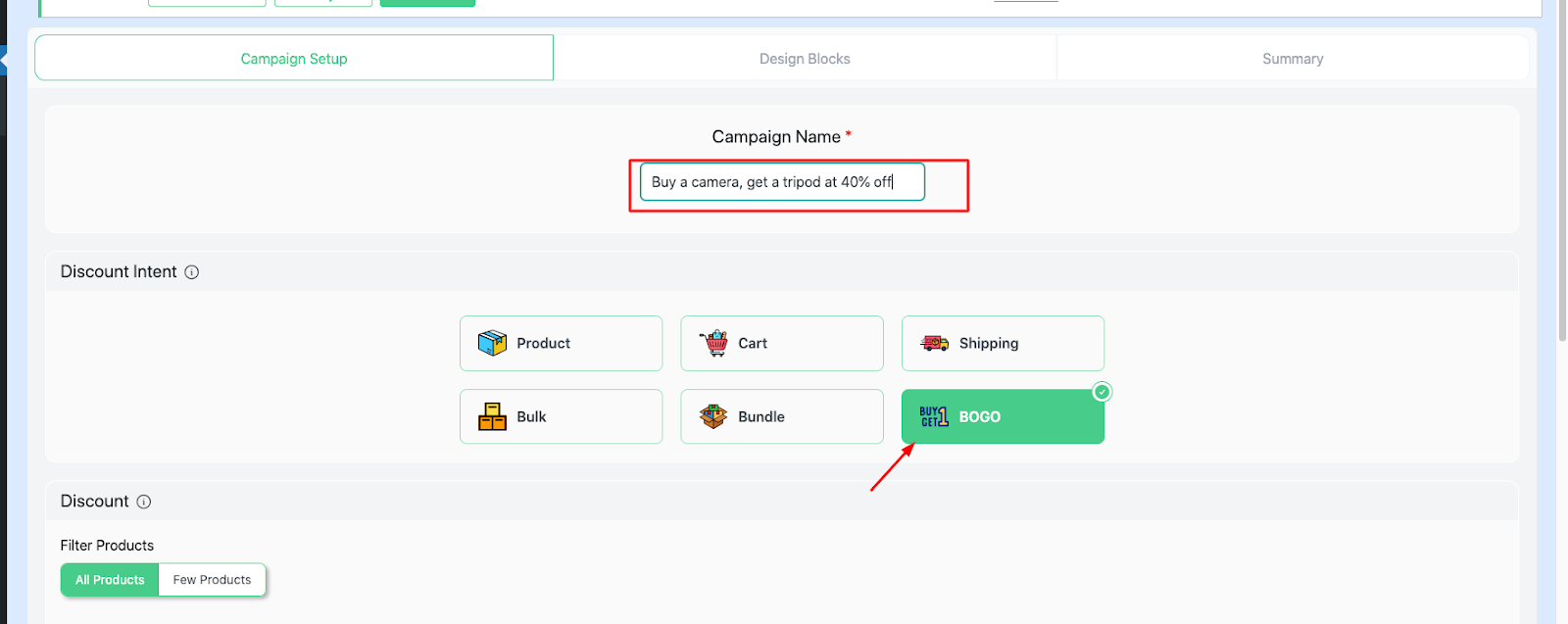
Step 3 : Next , from the filter section , pick “a few products .’’ This will apply to only one specific product.
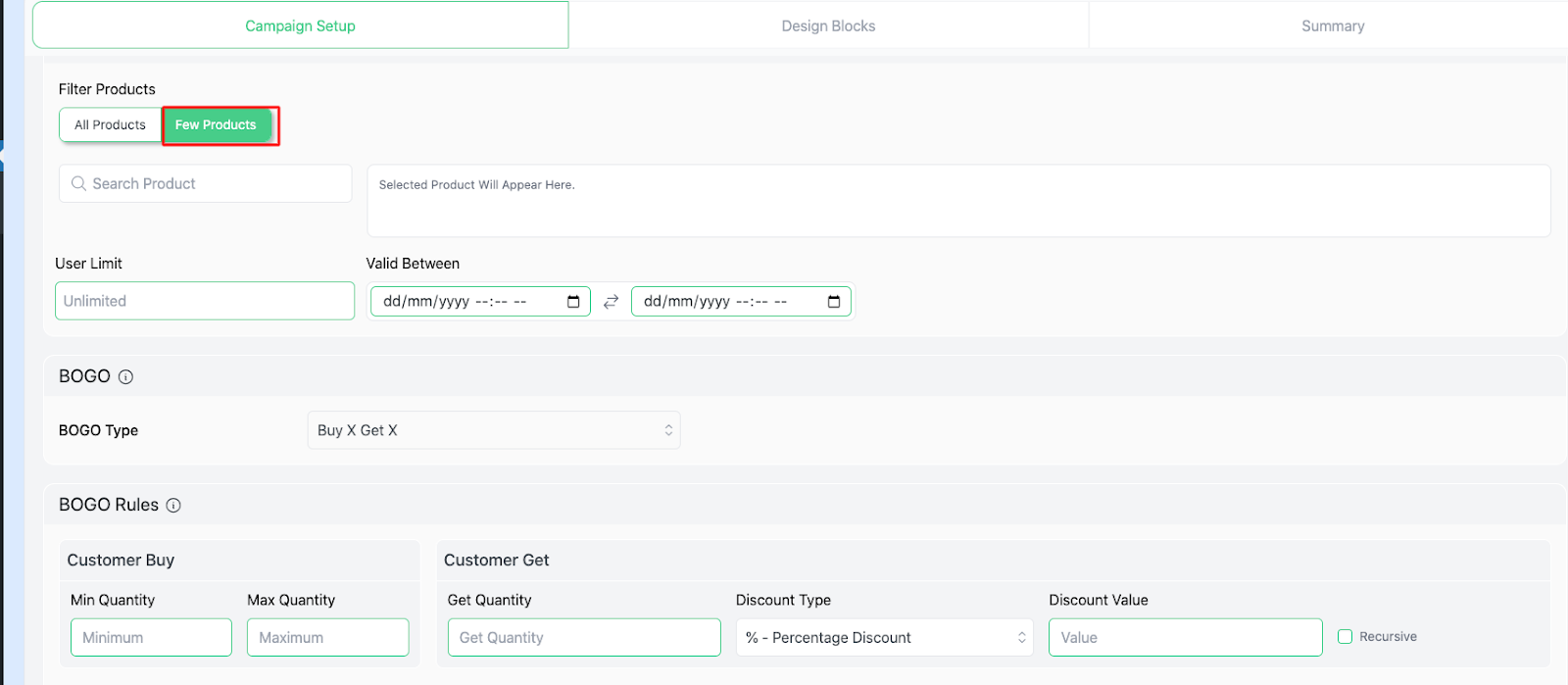
Step 4 : Locate your chosen product from the “ search bar ” and click to “ select .”
For this example, we have picked “ camera ”
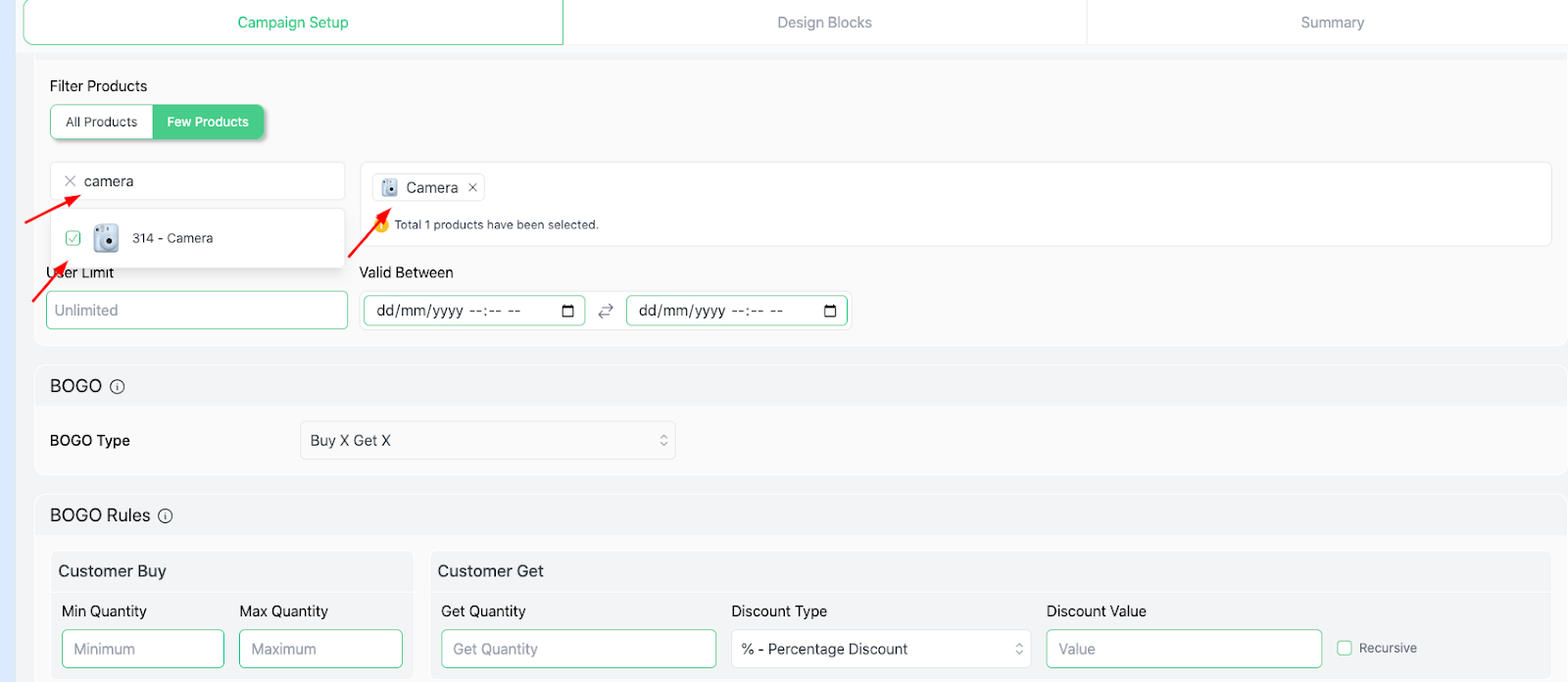
Step 5 : Next , we have to decide on “User limit ” (signifies per customer restriction ) and “ Validity date ” ( signifies the timeframe during which a discount rule is active )
In this example, we’d leave the “ User limit ” as “ Blank “ ( suggesting unlimited times) . And give validity date from “ 26/08/15- 28/08/25 “
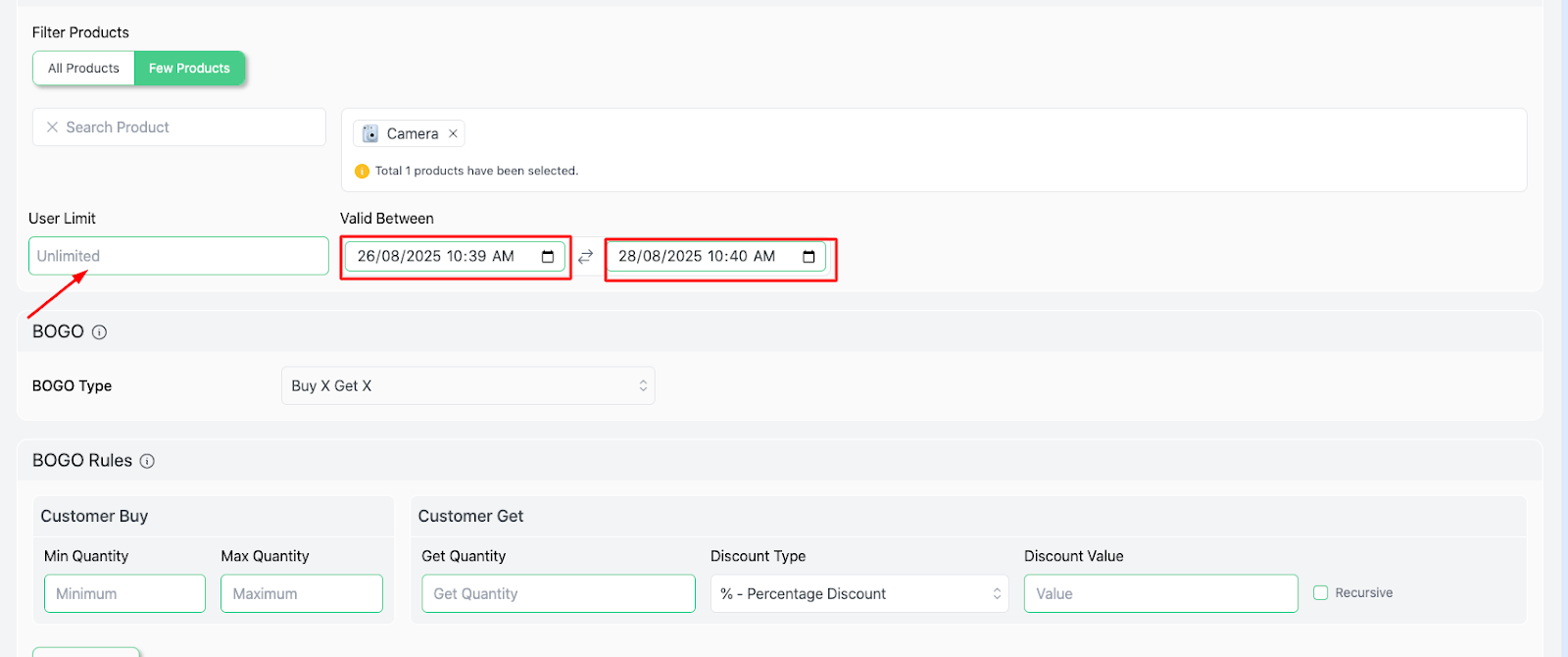
Step 6: Select your “ BOGO type. In this case, we‘ll choose “ Buy X, Get Y products ”
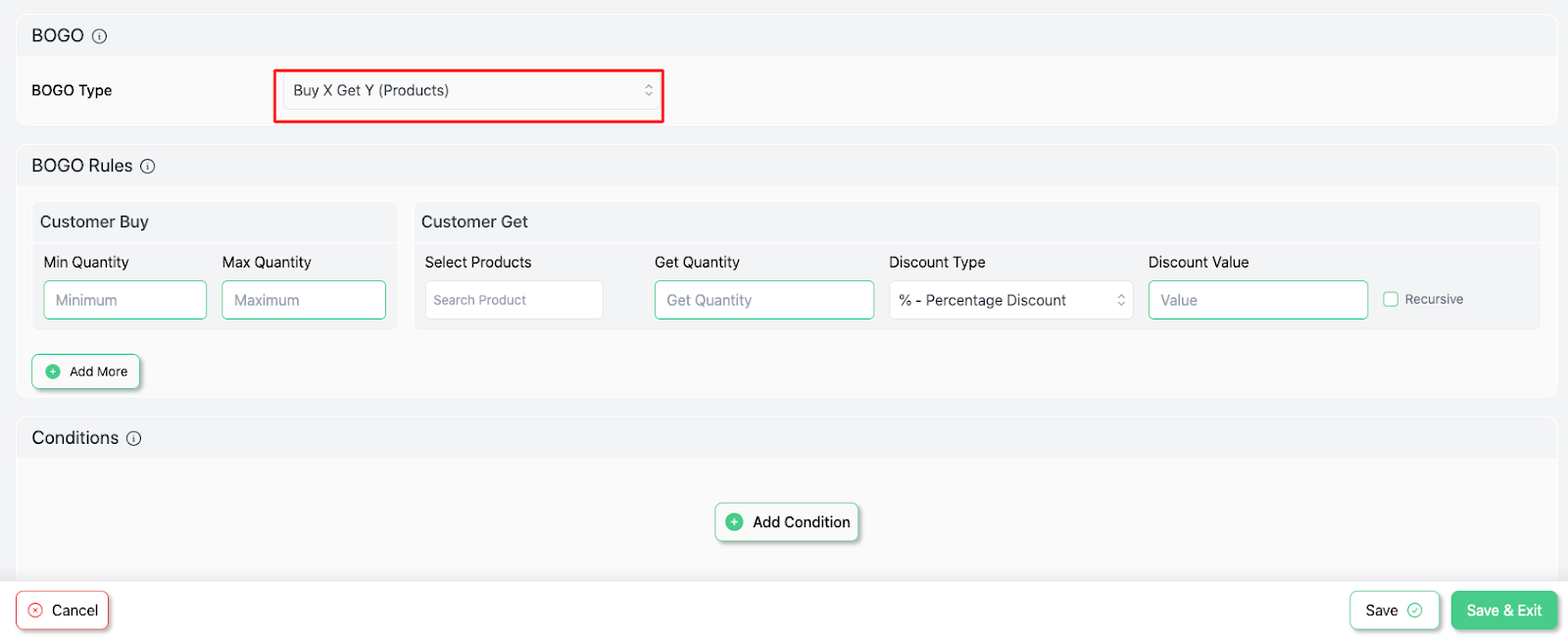
Step 7: Next, we’ll move on to the “ BOGO Rules ” section, where we’ll discover 2 segments, like the “ Customer Buy ” section and “ Customer Get ” section.
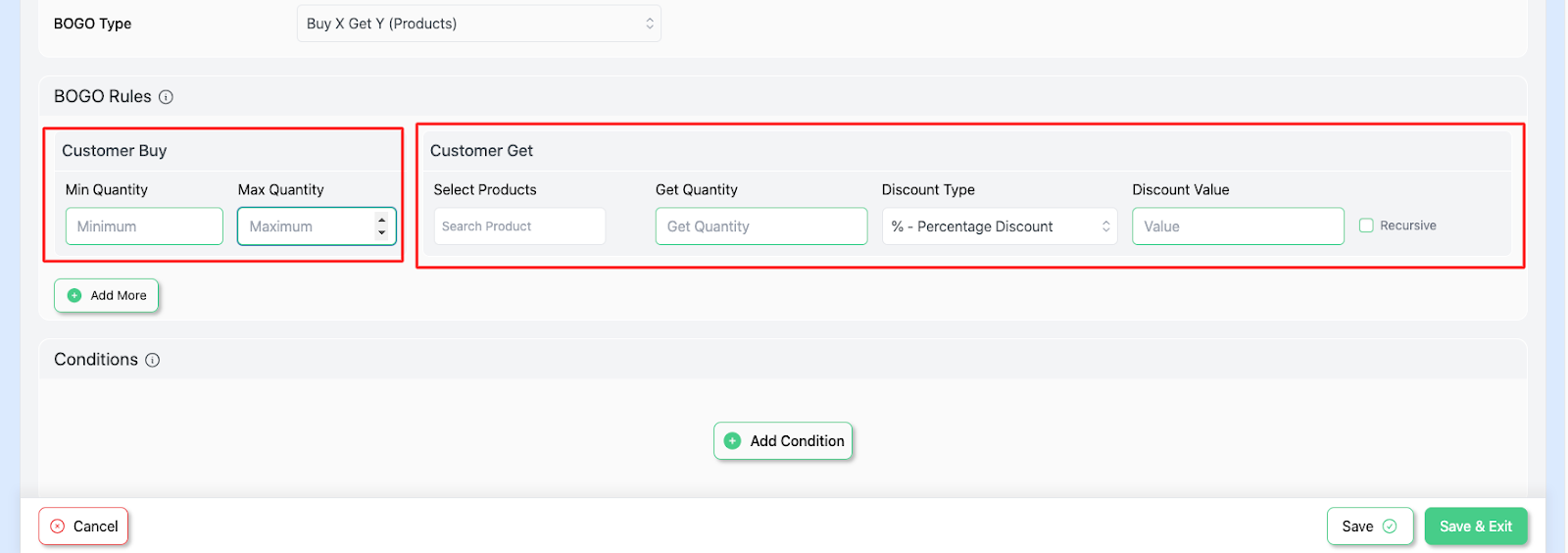
Step 8 : We’ll enter the value as “ 1 ” for Max and Min Quantity.
- Min Quantity = The minimum items required to trigger the rule.
- Max Quantity = The maximum items eligible under the rule.
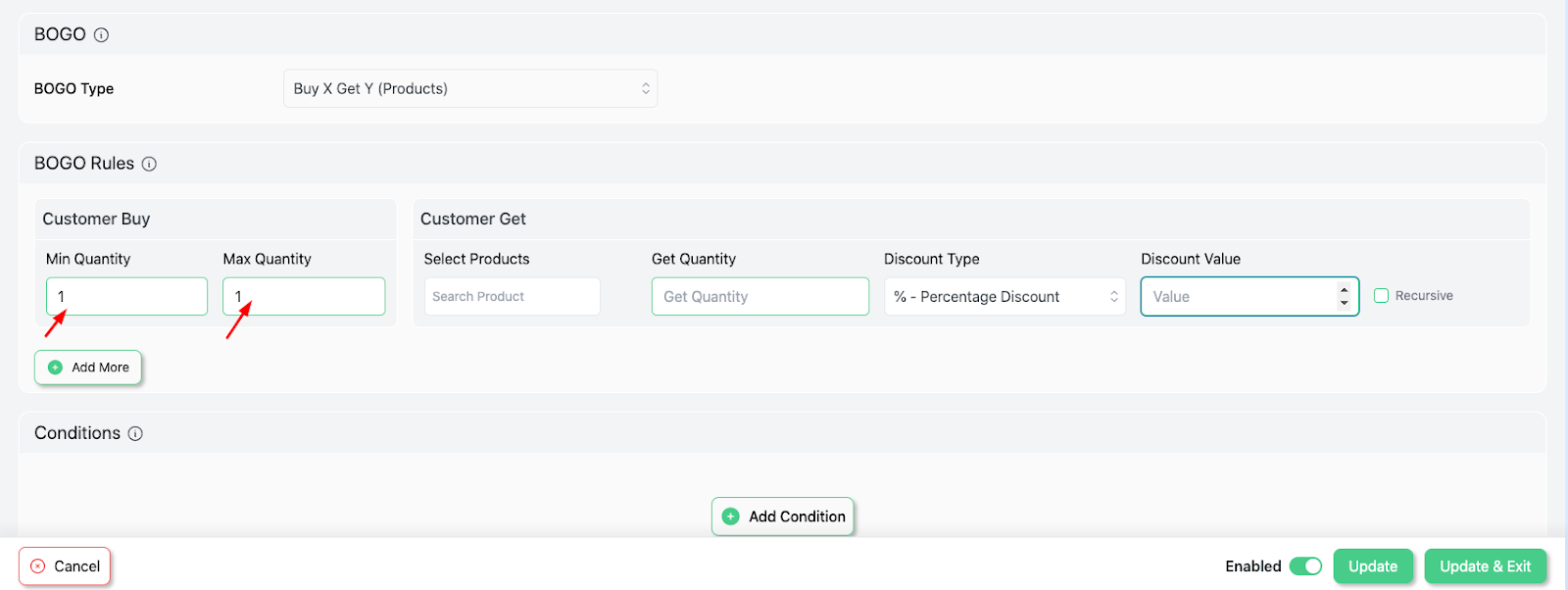
Step 9 : From the “ Customer Get ”, we’ll select “ product ”, fix “ quantity”, and “ discount percentage and value ”
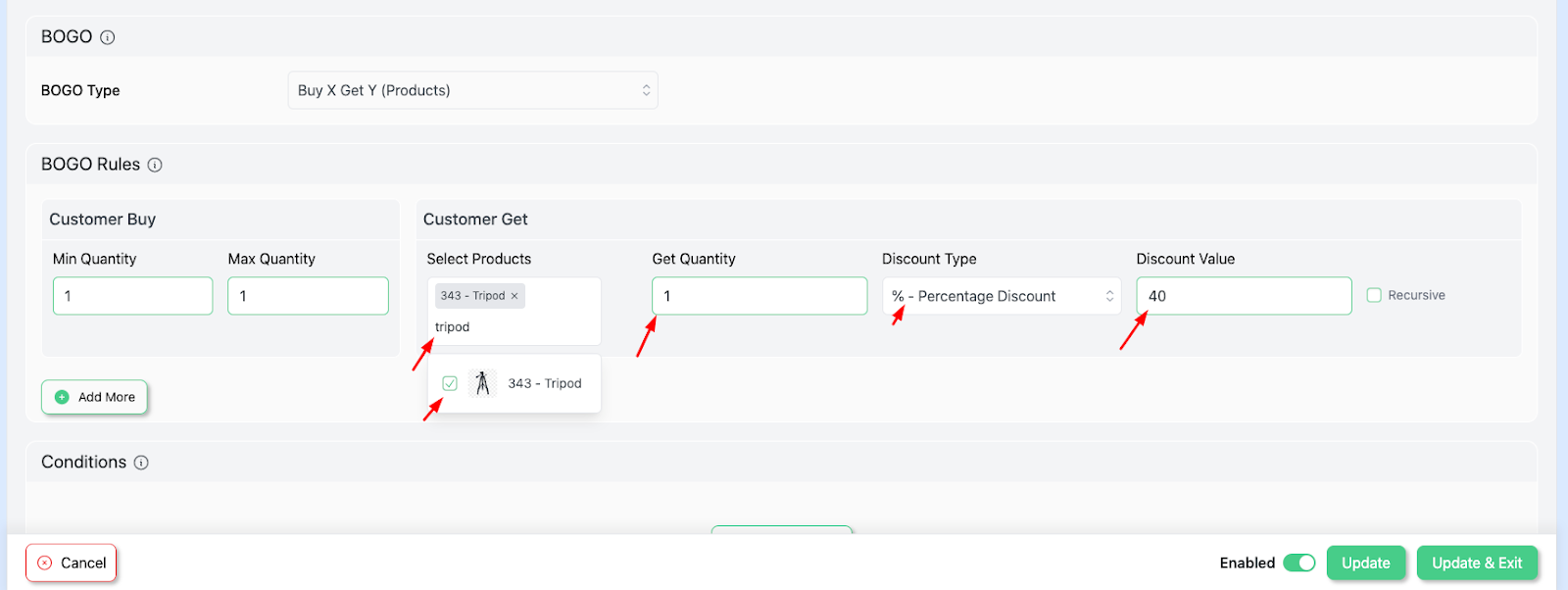
Step 10: “ Add more ” options if needed.
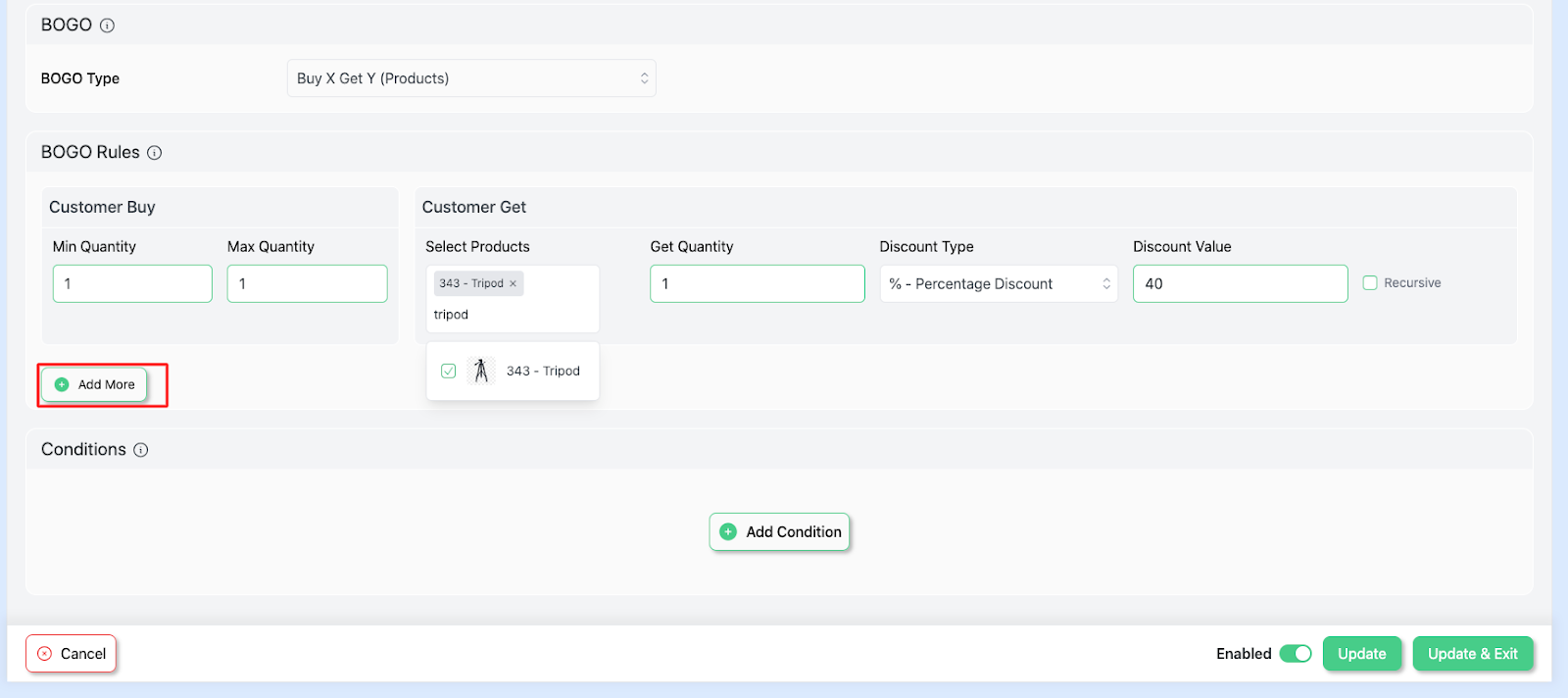
Step 11 : Click on “ Update and exit ” and successfully launch your campaign .
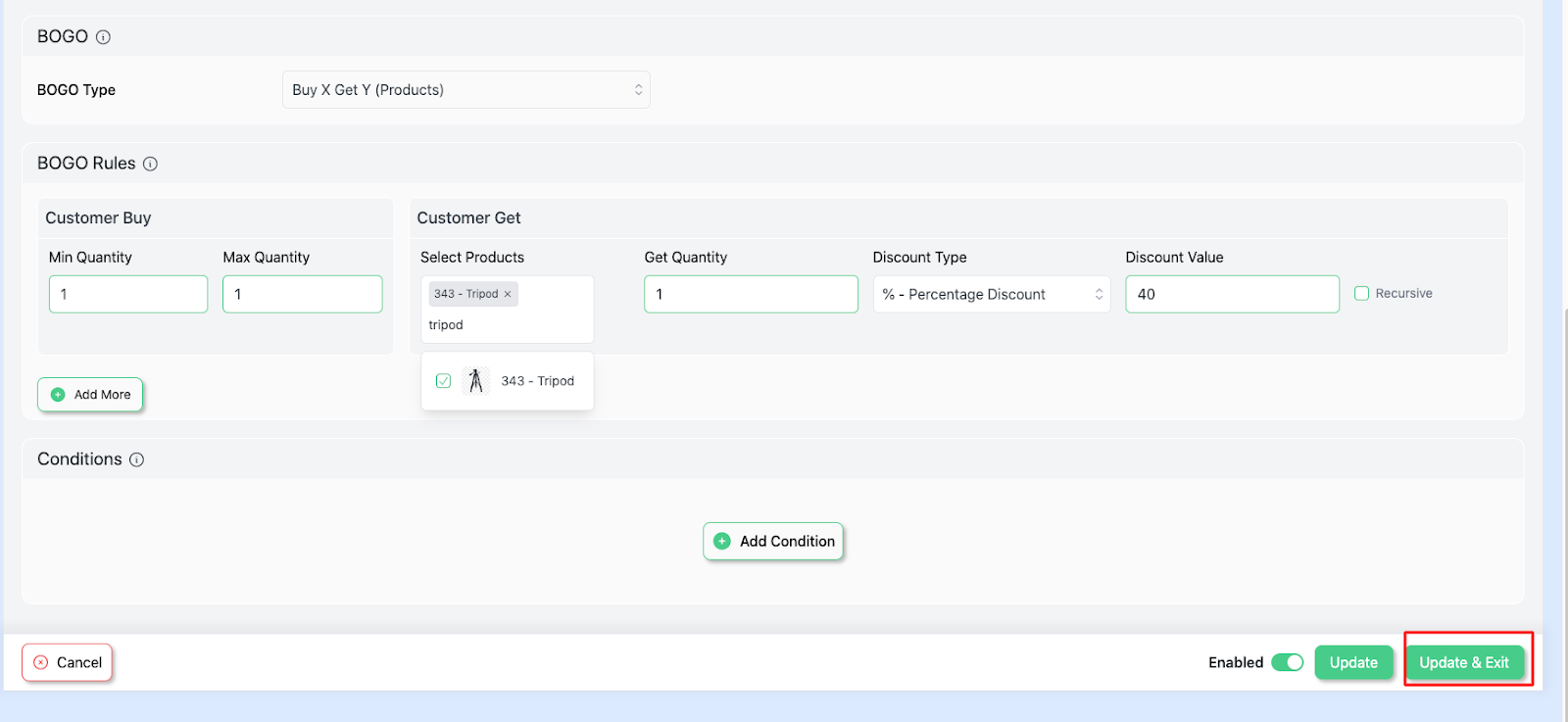
Step 12 : Add “ camera ” and “ Tripod ” to your cart. And it will result as shown below :
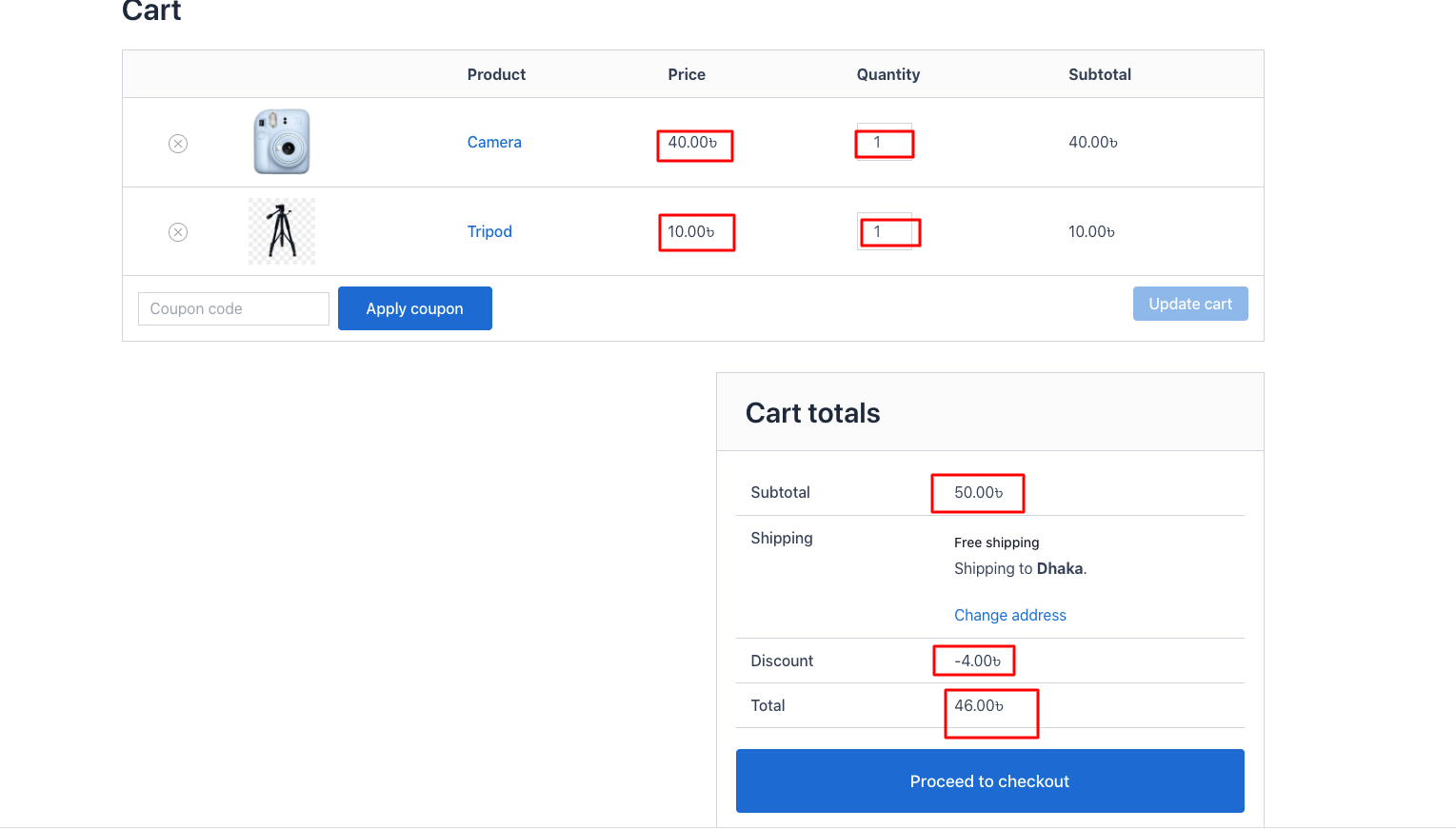
How can I apply this for all products, I mean if I add 2 several products one of those has 25% without select any product in Customer Get Select products
Hi!
Thanks for reaching us.
We will be more than happy to help you solve any issues or configuration-related to the campaign you are trying to create with our plugin, but we are sorry to let you know that we are finding it hard to understand the scenario you are trying to explain here.
Therefore, we kindly request you to explain the scenario with some examples if possible. Or you can share a screencast video explaining your expected discount campaign.
Looking forward to hearing from you.
Best regards,