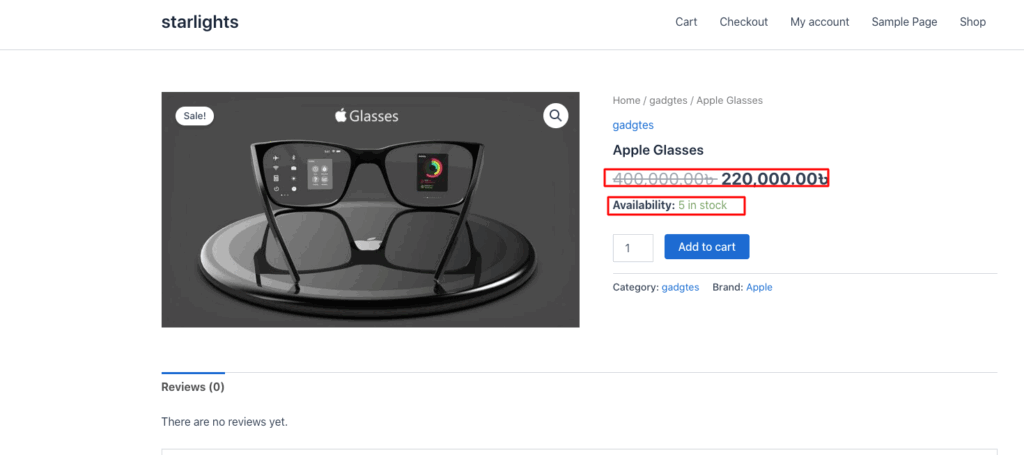Managing inventory is a key strategy for growing a business, and the Disco plugin makes it even easier.
It allows stock-based discounts that trigger automatically when inventory reaches a specific level. Whether your store has overstock or low stock, these discounts encourage faster purchases.
In this guide, we’ll create a rule that offers 50% off products with 5 or fewer items in stock.
Step 1: Inspect Stock Quantity #
Check the stock quantity of the product.
Example: There are 5 Apple Glasses in stock, and we want to apply a 50% discount to encourage faster sales.

Step 2: Create a Discount with a Rule #
From your WordPress Dashboard, go to Disco → Create a discount to start setting up your stock-based discount.
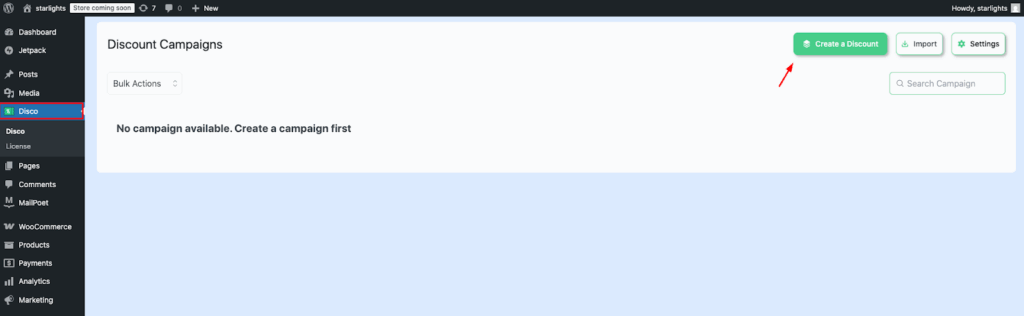
Step 3: Set a Campaign Name and Discount Intent #
Enter a unique Campaign Name and choose your Discount Intent.
Example: Name the campaign “Last Chance 50% Off” and select Product-based (or any intent you prefer).
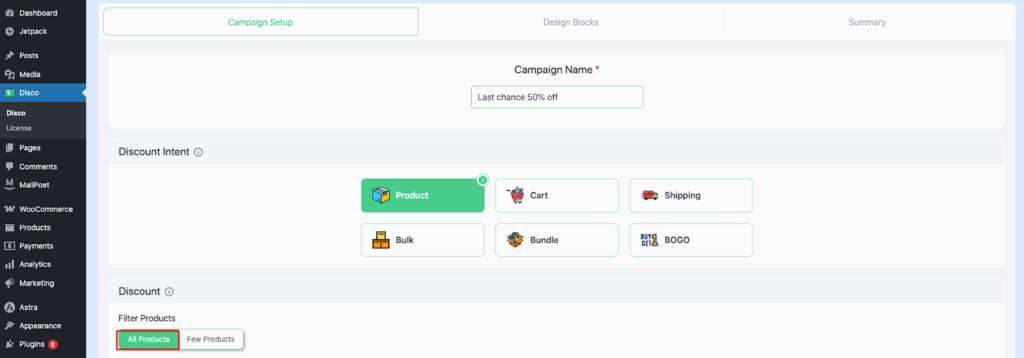
Step 4: Choose Product Scope #
From the Filter section, select All products. Later, in the Conditions section, we’ll use Stock Quantity to filter and apply the discount to specific products.
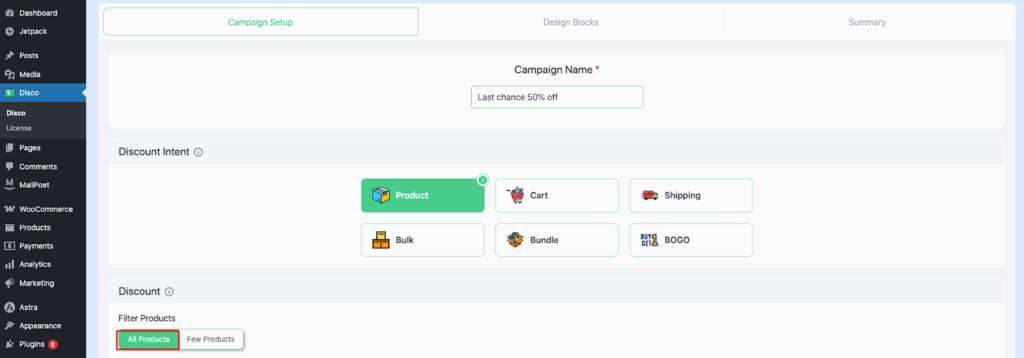
Step 5: Set User Limit and Validity Date #
Define the User limit and Validity date for the discount.
- User limit: Leave blank for unlimited customers.
- Validity date: Set the active period for the discount.
Example: Validity date = 3/09/2025 to 5/09/2025.
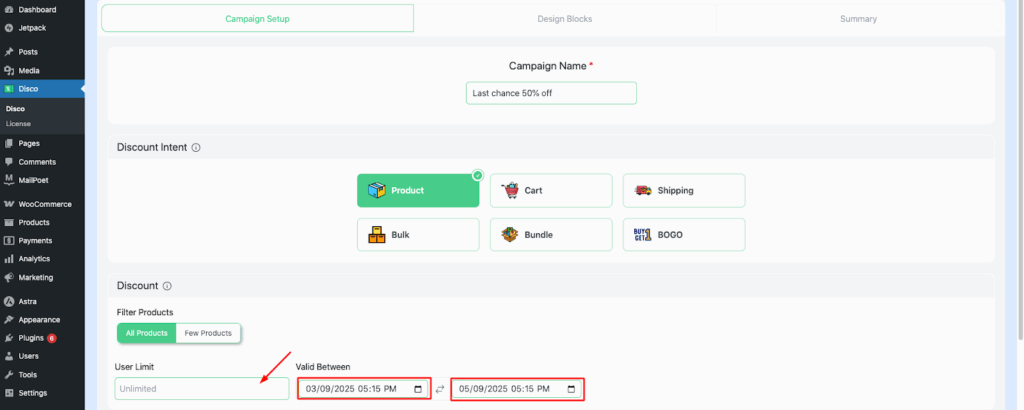
Step 6: Configure Discount Type and Value #
Set the Discount type to Percentage discount and enter the value as 50.
Note: If you chose a Fixed discount, it would have subtracted 50 units directly from the original price instead.
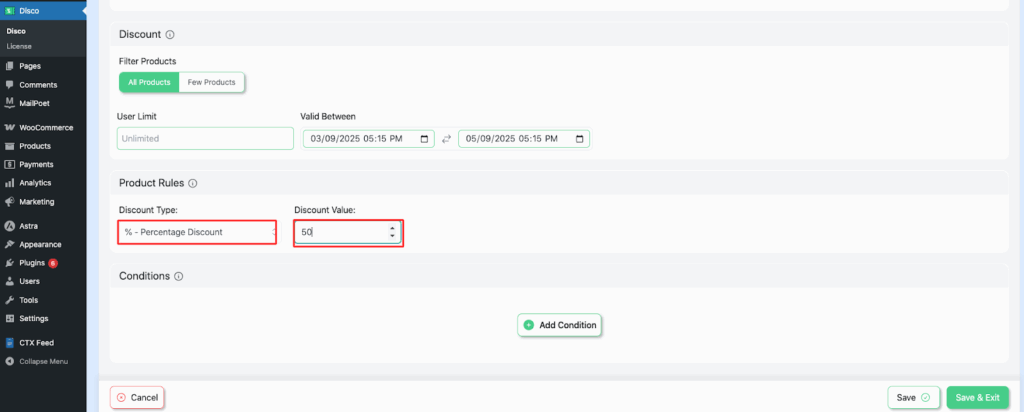
Step 7: Add Stock Quantity Conditions #
In the Conditions section, select Stock Quantity and set it to less than or equal to 5 units.
Note: Customers can adjust this number based on their stock preferences.
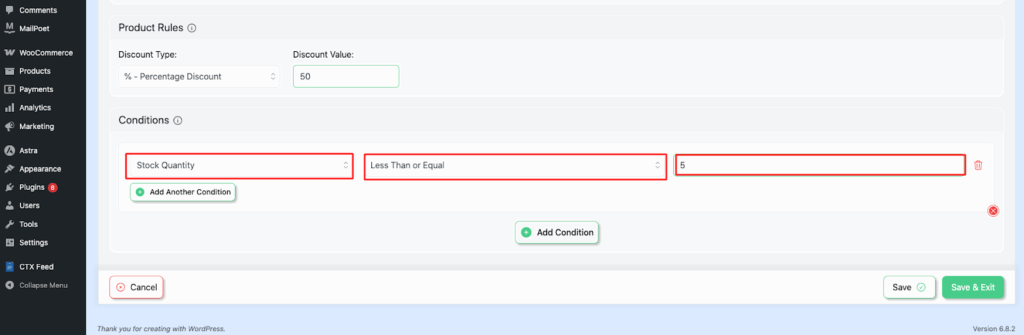
Step 8: Save and Launch the Campaign #
Click Save and Exit to activate your stock-based discount campaign. The rules will now automatically apply based on the stock conditions you set.
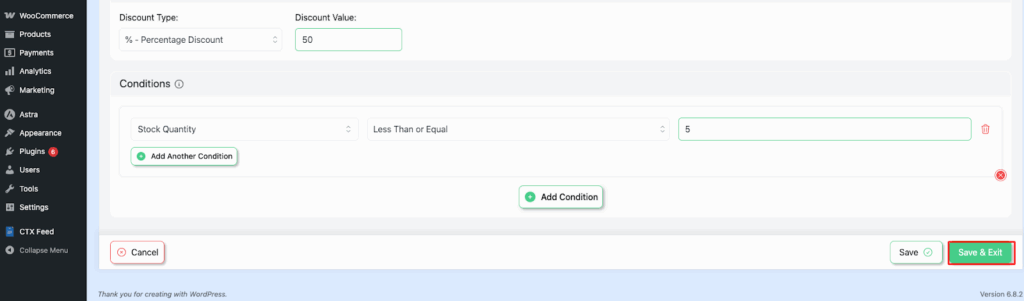
Step 9: Verify the Discount in Your Store #
Go to your store and check that the discount rule is applied. Products with 5 or fewer in stock should now show a 50% discount.