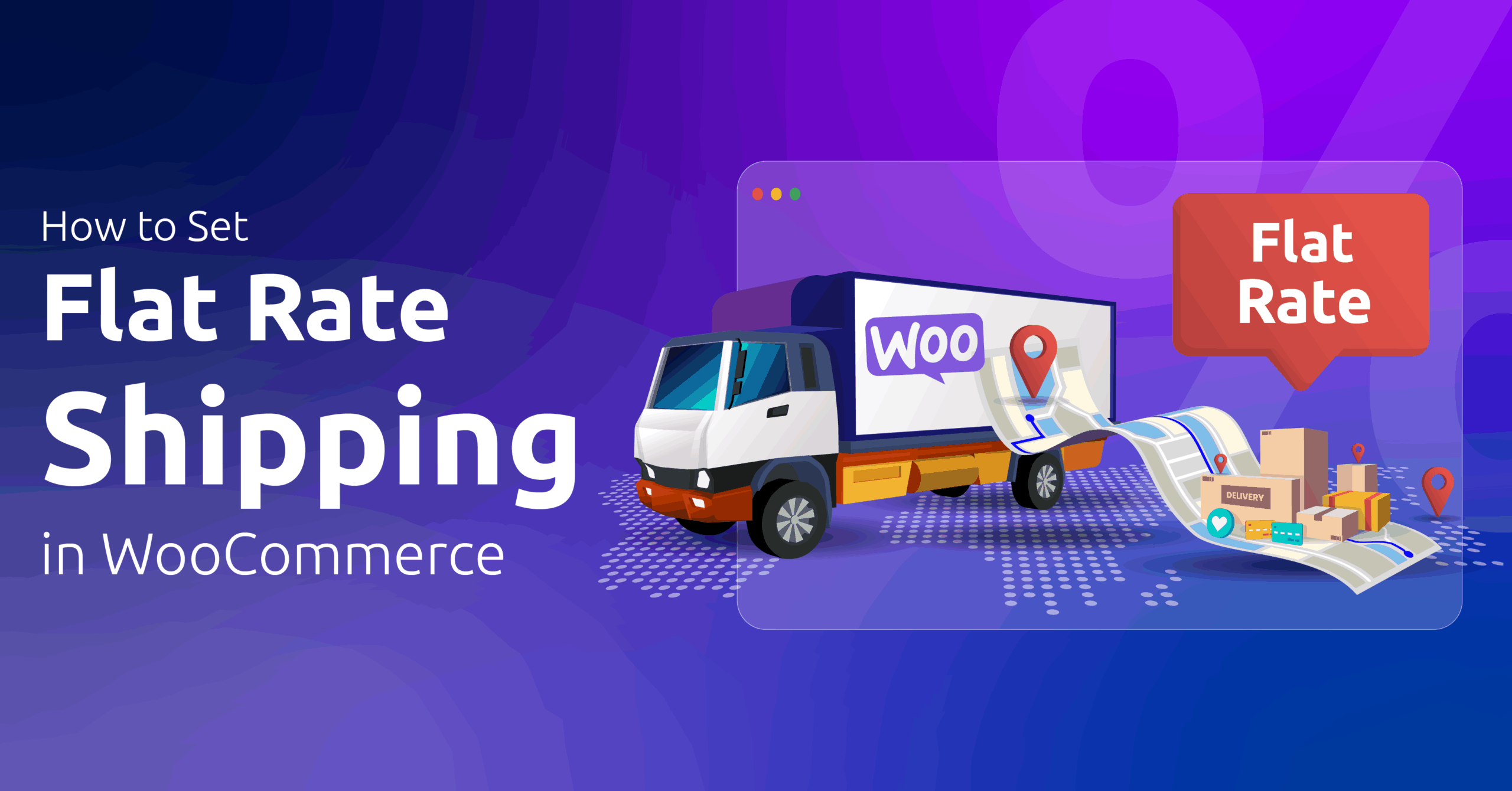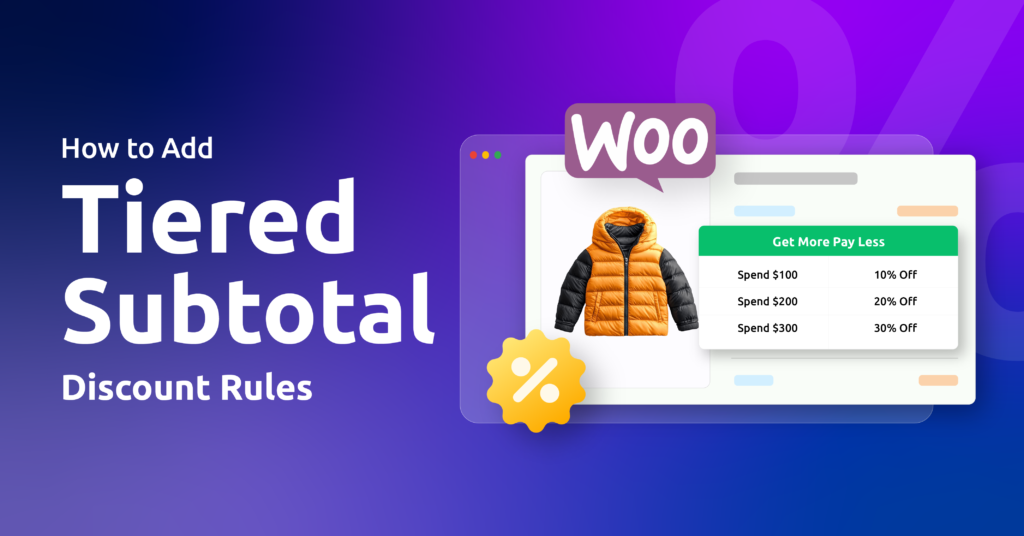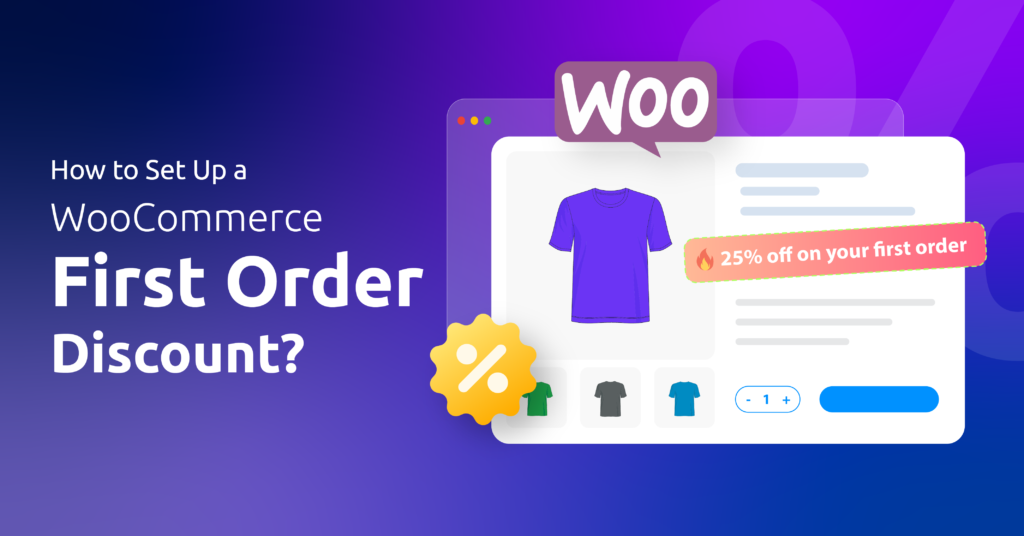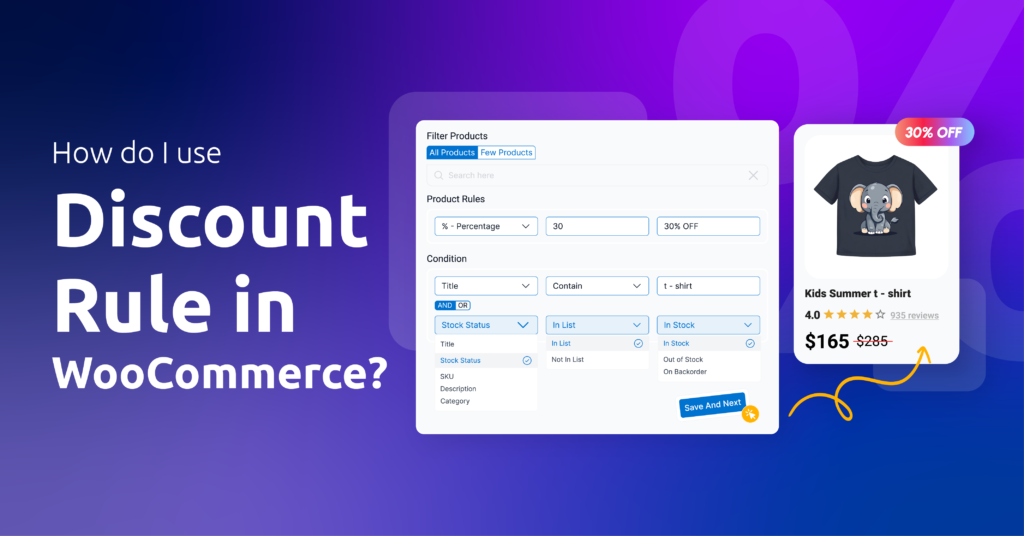Tired of shipping costs that feel like math problems?
Flat rate shipping cuts through the noise. One price, for every order. Easy for you, predictable for customers.
What is Flat Rate Shipping?
Think of it like a fixed-price menu for delivery. Instead of calculating costs based on weight, distance, or item count, you charge one standard fee. Whether customers buy one pencil or ten notebooks, shipping costs stay the same.
How to Set Flat Rate Shipping in WooCommerce?
Quick Answer: Go to WooCommerce > Settings > Shipping, select a Shipping Zone, click “Add Shipping Method,” and select “Flat Rate.” Name your method (e.g., “Standard Delivery”), set your fixed price, and save. Done in 90 seconds.
In this guide, you’ll learn how to:
✓ Set up basic flat rates for your whole store
✓ Adjust prices for specific countries or products
✓ Create advanced rules using formulas
✓ Use plugins for complex scenarios
Let’s get your shipping sorted.
Table of Contents
How to Set Flat Rate Shipping in WooCommerce?
We have already given an overview of how to set flat rate shipping WooCommerce above. Let us walk you through the steps with screenshots now.
Step 1: Create a Shipping Zone
To add delivery charges in WooCommerce,
- Go to WooCommerce > Settings > Shipping > Shipping Zones.
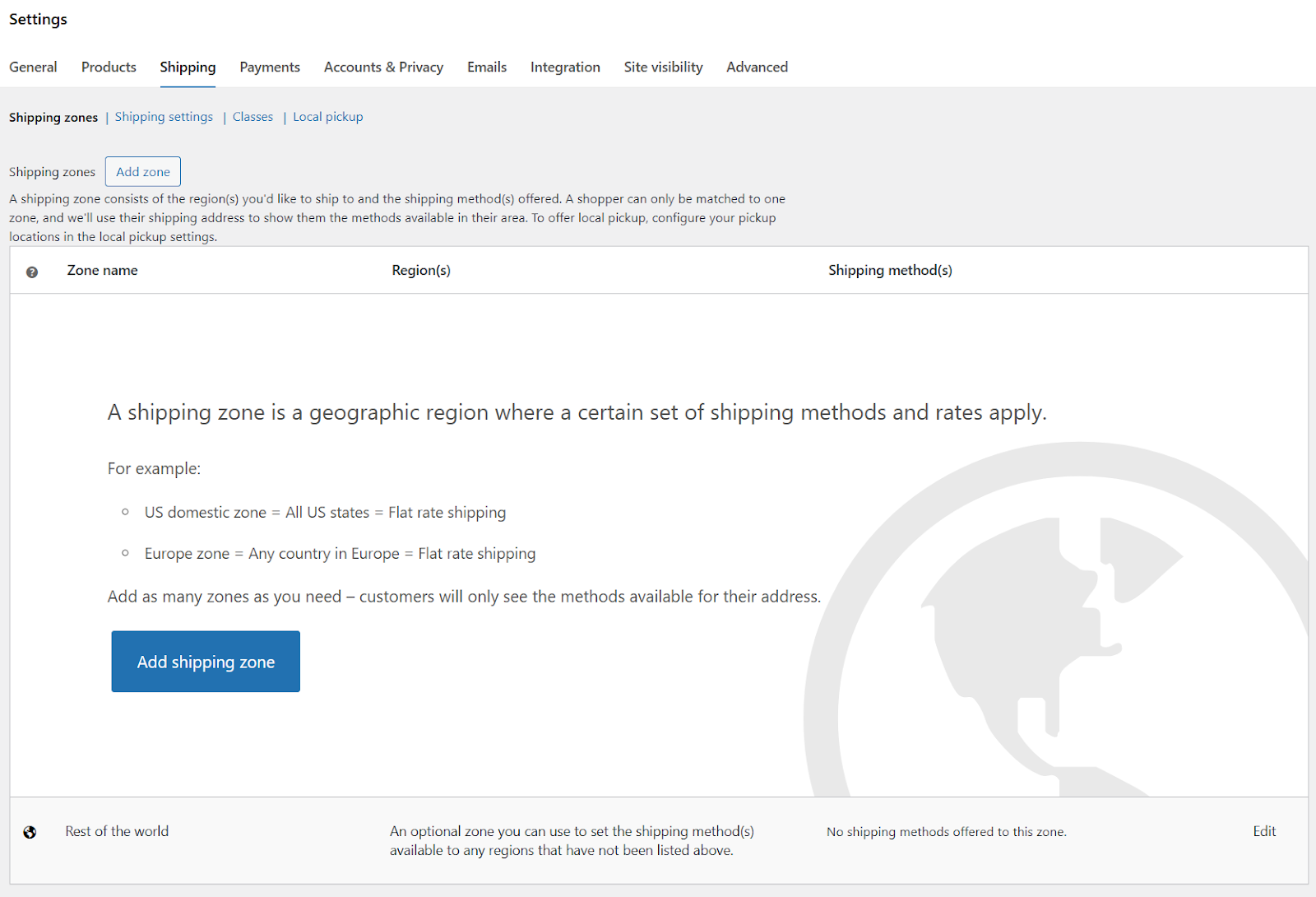
- Click Add Zone/ Add Shipping Zone.
- Enter a zone name and select your target region.

This is how you set WooCommerce flat rate shipping by country.
Step 2: Set Up Flat Rate Shipping for WooCommerce
To enable flat rate shipping WooCommerce,
- Click Add Shipping Method.
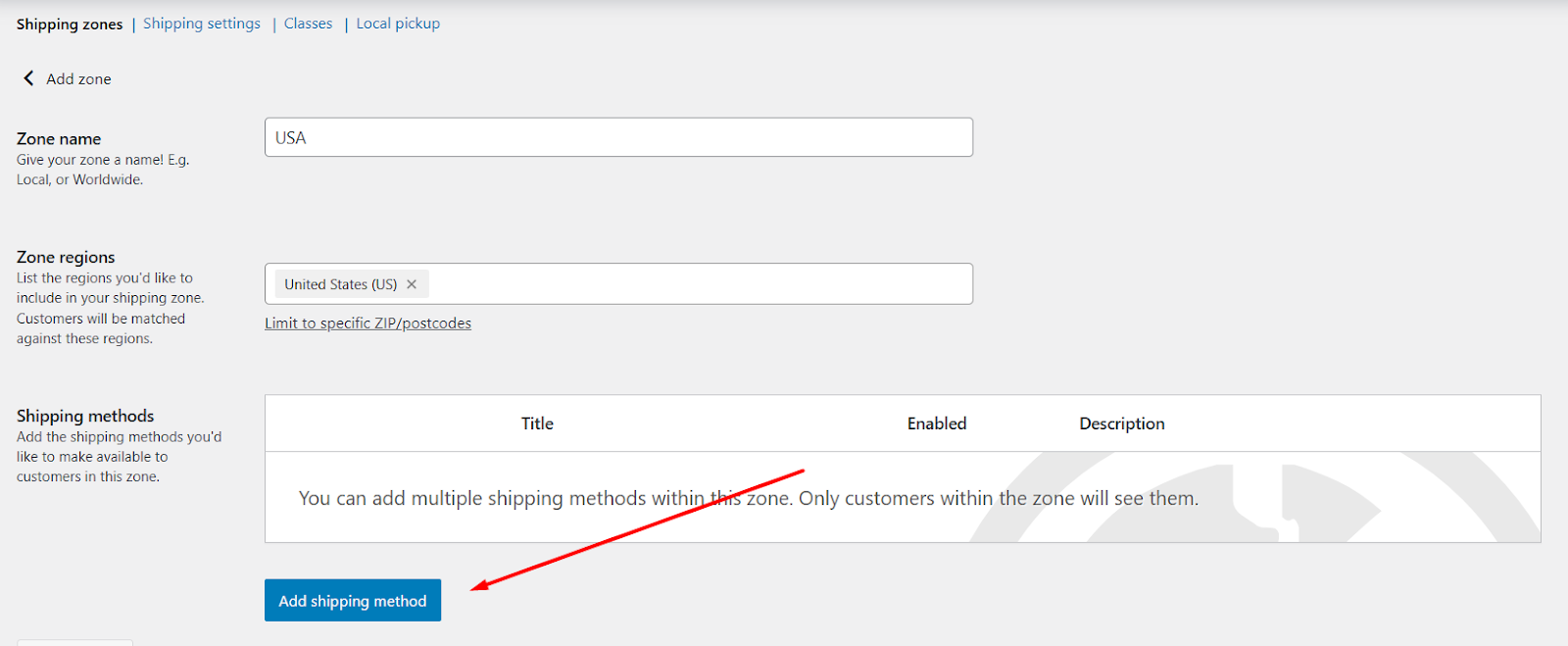
- Select the Flat option and continue.
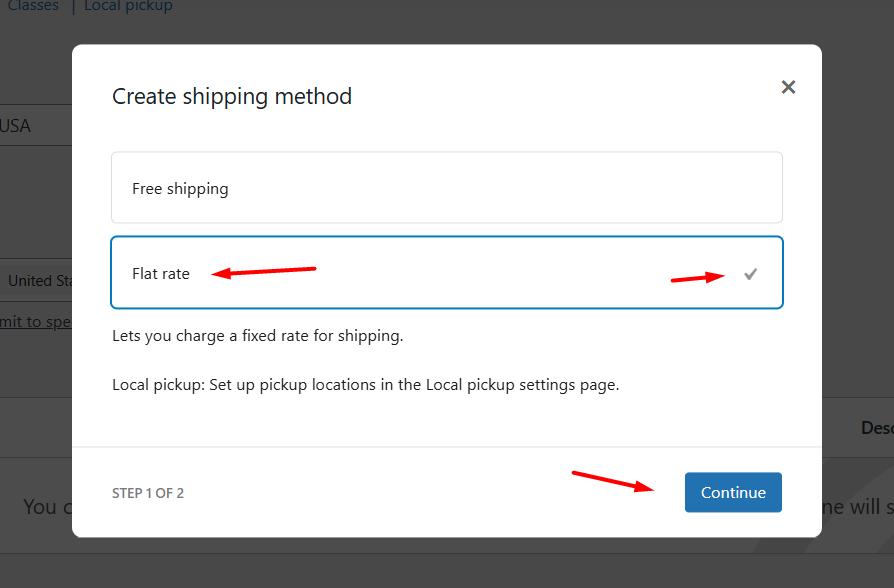
- Input a name for the shipping method and select if it’s taxable or not.
- Enter your flat rate in the Cost field.
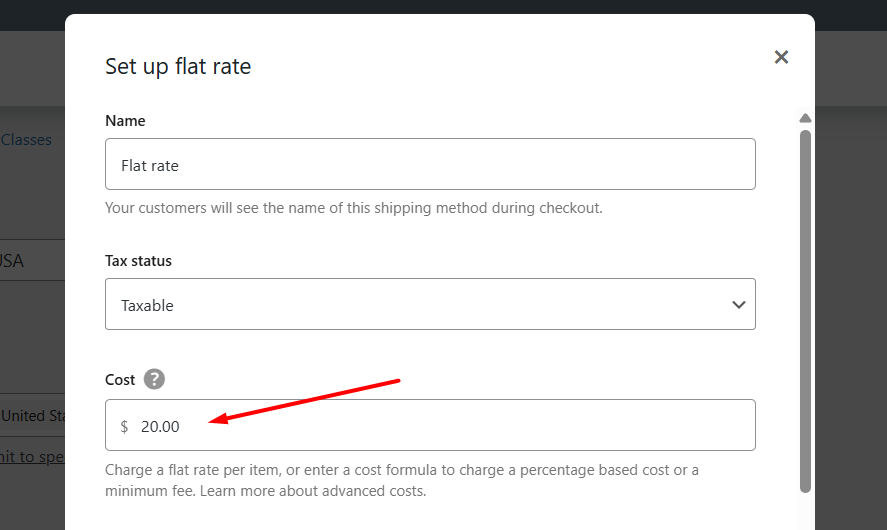
Step 3: Save and Test
- Click the Create and Save button to publish the flat rate shipping WooCommerce method.
- Add any product to the cart, and it will display the flat shipping fee automatically.

There you go, this is how to set flat rate shipping in WooCommerce. As simple as it can get.
But that’s not all. WooCommerce allows you to apply advanced rules to this flat rate method. Let’s find out what else we can do with it.
Advanced Flat Rate Shipping for WooCommerce with Built-in Features
Before we delve deeper into the advanced WooCommerce flat rate shipping techniques, let us show what formulas the built-in flat rate cost field supports.
| Variable | Use Case | Example |
| [qty] | Total items in cart | [qty] * 2 ($2 per item) |
| [fee] | Percentage/fixed add-ons | [fee percent=”5″] (5% fee) |
| [cost] | Cart subtotal | Rarely used in flat rate |
Here are some real-world scenarios using the formulas:
| Goal | Formula | Outcome |
| $5 base + $2/item | 5 + (2 * [qty]) | 3 items = $11 |
| $10 per fragile item | Class cost: 10 * [qty] | 2 fragile items = $20 |
| Add 5% service fee | [fee percent=”5″] | $100 cart → $5 fee |
| Urban premium delivery | Zone-specific flat rate | Urban zone: $15 flat fee |
Let’s explore some of these methods in detail.
Set Per-Item Pricing in WooCommerce Flat Rate Shipping
To set WooCommerce flat rate shipping per product, follow these steps.
Step 1: Access Shipping Settings
- Go to WooCommerce > Settings > Shipping > Shipping Zones.
Step 2: Create or Edit a Shipping Zone
- Edit your existing shipping zone or create a new one.
- Configure regions in case you created a new one.
Step 3: Add or Edit Flat Rate Method
- Click Add Shipping Method or the Edit button beside your existing flat rate method.
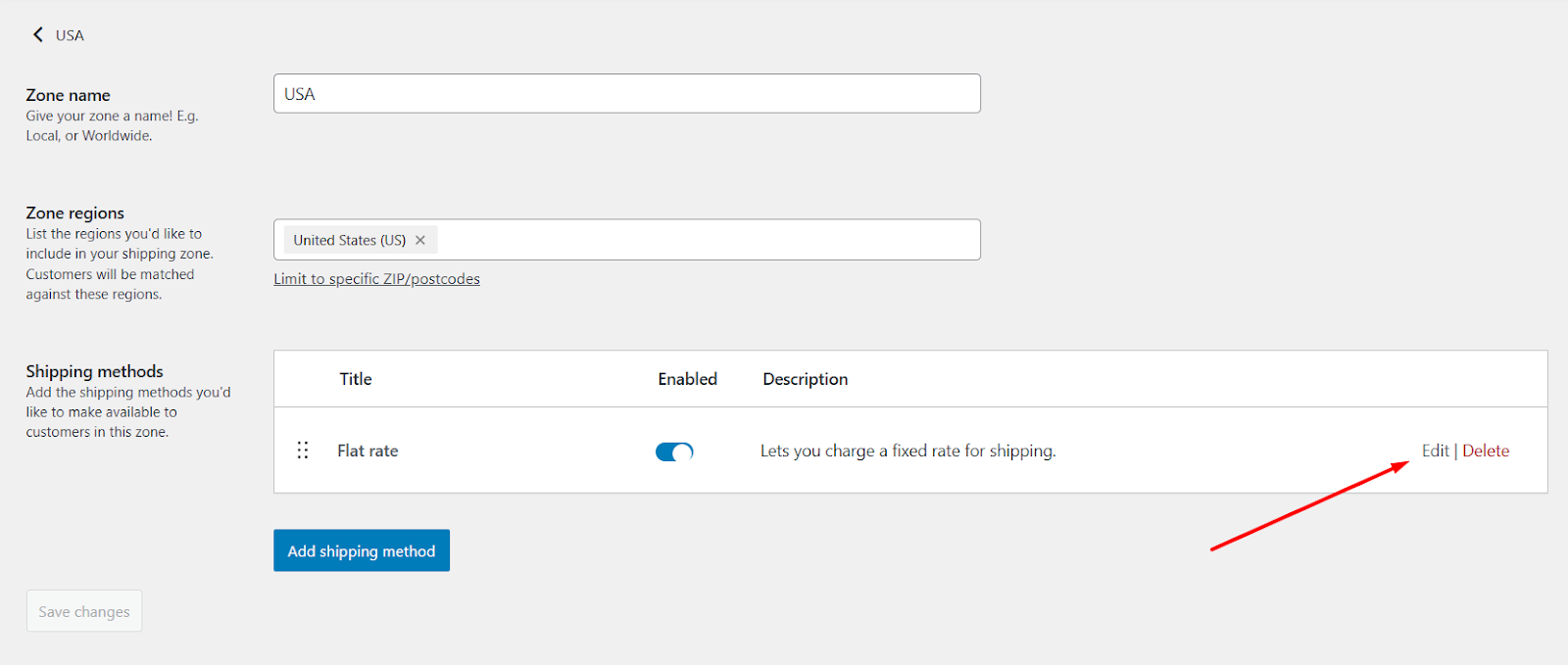
Step 4: Configure Per-Item Pricing
- In the “Cost” field, enter: [qty] * 5
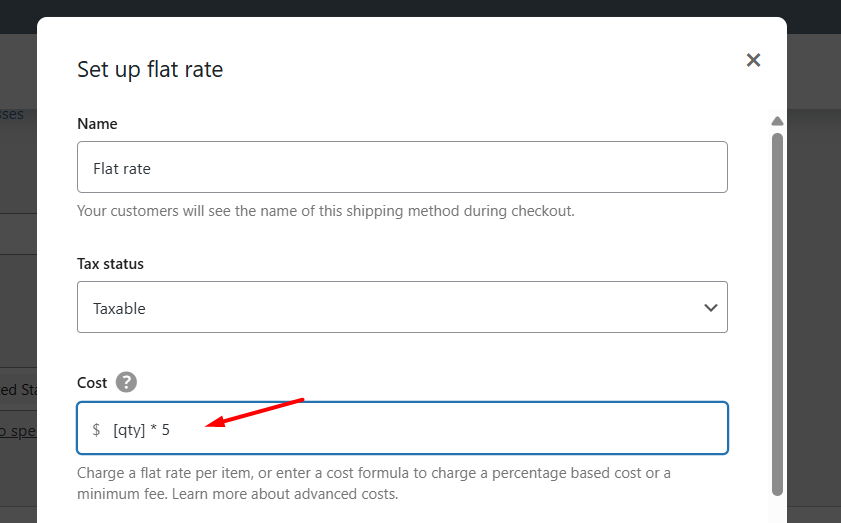
Step 5: Save & Test
- Click the “Save” button.
- Test by adding 2 items to the cart. Shipping cost should show $10 (2 items × $5).
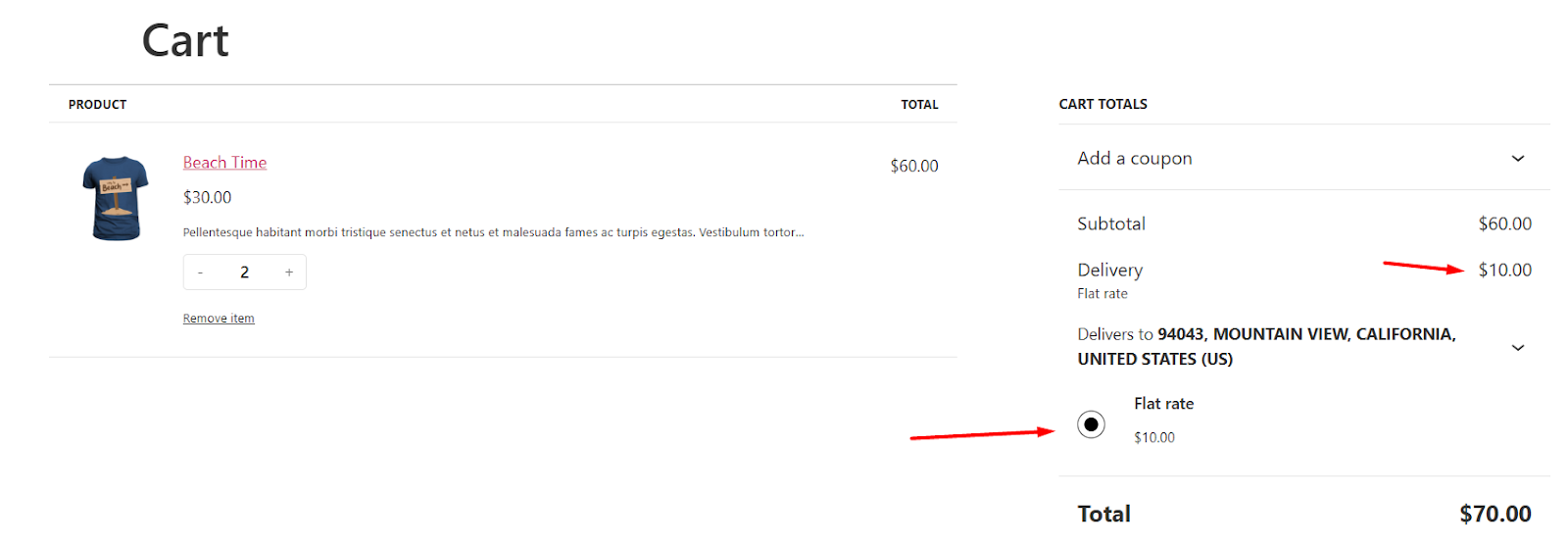
This is how to set up flat rate shipping in WooCommerce per product.
Set Class-Based Shipping Rates in WooCommerce
Not all products are of the same size and weight. Heavy items cost more in shipping.
If you set the same flat rate for all products, then you will drain money, and if you charge high shipping costs for light-weight products, you will lose customers.
Shipping classes can save you from this. They help you define separate shipping costs for different kinds of products. For example, you can create a class for your heavy products and assign it to large, weighted items, and assign a proper shipping cost to them.
Here’s how to set flat rate shipping in WooCommerce based on classes.
Step 1: Create Shipping Classes
- Navigate to WooCommerce > Settings > Shipping > Classes.
- Click Add Shipping Class and enter your class details. For example:
- Name: Heavy
- Slug: heavy (auto-generates)
- Description: Optional (e.g., “Items over 5 lbs”)
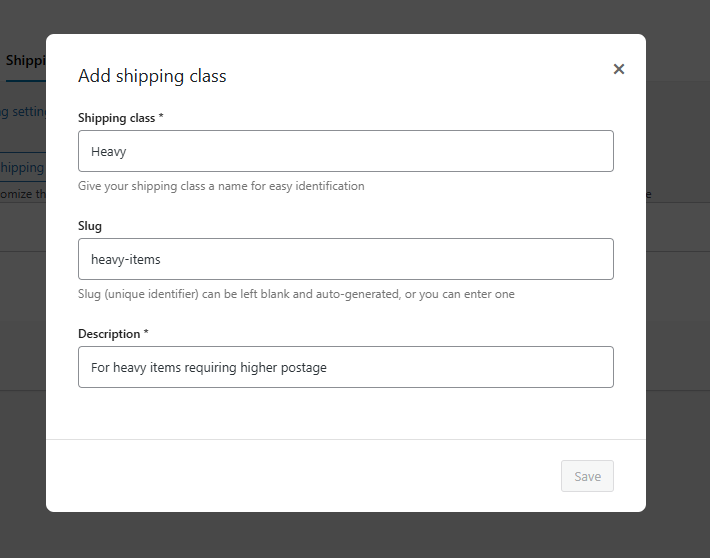
- Click Save.
- Similarly, create your other classes.
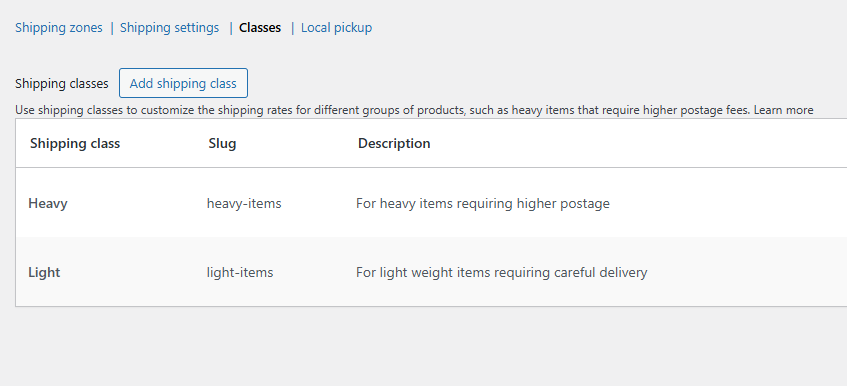
Step 2: Assign Classes to Products
- Edit a product (Products > All Products > Edit)
- Jump to the Product data > Shipping tab.
- Select the Shipping class dropdown and pick your class.
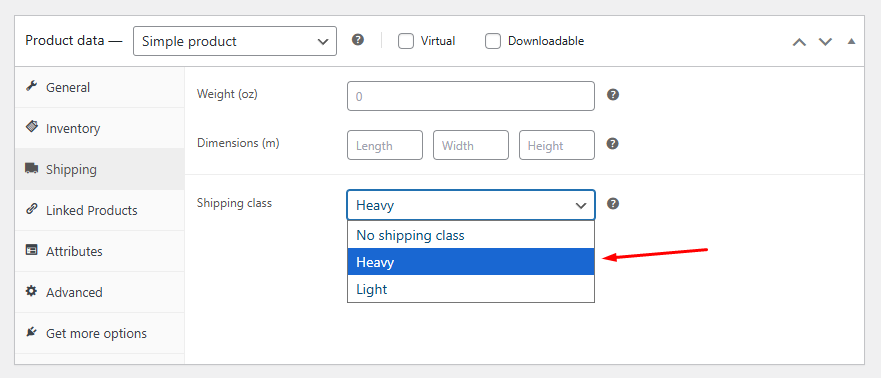
- Update the product
- Alternatively, you can bulk assign the class from All Products. Select your products and select Edit from the Bulk Action dropdown.
- After that, select the class and update.
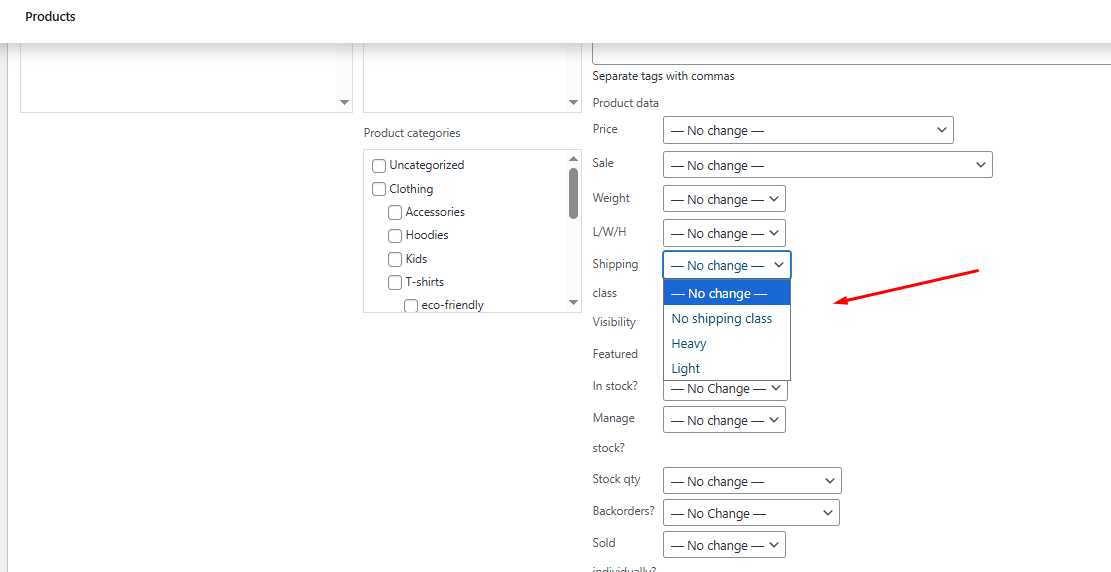
Step 3: Configure Flat Rate for Classes
- Go to WooCommerce > Settings > Shipping > Shipping Zones.
- Edit your zone or create a new.
- Inside the zone settings, edit or add the WooCommerce flat rate method.
- In the Cost field: leave empty.
- Scroll to Shipping class costs.
- Next to Heavy, enter: 15 * [qty]
- Next to Light, enter: 5 * [qty] (Change numbers to match your rates).
- Set a cost for the non-classified items.
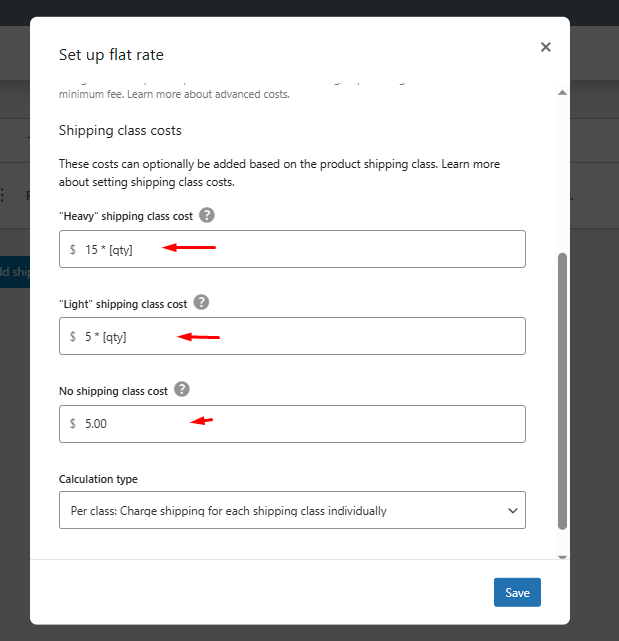
- Save changes.
Step 4: Test with Real Scenarios
Here’s what we will test.
| Cart Contents | Calculation | Total Shipping |
| 1 × “Heavy” item | 15 * 1 | $15 |
| 2 × “Light” items | 5 * 2 | $10 |
| 1 × “Heavy” + 1 × unclassified | 15 * 1 + base 5 | $20 |
First, let’s verify that the heavy item displays the correct shipping rate.
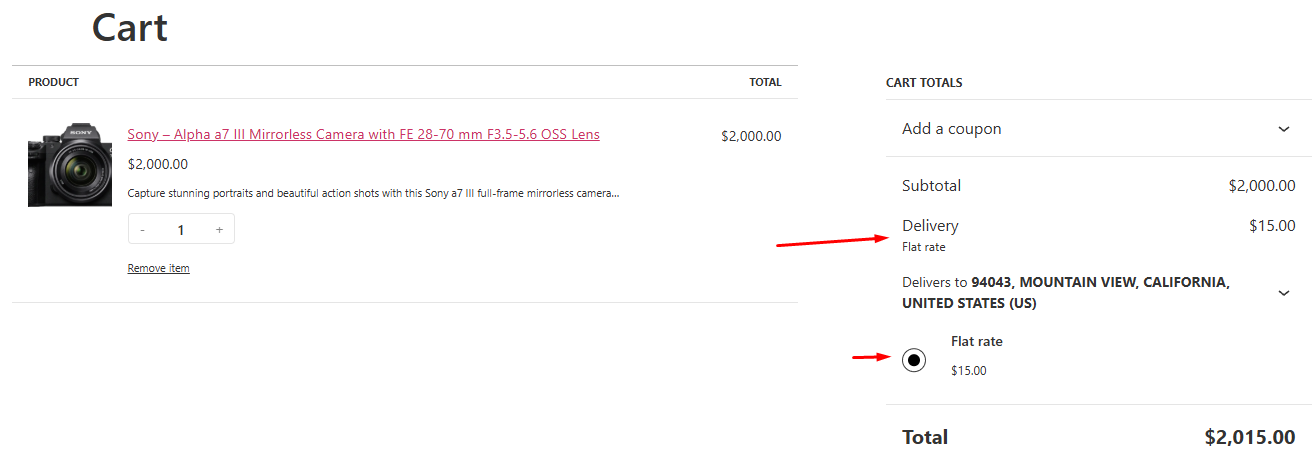
For 2 light items –
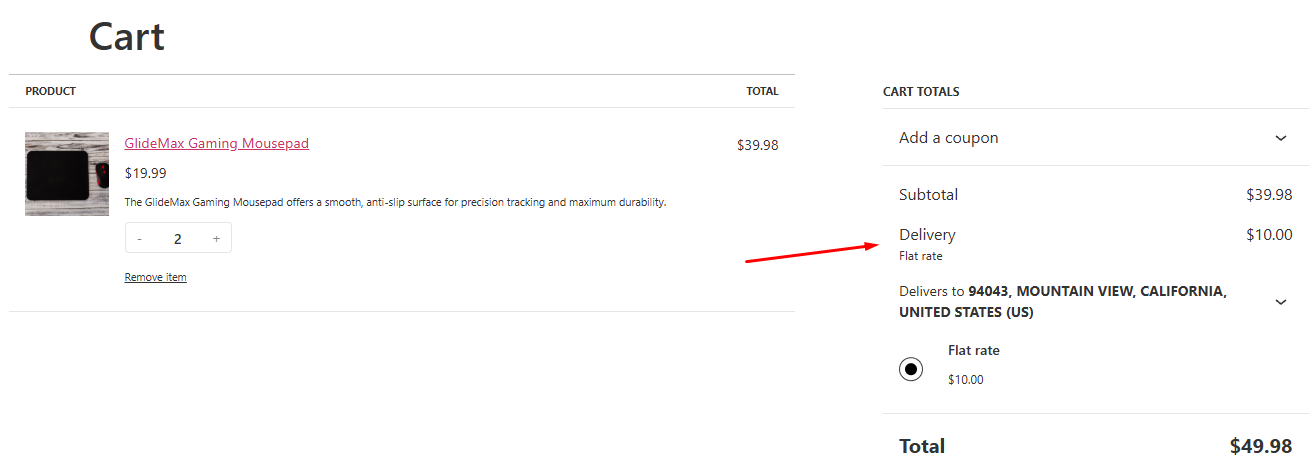
Finally, for 1 × “Heavy” + 1 × unclassified
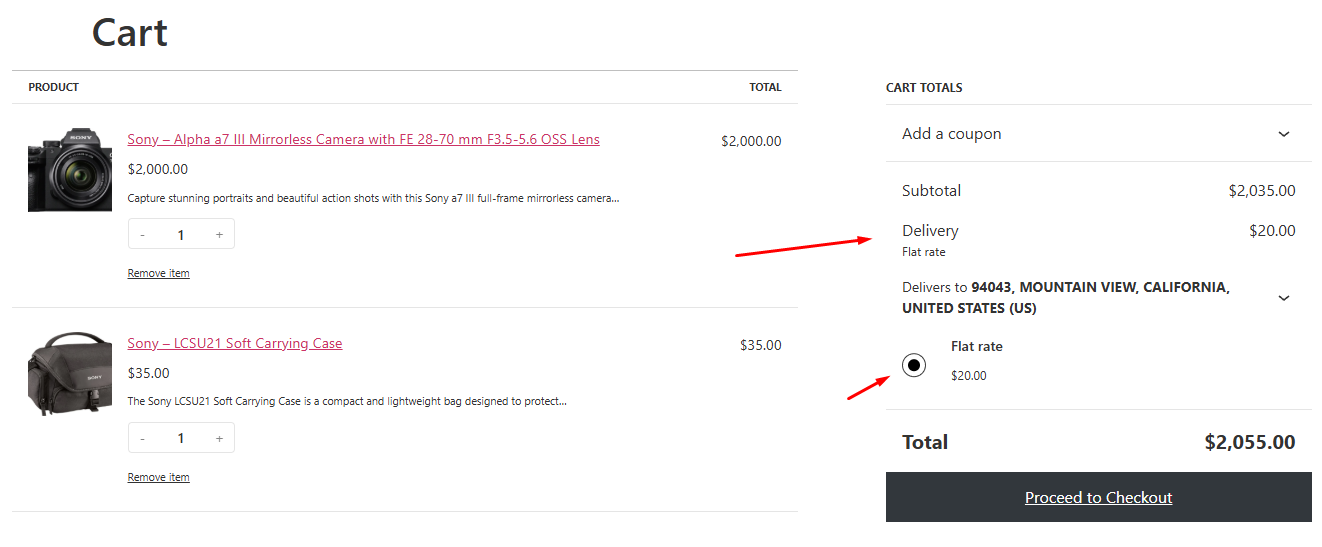
This is how to set flat rate shipping in WooCommerce based on classes.
Percentage-Based WooCommerce Flat Rate Shipping
Let’s add a 5% service fee (min. $2) to every order.
Step 1: Edit your Flat Rate method
- Go to WooCommerce > Settings > Shipping > [Your Zone] > Edit Flat Rate
- In the Cost field, enter: [fee percent=”5″ min_fee=”2″]
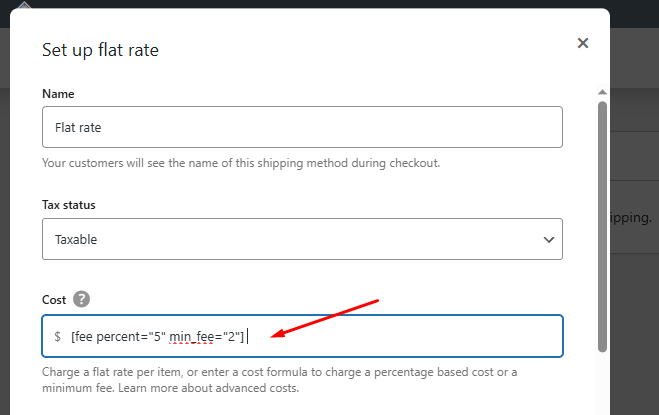
- Save changes.
Step 2: Test with Real World Scenarios
Real-World Calculation:
| Cart Subtotal | Fee Calculation | Final Shipping Cost |
| $30 | 5% × $30 = $1.50 → $2 (min fee) | $2 |
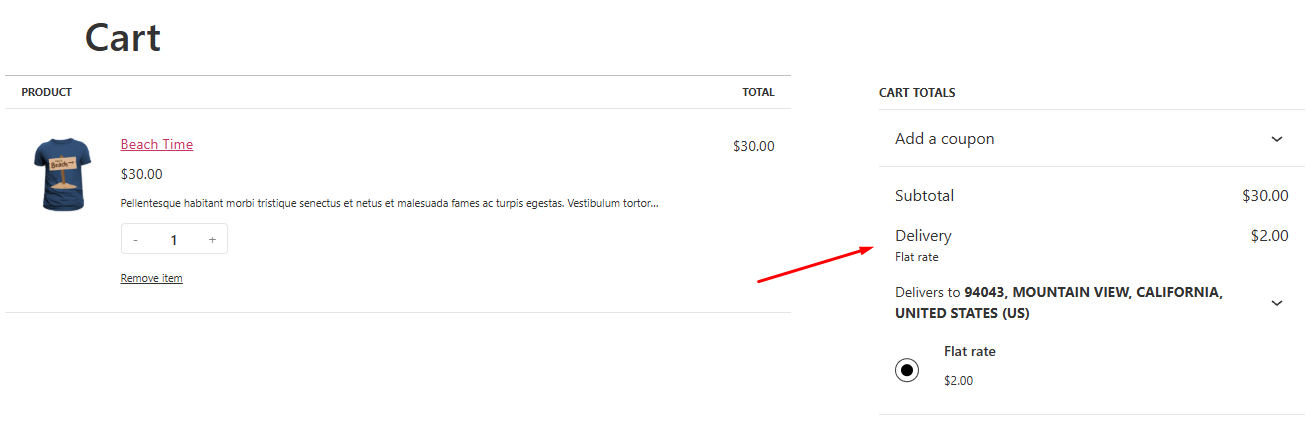
| Cart Subtotal | Fee Calculation | Final Shipping Cost |
| $100 | 5% × $100 = $5 | $5 |
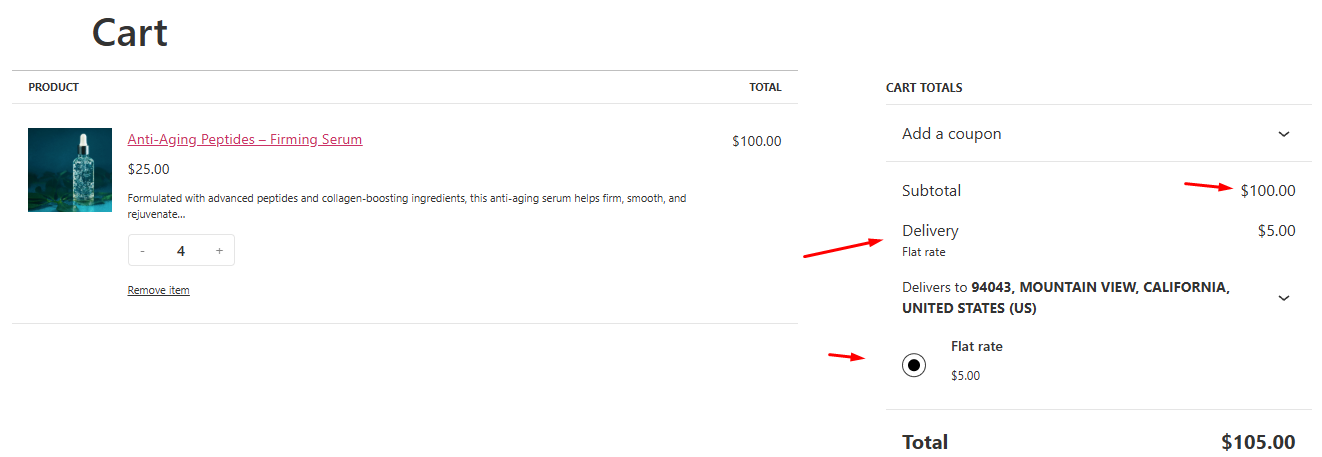
Stacked Fee Formulas
Use Case: $8 base fee + $3 per item + 3% cart fee
Setup: In the Cost field, enter
8 + (3 * [qty]) + [fee percent=”3″]
Test Scenarios:
| Cart Contents | Calculation | Total Shipping |
| 1 item ($50) | 8 + (3×1) + (3%×50) = 8 + 3 + 1.50 | $12.50 |
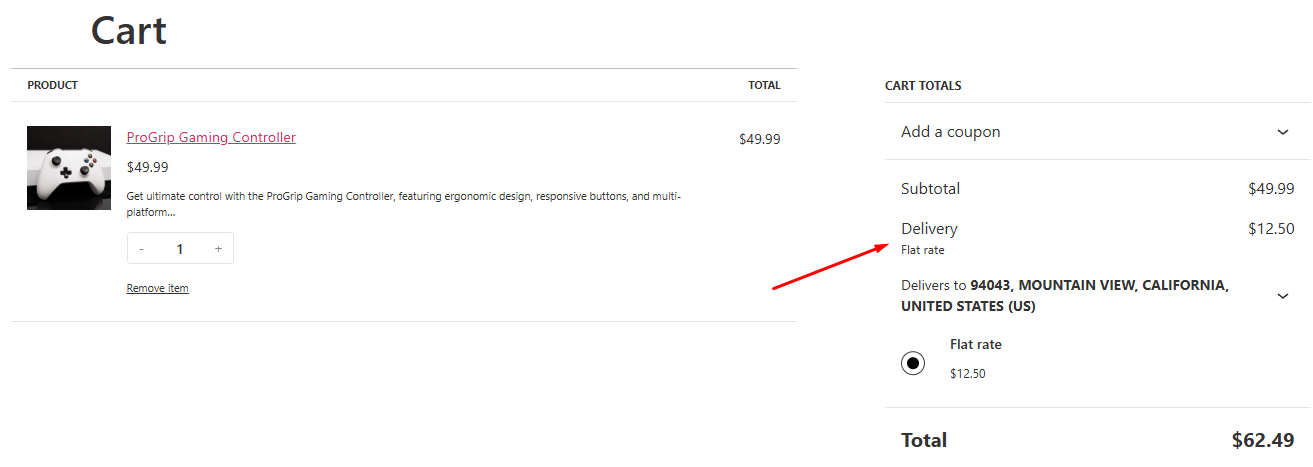
| Cart Contents | Calculation | Total Shipping |
| 3 items ($120) | 8 + (3×3) + (3%×120) = 8 + 9 + 3.60 | $20.60 |
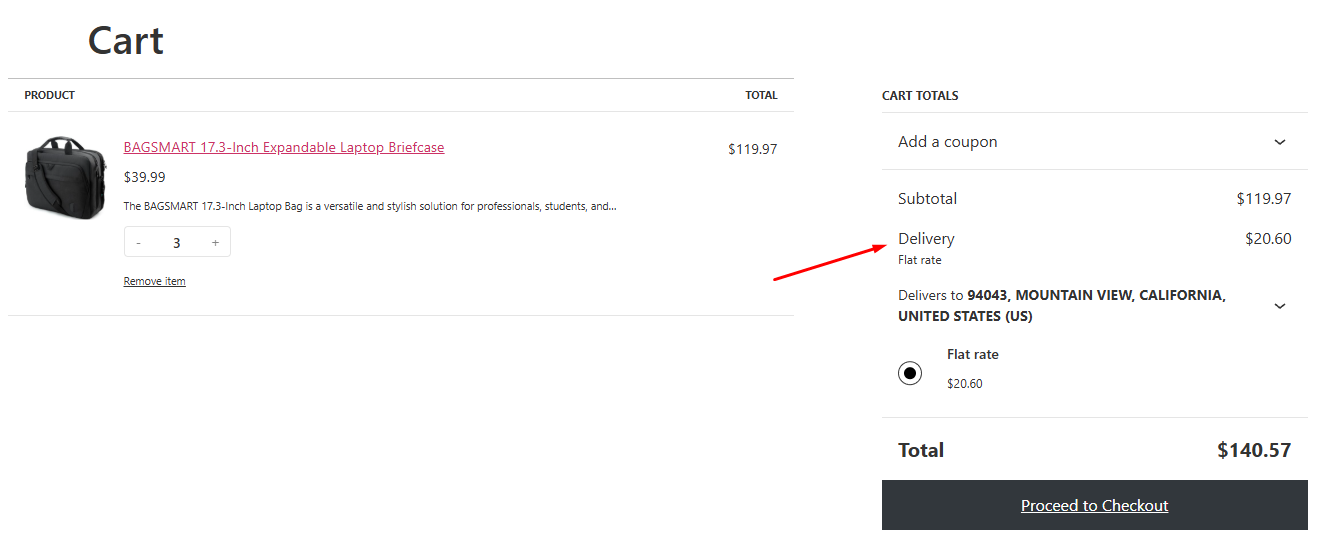
Pro Tips & Edge Cases
Again, these are the Key Formula Variables
| Variable | Format | Purpose |
| Fixed Fee | 5 | Flat $5 fee |
| Per-Item Fee | 3 * [qty] | $3 per item |
| % Fee (Min/Max) | [fee percent=”X” min_fee=”Y” max_fee=”Z”] | X% fee, min $Y, max $Z |
| Cart Subtotal | [cost] | Rarely used (subtotal before fees) |
Add Minimum/Maximum Caps:
[fee percent=”10″ min_fee=”5″ max_fee=”50″]
- 10% fee, never below $5 or above $50
Avoid Decimal Chaos:
WooCommerce rounds to 2 decimals but test thoroughly:
- [fee percent=”7.5″] may work, but use whole numbers if possible
Combine with Shipping Classes:
5 + (10 * [qty]) + [fee percent=”5″]
*(Base $5 + $10 per heavy item + 5% fee)*
Tax Warning:
Fees are added pre-tax by default. To include tax:
[fee percent=”5″ min_fee=”2″ tax_status=”taxable”]
How to Set Flat Rate Shipping in WooCommerce Using a Plugin?
While WooCommerce’s built-in flat rate feature gives you multiple options, you’ll need a plugin if you want more control and flexibility.
Flat rate shipping plugin for WooCommerce unlocks powerful features like:
- 📊 Cart total-based rates (e.g., $20 if cart is $1-$100)
- ⚖️ Weight/distance pricing
- 🚚 Free shipping thresholds
- 📍 Zip code-specific fees
For this article, we’ll use the plugin Table Rate Shipping Method for WooCommerce by Flexible Shipping– it’s free and easy. Let us walk you through the steps on how to add flat rate shipping in WooCommerce using a plugin.
Step 1: Install the WooCommerce Flat Rate Shipping Plugin
- Navigate to Plugins > Add Plugin.
- Search and install the plugin.
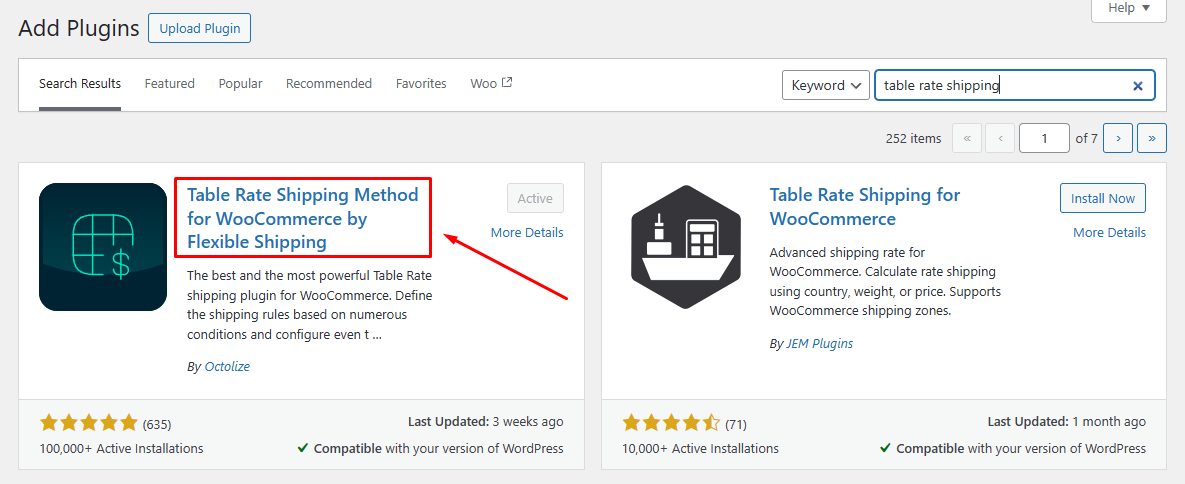
Step 2: Add Flexible Shipping Method
The plugin adds an additional shipping method inside the “Add shipping method” panel.
- Navigate to your shipping zone (WooCommerce > Settings > Shipping > [Your Zone])
- Click the Add Shipping Method button.
- Select Flexible Shipping.
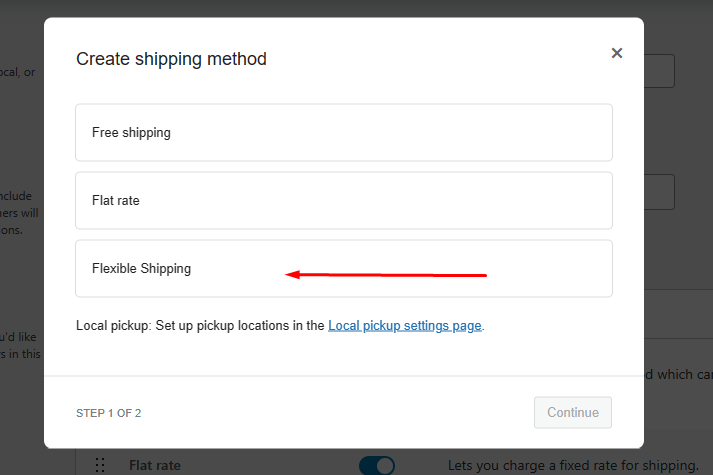
Step 3: Configure the Shipping Method
Once added, hit Edit next to the Flexible Shipping method.
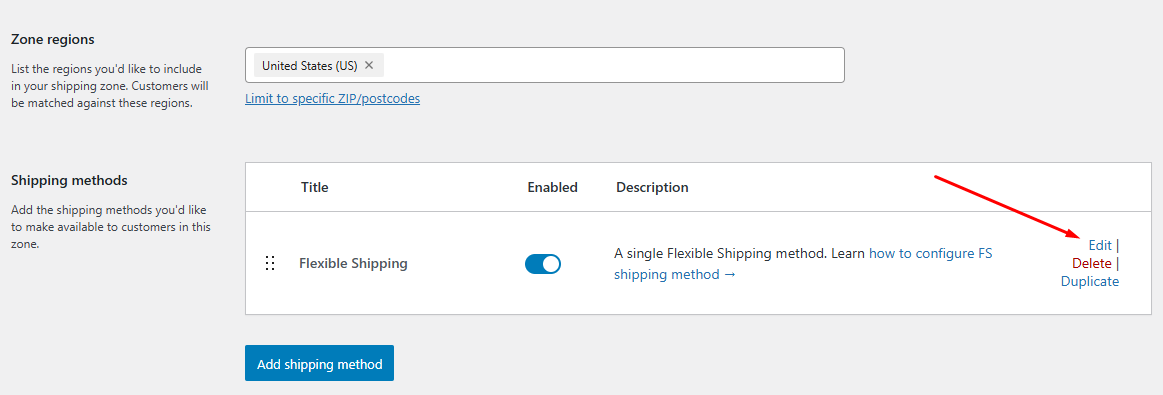
This will take you to a new settings page.
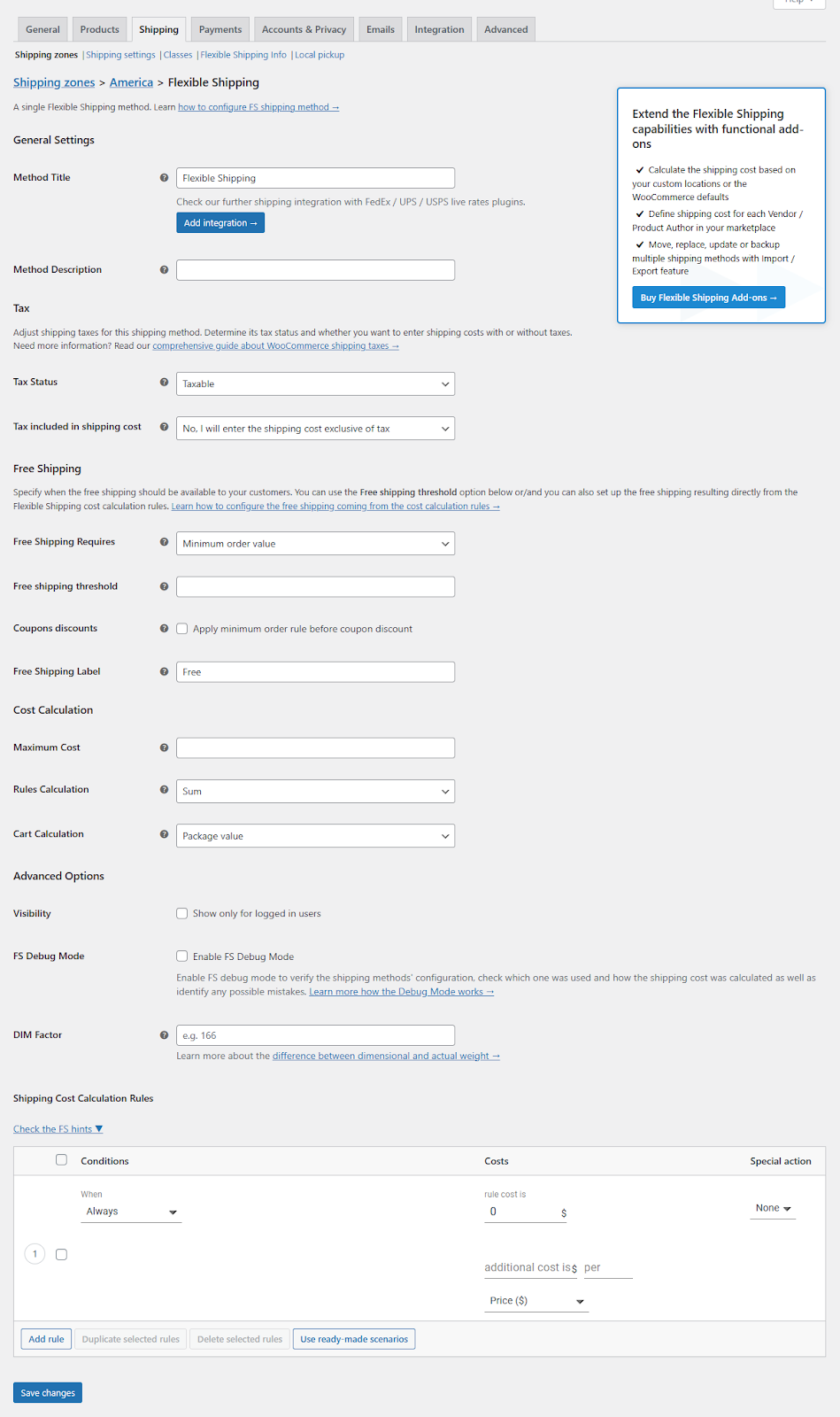
Step 4: Set Up Shipping Rules
Scroll to the Shipping Cost Calculation Rules section. This is where the real power of the plugin comes in—you can create all kinds of custom shipping conditions like:
- Cart total-based shipping
- Weight-based shipping
- Item count-based shipping
- And more
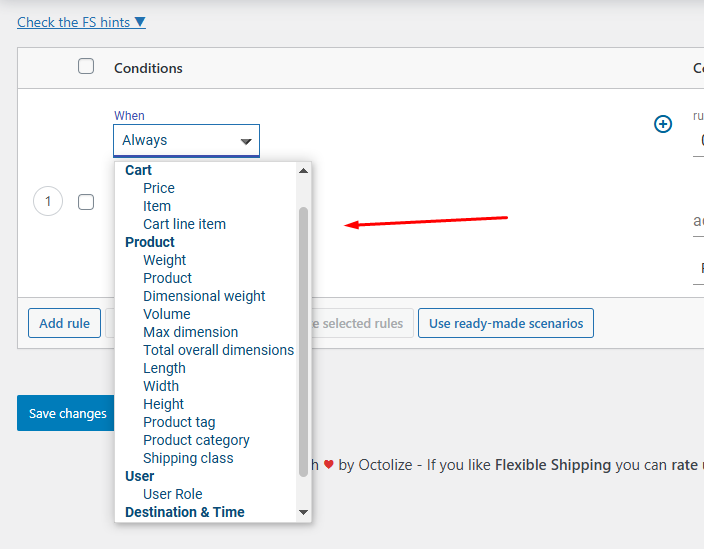
For example, let’s say you want to charge $20 when the cart total is between $1 and $100.
Just set the Price condition to that range.
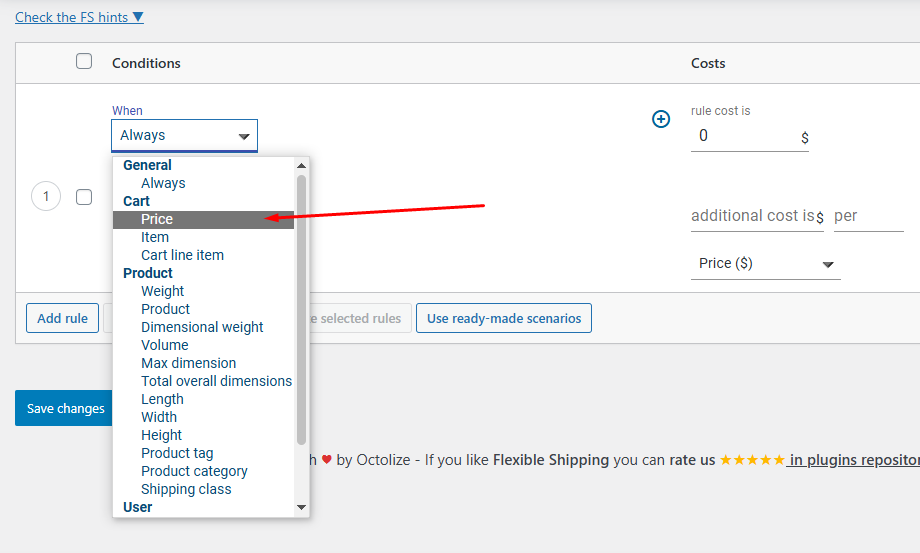
And enter the cost.
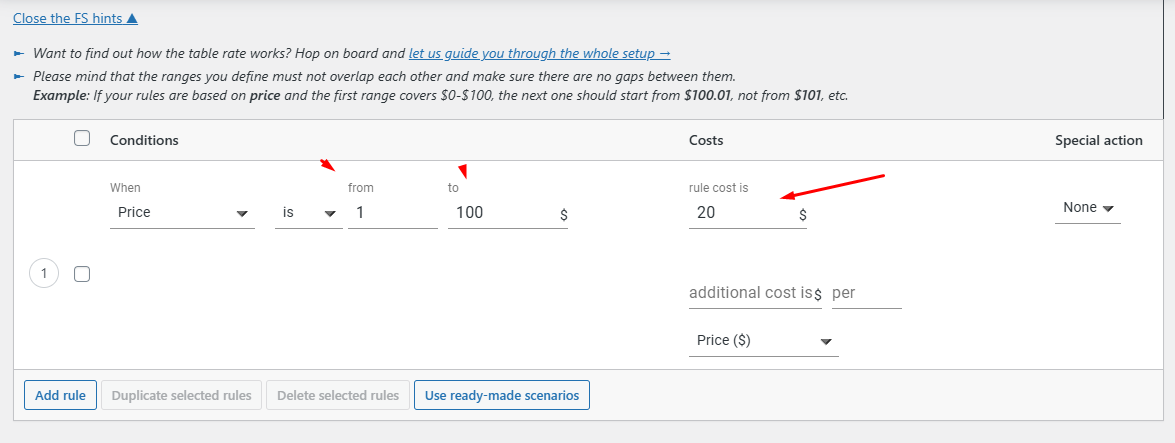
Step 5: Add Multiple Conditions
You can add as many rules as you need. Let’s say:
- Orders under $100 = $20 shipping
- Orders between $100 and $300 = $10 shipping
- Orders over $300 = free shipping
You can easily set all of these rules right from the same interface.
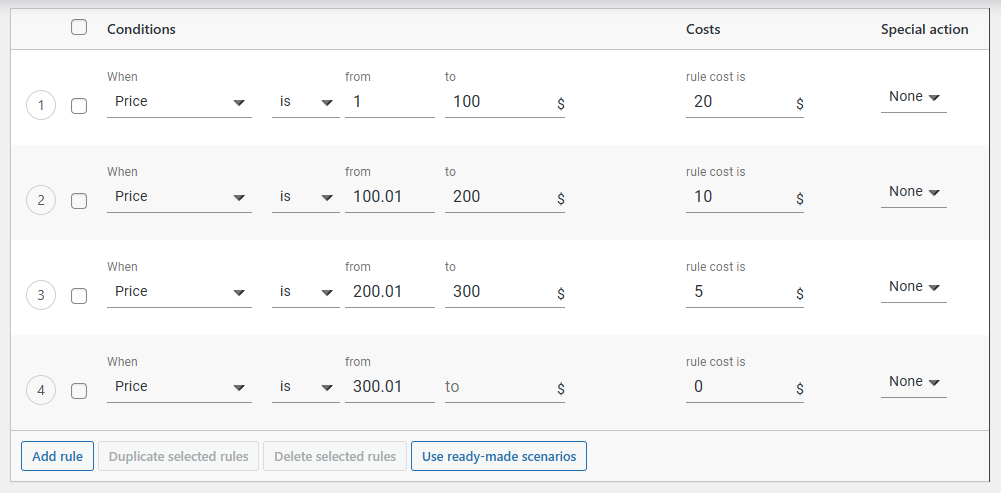
Step 6: Preview on the Front-End
Once saved, visit your store’s checkout page. The correct shipping rate will apply automatically based on the customer’s cart contents.
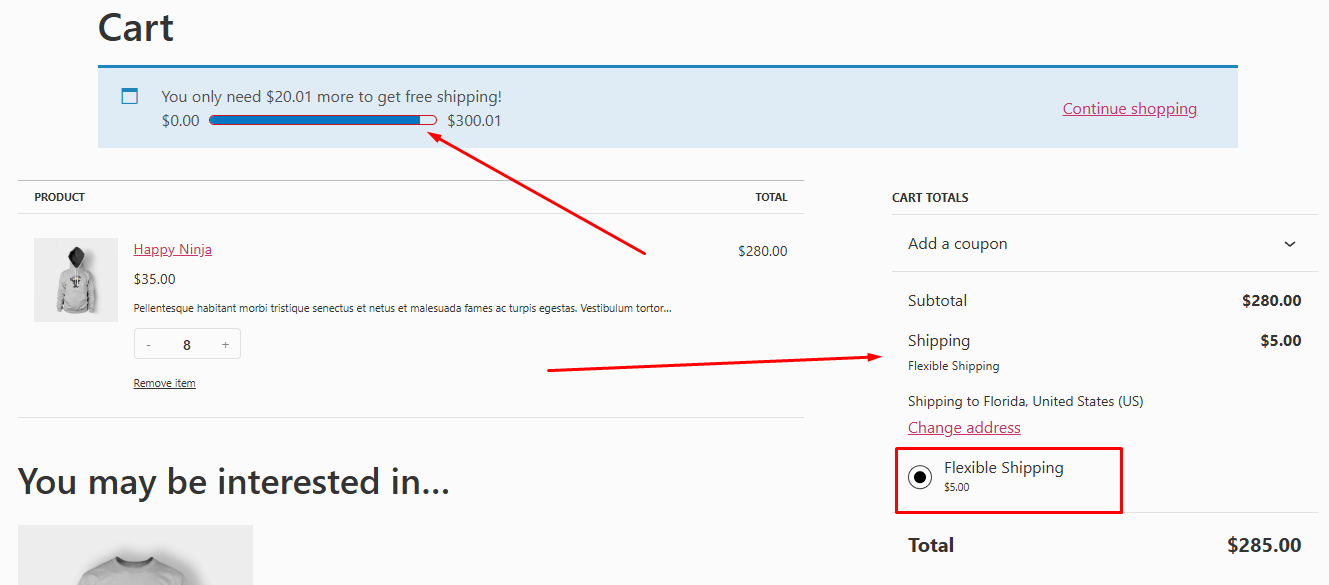
Advantages of Flat Rate Shipping
Why do so many shop owners stick with flat rate shipping? It’s one of those solutions that just makes life easier—for you and for your customers. Here’s why it often turns out to be a real winner:
1. One Fee, Zero Guesswork
Imagine never having to explain different shipping charges again. A single flat rate means you set it once—say $7 per order—and you’re done. Customers see “Shipping: $7” and they know exactly what they’ll pay, even before they click “Checkout.”
2. Builds Instant Trust
Surprise fees are a fast track to abandoned carts. Flat rate shipping removes that “uh-oh” moment at the end of an order. When shoppers feel confident that there won’t be any last-second extra charges, they’re more likely to hit that “Place Order” button.
3. Simpler Profit Planning
With a steady shipping fee, your math gets simpler. You know in advance how much you’ll collect per order and can budget for packaging and postage without awkward surprises. That peace of mind frees you up to focus on growing your business instead of crunching numbers.
4. Perfect for Uniform Products
If you sell items that are roughly the same size or weight—like T‑shirts, phone cases, or candles—flat rate shipping covers you nicely. You don’t need a complicated weight calculator or special rules for bulky vs. light goods. One price fits all.
5. Incentivizes Bigger Carts
Here’s a neat side effect: when shipping costs the same regardless of quantity, shoppers naturally add more items. If they know they’re paying seven bucks to ship one mug or five mugs, they’ll often think, “Might as well grab a couple more!” More items in each order means more revenue for you.
6. Easy to Manage Over Time
Whether you’re fulfilling ten orders a week or a hundred, flat rate shipping stays straightforward. There’s no need to revise a dozen shipping rules whenever you introduce a new product. You tweak that one flat rate if costs change and you’re good to go.
Wrap up
So that was our guide on how to set flat rate shipping in WooCommerce.
Flat rate shipping isn’t magic for every store, but if your products are generally the same shape or size and you crave simplicity, it’s hard to beat. Give it a try and see how much smoother both your workflow and your customers’ checkout experience can become.