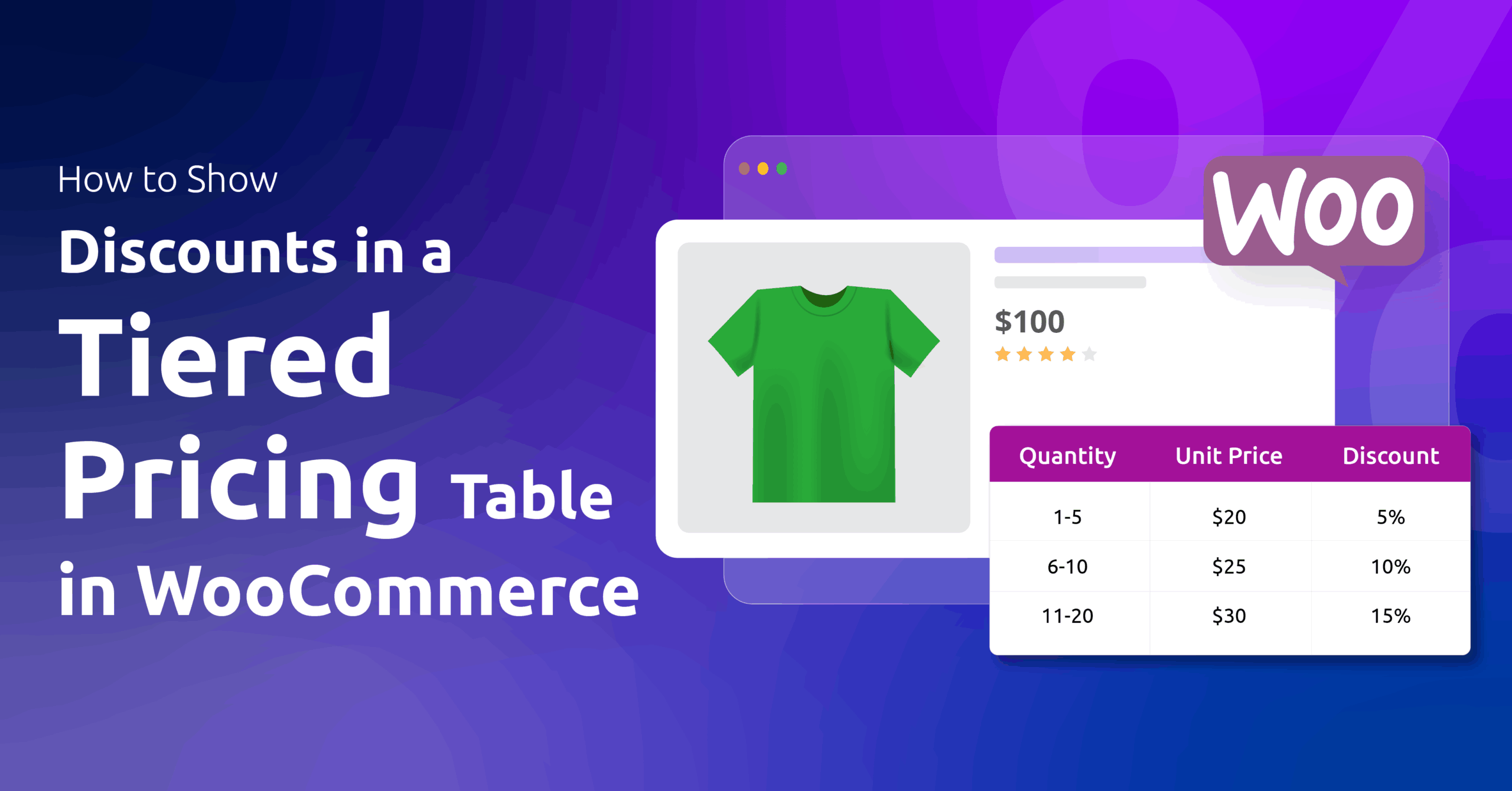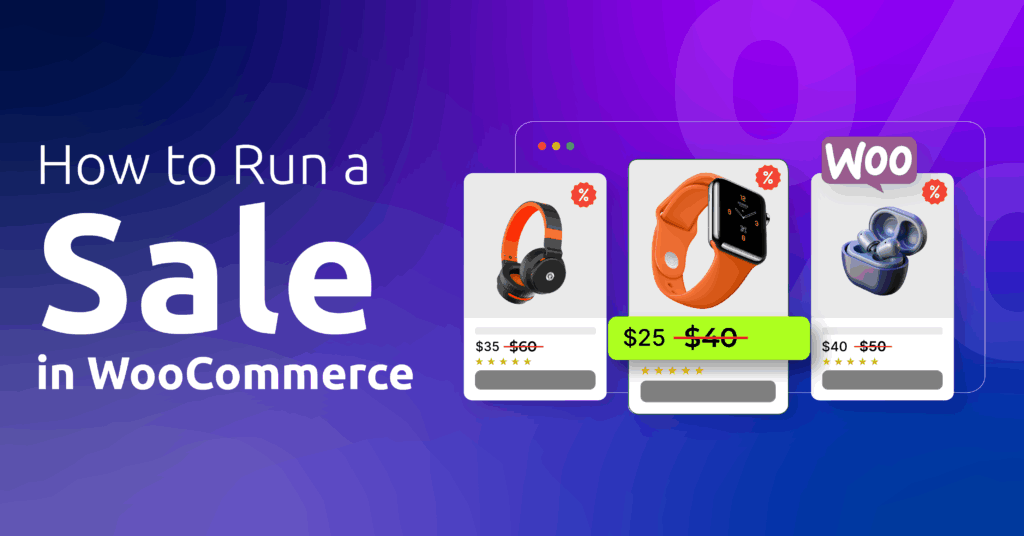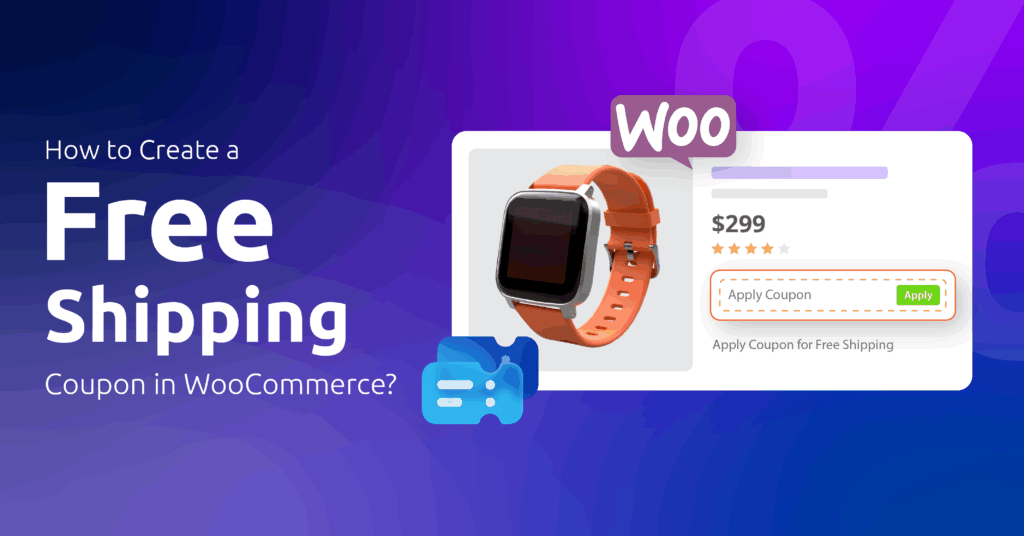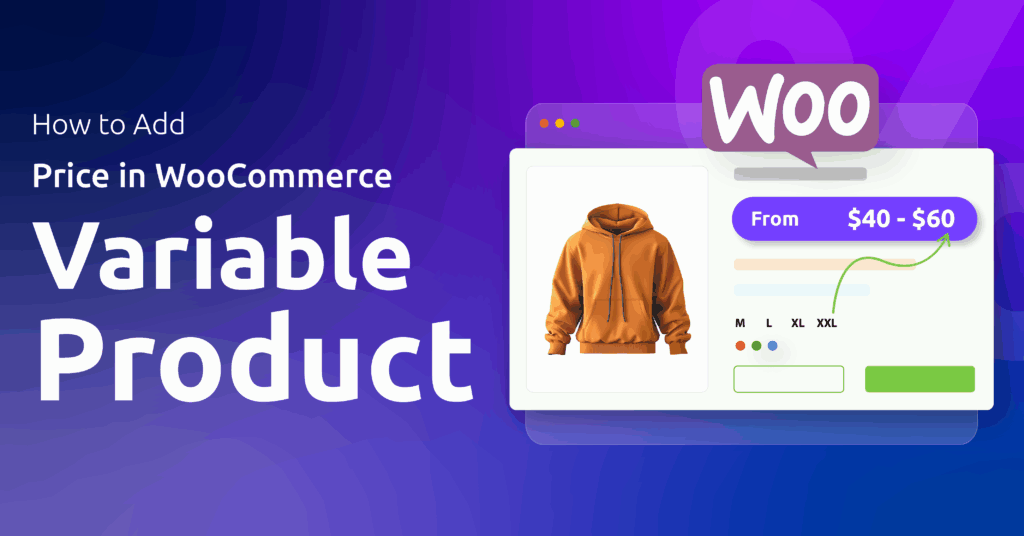Ever tried selling bulk discounts only to realize your customers have no idea they exist? It’s like hosting a sale and forgetting to hang the sign.
As a WooCommerce store owner, you already know there’s no shortage of tools for offering tiered bulk discounts.
However, how to show discounts in a tiered pricing table in WooCommerce product pages?
To display tiered discount tables on product pages, first, use a WooCommerce dynamic pricing and discounts plugin like Disco to set tiered discounts (e.g., 10% off 5+ items). Then, either add a code snippet to your theme or install a dedicated table plugin (e.g., Tiered Pricing Table for WooCommerce) to showcase discounts visually. No more guessing games—just clear, click-worthy tables.
In this article, you will learn –
✓ How to show discounts in a tiered pricing table in WooCommerce with or without plugins
✓ How to tweak table designs without breaking your theme
✓ Code snippets for when plugins won’t cut it
But let’s start with the basics.
What is a Tiered Bulk Pricing Discount?
A tiered bulk pricing discount rewards customers for buying larger quantities by offering bigger discounts as they hit specific quantity “tiers.” For example:
- Buy 1-5 items: $10 each
- Buy 6-10 items: $9 each (save $1 per item)
- Buy 11+ items: $8 each (save $2 per item)
Instead of a flat discount for all orders, prices drop as customers add more items to their cart. Businesses use this strategy to boost sales volume while customers feel motivated to buy extra to unlock better deals. It’s a win-win when displayed clearly.
How to Show Discounts in a Tiered Pricing Table in WooCommerce?
Instead of using an additional WooCommerce tiered pricing table plugin just to show discount on product page WooCommerce, we recommend using a feature-rich all-in-one WooCommerce dynamic pricing and discounts plugin like Disco.
First, create a tiered bulk discount rule with Disco. After that, you can add a simple code snippet to display tiered pricing tables on Woo product pages.
Here are the steps –
Step 1: Create a WooCommerce Tiered Pricing Discount
Let’s say you want to offer the following bulk discount.
- Buy 2-5 Items: Get 10% Off
- Buy 6-10 Items: Get 15% Off
- Buy 11+ Items: Get 25% Off
Here’s how to create tiered pricing in WooCommerce.
- Go to the Disco dashboard and click the Create a Discount button.
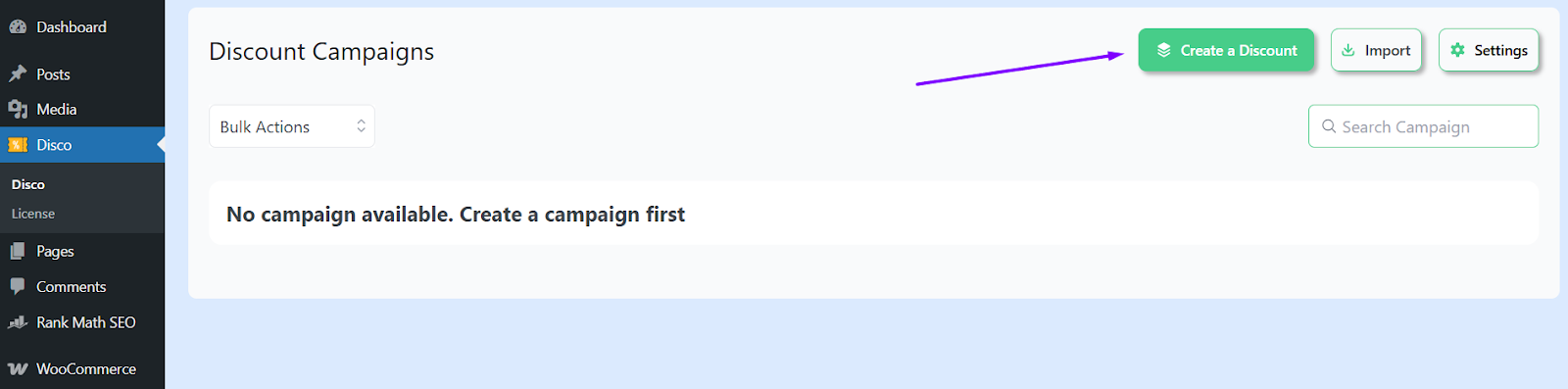
- Give your discount rule a name.
- Select the Bulk discount intent.
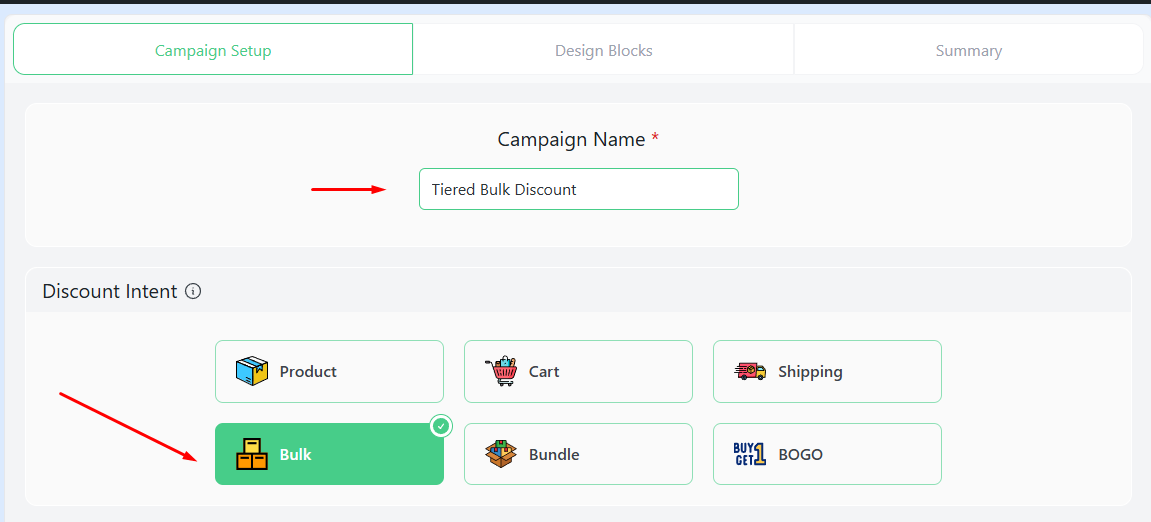
- Specify the products, validity dates, and time.
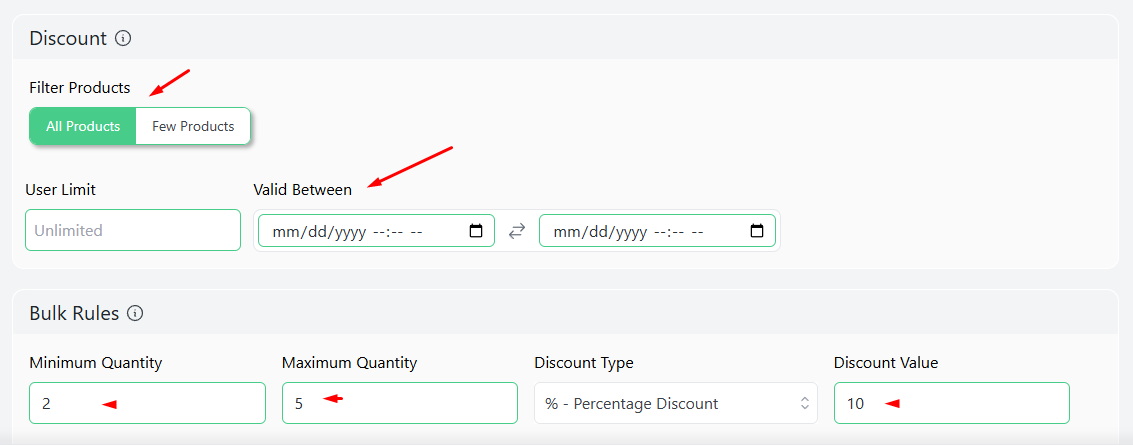
- Enter the first set of discount rules where Minimum Quantity is 2 and Maximum Quantity is 5. Select the Percentage Discount option and set the value.
- Add 2 more rows using the Add More button.
- Set the rest of the values and keep the last Maximum field empty to count it as unlimited.
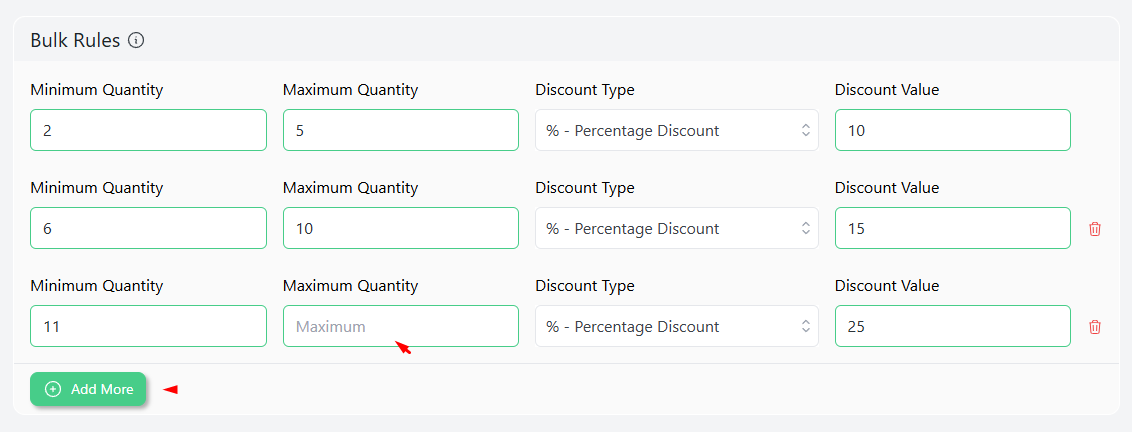
- Save and test the rule from the front to make sure the discounts actually work.
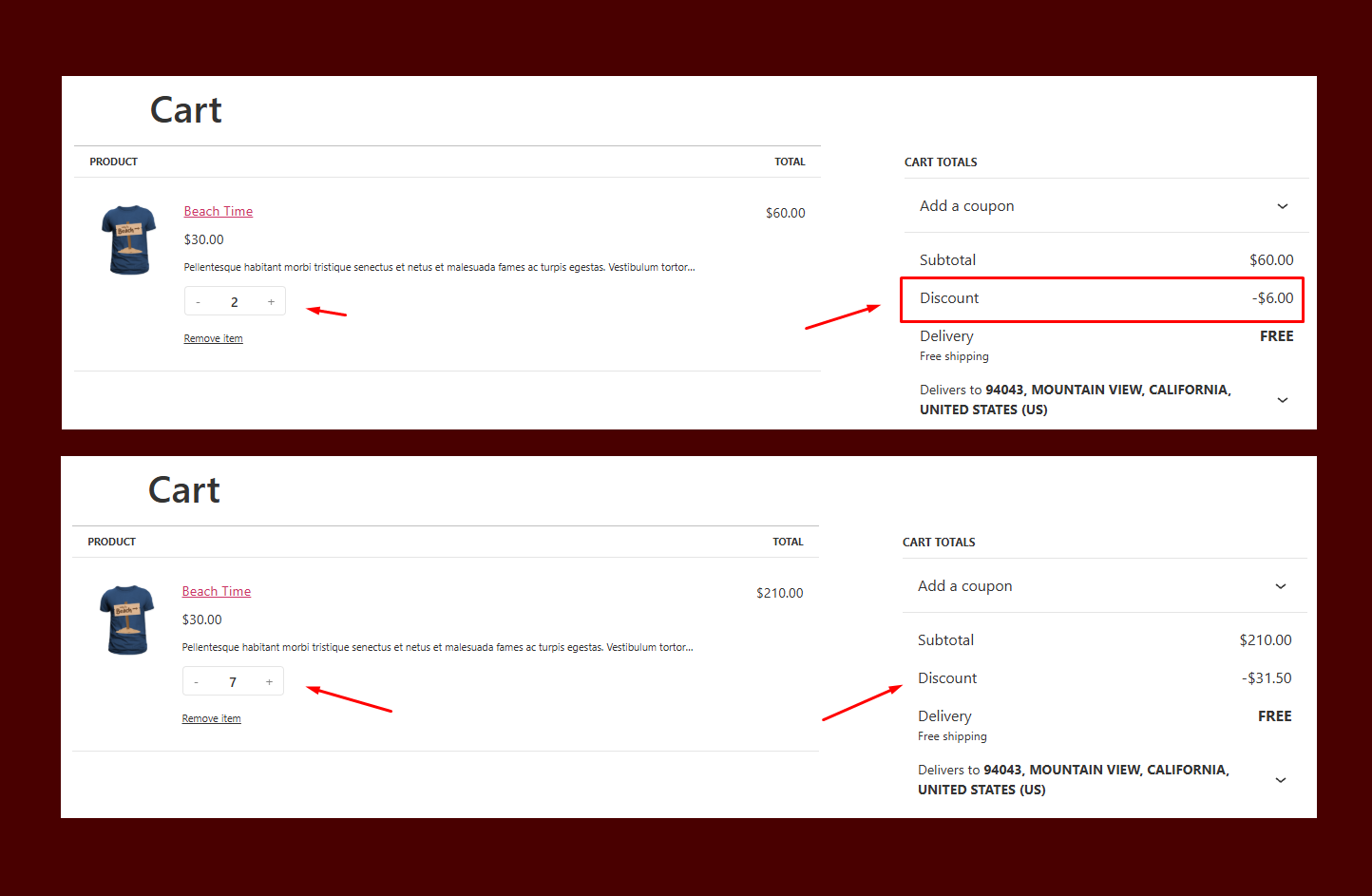
Step 2: Add a Code Snippet to Display Tiered Pricing Table on Product Pages
Here’s how to display tiered discounts on product page.
- Back up your entire site.
- Create a child theme, or you can directly inject the code into your current theme file.
- Go to Appearance >> Theme File Editor >> funcitons.php.
- Add the following code at the bottom.
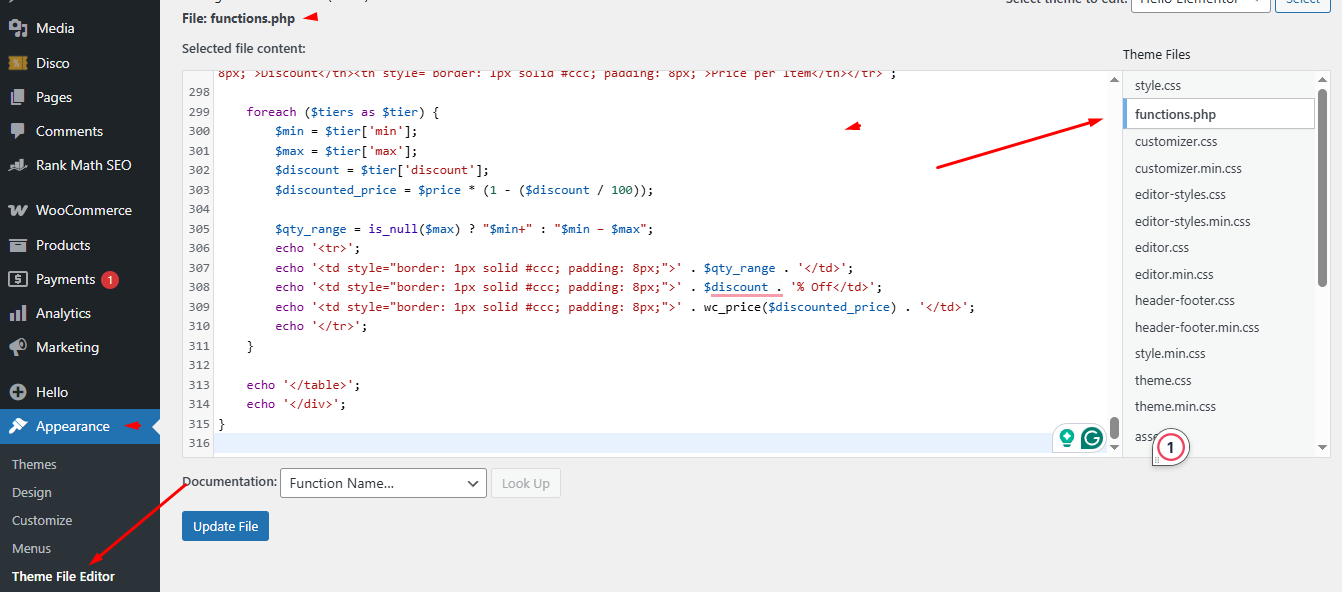
add_action('woocommerce_single_product_summary', 'custom_show_tiered_pricing', 25);
function custom_show_tiered_pricing() {
global $product;
if (!$product) return;
$price = floatval($product->get_regular_price());
$tiers = [
['min' => 2, 'max' => 5, 'discount' => 10],
['min' => 6, 'max' => 10, 'discount' => 15],
['min' => 11, 'max' => null, 'discount' => 25],
];
echo '<div class="tiered-pricing-table" style="margin-top: 20px;">';
echo '<h3>Buy More, Save More!</h3>';
echo '<table style="width: 100%; border-collapse: collapse;">';
echo '<tr>
<th style="border: 1px solid #ccc; padding: 8px;">Quantity</th>
<th style="border: 1px solid #ccc; padding: 8px;">Discount</th>
<th style="border: 1px solid #ccc; padding: 8px;">Price per Item</th></tr>';
foreach ($tiers as $tier) {
$min = $tier['min'];
$max = $tier['max'];
$discount = $tier['discount'];
$discounted_price = $price * (1 - ($discount / 100));
$qty_range = is_null($max) ? "$min+" : "$min – $max";
echo '<tr>';
echo '<td
style="border: 1px solid #ccc; padding: 8px;"
>' . esc_html($qty_range) . '</td>';
echo '<td
style="border: 1px solid #ccc; padding: 8px;"
>' . esc_html($discount) . '% Off</td>';
echo '<td
style="border: 1px solid #ccc; padding: 8px;"
>' . wc_price($discounted_price) . '</td>';
echo '</tr>';
}
echo '</table>';
echo '</div>';
}
Code Explanation
- Hooks into Product Page: Adds the tiered pricing table right after the price using woocommerce_single_product_summary at priority 25.
- Grabs Product Info: Uses the global $product to get current product details like ID and price.
- Defines Discount Tiers: Manually sets tier ranges (e.g., 2–5 units = 10% off) in an array for easy modification.
- Loops Through Tiers: Iterates through each tier and calculates the discounted price based on the product’s regular price and discount percentage.
- Outputs a Table: Displays a clean HTML table with columns for Quantity Range, Discount %, and Price After Discount.
- Escapes Output Safely: Uses esc_html() and wc_price() for secure and WooCommerce-friendly formatting.
Step 3: Style the Tiered Pricing Table (Optional but Recommended)
The default HTML table may look plain on your product page. You can spice it up with a bit of custom CSS to create a responsive tiered pricing table for WooCommerce, match your store’s branding, and make the discount tiers visually appealing.
Here’s how to do it:
- Go to your WordPress Dashboard.
- Navigate to: Appearance >> Customize >> Additional CSS.
- Paste the Following CSS

.disco-tiered-pricing-table {
width: 100%;
border-collapse: collapse;
margin-top: 20px;
font-size: 15px;
}
.disco-tiered-pricing-table th,
.disco-tiered-pricing-table td {
border: 1px solid #ddd;
padding: 10px;
text-align: center;
}
.disco-tiered-pricing-table th {
background-color: #f7f7f7;
font-weight: 600;
}
.disco-tiered-pricing-table tr:nth-child(even) {
background-color: #fafafa;
}
.disco-tiered-pricing-table tr:hover {
background-color: #f1f1f1;
}- After adding the CSS, hit Publish to apply the styles site-wide.
Now your tiered pricing table should look clean, readable, and aligned with your store design. Customers will easily spot the savings and buy more.
You can also tweak CSS codes to customize WooCommerce pricing table design.
Step 4: Save & Test Your Tiered Pricing Table
Now that the discount rule is active and the table display is styled, it’s time to test everything on the front end.
Follow these quick checks:
- Open a Product Page
Visit a product where the tiered discount rule applies. - Check the Pricing Table
Scroll to where your table is hooked—usually after the product summary. You should see the tiered discount table with quantity ranges, percentage discounts, and actual prices. Here’s how our setup show percentage discount in WooCommerce table.
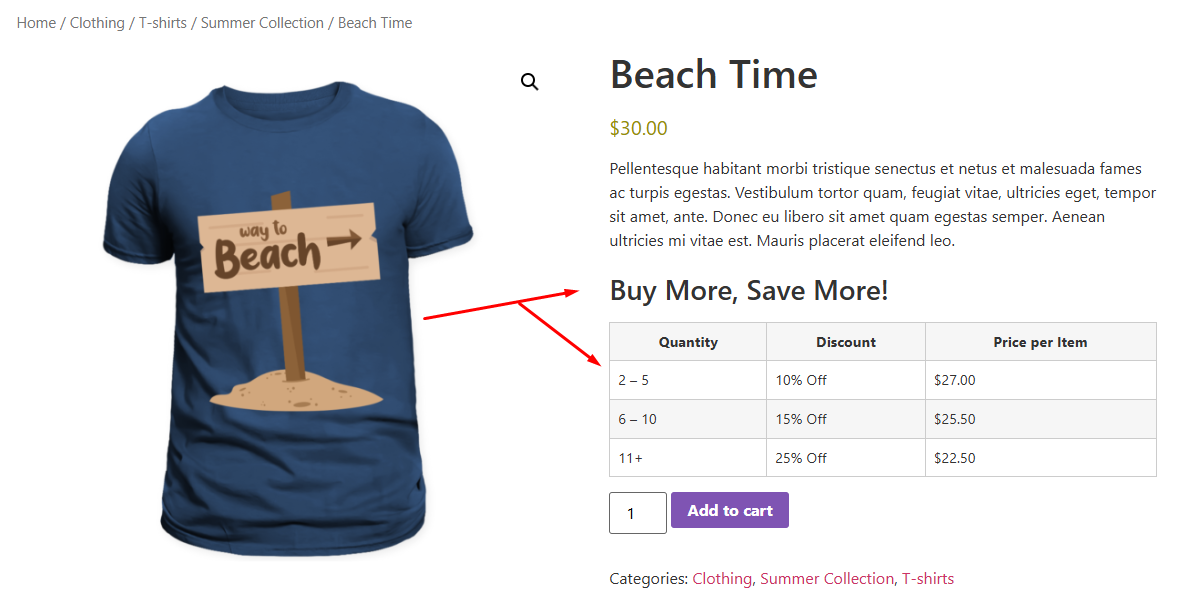
- Try Adding Products to Cart
Add different quantities (e.g., 2, 6, or 11 items) to your cart and confirm the correct discount is applied. - Test Across Devices
Use mobile and tablet views to make sure the table looks clean and responsive. If needed, you can tweak the CSS further.
How to Show Discounts in a Tiered Pricing Table in WooCommerce Using a Plugin
If you are not into coding, you can use a dedicated tiered pricing table for WooCommerce plugin that can display bulk discounts in WooCommerce in a table or other formats on product pages. There are a number of plugins available for this task.
For this demonstration, we will use a free plugin called Tiered Pricing Table for WooCommerce. This plugin supports advanced features like WooCommerce tiered pricing with conditional logic, role-based tiered discounts in WooCommerce, and WooCommerce tiered pricing for variable products.
It can display tiered discounts in multiple formats on your product pages, such as a horizontal table, pricing blocks, dropdowns, pricing options as selectors, etc.
Let us walk you through how to show discounts in a tiered pricing table in WooCommerce using this plugin.
Step 1: Install the WooCommerce Pricing Table Plugin
- Navigate to WordPress Dashboard >> Plugins >> Add Plugin.
- Search for the plugin.
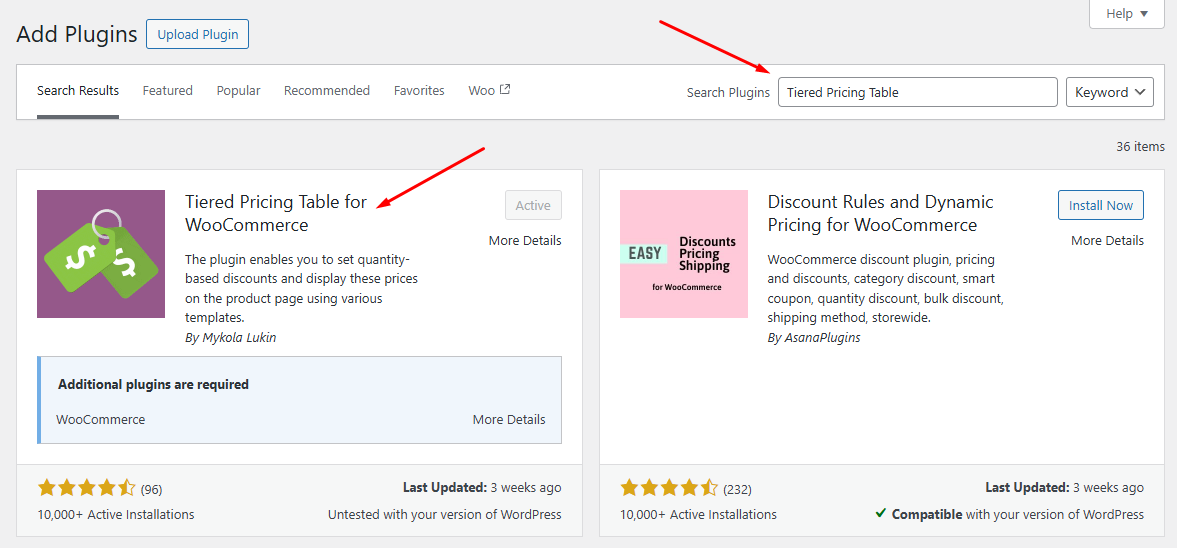
- Install and Activate.
Step 2: Create a Pricing Rule
- Go to WooCommerce >> Pricing Rules.
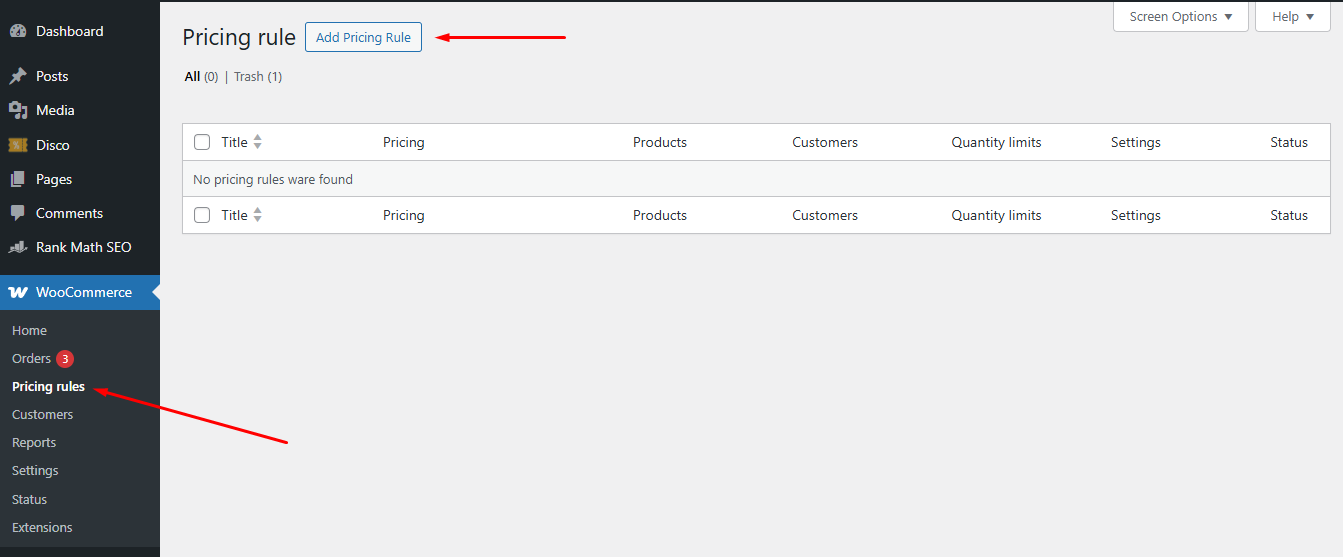
- Click the Add Pricing Rules button.
- Give your rules a name.
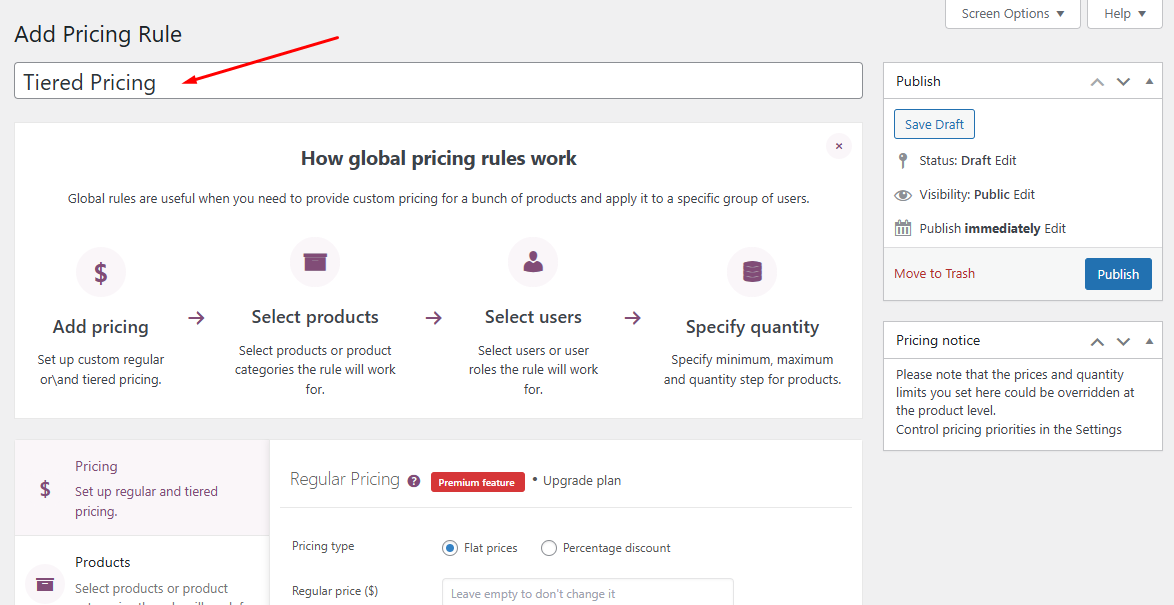
Step 3: Configure Tiered Pricing Settings
- Under the Pricing tab, scroll down to the Tiered Pricing section.
- Set the target quantity and the price per unit for that target quantity.
- Click the New Tier button to add new rows and enter your next values.
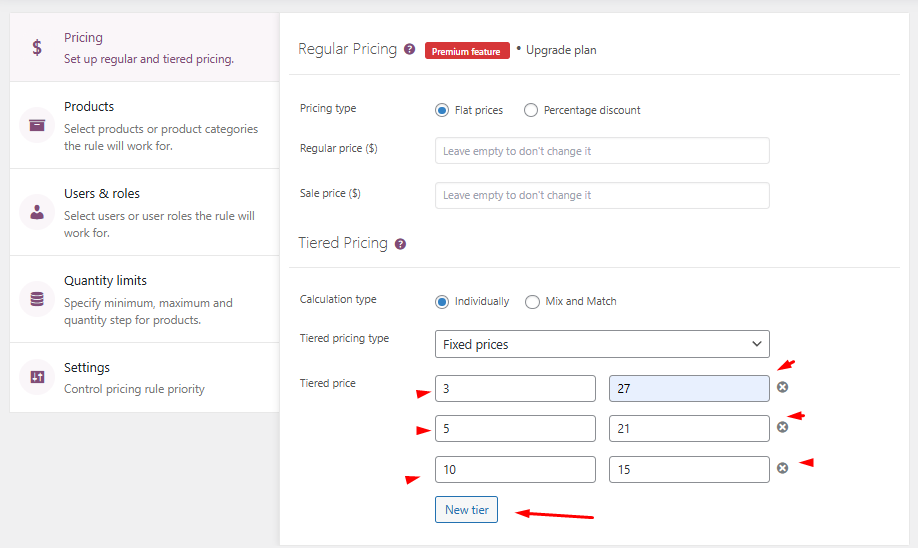
- In addition to setting tiered pricing, you can filter your rule by –
- Specific products and categories.
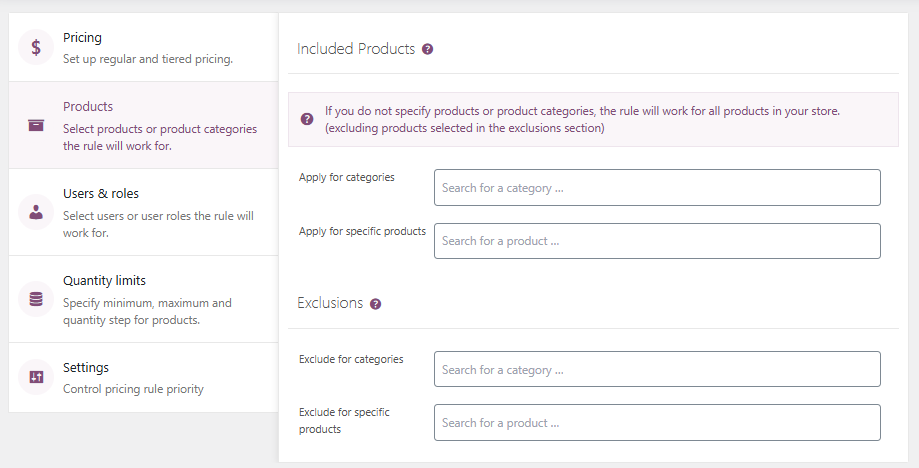
- Include/exclude user roles.
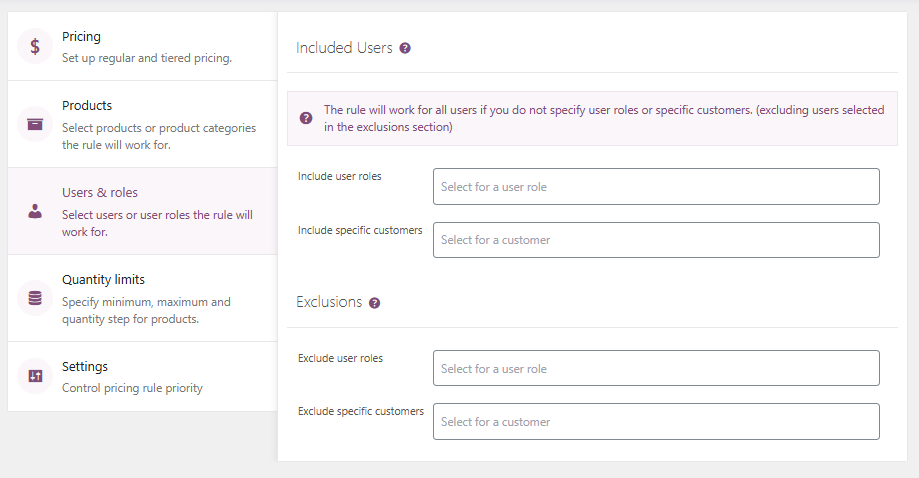
- Quantity limits (Pro feature)
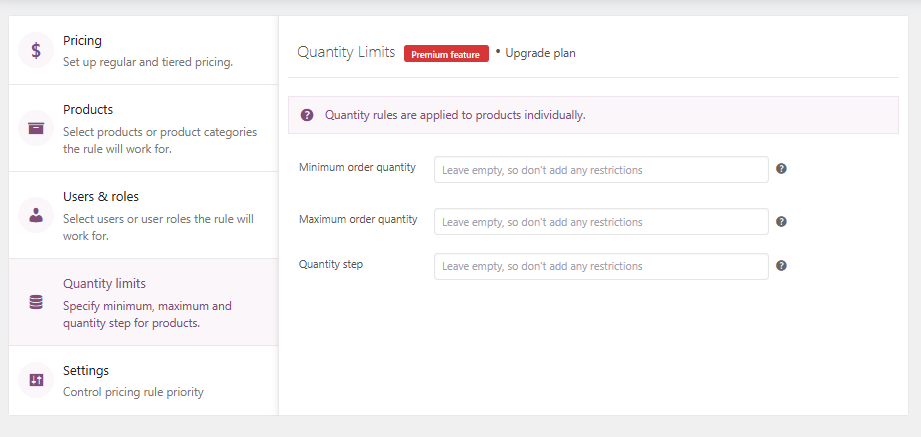
Step 4: Save and Test
- Click the Publish button to enable the WooCommerce pricing & discounts rule.
- Visit any product page.
- The plugin will show a tiered pricing table that includes quantity, discount percentage, and price after discount.
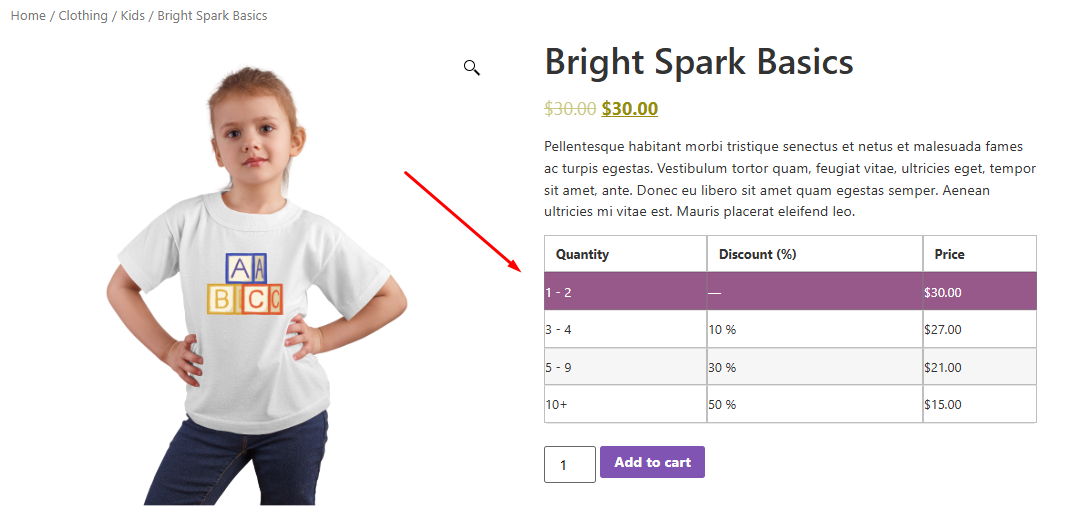
This is how to show discounts in a tiered pricing table in WooCommerce using a tiered pricing for WooCommerce plugin.
Why Use a Tiered Pricing Table for Your WooCommerce Store?
Let’s be real: customers don’t want to do math while shopping. If they can’t see the savings upfront, they’ll assume there’s no reason to buy more. Tiered pricing tables solve this by turning “hidden” bulk discounts into visual, no-brainer deals.
Here’s why your store needs one:
1. Turn Casual Shoppers into Bulk Buyers
Tiered pricing tables trigger FOMO (Fear of Missing Out).
Imagine a customer adding 3 items to their cart, then noticing: “Wait—if I buy 2 more, I save 15%!” That table just nudged them to hit a higher tier, boosting your average order value (AOV) without aggressive upselling.
Example:
A coffee brand uses a tiered table to show:
- Buy 1 bag: $15
- Buy 3 bags: $13 each (save $6 total)
- Buy 5 bags: $11 each (save $20 total)
Result? 80% of customers choose the 3- or 5-bag tier.
2. Build Trust with Transparent Pricing
Hidden discounts = skepticism. Customers hate guessing if they’re getting the best deal.
A tiered table acts like a “savings calculator” right on the product page, proving your discounts aren’t a marketing gimmick.
Pro Tip:
Add a “You Save” column to highlight exact dollar or percentage savings per tier.
3. Simplify Decisions for Overwhelmed Buyers
Too many choices paralyze shoppers. A tiered table cuts through the noise by organizing discounts into clear, scannable tiers. It answers: “How much do I need to buy to save? What’s the price per unit?”
Psychology Hack:
Use contrasting colors (green for savings, red for limited stock) to guide eyes toward higher tiers.
4. Dominate Competitive Niches (Especially B2B)
If you sell to businesses or compete in crowded markets (e.g., supplements, apparel), tiered tables give you an edge. Wholesale buyers expect volume discounts—if they can’t find them quickly, they’ll bounce to a competitor who displays them boldly.
5. Mobile-Friendly Urgency
Over 60% of eCommerce traffic comes from mobile. Tiered tables (when designed responsively) look clean on small screens, unlike clunky dropdowns or text-heavy discount rules.
Optimize WooCommerce Tiered Pricing For Mobile Checklist:
- Stack tiers vertically (no horizontal scrolling).
- Use large, thumb-friendly buttons for quantity selection.
- Keep text short—replace “Minimum Quantity Required” with “Buy 5+” icons.
6. Flexibility to Reward Loyal Customers
Pair tiered tables with membership plugins to offer exclusive tiers for VIPs or repeat buyers. Example:
- Regular customers: 5+ items = 10% off
- Loyalty members: 5+ items = 15% off
This upsells existing customers while making them feel valued.
7. Data-Backed Pricing Experiments
Tiered tables let you A/B test pricing strategies. Run a 30-day test:
- Version A: 3 tiers (5/10/20 units)
- Version B: 4 tiers (3/6/9/12 units)
Track which version increases AOV or conversion rates, then double down on the winner.
8. Reduce Cart Abandonment
Customers often abandon carts when shipping costs or taxes surprise them at checkout. But tiered pricing tables can include bundled shipping deals (e.g., “Buy 10+ items, get free shipping”), which you can highlight upfront to keep buyers in the funnel.
9. Future-Proof for Seasonal Sales
Black Friday? Holidays? Tiered tables let you temporarily add “bonus tiers” (e.g., “Buy 2, Get 1 Free”) without overhauling your pricing structure.
Wrap Up
Tiered pricing tables aren’t just a “nice to have”—they’re a sales engine. They turn passive browsers into motivated bulk buyers, build trust through clarity, and give you a competitive edge in crowded markets.
The best part? You don’t need to be a tech whiz to set them up, as we have demonstrated all possible methods how to show discounts in a tiered pricing table in WooCommerce above.
Now, go make those discounts impossible to ignore.