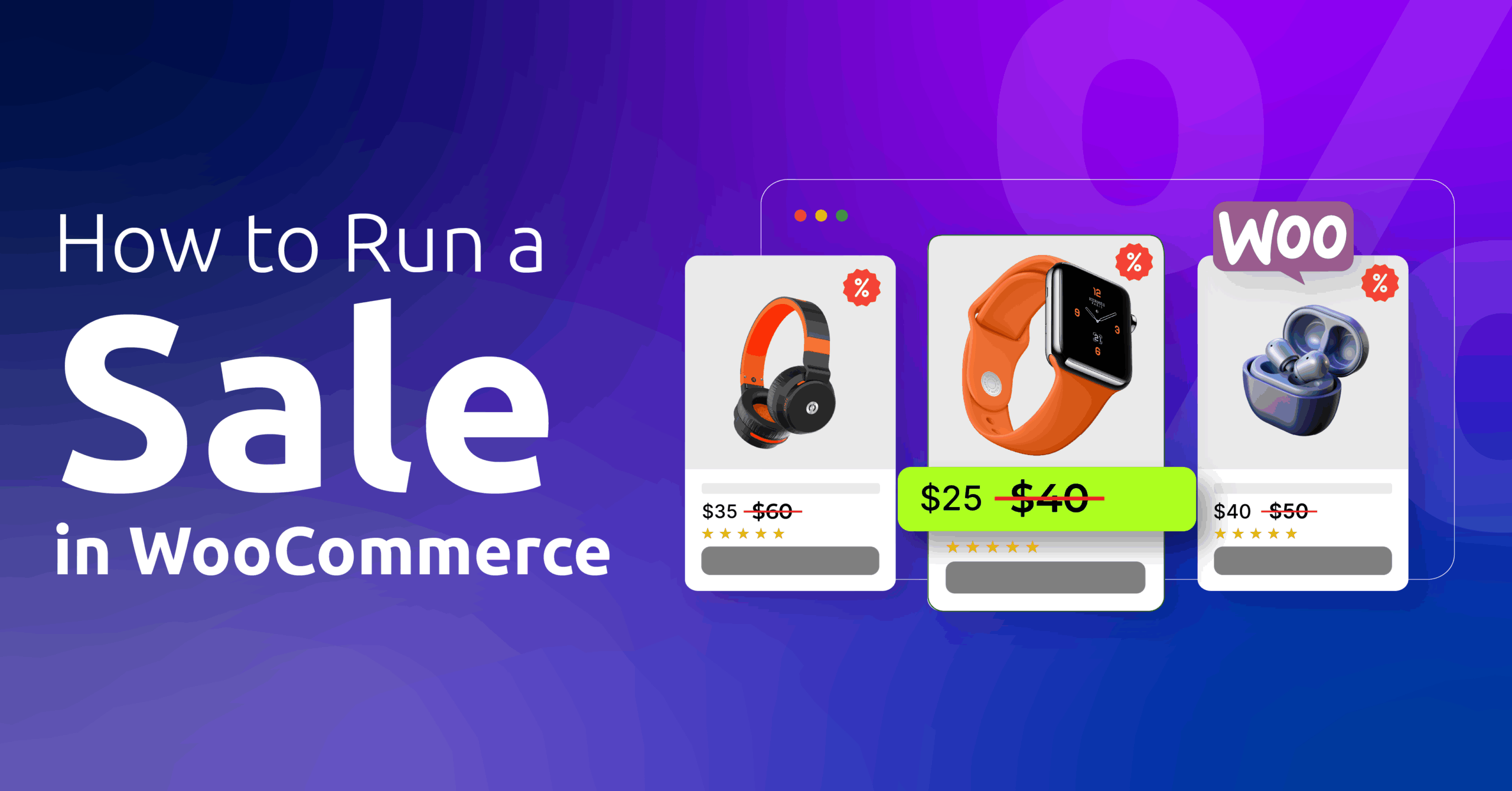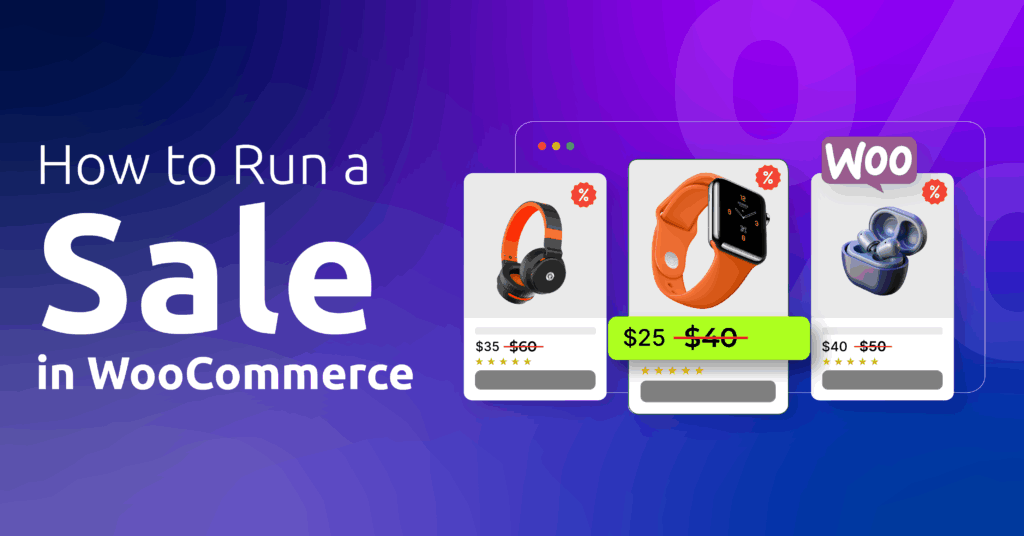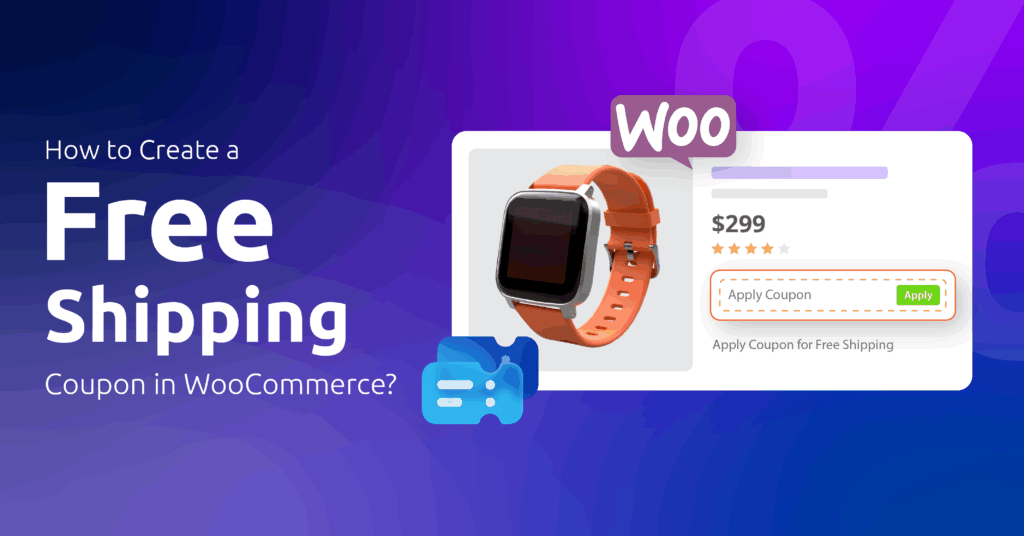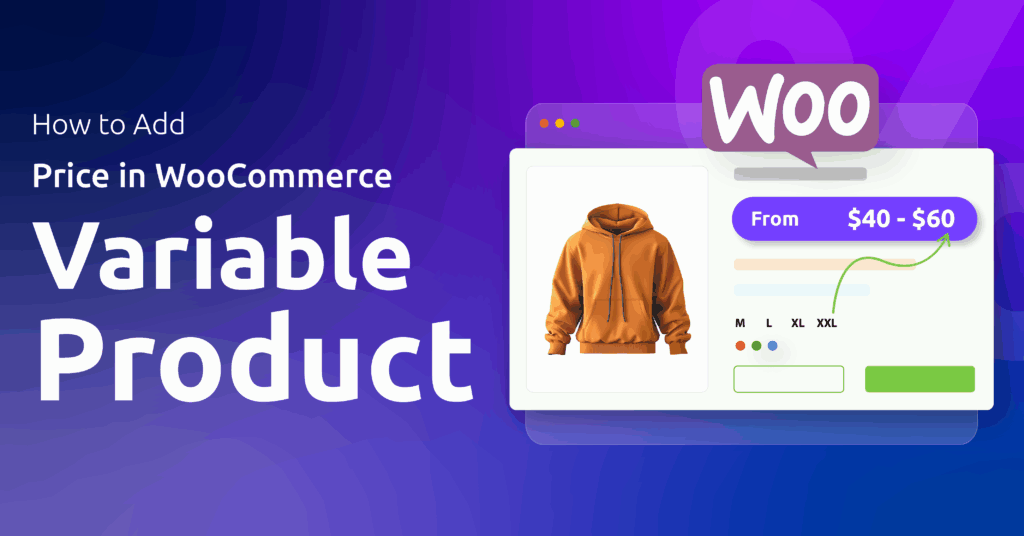In the hectic race of life, you can either torture yourself by running promotions manually for your WooCommerce Store, or you can lay your burdens on an automated, well-planned strategy for leveling up your game.
WooCommerce’s built-in system and other advanced discount plugins would make sure that you don’t bring a knife to a gun fight.
How, you may wonder !!! According to studies, 86% online shoppers are willing to try new products because of available coupons.
Here’s what well-structured promotions can do!!
In this guide, we’ll gain an understanding of how to run a WooCommerce sale using both the platform’s built-in system and an advanced discount plugin.
We’ll also examine how each can be configured — and the unique benefits they offer for enhancing your store’s performance.
Why is running a sale essential for WooCommerce’s success?
1. Increased Average Order value (AOV)
Promotional offers serve as the incentive that turns visitors into customers.
According to surveys, 93% of consumers are more willing to purchase products from retailers who consistently offer discounts.
2. Clear dead Inventory with minimal waste
It is highly profitable to sell inventory at small discounts rather than paying storage fees. It’s a great strategy for turning dead stock that can’t be sold at full price into working cash.
3. Enhance traffic and engagement:
The more we create ease in customers’ lives, the more they are drawn to our products. It increases visibility and engagement.
Customers subconsciously perceive these deals as “higher values“ and make them their favorites. Thus, this also improves customers’ relationships.
What are the different ways you can create a sale in WooCommerce?
A successful WooCommerce sale involves a combination of smart marketing, seamless customer experience, and the right promotional offers. Good strategies are essential in every stage.
Here in this guide, we’ll explore all the ways we can execute these promotional offers :
1. Product Discount
It’s a specific type of promotion that reduces the price of an individual product or a group of products.
In WooCommerce, this is done by setting a regular price and a sale price in product settings. When the campaign is activated, the sale price automatically overrides the regular price.
Here are some product discount example guides you can follow:
- How to offer a Flat 50% off on products over $500
- How to Add Discounts on All Products in WooCommerce
How to add a product discount? (Single Product)
- Step 1. Go to your WordPress dashboard → Products → All Products
- Step 2. Select a product and click edit
- Step 3. Go to → Product data
- Step 4. Enter Regular price and Sale price ( Sale price will automatically override the Regular price
- Step 5. Visit your store to test the rule.
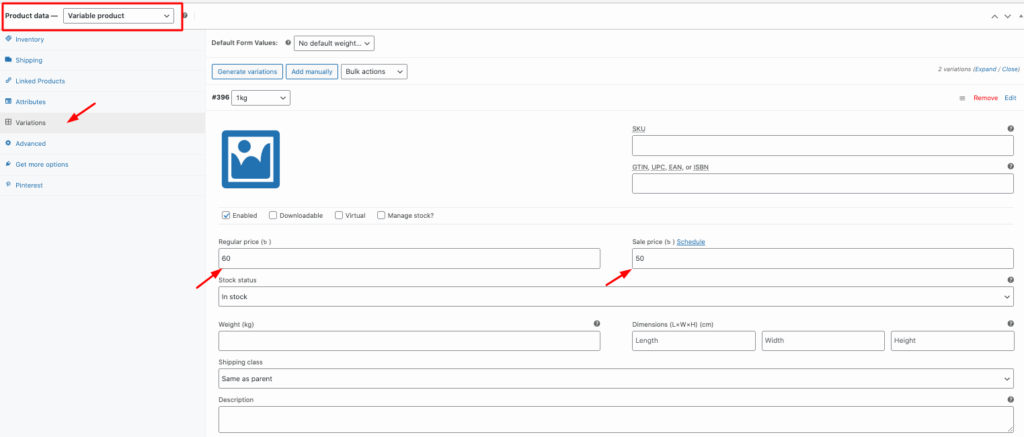
To set a product discount for multiple products, follow these steps.
How to add a bulk discount? (Multiple Products)
- Step 1: select Product → All Products
- Step 2: Select all the products you want to offer a discount on.
- Step 3: Next, open the bulk option menu, click on edit, then apply.
- Step 4: Navigate to → Product data → Sale price
- Step 5: The Sale Price has three options: select Set to regular price decreased by (fixed amount or %).
- Step 6: Enter a value and save changes
- Step 7: Visit your store to test the rule.
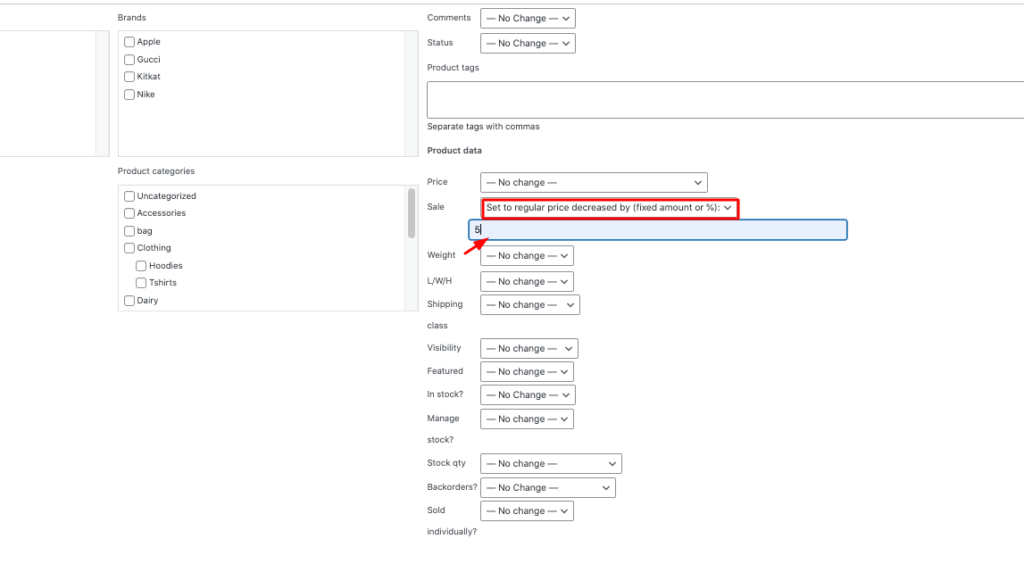
To easily set up, follow this guide on How to Set Up Bulk Discounts in WooCommerce.
2. Flash Sale
This is a promotional strategy that has a limited timeframe during which products are sold at a discounted price.
It triggers “ psychological urgency” among the people. People’s inner FOMO (Fear of Missing Out) leads to impulsive buying.
Example Campaigns :
- Get 20% off on all electronics for 48 hours only
- 45% discount on shoes only this Saturday
To implement this, follow these steps :
How to create a Flash Sale? ( Basic WooCommerce)
- Step 1: Go to → Product data → navigate to Inventory
- Step 2: Allow stock management ( track stock quantity for this product
- Step 3: Enter stock quantity (such as 100)
- Step 4: Enable “ sold individually ( Limit purchase to 1 item per order )”. Eventually, it would automatically conclude the campaign once all items are sold.
- Step 5: Visit your store to test the rule.
To take a advance step further, install the Disco Plugin. Create bulk, product, BOGO, Cart, Shipping Intent, and dynamic discounts with advanced rules—set up any type of WooCommerce discount in just a few clicks.
How to create an advanced flash sale with the Disco plugin?
- Step 1: Go to Disco → Create a new discount
- Step 2: Name your campaign ( such as – 5% discount on all products )
- Step 3: Choose your discount intent ( for example, product-based)
- Step 4: Choose filter → All products
- Step 5: Set the “ User limit ” ( how many people can claim this offer) and Validity date ( expired date for the promotion.
- Step 6: Set discount type (e.g, percentage discount) and discount value (e.g, 5%)
- Step 7: Save and Exit to launch your campaign.
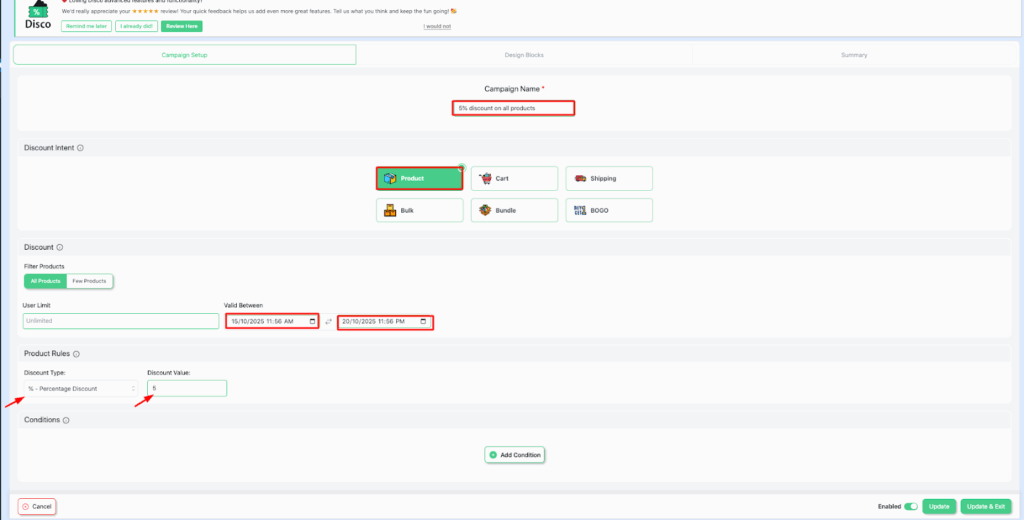
Real full guide on How to Set Up WooCommerce Flash Sale? Just 5 Minutes
3. Cart-based discount:
A cart-based discount operates by applying to the customer’s entire shopping cart rather than a single item.
WooCommerce does have some limited cart-based discounts.
Here is documentation on how to set up Cart Intent Discounts using the Disco Plugin
Example Campaigns :
- Percentage discount ( e.g,5% off total cart)
- Fixed discount ($20 off the total cart )
- Minimum spend (spend at least 20 dollars to get a 20% discount) and Maximum spend (spend above 50 dollars and get a 15% discount ) requirements
- Free shipping with a coupon.
How to create a cart-based discount using the Disco plugin?
- Step 1: Go to your WordPress dashboard → Disco Plugin→ Create a new discount
- Step 2: Name your campaign (e.g., 20% off entire cart )
- Step 3: Select your discount intent. For this example, we’ll select car-based intent
- Step 4: Pick a filter. We’ll select all products for this segment.
- Step 5: Set the User limit and Validity date. Here, we’ll set the User limit to unlimited and the Validity date to (27/10/2025 – 31/10/2025).
- Step 6: Save, Exit, and Test the rule.

With the Disco plugin, you can combine different types of cart rules discount with ease.
Other cart intent discount example guide here –
- How to set up a 20% Cart Discount on Selected Categories
- How to Offer 10% Cart Discount for 10+ Items (Cart Quantity)
- How to Offer $10 Off Product X When Cart Has 3+ Items (In Stock)
Using the Disco plugin to create advanced flashback discounts :
- Step 1: From your WordPress dashboard, go to → Disco
- Step 2: Create a new rule → Name your campaign (e.g, Buy any 2 Gucci products and get a 20% discount )
- Step 3: Choose discount intent- Card-based intent
- Step 4: Filter products to → All products
- Step 5: Set User limit ( leaving it “ blank ” makes it unlimited) & Validity date (20/10/25-24/10/2025)
- Step 6: Set Cart Rules – discount type (e.g, percentage discount), Discount value– 20,
4. Product Category Discount
Product Category discount is understood as a highly promotional strategy to offer a discount based on a specific category rather than a single item. It increases Average Order Value (AOV), clears out old stock, and boosts conversions.
Example Campaigns :
- 30% of all shoes
- Buy any accessories and save 20%
How to create a product category discount using the Disco plugin
- Step 1: Create a discount from the WordPress dashboard.
- Step 2: Select your discount-intent (cart-based) intent
- Step 3: Select “ All products .” Later, we’ll narrow down the products from the Conditions section.
- Step 4: Configure the User limit and Validity date
- Step 5: Add Cart Rules: discount type -percentage discount, discount value-15, discount label – item count15%
- Step 6:Add Conditions. Enter Value as: Item Count – Equal-3, Categories – In list – shoes
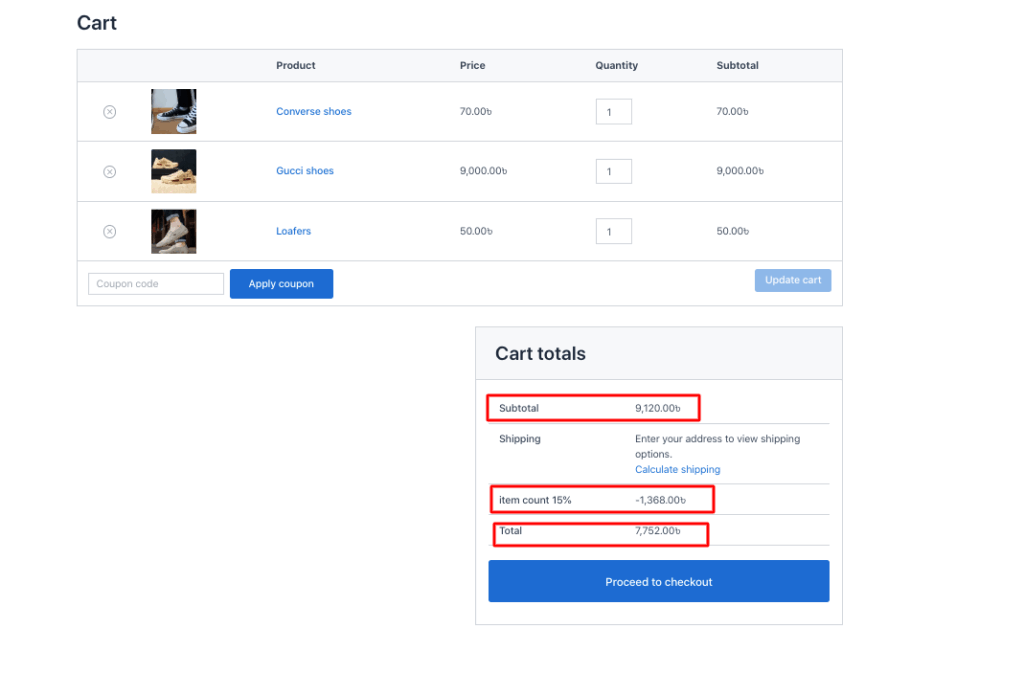
5. Discount Coupons:
Coupons can be defined as discount codes that can be created, managed, and automated as part of various coupon systems.
WooCommerce has its own built-in coupon tools. These smart coupon strategies are an effective way to drive more profitable sales. Is, such as :
1. Percentage-based discounts (e.g., 15% discounts on all your products)
2. Fixed discounts (e.g., 50% off your cart)
3. Free shipping (e.g., free shipping in checkout)
How to create coupons with WooCommerce’s built-in system?
- Step 1: Go to → Marketing → Coupons
- Step 2: Click to → Add new coupons
- Step 3: Enter → A new coupon code (FREEBEE20)
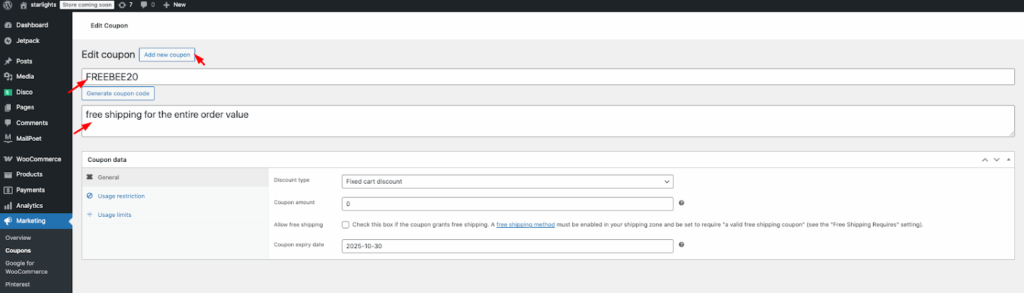
- Step 4: Add description (e.g., free shipping for the entire order value)
- Step 5: Navigate to → General Settings
- Step 6: Select → Discount type ( e.g., percentage discount)
- Step 7: Allow free shipping by checking the small box.
- Step 8: Set the Validity date (e.g., 30-10-2025)
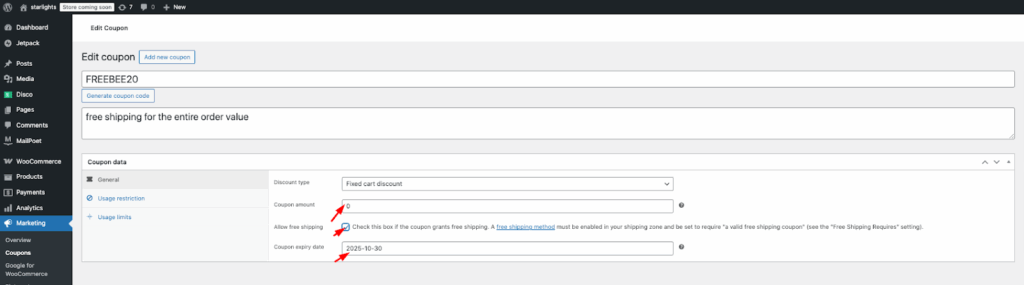
6. Buy one, Get One (BOGO):
BOGO (Buy One, Get One) is a high-impact promotion where buying one item triggers a reward of a second, free item.
You can generate unlimited, customized BOGO deals effortlessly with the Disco plugin. It is effective in increasing AOV (Average Order Value) and, simultaneously, building brand excitement. Such as –
1. Buy a camera, get a tripod free.
2. Buy 1 T-shirt, Get 1 T-shirt free
3. Buy 3 coffee mugs, get the 3rd one 50% off
How to generate a “Buy One, Get One” deal in WooCommerce:
- Step- 1: Go to → WordPress dashboard → Click to Disco → Tap to Create New Rule
- Step 2: Choose your discount intent ( e.g., BOGO)
- Step 3: Filter products → Select a few products → Laptop
- Step 4: Set User limit (e.g, any numbers/leave it blank) and Validity date (e.g, 30/10/2025 )
- Step 5: Select BOGO type – Buy-X, Get-Y product
- Step 6: Enter the Value for BOGO rules.
- Mini Quantity -1
- Max Quantity- 1
- And in the Customer Get section :
- Select product- laptop bag
- Get Quantity-1
- Discount type- Free items
- Step 7: Save and Exit
Wrapping up your WooCommerce Sale Strategy
The key to having a successful sale in WooCommerce is to design an experience that creates psychological urgency for the buyers. A great strategy makes the shopper feel like they have won.
With the Disco plugin, it is even easier to generate, personalize, and analyze sales more effectively. Start small and constantly measure, tweak, and optimize sales strategies based on customers’ behavior.
Frequently Asked Questions (FAQs)
Q1. How long should a flash sale in WooCommerce run for maximum impact?
It’s better to keep it between 6 to 48 hours. Since the transience of time creates urgency among people, they are more inclined to buy when it triggers their FOMO ( Fear of Missing out).
Q2. Can I combine WooCommerce’s built-in discounts with an advanced plugin, such as Disco?
Yes, indeed. Just make sure to set all the conditions right.
Q3. Do sale prices affect SEO?
Sale prices do not directly affect SEO ranking. However, it does have some powerful impacts, such as increased CTR (Click Through Rates), better engagement, and more organic traffic, among others.